Færsluflokkur: Bloggar

This digital age has artists moving away from traditional materials and jumping into drawing tablets. Designers can draw and retouch more naturally with tablets than with a mouse or a touchpad.
A drawing tablet is an artist's companion in the creative field. It is the perfect gadget for an artist's ideation and doodling in a digitalized manner. Spending time bridling the creativity on a digitalized platform gives wings to imagination and ideas.
Are you planning to become a professional artist or graphics designer? Then you will need to use a graphic tablet with professional drawing capability.
Buying a professional drawing tablet can be confusing & difficult for first-time buyers. The pricing is confusing, and important features like pressure sensitivity and resolution aren't always easy to understand.
This guide is useful for just about anyone in need of advice on what drawing tablet to buy or what tablet to replace their current device with.
So, whether you're a professional artist, a novice, or you just wish to express your creativity using a drawing tablet for fun, read on to find out which drawing tablet best suits your needs!
What is a Graphic Tablet? the types of the tablet?
A graphic tablet is a computer input device composed of two main parts: a digital pad and a stylus pen.
The tablet's sensor board receives the stylus' electromagnetic signals, detects the incoming data, and tracks the pen point's current position.
Drawing tablets comes with 3 versions: drawing tablet without screen, drawing tablet with screen and standalone drawing tablet.
A non-display drawing tablet is regular graphics tablet with a black drawing surface. You connect it to a computer via a USB cable or wireless and look at your monitor while drawing on the black surface.
This can certainly take some getting used to, but starts to feel natural after a while.
Display drawing tablets, on the other hand, work the same as a pen and paper. You simply trace lines on the drawing tablet with your drawing pen and they appear on the tablet screen.
This type of tablet still need to connect to a computer, and it will be detected by the operating system as an additional monitor. Then our tablet works as a very sensitive and precise screen.
The stangalone drawing tablets are in fact portable computers with a touch screen. The biggest advantage of these graphics tablets is that you do not need a second computer to work with.
Especially it is useful when you travel a lot and you like to create while traveling. For this reason, when choosing a tablet, it is worth paying attention to the battery life.
Tablet Features & Considerations
When choosing to buy a drawing tablet for yourself it's helpful to check what the features to consider. This can give you a good idea which drawing tablets are worth buying.
Active work area
The working area is the section of drawing tablets that is responsive to pen input and this area's size is important for comfort and detail.
Drawing tablets without screen come in varying sizes. The smallest have an active area of about 4 x 3 inches, while the largest ones have an active area of more than 13 inches wide and a height of over 8 inches.
With no display, you will want your drawing tablet size to be closer to the size of your monitor and if possible the same size. This is because the way drawing tablets without screens work is by mirroring your monitor.
But if the tablet is much smaller this mirroring is scaled down to be able to match your bigger monitor's size.
The smaller-sized tablets are more convenient for beginners and hobbyists, while larger active areas (that's the portion of the screen you can draw on) better suit the needs of professionals.
Pressure Sensitivity
The pressure sensitivity of a drawing tablet is the most important characteristics to consider before making a purchase.
The greater the sensitivity, the more control you have over your strokes.
Pressure sensitivity is important because it allows you to create lines of varying thickness and opaqueness to add dimension, shadows, and highlights to your work. And you can manipulate the lines' weight with a single pen!
A drawing tablet with at least 2,048 levels of sensitivity is a must if you wish to have better control over your strokes.
Tilt Recognition
This feature, e.g. of the Airbrush tip and eraser, senses the amount of tilt between the tool and tablet. The standard values in which this function operates are ± 60 levels.
This is used to create natural-looking pen, brush, and eraser strokes in applications that support tilt-sensitivity.
Resolution
A tablet's resolution impacts the quality of the art you create.
The higher the resolution, the more lines per inch (LPI) you can draw, i.e., the more details you can add to your drawing.
Most smaller-screen tablets have 2,540 LPI, while medium and large have 5,080 LPI.
Although the difference between devices of the same size is often insignificant, you should factor in the resolution when buying a tablet.
Responsiveness
Responsiveness impacts the speed at which the lines you're drawing appear on the screen.
It depends on a laptop or tablet's operating system, its CPU, GPU, and RAM, which is why it's important to check the tablet's specs to avoid having issues with lag.
If your PC has limited processing power and RAM, then you're destined to run into input lag.
Pen Type
Stylus (pen) comes in two varieties: lithium battery-powered and electromagnetic resonance, but all are intended to simulate the feel of a pen on paper.
Rechargeable: Rechargeable pens have lithium batteries inside. They need to be charged like your phone or a laptop, typically every eight to ten hours. like apple pencil or surface pen.
Electromagnetic resonance (EMR): This type of pen is the most convenient because it doesn't require recharging or fresh batteries. Instead, EMR styluses rely on the electromagnetic frequency, which wirelessly infuses them with the tablet's power. like the stylus of wacom and xppen.
Shortcut buttons
Most higher-end drawing tablets offer buttons somewhere along the body of the pad. These can serve as a custom function.
These extra keys, which are normally located on the left, are intended to save you time and streamline your work routine. Instead of flipping between menus, apps, or just clicking brushes in Photoshop, hotkeys will save you a significant amount of time.
Additional Features to consider when buy the pen Screen monitor
Outside of the screenless tablet, there are some special terms used for pen display options. These are fairly important to consider when purchasing a drawing tablet and its accompanying pen.
Screen Size: The screen size dictates how much work space you have on screen. Most pen display monitors range from 10 to 24 inches, measured diagonally from corner to corner.
In order to consider the screen size, you need to look at the space available on your desk or the portability.
The professional user will be happy with 22-24" screens. This range provides enough screen real estate for general productivity tasks and even heavy multitasking without overcrowding your desktop.
Screen Resolution: The most common screen resolution today is 1920×1080. Full HD is characterized by a screen with 1,920 horizontal pixels and 1,080 vertical pixels (1920X1080).
The resolution of 2K QHD is 2 times that of FHD, reaching an ultra-high resolution of 2560X1440. A 2K resolution screen display offers a clearer, sharper image for showing videos and photos with higher source resolution.
Monitor Pixel Density: Another feature that affects the clarity and sharpness of a display is the Pixels per Inch (PPI), which measures the pixel density of a screen. PPI is calculated using the resolution and diagonal size of the screen.
A higher PPI results in a clearer, crisper, and more precise image. ipads and retina screens looks so crisp because they have a very high PPI ratio.
Color Gamut: The color gamut represents the range of colors visible to the human eye on an output device. The wider the color gamut range is, the richer the screen colors are. Otherwise, no matter how high the resolution is or how powerful the graphics card is, the screen will still look gray, yellow, and dim.
The common color gamut range of drawing tablets is NTSC, sRGB and Adobe RGB, which is often represented by a percentage; the higher the percentage, the bigger the color range that can be displayed.
Panel Technology Types: In-Plate Switching (IPS) displays are known for their great image quality, color accuracy, and viewing angles.
They offer a wide viewing angle, which represents how far down, up, to the left, or to the right the content can be observed without loss of image integrity.
The benefit of IPS displays is that the user can view the screen from several different positions, plus several users can collaborate on one screen.
OLED monitors are still prohibitively expensive for most consumers, but they offer incredible contrast ratios, color reproduction, and response times.
Instead of using LED backlights to illuminate the screen, OLED monitors are capable of lighting each pixel individually. This gives them the ability to create incredible levels of black, simply by turning off specific pixels. As a result, these screens can offer up truly remarkable picture quality unmatched by these other technologies.
Refresh Rate:The screen refresh rate (measured in Hertz or Hz) is the number of times per second a video display renders a new picture. For example, a typical drawing tablet monitor will have a refresh rate of 60 Hz, meaning that it displays a new frame 60 times per second. In general, the higher the refresh rate, the smoother video appears on the screen, especially if it involves lots of motion.
Fully laminated vs non laminated screen: When it comes to pen displays, there are two main types – laminated and non-laminated.
Laminated displays are more expensive, but they offer better image quality and durability. The glass and the display panel are actually completely glued to each other, eliminating air gap so you touch what you see.
A laminated display removes parallax and helps significantly to make cursor tracking more accurate. Non-laminated displays are less expensive, but they have more parallax.
Matte vs Glossy Screen: Matte screens offer anti-glare better than Glossy screens and can be visible in well-lit environments such as sun-lit rooms. But it also makes the image quality slightly more dull and hazy.
Glossy monitors, on the other hand, have a more vibrant and intense picture quality, but a very reflective screen.
Since neither coating is flawless, the choice mostly depends on personal preference.
Brand
If you're looking into purchasing a traditional graphics tablet, these 2 brands probably keep coming up: Wacom and XP-Pen.
Wacom is the brand of choice for most professional artists. XP-Pen carved out a niche by offering appealing, affordable alternatives to the industry leader.
Drawing performance is excellent across the board with both brands of tablets.
And the famous big players like Apple, Samsung and Microsoft also developed some excellent standalone drawing tablets over the years.
Price
Non-Screen Drawing tablets are appealing as a first-time purchase at their much lower price points.
Display Drawing tablets are considerably more expensive than non-display drawing tablets.
The standalone drawing tablet is the most expensive, but it offers the great overall experience.
Wacom tablets tend to be more expensive, than other options. For beginners, the other brand like XP-Pen comes with plenty of accessories and functions at lower price.
7 Best professional and most expensive drawing tablets for artists
The market today offers various kinds of drawing tablets each suited for different users with different configurations.
Below is a short list of some professional drawing tablets. Obviously, you need to make sure that these drawing tablets will be a good match for your needs, so do your research!
1. iPad Pro

The iPad Pro 2022 is a great option for those who are looking for a powerful and portable standalone drawing tablet with a screen. There are many apps for sketching and drawing which is created for iPad Pro specifically like Procreate, Adobe Fresco and Sketchbook.
iPad Pro has a gigantic 12.9-inch mini-LED Liquid Retina XDR display with a resolution of 2,732 x 2,048 pixels and up to a 120Hz refresh rate. The colour accuracy is near perfect, with vibrant tones and deep dark shades.
It's powered by Apple's M2 chip, which gives it impressive performance, with 16GB of RAM, all your most demanding apps will run smoothly. Plus, with up to 512GB, 1TB or 2TB storage.
Draw on the iPad using the Apple Pencil (2nd Generation), which has lag free tracking and tilt sensitivity that is designed to work like a regular pencil. So if you're working in Procreate app and decide to shade at an angle, the Apple Pencil will simulate the effect of shading with the side of your pencil with a thicker line.
The other great things about the Apple Pencil, is that it has palm rejection when working with the stylus, low latency, pressure sensitivity and incredible precision. The only downside is that the Apple Pencil will have to be bought separately from the iPad.
The iPad Pro 12.9" boasts an excellent battery life with a large 40.88 Wh battery (10758 mAh). The device was able to last through a full ten-hour day, but it really depends on how you use the iPad.
This is the best standalone drawing tablet on the market for those who want a versatile device, that they can use for drawing, photography, videography, listening to music and more.
2. Samsung Galaxy Tab S8 ultra
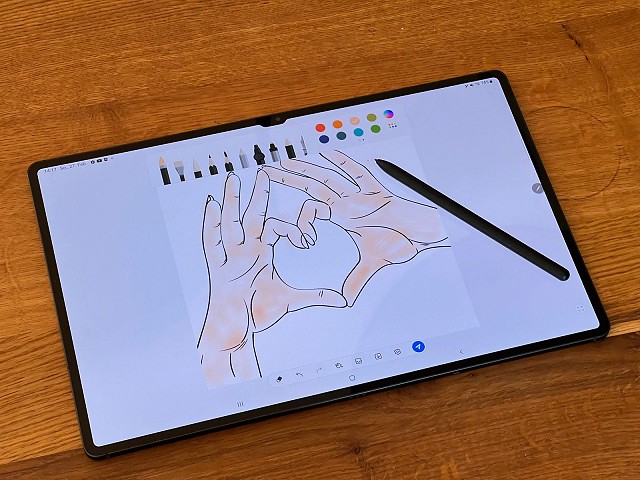
The Samsung Galaxy Tab S8 ultra is one of the best Android tablets on the market.
The 14.6″ Super AMOLED display is bright and clear. It's large enough that you won't have to zoom in and out too much when working on art projects.
The screen offers the resolution of 2960 x 1848, and a dynamic refresh rate that gets up to 120Hz ensures super smooth animations.
The screen can cover 99.87% of sRGB and 99.4% of DCI-P3 color gamuts while maintaining a very low Delta E number – and that means this screen is very color accurate and doesn't deviate off from the true color much.
It's fast, It has Qualcomm's Snapdragon 8 Gen 1 Octa-core chip paired with 8GB, 12GB or 16GB RAM. Storage tops out at 512GB but a microSD card slot lets you get an additional 1TB space if you want it.
The tablet comes with the S Pen, so you can use it to draw, write or take notes. It's great that the stylus ships with the tablet and we're not forced to buy it separately.
The S Pen feels nice and sturdy in the hand, shorter than the Apple Pencil, and it feels more natural on first use given the softer, more pen-like tip. It also uses Wacom tech and supports up to 4,096 levels of pressure sensitivity with tilt recognition.
One of the best features of this tablet is DeX mode. This allows you to use the tablet as a PC. You can connect a keyboard and mouse and use all your favourite Android apps on a larger screen. This is great for when you need to be productive and get work done.
With a 11,200mAh power pack, the Samsung Galaxy S8 Ultra’s battery is meaty enough to provide that gigantic screen with loads of juice. it only has a battery life of 6.5 hours with High refresh rate enabled, and a more acceptable 8 hours with the Standard refresh rate!
If you need a fast, large screen Android tablet that can also double as a PC, the Samsung Galaxy Tab S8 Ultra is a great option.
3. Microsoft Surface Pro 9

The Microsoft Surface Pro 9 is a high end standalone drawing tablet with some great features.
The tablet has a 13″ PixelSense display with a 2,880 X 1,920 resolution, which outputs at a smooth 120Hz and supports Dolby Vision HDR.
The screen achieves 106.1% of the sRGB color gamut, 82% AdobeRGB, and 75.1% DCI-P3, all excellent results. It also has 10 point multi-touch support, so you can use your fingers to draw directly on the screen.
The Surface Pro 9 is powered by an Intel i5 or i7 12th Gen Core processor and has a snappier LPDDR5 RAM of 8GB or 16GB RAM. It can also be kitted out with either 128GB, 256GB, 512GB or 1TB of M.2 SSD storage.
This is a great tablet, that bridges the gap between drawing tablet and laptop. It's the 2-in-1 tablet design we've all grown to enjoy, including the built-in kickstand and removable keyboard.
This keyboard includes the built-in storage (and charging) solution for the Surface Slim Pen 2 – which will also cost you an extra $130.
Microsoft's Surface Slim Pen 2 resembles a carpenter's pencil and it works even better when paired to Surface Pro 9. it offers a smooth drawing and note-taking experience. The pen itself is very nice and has no noticeable lag.
Having Windows 11 is also a major boon for this tablet, as it means you can use the full desktop version of programs like Adobe Photoshop CC and illustrator CC.
Microsoft Surface Pro 9 battery capacity is 5900mAh, it ran the PCMark battery life test for just over eight and a half hours, don't expect that 16 or 19-hour result.
The Surface Pro line has always looked sharp and performed well. It remains the best overall example of a Windows-based tablet/laptop hybrid.
Use this device for any of your art business needs. For running your favourite drawing software, editing images for print or doing the admin for your art shop.
4. Wacom MobileStudio Pro 16

Wacom makes a tablet at every price point, from the entry-level One by Wacom, to the mid-level Intuos tablets and Cintiq displays, to the top-of-the-line MobileStudio Pro.
The Wacom MobileStudio Pro has something to offer people of all skill levels, but it's ideal for people who draw professionally and draw often. This device comes in a 13.3” & 15.6” size, and runs Windows OS.
The 15,6" display has stunning 4k UHD (3840 x 2160) resolution, With 4k resolution, you will be able to see all the smallest details and colour transitions in your work.
The display covers 85% of the Adobe RGB color space, which is good, though it's a bit disappointing that this art-focused device does not hit 100 percent.
The thin etched glass minimizes parallax and provides a distinct, tactile experience as you draw, mimicking the feel of a pen on paper.
Great drawing performance thanks to professional computing power, powered by an i7 Intel chip, 16 GB system memory, 512 GB SSD storage, and powerful 4GB GDDR5 graphics card.
Multi-touch function, 8 customizable ExpressKeys, Radial Menus and one-touch shortcuts are design for better productivity.
The Wacom Pro Pen 2 stylus really makes the drawing experience feel natural on the MobileStudio Pro 16, as there is virtually no lag and no parallax. The pen has 8,192 levels of pressure sensitivity and 60 degrees of tilt function.
The 7.6 V, Li-polymer, 70 Wh battery’s life isn’t as great as one might like. With very light use, you could probably get it to last up to 6 hours, but really we’re talking about maybe 3 hours of use.
The price is the highest amaong the list, but if you are someone who enjoys working on the go without switching between several devices and requires the reliability, multi-functionality and processing speed of a quality computer, then this could definitely be for you.
5. XPPen Deco Pro

The XPPen Deco Pro graphic tablet is reliable, long-lasting, and large enough for the creative.
The XPPen Deco Pro comes in two sizes---Small and Medium. With an active area of 9×5 inches or 11×6 inches, provides you a sufficient creative area.
It has Bluetooth capability, allowing you not to worry about carrying the USB cable, and you can still use it while it is charging.
The build quality of deco pro feels like a premium tablet and sleek in appearance, black plastic mixed with silver color aluminum alloy scheme has won several design awards.
The dual wheel (dial + virtual wheel) and eight shortcut buttons are a welcome addition, which can be really handy for making quick changes.
The included PA1 stylus is amazing, It does not have a battery inside and does not need to be charged. The tip is firm, the rubber grip is comfortable, and there are 2 buttons on the side for added convenience.
The 8192 levels of pressure sensitivity and ±60° tilt recognition is great, it's able to detect extremely minute shifts in pressure and tilt. It feels like an actual pen you're working with.
The XPPen Deco Pro is compatible with Android, Chrome OS, Linux, Windows and Mac OS devices. It comes with a USB cable and an adapter, so you can just plug it in and start using it right away.
The tablet can be used with just about any digital art software, and includes bonus free drawing software (choose one from ArtRage 6 and openCanvas ) to help create and edit your art.
6. XPPen Artist Pro 16TP

The XPPen Artist Pro 16TP tablet has a 15.6" screen with 4K UHD (3840 x 2160) resolution and can display 92% of the Adobe RGB color space.
Its IPS display is color accurate, with good contrast levels, and the pixel density is such that you don't ever feel you're working with a screen.
The Artist Pro 16TP's laminated screen provides excellent precision, Parallax is minimal as the glass screen is quite close to the display. The cursor will always be beneath the pen tip.
The matte textured screen surface reduces glare and makes it easier on the eyes when working for long periods of time.
The battery-free pen has 8,192 levels of pressure sensitivity, 5080 LPI and 60 levels of tilt recognition. it comes with two buttons, a pen nib, and an eraser at the end, Drawing feels fluid and natural.
The screen supports multi-touch gestures for fingers. Touch functionality is a necessity for several types of digital design, where this aspect is totally seamless and smooth.
It features a combination of glass surface and metallic body, giving it a more premium look and feel than most cheap tablets. The only drawback of this tablet is the lack of shortcut buttons.
This Artist Pro 16TP tablet is compatible with Linux, Mac Os, Windows, Android OS and Chromebook devices. it can be used with any design software that supports graphic tablets.
7. XPPen Artist 24 Pro
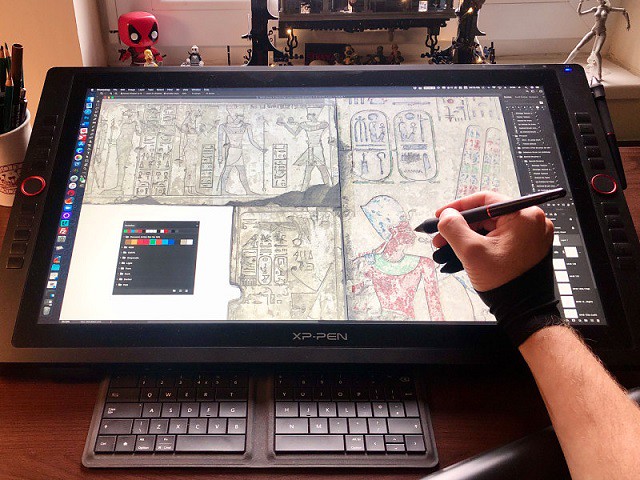
The XPPen Artist 24 Pro is a professional drawing tablet with a large 24" IPS screen that offers excellent performance, and stunning visuals.
The 24″ tablet is the largest canvas ever made by XPPen, it reduces the need for panning and zooming in and out on the artwork.
It also reduces the need for extra screens to display reference photos and composition sketches, as there is more than enough screen space to have it all right in front of you in one place.
The display has stunning 2k QHD (2560x1440) resolution, and 90% Adobe RGB color coverage, which makes it the perfect tablet for colour sensitive work, like designing prints.
The PA2 stylus is battery free, has 8,192 levels of pressure sensitivity, tilt-response and lag-free tracking. There are two buttons on the pen for access to customizable shortcuts.
The tablet itself also feels well-constructed, with robust, high-quality materials and an impressive stand, which offers shallow angles from 16 degrees all the way up to 90 degrees.
The tablet also comes with 2 Red Dial Wheel and 20 Shortcut keys that you can customise to create shortcuts for your favourite software functions. This is a handy feature that can help speed up your workflow.
This is a great tablet for professionals who have the budget to spend on a high spec piece of kit. It is more appropriate for office and studio use.
Conclusion
Buying a high-quality drawing tablet can be a major investment so we hope this article has helped you narrow down your choices.
Traditional drawing tablets are a staple of digital art and design. But nobody's saying that you have to do your work at a PC. There's always the ultra-portable standalone drawing tablets like iPad Pro. it depends on your needs and preferences.
Advanced artists and professionals may elect for an advanced model like the display drawing tablets. The display tablet model is available in various sizes and price tags, but the additional features and investment may not be right for a beginner.
The best choices make a balance between price, screens, size, and other drawing features. Your hard earned money deserves the best drawing tablet for making digital art or your digital markup.
Source: https://www.xp-pen.com/forum-6277.html
Bloggar | Slóð | Facebook | Athugasemdir (0)
7.12.2022 | 06:19
Best Christmas XPPen Drawing Tablet Deals 2022

Are you planning to buy a new drawing tablet during the Christmas 2022 sales? If yes, then you are in just the right place!
In this guide, we'll be covering the very best Christmas XPPen drawing tablet deals to save you time and money this December 2022.
Right now, you can save up to a whopping 40% on leading models in the XPPen Christmas shopping season.
Why Drawing Tablets?
Digital drawing is amazing, but you can't do it efficiently without a graphics tablet. A tablet and pen can provide detailed pressure information to your photo editing or drawing software, unlike a mouse's binary control.
Drawing tablets are excellent tools for artists because they enable you to sketch and draw using a stylus and touchscreen, which converts your scribbles into digital art that you can view and edit on your computer.
The pen tool is the ultimate and most precise tool for drawing paths. You will have much greater and finer control (pressure control, angle control) once you dial in the pen pressure settings on whatever software you use.
Use a drawing pad for photo editing in photoshop, this all means you have much more control over your brush operations (among other operations). Consider dodging and burning, where instead of having to continually tweak the strength of your tool, you can just press harder or softer. This not only lets you work far faster, but with much more refined control.
A few general benefits of drawing tablets are that the stylus does not require any batteries and you will never run out of ink!
Using a drawing tablet can help reduce the risk of carpal tunnel syndrome or repetitive strain injuries (RSI). it provide some comfort and ergonomic advantages.
Macro buttons are the additional configurable buttons built into the tablet. These typically can be programmed right from the tablet's driver software, and can perform functions as simple as switching between tools, or as complex as multi-step macros.
Having a good number of accessible macro buttons can make using a tablet a seamless process, allowing you to stay hands-on with the tablet throughout multiple steps in your workflow.
Playing games like osu with a drawing tablet gives you better flexibility and faster movement than a mouse because you can bend your wrist much more quickly and save time when doing jumps.
A drawing tablet is a comfortable, cost-effective, low-maintenance way to add a digital pen to teachers' classroom experience without distracting from teaching/learning.
The wide compatibility of drawing or graphics tablets makes them ideal for developing pre-recorded videos and lectures in addition to real-time learning.
XPPen Christmas drawing tablet deals 2022
Graphic tablets are essential tools for visual artists. XPPen has made a name for itself as one of the most prominent manufacturers of such tools and related accessories.
XPPen creative drawing tablets and displays are compatible with virtually every piece of creative software, from Mac OS to Windows to online-only apps.
If you are looking for a drawing tablet and want a better deal and better value for money, you should confidently go for XPPen.
Christmas might still be a couple of weeks away, but popular drawing tablet manufacturer XPPen is kicking things off early with an epic Christmas sale.
Purchase directly from the XPPen United States Official Store, and you could save up to 40% off the retail price of some of the best drawing tablets on the market today.
This is an excellent opportunity to pick up a XPPen tablet on the cheap.
See below for quick looks to the best XPPen Christmas drawing tablet deals.
1. XPPen Artist Series

The price makes the XPPen Artist Series a must-have product for any digital artist wanting to move up from a Deco or other non-screen graphic tablet.
XPPen Artist have many things to recommend: a decent screen with fully laminated and anti-glare technology, good color reproduction, a comfortable stand, and a precise & responsive stylus.
If you don't already have a favorite piece of digital art software, or you're looking to learn something new, every XPPen Artist product is bundled with 3 free drawing software (ArtRage 6, openCanvas, and Cartoon Animator 4) so you can get your hands on the power of using XPPen Artist for creativity.
Artist 10 (2nd Gen) (10.1", $144.49, -15%)
Artist 12 (2nd Gen) (11.9", $199.99, -20%)
Artist 12 (2nd Gen) Gift Edition (11.9", $199.99, -20%)
Artist 13 (2nd Gen) (13.3", $254.99, -15%)
Artist 16 (2nd Gen) (15.4", $319.99, -20%)
Artist 22 (2nd Generation) (21.5", $399.99, -20%)
Artist 24 (23.8", $559.99, -30%)
Innovator 16 (15.6", $299.99, -25%)
Artist 12 Pro (11.6", $207.99, -20%)
Artist 12 Pro Line Friends Edition (11.6", $209.99, -30%)
Artist 13.3 Pro (13.3", $209.99, -25%)
Artist 15.6 Pro (15.6", $277.49, -25%)
Artist Pro 16 (15.4", $314.99, -30%)
Artist Pro 16TP (15.6", $629.99, -30%)
Artist 22R Pro (21.5", $449.99, -25%)
Artist 24 Pro (23.8", $629.99, -30%)
Artist 12 (11.6", $159.99, -20%)
Artist 15.6 (15.6", $269.99, -10%)
Artist 22E Pro (21.5", $424.99, -15%)
2. XPPen Deco Series

The XPPen Deco Series tablet is really top-notch. It feels great, has a nice heft, and looks professional. which was perfectly engineered to be handled by someone with a soft and precise touch.
Its lightweight design is perfect for using it on a desk or on your lap, and with multiple sizes and colors available, you can use this practically anywhere.
With virtually no lag, 8,192 levels of pressure sensitivity and ±60 degrees of tilt function in the battery-free pen included, the XPPen Deco is the best one on the market for professional artists.
The possibilities are endless when it comes to creativity with XPPen Deco Series, and that is reinforced with a fully-customizable buttons located on the side of the active area. These buttons allow for artists to add their most-used tools to them for easy access.
Deco Mini 4 (Active area: 4 x 3 inches, $19.49, -35%)
Deco Fun XS (4.8 x 3 inches, $23.99, -20%)
Deco Fun S (6.3 x 4 inches, $31.99, -20%)
Deco Mini 7 (7 x 4.37 inches, $42.49, -15%)
Deco Mini 7w wireless (7 x 4.37 inches, $50.99, -15%)
Deco MW Bluetooth (8 x 5 inches, $62.99, -10%)
Deco Pro S (9 x 5 inches, $74.99, -25%)
Deco Pro SW Bluetooth (9 x 5 inches, $90.99, -30%)
Deco L (10 x 6 inches, $62.99, -10%)
Deco LW Bluetooth (10 x 6 inches, $80.99, -10%)
Deco 01 (10 x 6.25 inches, $46.74, -15%)
Deco 01 V2 (10 x 6.25 inches, $47.99, -20%)
Deco 01 V2 Line Friends Edition (10 x 6.25 inches, $47.99, -20%)
Deco 02 (10 x 5.63 inches, $67.99, -15%)
Deco 03 wireless (10 x 5.62 inches, $74.99, -25%)
Deco Fun L (10 x 6.27 inches, $39.99, -20%)
Deco Pro M (11 x 6 inches, $97.49, -25%)
Deco Pro MW Bluetooth (11 x 6 inches, $111.99, -25%)
3. XPPen Star Series

The XPPen Star Series is a cost-effective drawing tablet that allows for 3D Modeling & Sculpting, writing, taking notes, painting, editing photo and playing osu.
It's one of the most basic XPPen's drawing tablets. But don't be fooled by its looks, it's still durable and powerful.
With virtually no lag and 8,192 levels of pressure sensitivity in the battery-free pen included, the XPPen Star Series tablet is the best one on the market for beginner artists.
Ideal for mobile use (most models). Highly portable. Good value for its price. Pen stylus comes with extra nibs included .
Star G430S (Active area: 4 x 3 inches, $17.99, -40%)
Star G640 (4 x 3 inches, $27.99, -30%)
Star G640 Line Friends Edition (4 x 3 inches, $27.99, -30%)
Star G640S V2 (6.5 x 4 inches, $39.99, -20%)
Star 05 wireless (8 x 5 inches, $52.49, -25%)
Star G960S (9 x 6 inches, $34.99, -30%)
Star G960S Plus (9 x 6 inches, $41.99, -30%)
Star 03 V2 (10 x 6 inches, $44.99, -25%)
Star 06 wireless (10 x 6 inches, $68.79, -20%)
Conclusion
These are the best deals you will find on XPPen drawing and graphics tablet this Christmas.
Your personal needs and budget will determine which graphics tablet works will be best for you. Buy the one that caters to all your needs and falls within your budget.
The XPPen Store Christmas promo in the End of Year 2022 is global. like XPPen United Kingdom Store and XPPen Australia Store . If you are not lived in united states or canada, then head to the XPPen local online store by select your region from the menu at the top.
Tell us which XPPen tablet you purchased this sale season or drop in a few other recommendations, in the comments section below.
Bloggar | Slóð | Facebook | Athugasemdir (0)
16.11.2022 | 01:43
XPPen Drawing Pads Black Friday Promos 2022

Are you planning to buy a fantastic gift for yourself and your friends in the tech world?
Black Friday 2022 falls on November 25 and we're tracking the best early deasl on drawing tablets.
Early Black Friday XPPen drawing tablet deals in 2022 are now live now! the Deals are live now from November 14 to December 02. And XPPen United States Official Store is offering up to 40% discount on it's tablets plus free shipping during this period.
It's great news for those who want the XPPen drawing pad experience without breaking the bank.
What are the advantages of a graphics tablet?
Drawing tablet is a computer device that will enable you to draw on a computer with a pen. This is very helpful for artists because with it you can draw pictures on your computer the same way as you would with a piece of paper and pencil.
Most of the drawing tablets connect to the computer using a USB cord so they are compatible with either Macs or Windows PC.
The drawing tablet can also be used in all applications; they are not specific to Photoshop, Illustrator, Gimp or any other program one might use.
Drawing tablets usually have up to 8192 different levels of pressure sensitivity. Mouse only have two levels of pressure sensitivity; clicked or not clicked. This gives tablets a huge advantage over mice, especially for detail-oriented image editing.
When using Photoshop, the pressure sensitivity applies to your brushes as well. This makes it so much easier to blend colors, add effects, and apply retouching techniques.
Sketch your ideas on the canvas, write notes and doodles with tilt + pressure, draw storyboards, product sketches and design plans, edit photos.
The designers really love them, because of how easy they make both doodling and highly detailed image-editing. Anyone who has ever sketched with a pencil and paper will be able to easily pick up the basics, and the advanced user will be able to open up worlds of deep functionality.
A few other things worth mentioning would be the fact that they are programmable so one could set up quick keys specific to them, which would be useful and efficient.
Finally, the last general advantage of using a drawing tablet is the fact that it can help reduce the risk of repetitive strain injuries (RSI) or carpal tunnel syndrome. These tablets could work wonders for people that already have those sorts of wrist problems because it eliminates the repetitive clicking motion that comes with using a mouse.
Is XPPen worth?
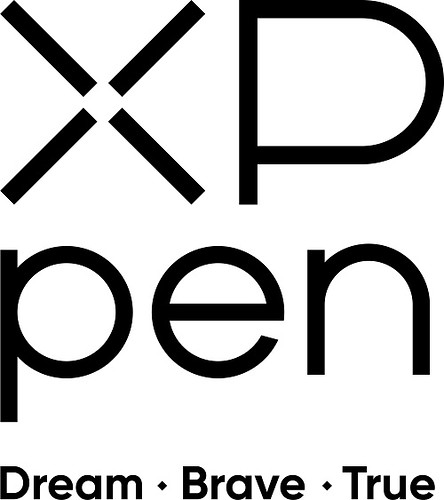
XPPen is a popular manufacturer of budget through to high-end drawing graphics tablets, designed for a wide audience and skill level.
XPPen's EMR (Electro Magnetic Resonance) technology never requires a pen battery or recharge. Excellent pen experience for art with little jitter, smooth flowing lines and great tilt recognition.
There is one for every level from the beginner-friendly XPPen Star, medium level XPPen Deco up to the professional grade XPPen Artist. which are designed to help you make your imagination come to life.
Among them, the XPPen Artist 2nd generation series pen display monitors are the most notable , which offers the most advanced laminated anti-glare screen and X3 smart Chip pen technology designed to digital artists & graphic designers.
These devices are powerful and can connect to Windows, Linux, Android, Chrome and Mac OS devices to transform it into a virtual canvas.
Best early Black Friday 2022 XPPen Tablets Deals
Black Friday is your best chance to get hold of the biggest savings you'll find all year on drawing tablet devices, whether they be tablet deals on the XPPen Star Series, Deco Series or Artist Series.
Get yourself a new XPPen tablet with the help of these Black Friday XPPen deals. No matter which level you go for, a XPPen drawing pad is a great device for typical digital writing, drawing, editing photos, taking notes and even productivity and creativity.
1. XPPen Artist Series

The XPPen Artist is a Series of interactive pen display monitor that lets artists draw and perform actions on screen.
Its laminated anti-glare technology, IPS panel, FHD resolution, excellent color performance, and best-in-class stylus are more than meets the needs of any working professional, especially photographers and digital artists.
Whether it's the light super accurate pen, the stylish design, the included downloadable creative software or online tutorials, XPPen Artist is all you need to get creative digitally with a display graphics tablet.
If you're a graphic designer, you'll want to upgrade to the larger model with a display, it might be pricey, but it'll save you time in the long run.
Artist 10 (2nd Gen) (10.1", $144.49, -15%)
Artist 12 (2nd Gen) (11.9", $199.99, -20%)
Artist 12 (2nd Gen) Gift Edition (11.9", $199.99, -20%)
Artist 13 (2nd Gen) (13.3", $144.99, -15%)
Artist 16 (2nd Gen) (15.4", $319.99, -20%)
Artist 22 (2nd Generation) (21.5", $399.99, -20%)
Artist 24 (23.8", $559.99, -30%)
Innovator 16 (15.6", $299.99, -25%)
Artist 12 Pro (11.6", $207.99, -25%)
Artist 12 Pro Line Friends Edition (11.6", $209.99, -30%)
Artist 13.3 Pro (13.3", $209.99, -25%)
Artist 15.6 Pro (15.6", $277.49, -25%)
Artist Pro 16 (15.6", $314.99, -30%)
Artist Pro 16TP (15.6", $629.99, -30%)
Artist 22R Pro (21.5", $449.99, -25%)
Artist 24 Pro (23.8", $629.99, -30%)
Artist 12 (11.6", $159.99, -20%)
Artist 15.6 (15.6", $269.49, -10%)
Artist 22E Pro (21.5", $424.99, 15%)
2. XPPen Deco Series

The XPPen Deco Series are an excellent tool in graphic design and artistic purposes. aimed at beginners that feels capable enough to grow with your skills.
Every aspect is great: Very thin design, intuitive driver, precise pen with phenomenal pressure levels and reliability.
It includes a plethora of great features: Connect wirelessly by Bluetooth, different color options,Ample shortcut buttons, Compatible with android and Chrome devices... highly recommend!
Deco Mini 4 (Active area: 4 x 3 inches, $19.49, -35%)
Deco Fun XS (4.8 x 3 inches, $23.99, -20%)
Deco Fun S (6.3 x 4 inches, $31.99, -20%)
Deco Mini 7 (7 x 4.37 inches, $42.49, -15%)
Deco Mini 7w wireless (7 x 4.37 inches, $50.99, -15%)
Deco MW Bluetooth (8 x 5 inches, $62.99, -10%)
Deco Pro S (9 x 5 inches, $74.99, -25%)
Deco Pro SW Bluetooth (9 x 5 inches, $90.99, -30%)
Deco L (10 x 6 inches, $62.99, -10%)
Deco LW Bluetooth (10 x 6 inches, $80.99, -10%)
Deco 01 (10 x 6.25 inches, $46.74, -15%)
Deco 01 V2 (10 x 6.25 inches, $47.99, -20%)
Deco 01 V2 Line Friends Edition (10 x 6.25 inches, $47.99, -20%)
Deco 02 (10 x 5.63 inches, $67.99, -20%)
Deco 03 wireless (10 x 5.62 inches, $74.99, -25%)
Deco Fun L (10 x 6.27 inches, $39.99, -20%)
Deco Pro M (11 x 6 inches, $97.49, -25%)
Deco Pro MW Bluetooth (11 x 6 inches, $111.99, -25%)
3. XPPen Star Series

The XPPen Star Series drawing tablet has been designed for those who are getting started digital art on their Mac or Windows PC.
The XPPen Star Series is the company's least expensive entry-level option, and it's perfect for starters looking for a reliable graphics tablet. Empowering for novice digital artists and hobbyists.
Easy to setup and feels great to use. It's a good and affordable series for doing sketches, illustrations, digital editing, etc.
Star G430S (Active area: 4 x 3 inches, $17.99, -40%)
Star G640 (4 x 3 inches, $27.99, -30%)
Star G640 Line Friends Edition (4 x 3 inches, $27.99, -30%)
Star G640S Android (6.5 x 4 inches, $39.99, -20%)
Star 05 wireless (8 x 5 inches, $52.49, -25%)
Star G960S (9 x 6 inches, $34.99, -30%)
Star G960S Plus (9 x 6 inches, $41.99, -30%)
Star 03 V2 (10 x 6 inches, $44.99, -25%)
Star 06 wireless (10 x 6 inches, $68.79, -20%)
Conclusion
Black Friday is of course the biggest shopping time of the year. And, you can save ahead of time with early Black Friday deals going on right now.
If you're on the prowl for some early Black Friday drawing tablet deals, this is where to be.
Black Friday is a great opportunity to get that XPPen drawing tablet that you've always wanted, at a steeply discounted price.
XPPen's black friday sale 2022 are worldwide, people from other countries can navigate to your local online store by click the "choose your country or region" menu to enjoy the XPPen black friday special promos.
If you're just starting with a graphics tablet, my advice would be to get a big tablet, these cost more, but they're better for precision and will make learning a whole lot easier.
Bloggar | Slóð | Facebook | Athugasemdir (0)
7.11.2022 | 06:21
6 Best Drawing Tablets for 3D Modeling & Sculpting in Blender and Zbrush
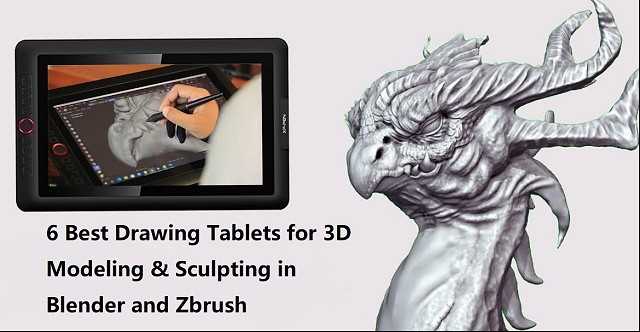
If you love 3D sculpting or modeling in Blender, Zbrush, Sculptris, SketchUP, Maya..... you need a drawing tablet.
Drawing tablets and pens have always been the popular choice by animators and visual effects artists.
Working with tablets makes your work easier and allow you to create perfect models through various tools.
What is a drawing tablet?
drawing tablet is basically a computer input device which is used used for digital drawing. It is also called pen tablet, graphic tablet, or digital art pad.
You require a Stylus (Pen) to use it, it utilizes pressure sensitivity, and the tablet itself usually comes with a lot more function buttons (hotkeys).
The pen also acts like a computer mouse, giving you the ability to left and right click by using a button on the side of the pen.
It can be a tablet with screen or without screen. The screen drawing tablets still needs to be connected to a computer to function, whether its a PC or Mac.
Blender vs Zbrush

Both ZBrush and Blender are amazing 3D design software. They are similar in the aspect of sculpting and modeling but are quite different at the core.
ZBrush is a sculpting program from Pixologic famous for its perfect digital sculpting technique. On the other hand, Blender is an open-source 3D modeling program famous for its modeling, sculpting, animating, rigging, concept arts, and storyboarding.
Blender is free to use, while ZBrush costs money. This can be a major consideration for some people, as free software is always appealing.
ZBrush is a much more robust and feature-rich program than Blender, so it may be worth the investment for serious 3D modelers.
ZBrush is better suited for modeling intricate details, while Blender is better for more general modeling.
If you're looking to create models with a lot of small details, ZBrush is the better option. However, if you need to create simpler models or don't need as much detail, Blender will probably serve you better.
Blender has an integrated game engine, which can be used for creating games or prototypes. ZBrush does not have this capability, so it's not as good of an option for game development.
Both programs have a learning curve and take some time to master. But they have active communities of users who are willing to help beginners get started.
If you need to sketch a quick concept, with simple but efficient tools: choose Sculptris! which is a very feature limited version of Zbrush, but it's free.
Are drawing tablets and pens good for 3D modeling?

In the past, most modeling work was done with a simple mouse, a keyboard. As technology evolves, 3D modeling has taken a different shape and modelers are asked to be more resourceful than their counterparts were back in the day.
You'll be very hard-pressed to find mice useful in 3D sculpting. Sculpting essentially requires a stylus, for best (most natural) results. 3D modeling is close to drawing so you are basically using a pen to sculpt.
If you are a 3D designer or digital artist working with a tablet is more efficient and comfortable than a mouse, especially when you use it for longer period of time. You can use it for making 3D sculpted models in softwares like zbrush, Sculptris, SketchUP, Maya, and blender…
The digital pens have a natural feel that can give you better control in drawing objects or characters. The tablet lets you work as if you are drawing on paper which allows the modeler to freely move their hand in a more natural way.
The pressure sensitivity of digital pen can be mapped to such functions as the strength or size of your stroke (The harder you push the bigger the effect). This allows you to more organically dictate how much of an effect you will have on your model as you perform such tasks as sculpting or texturing.
And you can even customize the buttons on the tablet with your favorite shortcuts conformed to individual software. Hence, with the drawing tablet, you can unleash your creativity in a whole new level. And that too, with such an extent of convenience and efficiency you never knew could be possible!
Tasks such as sculpting and texturing are probably the most suited to tasks for a Drawing Tablet and you can really benefit from using one. The pressure sensitivity helps adjust brush strength whereas the precision helps get each stroke to look exactly how you want it to.
If the tasks you are performing in 3D program only rely on clicking buttons or dragging items it really isn't necessary. Such tasks include animation, composition and rendering.
Screen tablet vs Screenless tablet
The screenless pen tablet get connected to a computer through a USB cable or through wireless (2.4GHz wifi or bluetooth). Looking at the screen while drawing takes getting used to. but it takes up less workspace, cheaper, better for ergonomics.
Usually the disconnect between drawing on a non-screen tablet and seeing the results on your computer monitor goes away with very little practice. Some people even prefer it as neither your hand or your pen will ever cover what you are drawing.
A display tablet is a tablet that allows users to draw directly on the screen of that tablet. It's More costly, takes more workspace, ergonomics require some setup (keyboard placement, screen placement, practicing good posture), the hand in the way thing.
But the advantages are 1:1 Interaction with the digital clay when sculpting, larger work area (though you mostly use the middle part), generally pen displays come with better colors than computer.
Even though there are many great tablets for 3D modeling that aren't display tablets, display tablets have an advantage as it's easier to do 3D modeling when you can draw directly on a tablet's screen. It makes work more intuitive and you feel more connected as you are not working on a surface separate from what you look at.
I am not saying you cannot do 3D animation with a drawing tablet, many do, but if you get a chance compare working on both types. Not everyone prefers a heavier, larger, more fragile tablet however.
What should I look for in a drawing tablet for 3D modeling?
Before you go and purchase a drawing tablet for 3D modeling & sculpting, you need to know that there are certain features that a tablet for 3D modeling should have. These features can differentiate what tablet is good for 3D modeling and what tablet isn't.
Here are a list of features you should consider when picking which tablet to buy:
Size options
Drawing tablet works in absolute mode, each point on the tablet maps to a point on the screen. for optimal experience and precision, buy a tablet that matches (roughly) your monitor dimensions.
Generally, with drawing tablets, the bigger the device, the larger the drawing area. However, as the surface area increases so does the price of the tablet.
The working area you should opt for is dependent on your convenience, preference, mobility, desk space, and the magnitude of artworks or sculptures you need to create.
You'd require larger models for producing bigger artwork as it'll require wider hand movements and vice versa. But smaller ones can be ideal for portable use or when you are short on space.
Stylus Pen
The Pen is one of the biggest factors to consider when purchasing a tablet. It has to be comfortable to hold for extended periods of time. It needs to feel natural and fit in with your workflow.
The pens come in 2 types. Battery-Free Electromagnetic Resonance pens which as the name suggest do not require to be charged and pens with batteries requiring charging.
Opting for battery-free ones would be a smarter move as it would eliminate the hassle of recharging. It relies on the electromagnetic signal being sent from the pen to the tablet.
Other features you need to consider are the pen's pressure sensitivity, resolution (Lines Per Inch), Responsiveness (Report Rate Speed), tilt function support, etc.
Pressure Senstivity
High levels of pressure indicate a more sensitive stylus which can detect even the faintest difference between the pressures exerted.
It can provide the most detailed outputs as you'd be able to produce lines of a more versatile range of thicknesses and opacities.
When purchasing a drawing tablet it is pretty standard to have 8192 levels of pressure sensitivity this is basically a measure of how responsive a brush is to pressure. Some cheaper ones with will have half of that with 4096 levels.
8192 levels is preferred for 3D Program however 4096 is adequate. This ensures if you need to make any adjustments to the pressure curve (how hard you need to press to get the desired result) you still have a reasonable amount of levels to do so.
Responsiveness
Report Rate Speed measures how many times per second the tablet sends information about the stylus position & pressure back to the computer. Usually, above 200+ RPS is ideal for drawing.
The tablet for 3D modeling should also be highly responsive to your pen strokes or other inputs. This is crucial for receiving the most realistic sculpting/drawing feel as a laggy device will not only be annoying and time-consuming, but will also result in inaccurate outputs.
Lines Per Inch
Lines per inch (LPI) refers to the resolution of a drawing tablet. The LPI determine how well a tablet can pick accurate strokes and tiny details.
For 3D modeling, you need a tablet with at least 2540 LPI. This LPI is sufficient to provide enough detail for your sculptures and illustrations. Depending on what you want, you can go for tablets with higher LPI, even reaching 5080 LPI.
Tilt Function
You will also note that a lot of the pens have tilt senstivity support. This is irrelevant in 3D Program as it is not supported so don't be concerned over this function.
Tilt support on a drawing tablet just means that when the pen is tilted, it will result in a different size of the brush. It's definitely not necessary, but can sometimes make drawing with a tablet feel more “organic” or similar to traditional art tools.
Hotkeys
Hotkey and shortcut keys is where having a tablet for 3D modeling can really come in useful. The need for keys to navigate, masking, smoothing and even undoing soon add up. the more the better.
Wireless Connectivity
this is one of the things that can make a noticeable difference in terms of comfort while using the graphics tablet. A wireless drawing tablet is always a good thing as it reduces the amount of cables over your desk and allows you to work more comfortably.
The wireless tablet can connect to your computer wirelessly via 2.4GHz Wifi technology or Bluetooth technology, with a wireless range of up to 10 meters.
Your non-screen pen tablet can operate wirelessly or in USB cable mode, but not both at the same time.
Pen display monitors generally use 3 cables to connect: a HDMI cable for video, a USB cable for data, and a separate power supply cable.
Some screen tablets however include a convenient 3-in-1 cable that incorporates the 3 functions in one cable, reducing the amount of cables over your desk and helping you keep a much tidier workspace.
Some newest pen display models support usb-c connection, which hailed as one connection to rule them all, it was developed to handle power, data and video, and it was drop-dead simple to use. you just need one cable to connect to your laptop.
Compatibility
The drawing tablets on the market are compatible with almost all operating systems, including the Windows, Linux and Mac OS.
Some new models even support Android and chrome OS devices. Therefore, no need to fret over that since you can connect to practically any device and resume your work.
Basically, any tablet that is compliant with a stylus is good enough for using 3D modeling programs.
Other features to Consider When Buying pen display monitor
A good tablet (≤22-inch) has a screen resolution of at least 1920 x 1080 or more, so that the colors are sharp and crisp.
If two screens both with a 1080p Full HD resolution. the smaller monitor will have a more densely packed pixel density, resulting in smoother lines and sharper images.
The color gamut describes a range of colors within the spectrum of colors, or a color space, that can be reproduced on an output device. The most commonly known color gamut might be “NTSC” ,“sRGB” and “Adobe RGB”.
In-Plane Switching (IPS) panels are the ideal panel technology for monitors for graphic design because they feature a brighter display and higher color accuracy, giving you a clear and real-life color image.
Compared to non-laminated screen, full-laminated screen can effectively reduces parallax and brings the pen tip closer to the cursor, allowing for more accurate positioning.
A matte display comes with an anti-glare coating that helps minimize reflections on your screen. but the image quality in displays with matte finish is not as sharp or bright as a glossy screen.
6 Best Drawing Tablets for 3D Sculpting & Modeling
Choose between Pen tablets without a screen, or a screen drawing tablet, whichever you choose, there is definitely something for you.
If money is not the problem and you need the best drawing tablet, get a Wacom. Wacom is the industry standard and they make fine products.
If you are a beginner then XPPen is the best option. XPPen is a nice option for the drawing purpose with reasonable price. which might give you a bit more for the same price.
As a leading graphic tablet manufacturer, XPPen tablets allows you to draw, paint, and create amazing artworks. you really can't go wrong with either one.
1. XPPen Deco 03

The XPPen Deco 03 is one of the best tablets for 3D sculpting. This tablet comes with a bunch of features that make it excellent for professional 3D modeling work. Best of all, it is quite affordable.
It features a 10 x 5.62 inches active area with papery texture surface, so you have plenty of space to create and get work done.
The Deco 03 tablet can be used wirelessly or wired. For wired use, you simply need to connect the USB cable a PC. For wireless use, the tablet has an ISM 2.4G USB receiver.
The battery of the Deco 03 tablet charges quite fast. With 2 hours of charging, the tablet will be good for use for up to 16 hours.
The tablet features 6 programmable shortcut keys and a red roller wheel. This will make your sculpting work easier.
This stylus P05 does not need to be charged since it is battery-free. and it has a high 8192 levels of pressure sensitivity. Therefore, your strokes will feel natural and the drawings or 3D models come out life-like.
2. XPPen Deco Pro

The XPPen Deco Pro tablet features a very sleek and unique design with silver aluminum alloy casing, which gives this tablet a much more beautiful and durable feel.
It has 8 programmable keys for functionality, however what is really cool is the double wheel deign. You could map one to brush size the other to zooming for instance.
The Deco Pro is available in two sizes, small (9" x 5" drawing surface) or medium (11" x 6" drawing surface), but these should not be confused with Wacom's small and medium sizes as XPPen's small and medium sizes are much larger!
The Deco Pro MW & Deco Pro SW version features Bluetooth connection option. So you can work wirelessly by pairing your tablet to a computer by Bluetooth.
It comes with PA1 battery-free stylus which has 8,192 levels of pressure sensitivity, has virtually no lag, and has a natural tilt response, making each stroke more organic.
Compatible with Windows, Mac, Linux, Chrome OS. It is even compatible with Android OS, so you can connect it to your Phone or tablet.
3. XPPen Artist 13 (2nd Gen)
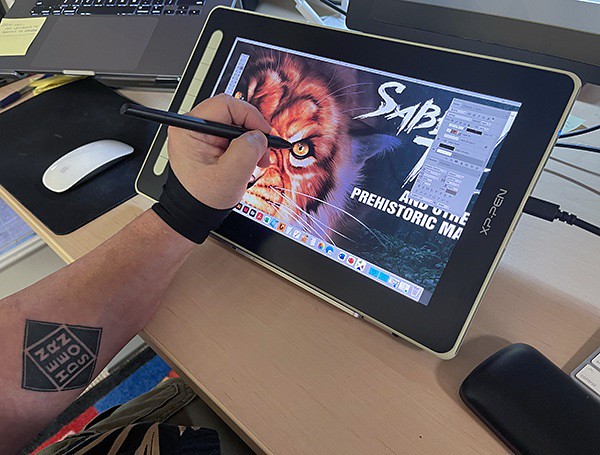
The XPPen Artist 13 (2nd Generation) is a well-positioned entry into the budget drawing tablet market that costs only $300.
The 13.3-inch display size with 1920 X 1080 pixels of resolution is ideal to carry around.
The tablet's color gamut is incredibly high with 96% Adobe RGB. The screen shows 16.7 million colors. Therefore, you can be as creative as you want when it comes to coloring your models.
The fully laminated technology and anti-glare screen coating reduces parallax to create a pen-to-paper feel.
It comes with 9 fully customizable express keys on the left side. It allows for different key setup for different programs.
It can connects with a single USB-C cable or 3-in-1 Cable to your computer. but the single USB-C cable is sold separately.
The Artist 13 (2nd Gen) tablet offers precision control when sketching, sculpting, or drawing when bundled with the stylus X3 Elite.
The stylus is powered by the X3 smart chip, without the spring mechanism, have a reduced initial activation force to just 3g. offers better stabilization, sensitive and accurate.
The device offers three other display size variants – 10.1-inch, 11.9-inch and 15.4-inch. which has almost same technical specifications.
4. XPPen Artist 15.6 Pro
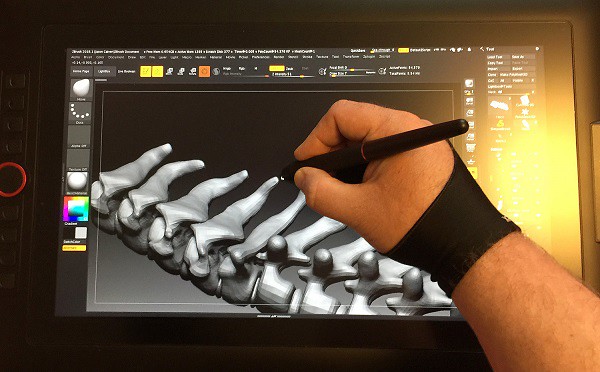
The XPPen Artist 15.6 Pro is a 15.6-Inch creative graphic display with 1920x1080 FHD resolution.
The color gamut is also incredibly high with 120% sRGB. Showing you 16.7 million colors on the screen, this is loved by professionals who work in 3D animation and have to deal with multiple colors and shades.
On the Artist 15.6 Pro tablet, the glass and LCD panel are laminated into one piece, which reduces or eliminates parallax. the parallax will not bother you.
The pre-applied, and replaceable film cover's anti-glare properties reduce reflections considerably.
The tablet has 8 fully customizable shortcut keys, alongside the unique red dial, which can be programmed to zoom in and out, alter brush sizes, and so on.
The stylus is battery-free and boasts 8192 levels of pressure sensitivity, as well as 60 degrees of tilt functionality. It is easy to maneuver, and you can change the angle at which you work.
The Artist 15.6 Pro is unquestionably an excellent product and value for money for all the 3D artists and designers out there.
It also offers two other display size variants – 11.6-inch and 13.3-inch. which has almost same tech specs.
5. XPPen Artist 22R Pro

With a 21.5-inch IPS screen, you get a lot of space to let your creative juices flow.
The resolution of XPPen Artist 22R Pro tablet is 1920 x 1080 pixels. and will display sharp images and provide a good drawing experience.
The tablet performs great in terms of vibrancy and color accuracy. Its display is capable of producing rich colors that cover 88% NTSC – 120% sRGB color space.
This tablet includes an adjustable stand that allows you to adjust your work level. It is compatible with popular 3D software packages.
It includes 20 customizable hotkeys and 2 red-ringed rotary wheels that can be customized in the tablet's driver settings.
The pen is battery free and has all the features of more expensive tablets like 8192 points of pressure senstivity, 60-degree tilt functionality, 200RPS report rate.
The buttons on the side of the pen can be assigned to things like mouse clicks etc. It comes with an artist glove included for less resistance while working.
This model is ideal for those who want a big screen to work on. The larger the work area, the more control you have over your final outcome.
If you don't need the hotkeys, you can get the XPPen Artist 22 (2nd generation) in the same size at a much lower price than the Artist 22R Pro.
6. XPPen Artist 24 Pro

This is a huge, heavy, well-built monitor. Boasting a 23.8-inch workspace with the attached adjustable stand. the monitor can adjust from 16 degrees up to 90.
The tablet's screen resolution is 2560 x 1440. This high resolution allows you to create models with superior color quality. Your modes will be both vibrant and detailed.
The XPPen Artist 24 Pro has a 90% Adobe RGB color coverage, looks very vibrant, and is capable of displaying subtle differences between the color tone which are not distinguishable on generic computer monitors.
It comes with a textured film overlay bringing the feel of drawing on paper. This helps to give it a real pen on paper feel, which always works to bring out the most natural finishes.
It has 20 customizable keys on the two side of the tablet as well as 2 red dial wheels for changing brush size, etc.
The PA2 battery-free stylus provides 8,192 levels of pressure sensitivity as well as tilt response, ensuring superior definition of even the finest lines.
XPPen provide a non shortcut key version and you can save $100.
Conclusion
The possibilities of drawing tablet are endless! you can draw, you can retouch or restore pictures, you can make digital paintings with greater accuracy than a mouse, you can make past of your design work flow be faster, you can use it as a mouse and click on things, scroll things.
Pen Tablets are great for 3d art they aren't only used for 2d. If you are a professional, beginner, or hobbyist I can almost assure you will see the benefit in having one provided you are performing the kinds of tasks that will best utilize its features.
They are a really fun tool to use and one I personally couldnt function without one. I have a XPPen Artist 15.6 Pro tablet and use it daily for Blender work. It is MOST useful for sculpting, texture painting, and grease pencil.
At the end, it will really come down to preference and what you're able to get used to and be comfortable with. Kindly take note that these are just tools and won't be an instant thing that will make you a good sculptor. Good luck with your decision and happy sculpting!
Source: https://www.xp-pen.com/forum-6140.html
Bloggar | Slóð | Facebook | Athugasemdir (0)
25.10.2022 | 01:37
18 Best 2D & 3D CAD Software for Beginners: free, paid and online
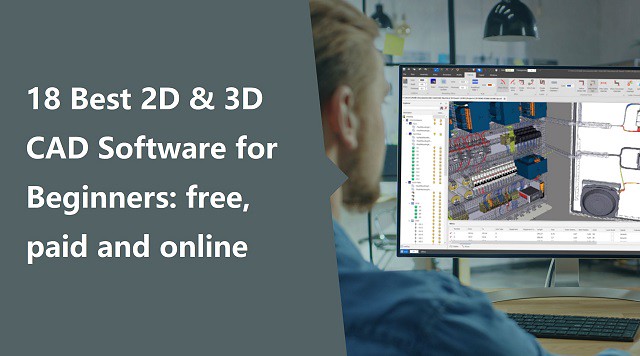
From architects to civil engineers, from manufacturers to car designers – each of them requires a CAD software.
CAD stands for Computer Aided Design.The basics of this tool are that you can use it to design things on screen and then have them made in the real world.
CAD software has made a designer's life easier; it's quicker and gets more accurate results. And don't forget the tons of extra tools like rendering, simulation, etc.
There are so many CAD programs on the market that it can be overwhelming to determine which is the best CAD software for your organization's specific needs.
If you are a student or a professional looking for an efficient CAD software solution, this article is for you.
What is CAD software?

CAD is the technology for design and technical documentation that allows you to create and edit the designs of your dreams. And the software that enables this type of designing on a computer is called CAD software.
It refers to the usage of computers to create, modify, optimize, and analyze a design. CAD output is often in the form of electronic files for print, machining, or other manufacturing operations.
There are two basic types of CAD: 2D CAD and 3D CAD. If you are a designer, drafter, architect, or engineer, you have probably used 2D or 3D CAD programs such as AutoCAD or SketchUP software.
As the name suggests, 2D CAD mainly works with two-dimensional drawings using basic geometry like lines and shapes. This type of software is helpful when drafting architectural blueprints, product schematics and other 2D engineering layouts.
3D CAD introduces the z-axis, so you can create more realistic models of your plans. It can be broken into three categories: wire-frame models, surface models and solid models.
What are the benefits of using CAD software?
Back before computer software and CAD, designers and engineers had to manually draw their designs on paper to create new products. This naturally had its problems — it was much slower, more prone to human error, and less repeatable.
CAD programs have replaced manual drafting. It can improve your work and be helpful no matter what is your activity sector.
CAD has become an especially important technology within the scope of computer-aided technologies, with benefits such as lower product development costs and a greatly shortened design cycle.
CAD software is used to increase the productivity of the designer, improve the quality of design, improve communications through documentation, and to create a database for manufacturing.
CAD enables designers to layout and develop work on screen, print it out and save it for future editing, saving time.
Thanks to CAD software you could work on your product design, do simulations and get impressively accurate 3D visualizations. CAD applications are almost endless.
You could use these programs in order to get amazing 3D models to 3D print and prototype or produce your project.
18 Best Free & paid CAD Programs for Beginners
A lot of CAD software are available on the market, but the capabilities and user friendliness vary greatly.
Some of these software options have been around for awhile, some for decades, while other new ones have only been developed in recent years.
Newer versions of CAD applications often have more advanced capabilities such as parametric modeling, three dimensional modeling, simulation, sculpting and many more features that were not available in outdated versions.
Some applications are focused on specific tasks whereas others are more general with a wide variety of functions.
Based on the knowledge of using the software, the industries they are used in, I would coup them this way.
If you are a student or a freelancer, buying expensive CAD software becomes a distant dream. But there is nothing to worry about as we have listed some free CAD software which are as good as the paid ones.
Here we'll look at some of the best CAD software currently available on the market, and also include further options to consider, as you can opt for specific expense tracker apps or even customer accounts.
1. Siemens NX

NX, formerly known as "unigraphics", is an advanced high-end CAD/CAM (Computer Aided Manufacturing)/CAE (Computer Aided Engineering)/PLM (Product Lifecycle Management), which has been owned since 2007 by Siemens Digital Industries Software. which runs on Linux, Microsoft Windows and Mac OS.
NX design tools are powerful and versatile allowing you to work faster and efficiently across the full range of design tasks, from 2-D layout to 3-D modeling, assembly design drafting and documentation.
With integrated design, simulation, tooling and manufacturing, NX can help you transform and streamline development processes, using the same knowledge and data from the first concept to the shop floor.
What sets it apart is its hybrid modeling approach with freeform mesh, solid, and Class-A surfacing methods part of the toolkit that approach the quality of CATIA.
Without letting go completely of constraint-based modeling, NX's so-called Synchronous Technology allows users to push and pull on certain features of the model for intelligent direct editing.
Siemens NX is especially user-friendly and even has an adaptive UI that predicts commands that will be used most frequently in future projects. A disadvantage is that the old Unigraphics codebase still lingers on behind the scenes, causing some aspects of the program to run more slowly than expected.
It synchronous technology, allows you to directly use models created with other CAD systems, importing and modifying CAD geometry from any source with speed and ease.
NX has built-in tools for drafting and documentation, and its distinctive design and styling gives companies a competitive advantage.
Siemens NX can deliver all features for Industrial, Engineering, Human Modeling, Progressive Die Design, Ship Design, Mould Wizard, Manufacturing (CAM), Drafting, Mechatronics, and all other features available, according to industrial market requirements.
The large companies like Apple, Tata, Mazda, Daimler Mercedes, and SpaceX have adopted it. This CAD is considered a standard in a range of industries, especially automotive, being used by General Motors, Fiat Chrysler, Nissan, and Suzuki.
NX Adopt a subscription model and is a bit costly. The prices of this software change according to which tools you want to use at which level. Siemens offers a buffet of modules individually priced so you can buy only the functions you need.
2. Catia
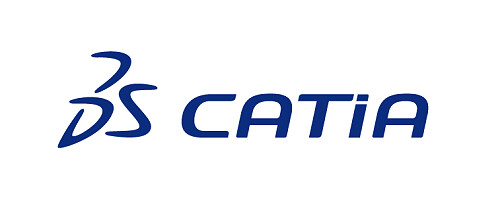
Catia is a 3D Parametric CAD software which is mainly used in mechanical, aviation and automobile sectors. It is known for being both the most powerful and the most expensive software in the market. It's not available for Mac OS, only works on windows.
This CAD software allows you to develop 3D models of complex products, associative drawings of parts and assembly units, supports work with large assemblies, associative links between a 3D model and its projections on drawings, includes surface modeling tools, and digital layout (DMU) tools.
Once models are created, CATIA allows developers to assemble details and view model interactions in realistic simulations and high quality.
The software can be used for CAD, CAE, CAM, and PLM. it supports multiple stages of product development from conceptualization, design and engineering to manufacturing.
Like most of its competition it facilitates collaborative engineering through an integrated cloud service and have support to be used across disciplines including surfacing & shape design, electrical, fluid and electronic systems design, mechanical engineering and systems engineering.
Catia offers a social design environment that allows real-time concurrent design and collaboration across all stakeholders, and its features span everything from prototyping to digital analysis to simulation.
It is especially beneficial for creating complex and precise designs. You may work on any product with this software. It gives you more design options and allows you to modify particular areas of your design, giving you more creative freedom.
A favorite of industrial and creative designers, CATIA is a mainstay in companies such as Boeing, Airbus, Lockheed Martin Corporation, Ford, Tesla, and others that require demanding assemblies.
CATIA is a subscription-based service and is available on a request-basis as it depends on different factors such as capabilities or tools you'll need. Usually It will cost several thousand dollars at least and isn't a good choice for a hobbyist.
3. Solidworks

SolidWorks is a solid modeling CAD and CAE application that runs on Microsoft Windows. It's also created by Dassault Systèmes and is frequently used by professional 3D designers.
There's a range of tools with this program, such as reverse engineering, design validation tools, and detailed curvature modeling, making it ideal for industrial objects and designers.
As opposed to polygonal modeling, Solidworks uses dimensional sketching, which makes it a lot easier to resize objects.
Based on constraints, models are not sculpted but built out of extrusions and tightly interconnected shapes, making it more restrictive than other programs. The benefit is that SolidWorks will dynamically update designs as they are redefined.
SolidWorks allows you to model individual parts, assemble them, perform various calculations, prepare design documentation, and create photorealistic renderings of finished products. The computer-aided design program offers numerous tutorials and software tutorials for users of all levels.
SolidWorks also natively saves files as .STL files and will help optimize 3D print quality and reduce support structures. even if these need some post-optimization.
Connect remotely with your teams and collaboratively design every part to assemble it later in the cloud. You can also create organic, complex, and mechanical designs easily on the cloud to access design features and data you need while modeling at any time.
Whereas the professional version of SolidWorks requires an upfront investment of several thousands of dollars and a yearly fee of well over one thousand dollars, for students the entire software package costs only a hundred dollars a year and is often available for free through educational institutions.
Both its price point and difficulty level are not for beginners, but SOLIDWORKS is a versatile professional tool that can model, surface, assemble, simulate, analyze, render, mesh, and optimize designs.
4. PTC Creo
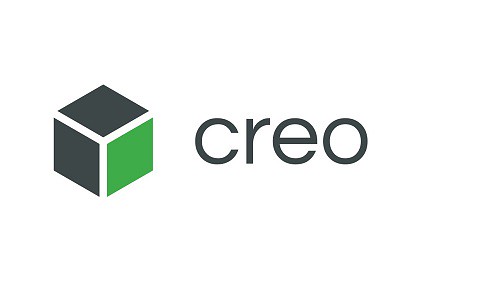
Creo is a family of CAD apps supporting product design for discrete manufacturers and is developed by Parametric Technology Corporation (PTC). The suite consists of apps, each delivering a distinct set of capabilities for a user role within product development.
The software has a wide range of features including geometric shapes, solid modeling tools, surface and wireframe tools etc. Creo provides a real time visualization capability that enables users to observe their work as they progress through the design phase.
You will find additive manufacturing options, IoT, augmented reality, model-based definition, and generative design.
Empower your team to perform thermal, fatigue, mold, motion, modal, and structural analysis. You can compare the result of steady-state and transient simulation and add/remove materials in different ways like extrude, revolve, etc., to give life to the 2D shapes.
Creo is fully compatible with other PTC products, such as PTC Integrity, PTC Mathcad, PTC Windchill, and Servigistics. Creo can also be paired with Mastercam (Machining based software) to machine any designed model in a minimal timeframe.
Technical surfacing, 2D and 3D drawings, designs, and model assembly are all possible with this software.
The easy-to-learn and use program helps you make your way from the earliest stages of the design process to later manufacturing phases. As such, it allows you to better quality products more efficiently.
It is suitable for working for assemblies of over 1,000 parts and as such is used by corporations like Aston Martin, John Deere, Volkswagen, Toyota, and Amazon.
Creo CAD software uses a subscription model as its licensing format, with a variety of prices depending on the tier you choose and the functionalities you need. The software runs on Microsoft Windows.
5. Fusion 360

Developed by Autodesk, the Fusion 360 program consists of a cloud-based software platform. It is primarily used for product design and 3D modeling, CAD, CAM and PCB.
The key advantage of being a cloud-based CAD platform is that resource-intensive operations happen on the network, independent of the local workstation's processing power.
Furthermore, it has unlimited storage and access. It keeps the data safe and secure plus makes cross-platform access and real-time collaborations a breeze.
Fusion 360 fuses freeform modeling and solid, parametric, and mesh modeling. it has all the tools one would need, from a full suite of sculpting tools to simulation tools that can test fit, motion, and pit designs against real-world conditions.
With Fusion 360's generative design and simulation tools, you can reduce the design and engineering impact to ensure manufacturability. Accordingly, it's possible to design and manufacture products that provide form, fit, function, and aesthetics.
It integrates CAM programming — Generate simple 2D through 5-axis CNC toolpaths for milling, turning, mill-turn and wire EDM applications. Simulation — Perform static stress analysis on parts to ensure they are safe, durable and effective before manufacturing.
You can add electronic intelligence through PCB layout, routing capabilities, and schematic design and bring your design to life. You can also find features like data management, collaboration, additive manufacturing, simulation, extensions, and more.
Fusion360 can seamlessly adapt to AutoCAD drawing templates (DWT), which means you have a host of pre-built templates at your beck and call. You can also build a custom template and employ extensions to suit your workflow.
Fusion 360 is very well suited for creating 3D printable parts and offers direct integration with Formlabs 3D printers. If you want to save your design for 3D printing, with Fusion 360 you can export it in formats such as STL or OBJ.
It operates on various devices, and lets users view their data from anywhere. Fusion 360 is free for qualified hobbyist users with limited functionality. It also offers a 30-day money-back guarantee on annual plans, so you never have to think twice.
6. Inventor

Autodesk Inventor is a computer-aided design application for 3D mechanical design, simulation, visualization, and documentation developed by Autodesk.
The drafting and design software has two varieties: Autodesk Inventor and Autodesk Inventor Professional. The former allows users to create detailed drawings, assemblies, and CAD models. The professional version adds modeling and tooling capabilities.
Inventor is a software that uses a combination of parametric, direct, free-form and rule-based design functions and provides the user with integrated tools for sheet metal, frame, tube and power design.
Inventor focus on digital prototyping and simulation, It's manufacturing-driven. The program can tackle parts and objects of all sizes, down from individual gears and small parts up to large vehicles and objects comprising hundreds of smaller parts.
It offers advanced 3D modeling tools, including free form and direct editing technology. it allows 2D and 3D data integration in a single environment, creating a virtual representation of the final product that enables users to validate the form, fit, and function of the product before it is ever built.
Inventor allows to create efficient designs thanks to industry-specific toolsets as well as to make use of design automation thanks to iLogic.
This CAD software also enables the connection of designs with incoming customer data, as well as the exchange of ideas in a secure cloud-based service.
Autodesk Inventor can be integrated with other Autodesk programs – AutoCAD, 3ds Max, Alias, Revit, Navisworks, and others, which allows you to use Inventor to solve problems in various areas, including design, architectural design, etc.
It is considered more user-friendly than its competitors, and as a result, it is frequently used by designers with little or no engineering background.
The software works on Windows, Mac, iOS, and Android devices. it has 3 pricing edition(s): paid monthly, paid annually and paid every 3 years. A free trial of Autodesk Inventor is also available.
7. Solid Edge

Solid Edge by Siemens could be considered a starter version of Siemens NX. Solid Edge is easier to learn and has simpler features, not to mention it costs way less than NX. Still, it offers the same integration with PLM solutions and similar CAM and CAE capabilities.
Solid Edge represents all the aspects of the development process, including 3D model, simulation, manufacturing, design management, etc.
It combines the simplicity and speed of direct modeling with control and flexibility of parametric design, made possible with synchronous technology.
You will get 3D CAD, assembly design, 3D print, cloud-enabled productivity, and automated drawings. It helps you design better models to complete your projects faster.
Solid Edge also includes 2D drafting, modeling(BIM), 3D part design, assembly design, animation, import, export, and more.
Apart from 2D and 3D designs, you will find sheet metal designs, weldment design, plastic part design, basic rendering, jig-fixture design, surface modeling, motion simulation, stress simulation, vibration simulation, and a lot more.
Performing reverse engineering and FEA simulation will add benefit to your process. With Solid Edge, the design of the gear, cam, beam, column, spring, pulley, shaft, etc., is super easy. Moreover, electrical design such as routing, PCB collaboration, tube, and pipe is also easy with Solid Edge.
Solid Edge allows users to edit elements without breaking the whole assembly and includes direct output of .STL or .3MF files to a 3D printer using its 3D Print command or with the Microsoft 3D Builder App.
Solid Edge is ideal for drafting in electrical and mechanical engineering applications, and lands in a good-middle ground in terms of complexity vs. usability as an intermediate CAD modeler.
You can have access to cloud-based services through Solid Edge portalIt has a user-friendly interface which makes the learning curve easier.
It allows you to visualize your designs in real time and perform real-time rendering of your projects. You can also use it for rendering animations and motion stdies.
It runs only on Microsoft Windows, You may try out the features of Solid Edge for free by signing up for its trial plan. And if you wish to upgrade, you can opt for any of its paid subscription plans.
8. AutoCAD

AutoCAD is the most widely used CAD software in the world. It is a great tool for architects, graphic designers, city planners, engineers, and construction professionals.
It is available in multiple languages and can be used on multiple operating systems (Windows, MacOS, iOS, and Android). There are plenty of professional-grade tools integrated into the software, as well as several add ons and verticals made for specific industries.
AutoCAD classic comes with the familiar AutoCAD interface, which allows users to create 2D drafts, produce 3D models, and annotate models in 2D.
AutoCAD Architecture is a toolset for the architecture industry. It contains features for the production and documentation of architectural designs and the creation of building models.
AutoCAD Mechanical is developed for DFM (Design For Manufacturing). It is used for creating, modifying, and documenting mechanical models.
AutoCAD Plant 3D allows you to model very detailed plants with complex pipe routes and numerous machinery. Other toolsets are AutoCAD electrical and AutoCAD MEP.
Architects, mechanical engineers, and construction professionals trust AutoCAD for both 2D and 3D printing. Converting 3D models to STL files for 3D printing is simple with AutoCAD. It helps annotate, design, and draft 2D geometry and 3D models using mesh objects, surface, and solid modeling.
AutoCAD covers everything from large complete structures to their smallest components: from pipes and circuits to whole floor plans and elevations. All these specific types are available in AutoCAD's part library.
It improves productivity owing to its specialized mechanical, architecture, electrical, and MEP toolsets. They help automate tasks like creating schedules, counting, comparing drawings, and adding blocks.
You can enjoy a connected design experience with all of AutoCAD's features and tools on any device. Simply download the AutoCAD mobile app or use your computer to go to its web browser.
AutoCAD is a premium software that requires a paid subscription. If you're a student or educator, then there's also a free version. AutoCAD LT is a less expensive alternative to AutoCAD.
9. FreeCAD

FreeCAD is a completely free parametric 3D modeling tool that is open-source and enables you to design real-life objects of any size. The parametric component makes editing easier. You can go to your model's history and change the parameters to get a different model.
FreeCAD aimed directly at mechanical engineering and product design but also fits a wider range of uses in engineering, such as architecture or other engineering specialties.
FreeCAD is compatible with a wide variety of file types, and also accommodates turning 2D models into 3D models by drawing the original base of the model in 2D, and then using that to design the eventual 3D model.
It is 100% Open Source and extremely modular, allowing for very advanced extension and customization. The interface can also be a little daunting for complete beginners.
FreeCAD has an integrated Python console. Using this, you can record macros, code your own tool, and create full-fledged custom workbenches. In addition, being aware of some common Python functions can further enhance your experience with FreeCAD.
FreeCAD is ideal for 3D printing as you can easily export finished models into STL files for your 3D printer. It also allows you to export your project to external renderers.
FreeCAD is available for Windows, macOS, and Linux. There are two versions: the stable version, and the development version for those who want the latest features.
If you want a fully featured CAD software I'd recommend FreeCAD. Free, open source, many online tutorials, literally hundreds of plugins for anything you might wanna do, extremely customizable.
Even if you are a complete beginner or an industry veteran looking for a more efficient CAD tool, FreeCAD will likely fit your needs.
10. OnShape
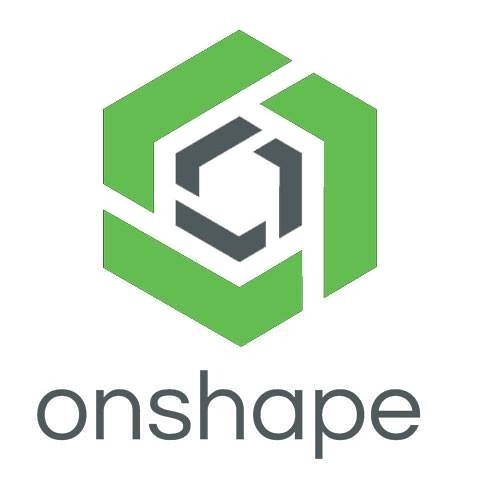
Onshape, also from PTC, is modern-age CAD software that is known for its excellent design repository and assemblies.
Unlike other programs that are standalone desktop applications, Onshape is a cloud-based design platform.
Onshape combines the intensive toolkit of advanced CAD programs with synchronous collaboration across PCs, tablets, and even smartphones.
You can create complex solid and surface models just from a browser and without any fear of losing your design progress.
As Onshape is a web-based platform, all your actions save to the cloud instantly, thus, safeguarding you against data loss.
It is a constraint-based parametric modeler built for part and product design and includes task automation content libraries, mold designs, analytics, and more.
Onshape comes with three main design tools: parts, assemblies, and drawings. You can create highly structured and detailed assemblies from its unique databased of architecture design.
Onshape offers task automation with FeatureScript, sheet metal tools, content libraries, a mold design wizard, analytics, version control, and the possibility to save selection sets.
And for drawing purposes, you can easily import DWG, DW, or DXF files if you were working on Autodesk before.
OnShape is best for professional agile teams that require fast turnaround times and integrated product design features.
OnShape is available in both free and professional versions and works on all operating systems. you can access the free version for non-commercial use. The professional version is not free and has 3 pricing editions.
11. OpenSCAD
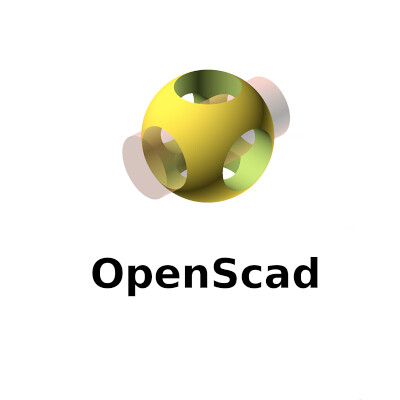
OpenSCAD is the best Free CAD Software for creating solid 3D models and 2D designs. It is free and available for Linux/UNIX, Windows, and Mac OS X.
While using OpenSCAD, you can't modify directly with your mouse the CAD model that is in the viewer. This software uses its own language.
The user generates a script that defines the design parameters and renders the 3D model. The script determines every step, meaning users have complete control over the process and can easily modify any aspect of the model.
You will have to be as specific as you can when you model things, and you can find how useful OpenSCAD is in such cases.
OpenSCAD offers both constructive 3D solid geometry modeling alongside 2D outlines, the latter importable from AutoCAD DXF files.
3D models can be exported in popular STL and OFF formats. If you want to use this free software for your 3D printing project, don't hesitate.
The software comes with an extensive document that tells you about the parameters to be kept in mind when you give descriptions. It offers an impressive level of documentation that will help in the long run, especially if you are just starting out.
With such a focus on coding, OpenSCAD best serves technical and mechanical modeling, making it a solid option for high-precision engineering and design applications.
The script-based functionality makes OpenSCAD one of the most challenging open-source CAD software to master, so it isn't recommended for anyone other than seasoned designers and coders.
12. TinkerCAD

Tinkercad is a web-based 3D design software from Autodesk that enable complete beginners to create 3D models. It also have a mobile app if you'd prefer to design on your smartphone.
This CAD software is based on constructive solid geometry (CSG), which allows users to create complex models by combining simpler objects together.
The program has a clean interface that mimics an advanced version of Microsoft Paint. To build your model, you work in layers on a 2D plane.
You can create basic shapes by selecting the shape tool and then dragging your mouse across the plane to draw it. These shapes can be stretched, rotated, deleted, or duplicated with a single click or two.
There's also a surprisingly versatile ‘Scribble' tool that instantly creates a shape based on your mouse movements – perfect if you want to venture beyond the basic shapes provided.
All of the tools are easy to see and access at all times. You can also add textured patterns to the shapes which makes your final product look much more polished.
TinkerCAD also houses a library of guided lessons, design blueprints, and projects to remix, so there's never any shortage of inspiration.
Once you have finished creating your model, you can export it as an STL file or send it out to be 3D printed using either Shapeways or Sculpteo.
TinkerCAD is fast and easy to use. Of course, that's why educators widely use it to teach students without limitations.
Another interesting aspect of TinkerCAD is that it's absolutely free. This makes it a popular choice among the new generation of designers and engineers.
13. QCAD
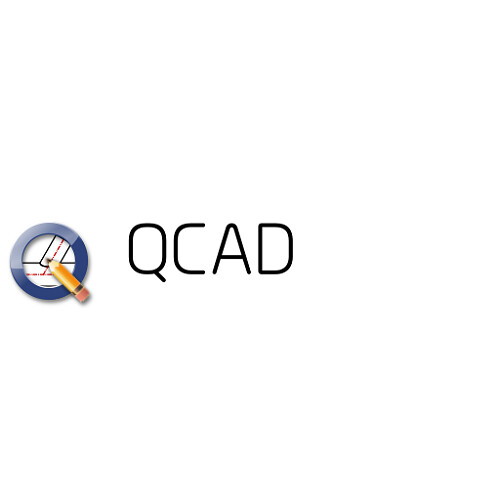
QCAD is an open-source CAD software available for free. It is developed for 2D design and drafting. The good thing is it can be used on all the major platforms, including Linux, Unix, Windows, and Mac.
With the help of this software, you can create technical drawings. This software is useful in creating plans such as interiors, buildings, diagrams, and schematics. For free software, it offers many toolsets that will help you in your designs.
QCAD ships with over 40 construction tools, 20 modification tools, 35 CAD fonts, layers, object snapping, and command-line tools.
It has a vast library with over 4800 CAD parts for construction and modification. To help navigate through these resources, QCAD has an active user community and tutorial videos on the internet.
The user interface is intuitive and quick to grasp. It can be learned without any prior CAD experience making it an ideal CAD software for beginners. It has support for both imperial as well as metric units. Some people prefer QCAD for graphic design as well.
Although QCAD is an open-source program with add-on modules, CAM tools are paywalled. Its paid version is known as QCAD Professional.
If you're willing to pay, QCAD/CAM allows you to add and edit milling tools, create toolpath profiles, and import/export G-Code to create 2D CAM output suited to CNC machining.
QCAD is a popular recommendation by designer communities. It is capable of creating complex 2D designs while needing a low amount of resources and having few requirements.
14. LibreCAD

Another Open Source offering, LibreCAD is a high-quality, 2D-CAD modeling platform. LibreCAD grew out of QCAD, and, like FreeCAD, has a large, loyal following of designers and customers.
It supports more than 30 languages along with cross-platform support for Windows, Linux, and macOS. It is really easy to get started with LibreCAD as no subscriptions, license costs or annual fees are needed.
It offers interactive geometry design, ray-tracing for rendering and analysis, benchmark suite, and more. You can create geometric 2D designs, circuit boards, mathematical figures, etc., in a highly customizable interface, which is nice.
It includes lots of powerful features that include snap-to-grid for drawing, layers, and measurements. Its user interface and concepts are similar to AutoCAD, so if you have experience with that tool, this should be easy to get familiar with.
It supports both DWG and DWF file formats, so you can easily import your saved projects from AutoCAD or other CAD applications.
Moreover, you can export your 2D design in DXF, SVG, and PDF formats. LibreCAD has support for plugins as well, so you can add advanced tools just by installing a third-party plugin.
There's also a dedicated community that continues to provide extensive documentation, setting users of all experience levels up with all the information they should need.
If you are looking for free CAD software for beginners interested in 2D modeling, LibreCAD is the best program out there.
15. BricsCAD
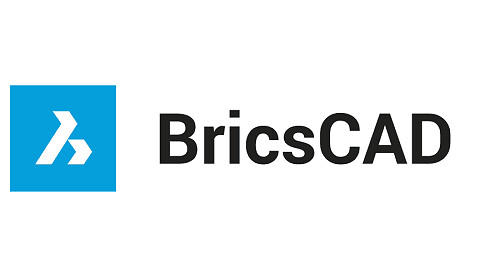
BricsCAD is a powerful CAD solution that provides all the features required to accomplish 2D and 3D drawing as well as generate expert renderings. It runs on Windows, Linux, and Mac.
The main benefits of BricsCAD are its intuitively tabbed interface, its streamlined workflow, and its drawing explorer.
The program has an intuitively tabbed interface with fully customizable toolbars and clean layout which make it easy to use. The interface presents a distinctive ribbon that offers the fastest way to navigate through your drawings and access the main tools.
Its expanded BIM add-in offers a streamlined workflow and accords you the power and convenience of crafting Information Modeling to your computer.
The workflow is expedited by the QuadTM cursor and the context-sensitive Quad Cursor, which detects what dimension is being used and adjusts the commands to what the user needs.
BricsCAD bases all design functions on the .dwg file format. BricsCAD works well with DWG. You can open most DWG without any issue.
In addition, the solution provides a geometric constraints solver that make use of adaptive and powerful tools to accomplish 3D direct solid modeling.
The 3D direct editing features maintain your design intent, thereby enabling you to save time and headaches. Additionally, the 3D direct modeling functions work for all ACIS solid geometry including those created in BricsCAD and those that are imported.
The drawing explorer is the drawing command center. This feature lets you see every aspect of the object definitions, and implement them across the opened drawings. It allows you to navigate through and view your drawings in favorite folders or insert blocks without opening the source drawing.
BrisCAD comes with a manipulator widget that helps you rotate, mirror, move, or scale the entities along the plane or axis. It provides a dynamic dimension input that permits precision position control.
BricsCAD cost if half the price of Annual AutoCAD subscription and it is considered as a good AutoCAD alternative.
16. Draftsight

Draftsight used to be a proprietary freeware 2D CAD software until December 31, 2019, when its developer, Dassault Systèmes, put an end to all free versions of the software.
Still, Draftsight is available for free for a 30-day trial period. Upon the elapse of the free trial, you will have to choose among three main pricing plans: Professional, Premium, and Enterprise. It is available for Windows Mac and Linux.
It's mainly used by engineers, architects, and construction service providers. Users love DraftSight since it allows you to easily move back and forth between 2D drafting to 3D modeling.
DraftSight provides professional 2D drafting and 3D design tools that enable the easy creation, editing, viewing, and marking up of any DWG file. You can also transition from AutoCAD or other similar programs, making it a very versatile piece of software.
If you have used other market-leading 2D CAD tools, you will find the DraftSight user interface and functionality very similar, plus additional productivity tools and more flexible licensing options, often resulting in a lower cost of ownership.
DraftSight makes drawings and project information accessible to the entire team anytime and anywhere on the cloud, turning 2D CAD design and document management from isolated activities to transparent collaboration and success.
You can also seamlessly integrate with other Dassault Systèmes and SOLIDWORKS solutions to easily manage your DWG file designs. Easy peasy.
For seasoned CAD users, the learning curve is very minimal. If you are just getting into doing CAD work, DraftSight has a great tutorial and online community to help you get started.
17. SketchUP
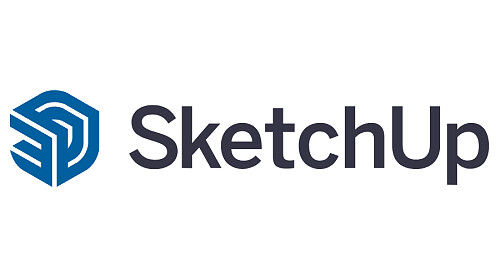
SketchUp by Trimble, Inc., is an intuitive 3D modeling application that lets you create and edit 2D and 3D models with a patented “Push and Pull” method.
It's used in many industries, including architecture, landscape architecture, interior design, engineering, and even video game design.
It is available as a web-based application, SketchUp Free, a free download, and a paid version with additional functionality, SketchUp Pro.
SketchUp can draw complex curves, chamfers, and fillets, do meshing and product documentation, and export files to .STLs for 3D printing applications.
Sketchup offers more than a hundred professionally-developed extensions to help customize a 3D workspace. You get to visualize innovative ideas and experience the joy of sketching by hand with this super-smart 3D modeling software.
Paired with a rendering plug-in such as V-Ray, Thea, Maxwell, or the free Lumion LiveSync, as well as the inbuilt fly-through feature, it can be a powerful visualization tool.
It also comes with access to a massive library of existing models in its 3D Warehouse, which includes furniture, appliances, and other common objects.
You can design 3D models, render them and save your project in DWG format. It is compatible with both Windows and Mac, but doesn't work with DWF, DGN or STEP files, which can limit your output options.
Though not nearly as intensive as others on this list, SketchUp is both free and highly accessible to those without significant CAD experience, making it a great choice and one of the best entry-level software applications on the market.
18. Rhinoceros 3D

Rhinoceros, commonly abbreviated to rhino, is known for being an incredibly versatile 3D modeler. It not only works on Mac and Windows PC but also on iOS making it iPad friendly. That's ideal for those using a stylus like the Apple pencil.
Rhino3D takes a different route for 3D designing. Instead of a polygon mesh-based approach (used by most CAD software), Rhinoceros employs a NURBS mathematical model (produces a mathematically precise representation of curves).
The CAD platform offers great flexibility in creating complex 3D models. Rhino allows you to create, edit, analyze curves, surfaces and solids, and fully work with NURBS objects.
What makes the software unique is the active online community and availability of third-party plugins which extend its use towards fields like architecture, 3D printing, and landscaping. Some of the most popular Rhino plug-ins include LunchBox, Kangaroo Physics, Flexible BIM, and Ladybug.
Another nice feature is that Rhino has layers. This allows the grouping of specific selection sets, visualizing them in different colors, which altogether improves the level of organization.
Rhino includes Grasshopper which is a cutting-edge parametric modelling tool which allows a powerful and efficient new way of designing.
Grasshopper has its own node-based flowchart interface in which complex models and patterns can be crafted, even simulated, by scripting. These can be transferred to the Rhino viewport in a process called ‘baking'. Grasshopper itself knows dozens of plugins for almost unlimited functionality.
Rhino has a very high level of precision that makes it possible for users to model products to the highest level of perfection.This software does not have any limits when it comes to complexity or size of the model you are working on (unlike other 3d modeling software).
It also comes with better presentation tools to stream the workflow. As such, you can use it for animation, rendering, reverse engineering, CFD, and other purposes.
It can be used as a standalone app or paired with other CAD, CAM, MCAD, CAE, and BIM programs. Rhino models are importable to SOLIDWORKS, IGES, OBJ, SketchUp, AutoCAD, MicroStation, STEP, STL, and other formats.
Whereas most paid CAD software such as those sold by Autodesk involve monthly payments, with Rhino you pay a one-off fee for lifetime commercial use, which many will prefer. Students will also appreciate the discount.
In simpler terms, the software gives you better freedom for drawing curvaceous designs and manipulation. So whether it's an automobile, jewelry, furniture, machinery, architecture, or graphic design, you get better output.
Conclusion
This article summarized the best CAD software for 2D & 3D on the market today, for a variety of skill levels. Be sure to consider what you need in a CAD program, including tools, simulation capabilities, collaboration support, and end-use-related needs.
Research and test out a few of them before deciding on one that meets your needs and fits your level of experience using this type of software.
Note that these software come with cheap student versions, so be sure to check for those versions on the mentioned sites.
I hope the above CAD software tools help you create beautiful designs with accuracy and ease so you can get them approved faster. It can help you quickly move the designs to the production phase and shorten the product life cycle to accelerate product delivery with quality.
I use a XPPen Deco 01 V2 drawing tablet as my main input device for cursor-control, including for AutoCAD. A stylus and tablet is definitely usable, but the only advantage over a mouse is the lack of wrist strain. but it's great for artistic drawing or 3D sculpting in blender, SketchUP and Zbrush.
CAD software can be expensive, but it's a necessity if you work in a field like architecture, design, or engineering. It's worth spending some time using the free CAD programs before investing in a paid program so that you can make the best use of all the features when it's time to invest in a more advanced program.
If you have any other suggestions or would like us to explore and review some other apps, share the recommendations in the comment section below.
Source: https://www.xp-pen.com/forum-6119.html
Bloggar | Slóð | Facebook | Athugasemdir (0)
8.10.2022 | 03:18
12 Best Free & Paid Architecture Design Software for Beginners

Architecture software has become indispensable in today's digital world. Architectural drawing software allows architects to simply and easily create their designs, and edit, delete and add them as they see fit.
Building design software are not just architect programs that help you choose the design of the facade. They make it possible to visually plan the entire site, decorate the adjacent territory, and develop an interior environment.
There are many notable software programs that architects and building design professionals opt to use, predominately because they assist the user and company to be more competitive and effective and to increases staff productivity.
The architecture software is not only limited to just architects, interior designers, landscape architects, architectural visualizers and engineers also all use these programs.
Since architectural development is a fairly complicated process that encompasses multiple different stages of modeling, it has a massive number of software solutions available on the market for different purposes and end goals.
In this article, we will present 12 of the best free & paid architecture design software for beginners to help you narrow down your search to at least one or two.
What are the two main types of architecture software?
Architects and design studios are increasingly turning to two main types of architecture software to design and build projects: BIM and CAD.
BIM and CAD solutions are the ones that make up the majority of our software list.
CAD solutions are used to create accurate representations of ideas and designs of detailed 3D models and renderings, BIM is used to fill those models with various information, such as HVAC, wiring, plumbing, material costs, and so on.
CAD Software
CAD stands for computer-aided design and is a way to digitally create 2D drawings and 3D models of real-world products before they're ever manufactured.
CAD enables architects to create comprehensive designs in 2D or 3D of the manufacturing process involved in constructing a building.
Detailed diagrams of a product's materials, processes, tolerances, and dimensions can be done using the 3D architectural design software.
It's also a good solution to edit, do and re-do models very quickly and easily to match your expectations. It can turn your ideas into detailed designs!
CAD systems exist today for all of the major computer platforms, including Windows, Linux, Unix, and Mac OS.
BIM Software
BIM stands for Building Information Modeling and is a workflow process which includes four steps: planning, design, construction, and Operating.
A good BIM-model is more than a professional tool - the diagrams, analyses and drawings that is so easily and quickly made removes a lot of 2D-pain, and allows you to work smart.
BIM software enables architects to create three-dimensional virtual models of buildings. Also it use “real” construction material to design some actual parts of the building model. all of which give clients a great idea of how the building will look.
Because the BIM process includes multiple visualization tools, the structure may also be more aesthetically pleasing. Architects can see what the building will look like in its final form and can even see how natural and artificial light will behave in the structure.
BIM is often a connection between the construction process and CAD since it makes the most of the accuracy of computer-aided design and applies it to real-life dimensions and specifications.
BIM is quickly becoming one of the most important construction technology innovations because of its numerous advantages in terms of cost, safety and efficiency.
1. Autocad

Developed by AutoDesk, AutoCAD Architecture can be very useful for your architectural projects as it allows you to do both 3D and 2D design.
It has been a pillar of the architectural and construction sector since its release in 1982. Many architects, engineers, and designers owe their genius works to AutoCAD.
For architects, AutoCAD is mainly used as a 2D drawing tool for creating floor plans, elevations, and sections. The architecture drawing software speeds up the drawing process with pre-made objects such as walls, doors and windows that behave like real-world objects.
AutoCAD allows you to mix solid, surface, and mesh modeling equipment to create realistic plans and models, and you can also do the same with two-dimensional plans.
If you adjust the user interface to your preferences and start experimenting with layers and line weights, you will get a decent draft with standard drawing conventions and measurable construction details.
Because of how popular this AutoCAD architecture software is, many other design packages are compatible with its files. And for BIM-oriented customers, Autodesk offers Revit .
It produces purely representational drawings and usually is the stepping stone to 3D modeling software. You'll find that many architects use AutoCAD as the first step on their way to creating 3D models.
Another benefit of AutoCAD is that it's available as a mobile app and offers cloud-based storage, so you can view and edit your drawings in real-time when you're away from your PC.
It is also worth remembering another version of AutoCAD – AutoCAD Architecture – a specialized application based on AutoCAD, created for the needs of architectural design.
This software is available in LT & FULL versions and the full AutoCAD version does have include 3D functionality. Subscribers also have access to specialised toolsets such as the specific Architectural, Mechanical, Plant 3D etc toolsets. In the past, these toolsets were separate product offerings that provide more intelligence to drawings.
2. Revit

Revit is a software for BIM, developed by Autodesk. This powerful tool is essential if you're working in the architecture sector, as all its features are specially made for architects.
Revit is the all-in-one software for 2D and 3D projects, that produces a total project output including modeling, rendering, and 2D construction documents. Instead of lines and circles, you can use actual walls, roofs, beams, columns, and other building components and also real-world characteristics of the physical building such as windows and doors.
It is compatible with AutoCAD, so it is pretty easy to insert a DWG file and use it as a trace reference to start shaping your model. One of its biggest advantages is that every change you make to the model is updated in all views, including plans and elevations. This reduces coordination and drawing time significantly.
Autodesk aims to incorporate all relevant disciplines of building design into one suite. The advantage of this approach is obvious; architects need to collaborate with MEP, electrical, mechanical, and structural design teams, so using the same tool eases the communication and coordination between the disciplines.
A big advantage of Revit is its collaborative aspect: any coordinator can access centrally shared models to work on it. Collaborative designs are a good way to improve collaboration with your colleagues. And, most of all, avoiding rework will help you to save time.
Designers using this construction design software work with objects, not with a vector between two points, and this allows them to work quickly and confidently. However, even though they both use a command-line interface, it doesn't feel like AutoCAD.
And for those who come from this discipline, it can be difficult to transition at first. Once they overcome the steep learning curve, Revit can offer a competitive advantage over those using traditional architectural design programs.
Revit offers a large array of tools for rendering. These are capable of producing photorealistic renderings of interior and exterior scenes. The built-in Autodesk Raytracer is a rendering engine that employs realistic shading/lighting models to accurately represent real-world materials. For more advanced rendering, Revit models can also be imported into Autodesk 3ds Max.
Autodesk Revit only runs on Microsoft Windows, so if you're using an Apple Mac, you will either need to Boot Camp your computer or use Parallels Desktop 17 to get the software to run.
3. Archicad

ArchiCAD, developed by Graphisoft, was released back in 1987 and was the first CAD software that was able to create 2D and 3D models on a PC. It was also the first BIM product for personal computers.
This combination of 2D, 3D and BIM modeling makes it a popular product among architects, urban planners and designers. so it's a versatile software.
ArchiCAD offers intuitive design, automated documentation processes, accurate information management features, and more. It is widely used to combine the efforts of engineers and architects by allowing for easier collaboration and by introducing an improved workflow for it all.
Other features that ArchiCAD can offer are graphics overriding, data modeling, attribute management, and many more.
It's known for being able to store large amounts of information in your 3D models, so it's suitable for designing buildings, interiors and urban areas.
ArchiCAD's main feature is its user-friendly nature. You can learn the basics of the software with minimal effort. This has made it a favourite with students and those just starting out in architecture.
It's also a time-effective software and offers several automating tools to ease complex processes, such as an inbuilt library of stair designs, with staircase designing often considered a difficult aspect of large projects.
ArchiCAD can be integrated with several software packages, such as V-Ray which allows you to create photoreal renderings of your designs.
Even those who don't integrate V-Ray into ArchiCAD can create realistic models. The new versions of ArchiCAD feature CineRender for creating lifelike models. Also Integrating Twinmotion (a visualisation extension) into ArchiCAD allows you to create photorealistic renderings of architectural models.
ArchiCAD is tightly integrated into Graphisoft's ecosystem, you can find more solutions such as BIMx and BIMcloud on the ecosystem. Because of these, work becomes enjoyable, efficient and there's smooth collaboration in an open BIM workflow.
You can use ArchiCAD to design spectacular urban areas, buildings, and interiors as it gives you a wide range of design tools to let your creativity shine. Besides, this architecture software has free version for students.
4. Rhino 3D

Rhino 3D, also known as ‘Rhinoceros 3D', is a CAD based design software best known for its ability to create organic and fluid forms, and for this reason it is both popular in architecture and product design.
While most CAD programs are great at rectilineal architecture, Rhino was designed from the start to handle curved lines, meshes, and NURBS surfaces of high complexity, like those in the features of a human face or the sweeping curves of a super-car.
For architectural design, Rhino can easily model the complex intersections of curved roofing or any part of the structure that isn't inherently straight.
Rhino offers great flexibility, as designers can enter physical models or drawings into Rhino and it will then automate the creation of complex 3D modeling, so you can model without CAD skills. This makes Rhino more suitable for beginners than some other architecture design software.
With Rhino you can also have Grasshopper for parametric modeling and V-Ray for rendering.
Grasshopper is a graphical algorithm editor specially made for 3D geometry. It is a visual programming language and environment, created by Rhino's developers. This program is recommended for structural engineering, architecture, and fabrication.
If you have some programming skills, you'll get an added advantage because you can adjust the Rhino 3D workspace to suit you using RhinoScript and creating your plugins. Nonetheless, even if you can't program, don't worry, as you will still have a fantastic experience with this architecture design software.
You will have access to a database of pre-built plugins that you can use to customize your workspace. You can also export your Rhino 3D designs using 3D printing and laser cutting.
5. Sketchup

SketchUp is known to be an intuitive program and one of the free CAD software available. You'll save time by using this program as it is an easy drawing tool to use.
Its main selling point is a vast library of extensions that allow you to customize the abilities of SketchUp, tailoring it to your tastes. Technically speaking, this enables SketchUp to provide BIM-like features for just a fraction of a full-fledged BIM software's cost.
It can be used for anything when it comes to 3D modeling, and architecture is not an exception! It is a great drawing tool, and it will certainly help you to be productive and creative with your 3D architectural designs.
It's possible to create walkthroughs and flyovers with SketchUp, which can be useful for your architectural projects when you have to show your work to your clients.
Obviously, you can use SketchUp for 3D, but it is also ideal for scaled and accurate 2D drawings.
SketchUp was bought by Google in 2006 and, though it's since been sold to Trimble, Google implemented some nice features, such as the ability to pull topographical and satellite images from Google Maps into the software.
This software does lack some of the features of paid packages, but it still has the tools to create professional models. The free package comes without most of the exporting features, but you can choose to invest in the features that best suit your project for increased flexibility.
Due to its free release, SketchUp has become very popular. This has generated a large active community that's always ready to help any inexperienced user. This user-base has also led to an extensive object library, a vast resource of pre-constructed parts that you can drop into any project.
Although it's not the best for designing a building in its entirety, this design software is an excellent tool for quickly prototyping a design at the conceptual stage.
6. Vectorworks
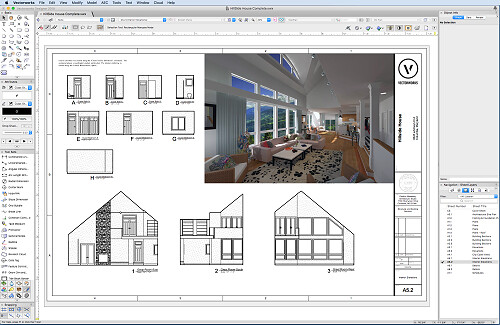
US-based company Vectorworks has been around since 1985 and is a favorite for architects working on Macs.
Vectorworks is similar to Revit and ArchiCAD in that its a cad program built for BIM, however out of the three tends to be the most cost efficient.
It has excellent 2D drafting and 3D modeling capabilities, and beats most programmers in terms graphical output, and like the above two programs, provides an all in one package for information output and presentation.
Vectorworks Architect is a building information modeling (BIM) software used by construction companies to execute their 3D design and modeling purposes.
Vectorworks Landmark is designed for architectural landscape design and GIS planning. which is widely recognized as the market leading technology for doing BIM in landscape planning.
And Vectorworks Fundamentals offers users the ability to sketch product designs, build models, and analyze them. One of the benefits is that you can use this building designing software for free.
A key strength of Vectorworks is its ability to serve your entire creative process, from the initial concept stage through design development, construction drawings, and presentations.
2D drawings and graphics are of rich quality and renderings can range from sketch-styles to photorealistic – All within this one application. Using Vectorworks means it is very likely you will not need to purchase, learn or maintain any other software for your design needs.
With deep BIM integration, Vectorworks enables many techniques and pathways for incorporating construction data into your design and reporting that data on demand. This results in a high level of accuracy and productivity for your firm.
Built-in collaboration tools allow Vectorworks to be a suitable solution for both small and large teams, and for projects of all sizes. A wide range of import and export options permits Vectorworks users to collaborate with users of most other software as required.
6 best Programs for rendering
3D architectural rendering programs allow both architects and their clients to visually experience designs before carrying out a project.
The main activities of the architectural rendering process are the ability to model, texture, and render at a professional level. It is an essential tool that offers great results for a flawless presentation.
7. V-Ray

V-Ray is not a standalone design software. It is actually a plugin. You can use it with ArchiCAD, Rhino, SketchUp, 3ds Max, Maya, and Cinema 4D. Its purpose is to create realistic rendering. This allows you to show off your 3D models as they would look in the real world.
This makes V-Ray ideal for those who need to add that extra spark to their designs. The software offers access to stunning textures. Further, its colour palette has few rivals. This means you can use light and shade to your advantage with V-Ray more so than most other design software.
Designers across many industries use V-Ray in their work. Beyond architecture, it has proven ideal for video game design and CGI rendering for film and TV.
V-Ray has a large community of users and is recognized for its incredible versatility. V-Ray has been honored with a Sci-Tech Academy Award and an Engineering Emmy Award for bringing fully ray-traced photorealistic CGI to the film and television industries.
Coming back to architecture, V-Ray is all about placing clients in a visual space. It helps them see what your designs will look like once they're built. Further, designers benefit from an extensive resource library to help them take their base designs to another level.
V-Ray isn't well suited to beginners, as it requires a high level of operational expertise to use it effectively. You can purchase the whole package for around $697, or you can save money if you only buy the plugin for use with one particular software.
Vray is famous for its ability to create photoreal visualizations. This makes it a useful tool if you're looking to give your designs an extra flourish.
8. Lumion

Whether you're looking to create compelling 360 panoramas, videos, or images, Lumion is the right 3D visualization software for the job.
With a range of intuitive rendering effects and tools included in the software, Lumion is the latest state of the art rendering tool that allows architects to breathe life into their 3D visualizations.
The program is essentially a 3D modeling tool designed to help professionals visualize CAD models. It's a user-friendly tool that allows you to render models in the most realistic ways. Thus, it is perfect for creating 360 panoramas and videos and adding materials and objects from a huge library.
Lumion is fully compatible with and has LiveSync plug-ins for Autodesk Revit, Autodesk Formit Pro, Allplan, Rhino, SketchUp, Vectorworks, AutoCAD, ArchiCAD and BricsCAD. Lumion is fully compatible with 3DS MAX, Blender and many others.
By integrating this tool with your sketching software and CAD, you can create the most realistic 3D visualization models. Professional 3D artists use Lumion plugins to enhance their CAD software by adding additional functionalities.
One of the most significant selling points of Lumion is the ability to work with it without architectural skills as a prerequisite, which allows everyone to start creating panoramas and images in no time.
It also enables you to show how the surroundings of the project will look like at different times of the day and even seasons. With this software, you will significantly reduce rendering times from many days to a few hours.
Lumion is available in regular and PRO versions. With the Pro version, you have access to all the features and effects, such as high detail nature, phased animation, Open Street Maps, photomontage, Pure Glass and much more. Regular Lumion has a limited selection of effects and â…“ of the entire content library.
9. Autodesk 3DS Max

Autodesk 3DS Max is one of the best architecture software packages for 3D designing. This was the first software to offer hardware accelerated rendering of 3D images.
This 3D modelling and rendering software is designed to produce visualisations and animations. It's also a good tool for importing 2D drawings and translating them into objects that can be textured and rendered in 3D, which is useful for beginners as you can create realistic 3D models with minimal CAD knowledge.
Its modeling and animation tools, feature a huge array of modifiers, shaders, dynamic simulations, lighting scenarios, and rendering settings, all through a highly customizable user interface, that can be added to via additional plugins.
It has tools for structural analysis, steel detailing, building performance analysis, and even vehicle path calculations. And it's packed with automation features to keep the design process on track.
Its perfect for architects wanting to produce full architectural visualisations of their project to show to clients. Here you can create photorealistic renderings of the interior and exterior perspectives.
If the project requires to further impress clients and investors, users can choose to create a walkthrough rendered animation which elevates the audience's experience to a whole new level.
Although the software requires a medium to high learning curve, the output will deliver outstanding results that often lead to winning more potential projects.
10. Enscape

Enscape is a real-time rendering application that connects directly to five different design applications popularly used in AEC: Revit, Archicad, SketchUp, Rhino, and Vectorworks.
Since the link between the design application and its Enscape plug-in is live, any changes made to the model are immediately reflected in the Enscape window.
With it, designers can see the impact of design changes in real time, which is not just useful to them for their design work, but also for sharing their designs with their clients and getting immediate feedback.
Enscape allows you to work intuitively with accessible rendering that requires no prior specialized knowledge to use. You can design, document, and visualize simultaneously from one model. It is the easiest and fastest way to turn your models into immersive 3D experiences.
you can instantly create a 3D visualization in a matter of seconds. With just one click, your planning data is automatically transformed into a realistic render – particularly handy for when you want to reality-check your design or quickly prepare for an internal or client presentation.
The quality of the renderings is so good that most of the time, a separate rendering application would not even be needed, unless a highly sophisticated animation with moving objects is required (of the kind that can be created, in say, Twinmotion or Lumion).
By utilizing NVIDIA's RTX technology, Enscape is able to calculate lighting and reflections at considerable speed, giving our users impressively detailed and accurate renders in no time.
Used by renowned architecture firms in over 150 countries, such as Foster + Partners and Kohn Pedersen Fox (KPF), Enscape brings your designs to life and enables you to give clients an unparalleled design experience.
11. Maxwell Render
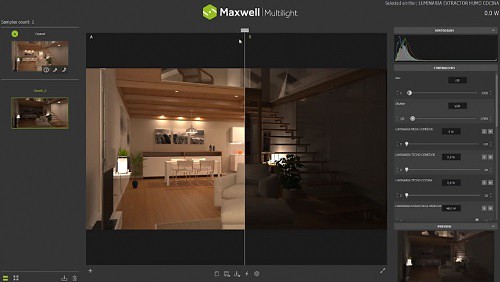
Maxwell Render is a rendering engine based on the mathematical equations governing light transport, meaning that all elements, such as emitters, materials and cameras, are derived from physically accurate models.
Maxwell Render is unbiased, so no tricks are used to calculate the lighting solution in every pixel of a scene; the result will always be a correct solution, as it would be in the real world.
Maxwell Render can fully capture all light interactions between all elements in a scene, and all lighting calculations are performed using spectral information and high dynamic range data.
The other Innovative feature is Multilight! It allows you to set lights and manage them in between the render and post-production. Multilight removes the need to re-render an image when light changes are required.
Due to its very nature, Maxwell Render enables users to create accurate and extremely realistic images. Maxwell Render is a recognized standard in architectural visualization, product design, jewelry, film production, scientific research and other high-end rendering markets, and the leader in render quality.
Maxwell Render is a rendering engine that accepts models and scenes created in 3D or CAD applications ( like SketchUP, Rhino, 3DS Max, and Cinema 4D). Several of these applications are directly supported through a Maxwell Render plug-in; others can be used in conjunction with Maxwell Render by importing the geometry into Maxwell Studio, a component of the software.
Maxwell Render is the perfect solution for the high end, photo quality visualizations that architects and designers need.
12. Twinmotion
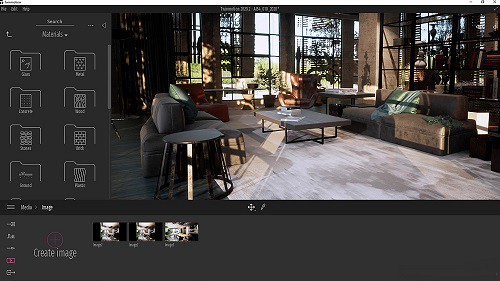
Twinmotion is an architectural visualisation tool powered by Unreal Engine, which is a game engine developed by Epic Games.
Twinmotion is one of the most popular rendering tools in the architecture industry. It's popular due to its power, as it's based on the Unreal Engine.
Twinmotion is used to create photorealistic objects, visually accurate space rendering and presentations in virtual reality.
It enables architects and designers to quickly and easily create high-quality images, panoramas, fly-throughs and animations of products, buildings, cities and even entire landscapes. It can be used to produce standard or 360° VR videos from imported BIM or CAD models.
Twinmotion is noted for impressive lighting and models. You can have more realistic render even if you work on a sustainable architectural project.
Twinmotion is commonly paired with all major 3D CAD & BIM modelling products, no matter which 3D modeller you use it makes the creation of professional visualisations easy.
One-click synchronisation is possible with downloadable direct link plugins for SketchUp, Revit, ArchiCAD and Rhino, meaning your 3D objects and surfaces are reworked within the Twinmotion environment.
unlike many other rendering programs, Twinmotion is constantly updated and improved. Every few years, it's updated, with each new member of the Twinmotion family entirely overhauling what the prior program could achieve.
In addition, for your personal use of Twinmotion is free. Twinmotion's affordable price is for business uses.
Tablet for sketching and modeling

A pen tablet is really good for drawing. just buy a XPPen tablet and connect it to your computer if you have one.
For tablets I'm using the 15.4" XPPen Artist 16 (2nd generation) pen display monitor for writing and sketching and love it. The drawing experience is great because of the matte anti-glare laminated screen and ultra-Precise Stylus.
With a screen tablet you're drawing directly onto the program which is more intuitive and natural than drawing in one spot and the painting appearing in another.
XPPen Artists have to be plugged to my computer and to the wall to work, but give me the freedom to use all my desktop apps.
I also got an iPad pro for its portability. It's great for work, I use it to scan the sites i work on, sketch 2d designs with clients on the spot, show 3d designs to clients or contractors, do presentations off of it, do revisions on design and construction drawings etc.
Conclusion
Architecture software has made the design process faster, where designers can now easily test ideas and form consistent project workflows.
Every piece of software has it's strengths and weaknesses so we usually use them all at the same time.
For example when i was in architecture school i would draw plans in Autocad, and then model in either sketchup or Rhino(depending on what i was designing).
If the building has straight walls, i would use archicad to model. Then i imported the Sketchup/Rhino/Archicad model to Lumion or Vray to render it.
Then i would take that render into photoshop and edit it and then i would import that edited version into Adobe illustrator and create my panels for presentation.
As you can see i was using 5-6 maybe more pieces of software to do the one project so your best bet is to learn them all.
If you are wondering which is better ArchiCAD vs Chief Architect, you have to study all their features to choose the one most suitable for you.
Source: https://www.xp-pen.com/forum-6083.html
Bloggar | Slóð | Facebook | Athugasemdir (0)
23.9.2022 | 02:27
6 Best Drawing Pads for Tattoo Artists to Create Design

Tattoos are a great way to express yourself and your personality. those with tattoos are usually very proud of them.
Tattoos have become less taboo and more of a trend in recent years.
Tattooing is a permanent choice, so it is important that the design is well thought out and executed flawlessly. one thing that remains the same about getting inked is the ability to design your own meaningful tattoo.
When it comes to sketching out a tattoo design, artists have a few different options for tools. The most common and classic tool is the pen and paper method.
Using a pen and paper gives the artist a lot of control when it comes to the line work and details of the tattoo.
Another popular method is using a computer program to design the tattoo. This can be anything from a basic drawing program to a more complex tattoo specific program.
This method is becoming more and more popular as it gives the artist a lot of freedom to experiment with the design and make changes quickly and easily.
Tattoo artists print the design on a special transfer paper, then transfer it to the client's skin. This makes any tattoo designed in art programs like Photoshop easy to get permanently drawn onto your skin.
I loves the fact that it saves on paper and sketching time and it's so easy to add layers and remove lines. Being digital it's backed up in the cloud, so I'm not hunting through masses of paper trying to find that sketch, for the client who's in the waiting room !
Tattoos are art just like anything else, they just have different styles and rules that make them special. Once you get the hang of drawing and coloring and shading in general, you can apply what you've learned to tattoo styles.
7 Best Tattoo Design Software & Apps
Whether you're a tattoo artist or someone looking to get a tattoo, there are plenty of design apps to aid your decision.
While using an app from the Apple App Store or Google Play is the most common, many revert to using drawing software like Adobe Illustrator or Photoshop. That being said, you should use the option that best fits your budget and skills in technology.
Procreate

Procreate is great for "painterly" work and pencil sketching because of the minimalist interface, Available only on iPad, and packed with features artists and creative professionals love.
One of the biggest advantages of this app is that the default brush sets are beautiful and they are fully customisable.
Moreover, you can create your own brush/ brush set to meet your own drawing needs.
Moreover, the powerful “Adjustment” function located at the top left corner in Procreate (icon looks like a magic wand),
allows you to apply various effect to the selected layer, including Blurs, Sharpen, Noise, Hue, Saturation, Brightness, etc.
In almost no time at all, Procreate has become the essential tool for digital illustration on the iPad due to its intuitive interface and the variety of resources and artistic styles for which it can be used.
Designing digitally makes it easy to create perfect lines for stencils, present work to clients, and quickly resize designs during an appointment.
Adobe Fresco
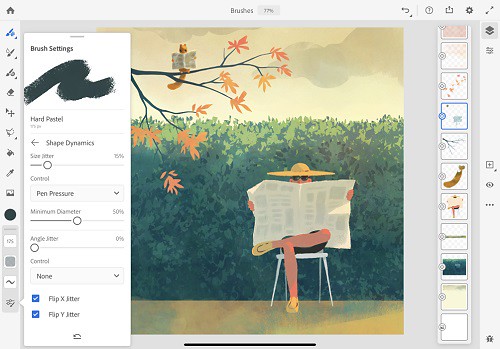
Adobe Fresco replaced the two previous mobile drawing apps from Adobe, Photoshop Sketch, and Illustrator Draw. both were discontinued for iOS and Android and are no longer available for download.
Adobe Fresco is a powerful new iPad app that combines your favorite Photoshop brushes with vector brushes and Live brushes.
This new functionality allows you to “paint with watercolors and oils that blossom, blend, smear, and smudge just like the real thing.” Since vector brushes are also an option, you can create crisp, clean lines that are infinitely scalable so you can print your masterpieces at an size.
Adobe Fresco has the power of the Photoshop painting engine. It's USP, the "real-time brushes" that duplicate the communication of ink or paint with paper. Its element of the specialist system jobt hat Adobe brands like Sensei.
Adobe Fresco is free for the basic version, but like all things Adobe, there's a monthly fee for more advanced features and Photoshop Creative Cloud integration. If you have an iPad and an Apple Pencil, it's worth downloading the trial just to check it out.
Some tattoo flash I did on Adobe Fresco. It's got a super neat watercolor live brush. Works like a charm!
Clip Studio Paint

Clip Studio Paint Pro is the perfect program for artists on a budget since it doesn't cost very much but still provides plenty of vector and brush tools for you to create professional-looking comics.
For more detailed work for both lineart and painting, I prefer CSP due to it's more advanced features. I don't use CSP for manga/comics or animation, but I use it kind of like a better Photoshop geared towards illustration and general digital art.
It is definitely more complex and takes a lot of time to learn, but it has a lot of features that Procreate just doesn't even try to have.
For example, the vector options alone would probably be worth the price for you. You can draw a line and then pull/adjust it into place. The inking brushes are extremely smooth and crisp. Anything that involves inkwork is going to be better on CSP than Procreate.
The most impressive feature of this is how easy it is to draw. The brushes "feel" natural and drawing is smooth. Changing sizes and shapes are intuitive and line weights react excellent from graphic tablets.
Available on Windows, macOS, iPad, iPhone, Android & Chromebook. You don't need a new device to make pro art!
Adobe Photoshop CC
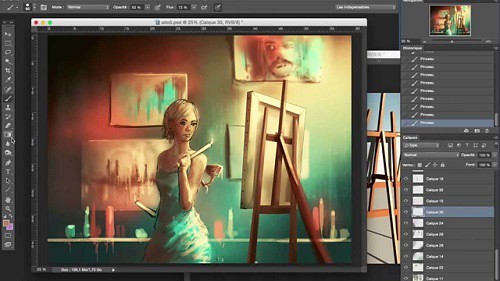
Photoshop is one of the most popular and powerful photo editing software programs used by tattoo artists. It allows them to create custom designs and make changes to existing designs.
In addition to providing a complete photo editing experience, Photoshop is a great drawing program for improving drawings. Many digital artists use this system to make beautiful images.
You can use it to draw up all kinds of tattoo designs and ideas. The program features layers, freely zoom for finer details, and a variety of other drawing tools. The Pen tool and Freeform tool can be used for drawing on a blank canvas.
There are several painting tools available in the Photoshop application. The Brush and Pencil tools are used as traditional drawing features to apply color with strokes. You can use the Eraser, Blur, and Smudge tools to modify the image further.
Making tattoo art in Photoshop is a lot more straightforward than you probably think it is.
Adobe illustrator CC

Adobe Illustrator is a magical software. Rich in features and functionalities, it provides infinite opportunities for designers to create any sort of design. The interface is intuitive, the toolset is impressive, and the number of tutorials you can refer to whenever you are stuck with your design makes it a top-choice for every designer.
you can create a tattoo vector illustration in Adobe Illustrator. it has powerful shape tools. you can make curves faster, shade with mask and blob brush, and color quickly.
Adobe Illustrator CC is an industry-standard tool in vector drawing and editing for professional design and artwork.
Rich in features and functionalities, it provides infinite opportunities for designers to create any sort of design. The interface is intuitive, the toolset is impressive, and the number of tutorials you can refer to whenever you are stuck with your design makes it a top-choice for every designer.
you can create a tattoo vector illustration in Adobe Illustrator. it has powerful shape tools. you can make curves faster, shade with mask and blob brush, and color quickly.
I have used Adobe Photoshop for sketching, Then I transfared the sketch into Adeobe Illustrator. Inking process is important for defining outer lines of your artwork. Try to crate all lines as clean as possible when inking process. This will huge impact your final result of artwork.
Medibang Paint Pro

If you're looking for a free app to draw and design your tattoos, then MediBang Paint is the one for you. Initially created as a comic creation app, MediBang is a great graphic app that you can use to design a tattoo for yourself or your clients.
It offers multiplatform support and is available for Android, iOS devices (iPhone and iPad), Windows, and macOS. You can use the app to draw and paint gorgeous tattoos. Start a design on your PC, then take it over to your iPad or Android tablet with ease.
You can use it to import photos to help create or design a photo tattoo. MediBang also has a network of users that you can share your work with when you create an account. That's a great way to get your work out there, besides the traditional social media route.
While the app does have ads, they don't disrupt the creative process. It may not replace the likes of Photoshop or the beloved Procreate. However, MediBang is a simple, yet powerful drawing app that any tattoo lover or artist would enjoy.
Autodesk Sketchbook Pro

Autodesk Sketchbook is one of the easiest to grasp designing/ sketching apps out there. Used by concept artists, designers, architects, and even Tattoo Artists. it is one of the go-to options for deigning.
It lets you create basic sketches and convert them into intricate designs with minimal efforts. It is opted by professionals looking for clarity and speed when working on their stylistic projects.
Users can also capture ideas on the go since the software lets users use device cameras as scanners.
It helps digital artists and illustrators design with professional-grade perspective tools and intuitive user interface.
Works with graphics tablets. Changing the size of the brush is very intuitive - this operation can be performed using a keyboard shortcut or a special toolbox.
It is a popular app suitable for all systems - iOS, Mac OS, Windows and Android. You can sketch, draw, and paint on any platform it's badass !
what drawing tablets do tattoo artists use?
If you're a graphic designer, illustrator, or digital tattoo artist you'll know that a drawing tablet can boost your creativity and streamline your workflow.
You can use a graphic tablet such as Wacom or XPPen to create and use calligraphic brushes in digital painting software.
Almost all pen tablets for tattoo design have a number of sensitivity levels (some as few as 2000, others can go over 8,000.
A pen with high pressure sensitivity picks up even light pen strokes, making it easy to create different shades and shapes without digital augmentation.
In the same vein, many pro-grade tablet pens feature “60-degree tilt,” which allows you to press down on the pen tip from many angles, offering much a wider range of marks, and less frustration.
Before we jump in, it's important to make sure you understand the difference between the different types of graphics tablets.
There are 3 types of drawing Tablets for Tattoo Sketches:
Classic drawing pad
Don't have screens are more common and affordable. They're basically large, pressure-sensitive trackpads that you control with a special stylus.
Using a classic drawing tablet like xppen deco 01 v2 can still work really well, but it takes some time to get used the hand-to-eye coordination.
Screenless is a great affordable option for a beginner don't concern yourself with what the pros are using get what works for you and fits your needs now. Your equipment will grow with your skills as and when required.
Pen display monitor
Built-in external monitors that hook up to your computer. Drawing directly on the screen is really nice to have, similar to the pen-to-paper drawing, however, these tablets also come at a much higher price tag.
They offer a natural experience and help take your creative ideas and illustrations to the next level. Apart from looking stunning, you can draw or paint directly on the screen using your favourite 2D Software or 3D Software which makes it more intuitive and responsive for the digital tattoo artist to use.
I recommend that tattoo artists use drawing tablets with display, the possibilities presented by having a digital surface with countless colors and hues means that anyone with enough skill and creativity can find a way to apply digital capabilities to physical objects.
XPPen is a great brand, and I recommend their Artist line there's a variety of sizes there, so just browse the specs and see what best suits you. Their products are quality and their customer service (should you ever need them) is good too. XPPen Artist have to be plugged to your computer and to the wall to work, but give you the freedom to use all your desktop apps.
Standalone Pen Computer
The main want/need for this type of tablet is to be portable, and have a decent battery life. This is because the tattoo artist wants to continue drawing the hours away from the comfort of being outside, or in different areas of their house without needing to be plugged in.
Standalone drawing tablets, such as the iPad Pro, Surface pro, and samsung galaxy tab, function without being connected to a laptop. extremely portable, good battery life, and works great, so you can draw on the go.
This types of tablets also comes with a pressure-sensitive stylus offering features designed to replicate the experience of drawing, writing and sketching on paper, with a real pen or pencil.
The ability to take a picture (fitted with a camera) and instantly edit it, or use it as a template for an illustration or concept drawing, is priceless for many creative users, such as tattoo artists, muralists, and sculptors.
One of the main disadvantages of buying a standalone drawing tablet like iPad for drawing is the cost. Even the cheapest iPads are much more expensive than other drawing tablets, which is why it's best to think about how you want to use your tablet before you set a budget.
6 Best drawing tablets for Tattoo Artists: Reviews & Recommendations
Now that you know the basics, it's time to go out and pick the best drawing tablet for you.
1. iPad Pro

iPad Pro with apple pencil is a great tool for tattoo work and can make creation of any tattoo design a lot easier and less time consuming.
The 12.9 inch large screen will feel as big as a laptop, plus apple pencil will blow your mind with on intuitive and reactive it is. Procreate drawing app is great for doodling, sketching, and doing linework .
As far as screen quality goes ipad pro is great, it's a glass screen, offering a resolution of 2048x2732 pixels at a pixel density of 264 pixels per inch (ppi). plus the super retina hd display tech of apple is supposed to be really good.
The display can refresh at up to 120Hz and supports dynamic refresh rate switching. It also has lower reflections, DCI-P3 color space, True Tone, and HDR video.
Apple Pencil is considered one of the most advanced styluses in the market and known for its consistent, smooth, and reliable performance.
Drawing has a better feel thanks to the speedier processor. The higher refresh rate also ensures that latency when using the Apple Pencil is reduced further to 20 ms.
As for the cameras themselves, the rear-mounted 12MP wide and 10-MP ultra-wide sensors take great photos.
2. Samsung Galaxy tab S8 Ultra

Incredibly slim, sleek design, a brilliant, punchy screen that's expansive – perfect for watching, photo editing, or sketching on, and plenty of power help Samsung's Galaxy tab S8 Ultra stand out.
With Samsung's AMOLED screen technology, which is incredibly deep, vibrant, and rich, which is one of the finest and most color-accurate displays out there with support for HDR10+.
The 14.6-inch display supports a resolution of 2960 x1848, plus the high 120 Hz refresh rate makes every touch and pen input interaction feel very smooth.
The display looks beautiful. Bezels are thin. Colours are vibrant and display is bright. All visuals look sharp.
The included S Pen is well built, has a matte textured surface, nice to hold, has one side button and a firm rubberised tip.
The S Pen is almost cylindrical, and it feels more natural on first use given the softer, more pen-like tip. supports up to 4,096 levels of pressure sensitivity with tilt recognition – and it works great.
This is the best Android tablet for creating digital art and tattoo design.
3. Surface Pro 8

The Surface Pro 8 is an excellent tablet that comes with Windows 11. Digital creatives will love the power on offer here in a tablet form factor, but you'll need to spend extra for a stylus.
It comes with a 13-inch PixelSense display with a resolution of 2,880 x 1,920, and at this screen size, that leads to a fantastic looking display with pin-sharp details.
On some models you can now up the refresh rate from 60Hz to 120Hz. it makes using a stylus for doodling even more responsive.
The most advanced versions featured an Intel Core i7-1185G7 processor with integrated Iris graphics, 16GB of RAM, and 256GB of storage. You can opt for an i5 model with half the RAM and storage, but performance will take a hit.
The image is very sharp, because there with a good 10MP rear-facing webcam and a 5-megapixel front-facing camera, which can capture video/image in 1080p.
Surface Pro 8 battery lasts only 6~8 hours on average use but advertised to last 16hr! Good tablet, good pen, not so good battery life.
If you want a capable tablet but don't want to switch to iOS or Android, the Surface Pro 8 is a great choice.
Unlike iPads or Android tablets which run mobile operating systems, the Surface Pro 8 isn't limited to mobile apps. So, you can run full Windows apps such as Adobe Photoshop, while still benefitting from the slim and light tablet form.
4. XPPen Artist (2nd generation) series

The XPPen Artist (2nd generation) is a pen display. Basically a second monitor that plugs into you Windows or Mac computer allowing you to draw in it with the included pen.
The resolution of these displays are FHD, that's 1920 x 1080 pixels. On the 10.1” / 11.9” / 13.3” / 15.4” display of the XPPen Artist 10 (2nd gen) / Artist 12 (2nd gen) / Artist 13 (2nd gen) / Artist 16 (2nd gen) that looks really nice and crisp.
The IPS panel can reproduce 1.67 billion colors and features ≥ 90% Adobe RGB color gamut the colors and accuracy are amazing.
XPPen Artist (2nd generation) series is equipped with an anti-glare glass, which makes the screen can virtually eliminate reflections and reduce eye strain.
The display is laminated so there's no gap between the line and the pen tip. it's meant to remove parallax, ensures the cursor will always follow the pen nib closely.
The X3-Smart-Chip battery-free digital pen is a very popular stylus amongst artists and is known for its accurate tracking and well-balanced pressure sensitivity.
Initial activation force of the pen is low to 3g and thin lines can be drawn easily even with a thick brush selected.
The tablet also comes in four colors: Black, Blue, Pink, and Green. which is quite rare to find.
This tablet is compatible with windows, macOS, ChromeOS, Linux, as well as Android phones / tablets both via USB-C or HDMI wired connectivity.
It also comes loaded with ≥ 6 customizable express keys that you can set for general usage and your most-used tools/key commands to keep keyboard use to a minimum while working.
The reverse side of the tablet features four rubber feet to help keep it secure on most desks/tabletops to avoid any slips and shakes while editing.
On paper the XPPen Artist (2nd generation) looks very good indeed. It's commonly agreed that XPPen do a good line in affordable and good quality screen drawing tablets.
5. XPPen Artist Pro series

It is very important for a drawing tablet to have a color-accurate screen. The XPPen Artist 12 Pro / Artist 13.3 Pro / Artist 15.6 Pro comes with a 11.6" / 13.3" / 15.6" screen which covers 100% sRGB / 120% sRGB / 120% sRGB color space. it is decent enough.
The screen's quite sharp thanks to the FHD resolution of 1920x1080 pixels, the colors are pretty punchy for an IPS panel, and it gets sufficiently bright.
The fully laminated display technology reduced the parallax to the lowest level, which means a thinner profile, improved display quality, better outdoor visibility, wider viewer angle, more accuracy. Drawing experience are really good.
XPPen provide a high-quality matte screen protector for the Artist 12 Pro / Artist 13.3 Pro / Artist 15.6 Pro drawing monitors, it support anti-glare and radiation protection. Plus you get extra scratch and drop resistance and an oleophobic coating to see off greasy fingerprints, too.
The Artist 12 Pro / Artist 13.3 Pro / Artist 15.6 Pro comes with some of the very unique features – like the red roller wheel, combine with other 8 programmable shortcut buttons on the tablet. you can get things done faster with the quick access to shortcuts.
Features a non-slip rubber grip design, the Battery-free digital pen PA2 will bring you a comfortable & stable grip that helps to relax your mind and enable you to come up with more creative ideas.
The 200PPS data transfer rates, 5080LPI in resolution, ±60° tilt function and 8192 levels of pen pressure sensitivity allow getting a professional level of drawing (make the thinner line with one simple movement).
XPPen's Artist Pro tablet is one of the most compelling entry-level graphics displays on the market. It's lightweight, well-built, highly customizable, color-accurate, and all for a reasonable price.
6. XPPen Deco MW / Deco LW

Loved for its thin and light design, the XPPen Deco MW / Deco LW comes in 4 gorgeous colors: Black, blue, green, and pink.
The XPPen Deco MW / Deco LW has a active drawing area of 8" x 5" / 10" x 6". It's light, thin, and easy to maneuver around on the desk, but has rubber feet to help keep it from sliding.
The tablet's enhanced effective surface also gives more friction to the tips, which gives a feel that is similar to writing on paper with a pencil.
There are a row of eight express (shortcut) keys along the side. The tablet can be turned so the keys are on the left or right side depending on if you are right or left-handed.
This tablet has a resolution of 5,080 lines per inch, and the pen has 8,192 pressure levels and can be used tilted down up to 60 degrees on either side.
The battery-free Stylus used the X3 Smart Chip has a more stable pen tip, less latency and better durability, as well as improved precision.
The XPPen Deco MW / Deco LW packs a 1,000 mAh battery which can last up to 10 hours of continuous use. This operates the Bluetooth 5.0 connectivity that uses significantly minimal power while maintaining very low latency.
This tablet is compatible with windows, macOS, ChromeOS, Linux, as well as Android phones or tablets both via Bluetooth or wired connectivity.
The two XPPen Deco MW & Deco LW tablets are thin, lightweight and stylish. But yet feels solid due to a high-quality plastic build.
It works flawlessly and provides a professional experience at lower cost.
Final Verdict
I make this guide for anyone wanting to learn or improve designing tattoos.
Some drawing tablets are ideal for beginners while others boast advanced features and technology that are suitable for professionals.
I'm a professional artist and for me, a PC and dedicated drawing tablet like wacom cintiq or XPPen Artist is an absolute must, while the iPad is nice to have but not necessary.
Personally, it feels more natural drawing on a screen tablet than an iPad because of that- a matte screen protector could help with that (I have one on my iPad).
There are professionals who can use iPads for their main workflow so it really depends on you!
Pen displays generally speaking provide better value for money simply because it's cheaper. Eg a XPPen Artist 15.6 Pro 15.6-inch pen display is around US$370. And there are so many brands to choose from.
Bloggar | Breytt 20.11.2023 kl. 03:22 | Slóð | Facebook | Athugasemdir (0)
8.9.2022 | 08:15
7 Best Portable Bluetooth Wireless Drawing Tablets for laptop and pc

Many photographers, illustrators, artists, and graphic designers often use drawing tablets for digital illustration or photo retouching jobs because it is more convenient and enjoyable than just using a mouse.
By using a drawing tablet and computer program you can select from all sorts of different tools and settings. Choose from endless brushes including watercolour, calligraphy and even chalk. Then there are the limitless colour selections on offer.
The freedom to not only draw with any pen, whether it's a fine fountain pen or a thick marker, but also edit your designs however you please, whether that's increasing their size, duplicating sections, or changing colours, the power to create the most amazing designs is at your fingertips.
Drawing Tablets have two types of connections: standard corded and wireless Bluetooth. The main limitation of the cable is the distance in which its transmissions can travel.
You require a wireless portable graphic tablet if you're operating as an artist or visual developer. This convenient tool lets you mark wherever you are and make digital skills with comfort.
The most reasonable wireless bluetooth drawing tablets for laptop are lightweight, responsive, and make editing effortless. It's a stage up from your traditional pen and paper, permitting you to perform on the go. Then, you can mail it to customers or transfer it on social media in moments.
Wireless Support

Having wireless connectivity is a very nice feature. It's both nice if you plan to place the tablet on your lap, or in case you plan to carry it around with your laptop.
It makes it easier to move it around, so you will appreciate it if you plan to use wireless drawing tablet with your laptop on the go.
The Wireless drawing tablet connects wirelessly via the USB dongle or bluetooth. But it still giving users the option to use the wired USB connection when desired.
In case the tablet's battery needs to recharge, you can still use it while you're charging it. You can turn wireless off via the switch on the side in case you don't want to use it as well.
Now to be honest, while wireless connectivity is lovely, especially when it doesn't cost much. It sometimes doesn't work as reliably as cable. It depends on the tablet.
Wireless USB vs Bluetooth USB connector
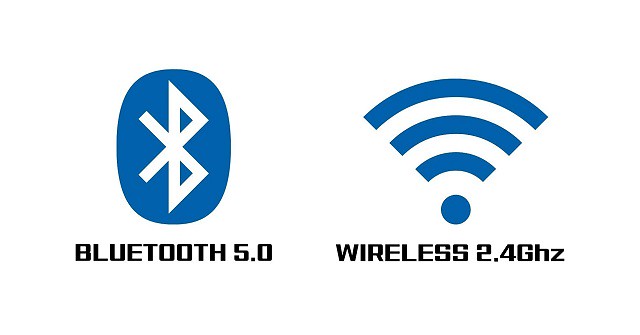
Bluetooth and WiFi (2.4GHz) are extra norms for wireless transmission.
Bluetooth advancement is helpful when communicating data between two or more appliances that are around each other when the pace is not a problem, such as printers, telephones, headsets, and modems. It is excellently done to low-bandwidth applications like driving sound data with telephones or byte data with hand-held computers (transmitting files) or keyboard and mice.
Wi-Fi (2.4GHz) is excellently done for working full-scale webs because it enables a more direct link, more helpful content from the ground station and more useful wireless protection (if configured correctly) than Bluetooth.
Different wireless tablets like the XP-Pen Deco Mini7w links utilize a wireless USB receiver. The receiver ought to be bonded to the USB port of your tablet.
This gets to the foremost point, the enclosed wireless connector has a USB type A plug, which is fast disappearing from most of the current laptops.
Most computers and portable appliances marketed nowadays come only with a Type-C USB port. This implies you have to utilize a dongle or a USB Hub, which is not an excellent answer.
Wireless drawing tablet with screen

Classic pen display monitors like Wacom Cintiq series and XPPen Artist series must be connected to a computer before you can draw.
Portable standalone drawing tablets like the iPad Pro, Surface pro, samsung Galaxy Tab that use a self-powered input device and active pen to transmit signals directly to your tablet.
In other words, standalone tablets cut out the middle man, enabling the best possible finishes on your digital artwork, even when you're on the go. All without a piece of bulky equipment in sight!
However, standalone tablets can be expensive, with prices rising up to $400 or more for pro-level models. So, before you buy a graphics tablet, you need to have a clear idea of exactly what you need.
About XPPen
When it comes to drawing tablets or pen displays, Wacom is the first name to come to mind. Wacom is still "king of the hill" but they are flipping expensive.
If you are looking to get started with Digital Painting on a budget, then check out XPPen Drawing Tablets.
XP-Pen is a one of the leading brands when it comes to drawing tablets. Their products are ideal for digital artists and photographers alike, making the process of creating art on a computer a more enjoyable and seamless experience.
The main selling points for the XPPen screenless tablets are the battery-free stylus with high pen pressure levels and tilt recognition, bluetooth connection and nice looking design.
Here are our top picks for the best XPPen wireless drawing tablets:
1. XPPen Star 05

The XPPen Star 05 is a beautiful device. It is a sleek off-black, and very smooth. The beveled edges are a nice touch. It's overall design is very minimalist, it is just so good looking.
The 2.4 GHz wireless feature well is worth every penny as it is highly responsive. For those who want finer detail control without having to zoom in constantly on your work: this is your graphics pad. It's very solid and has good battery life when charged and not tethered for use.
In regards to size, the Star 05 is 11.7 x 7 x 0.4 inches. With an Active Area of 8 x 5 inches, it is pretty large- which in this case is a good thing! While it isn't the biggest tablet, it's not too small; nearly perfect in size actually.
Instead of shortcut buttons, this tablet has 6 touch-sensitive shortcut keys! You can customize two keys to switch between options like zoom in/out, undo/redo, or even increase/decrease brush size! It's very handy.
The lightweight feel and simple shape of this stylus pen may feel a bit strange at first, however the P03 stylus has no battery and never needs to be recharged.
With 8,192 levels of pressure sensitivity, the stylus is very responsive. the pen movements are very accurate. You can make the tiniest lines, like quotation marks, and they will show up just where you wanted them.
2. XP-Pen Star 06

Its massive drawing area of 10 x 6 inches, sleek form factor, excellent stylus, and overall good drawing performance are the main selling points of XPPen Star 06 tablet.
The haptic and overall built quality seems very good. The 4 rubber feet on the back design to prevent it from moving around on the table. The drawing surface itself duels good too, its not slippy and has a little grip while you draw on it.
The 2.4GHz wireless function works well with excellent 1050mAh lithium battery life. harging does not take long and battery life up to 16 hours is satisfactory.
If you're someone who does a lot of zooming and brush size changing, the wheel function is a life-saver. Thanks to the fact that the 6 hotkeys lay on the side, access is convenient. Making workflow easier.
The included P01 battery-free stylus enables uninterrupted drawing. 8192 pressure sensitivity does feel different. It's convenient to get broad strokes.
Unless you need tilt or touch support along with all these functions, there's no need to get the pricey Wacom Intuos Pro. It works the same way.
3. XPPen Deco Mini7W

XP-Pen Deco mini7w Wireless tablet is one of the most pocket-friendly drawing tablets in the market.
The XPPen Deco Mini7w comes with an active drawing area of 7 x 4.37 Inches. This is considered a ideal size for both working on laptop screens and external monitors.
The tablet feels solid which does not even flex on pressing. It has round corners and beveled edges with four large rubber pads at the back help the tablet to firmly grip the surface.
The Deco Mini 7W drawing tablet provides up to 10 hours of wireless use and takes 2 hours to charge. The Deco Mini 7W drawing tablet has stable, 10-meter range wireless connection, thanks to using 2.4Ghz radio frequency connection.
The P05D digital pen feels solid and has 8192 levels of pen pressure sensitivity which allows you to easily make variable pen strokes when drawing. It also offers 60 degrees of tilt which means you can add shade just like a real pencil.
The battery-free stylus covered with a rubber material that's very soft, which makes the whole drawing experience much more comfortable. It feels very nice in your hands and also easier to grab..
You can now use Chrome OS & Android OS on your XPPen Deco mini7W, allowing you to write and create digitally effortlessly.
With its compact size and wireless connectivity available at a budget price, there's no need to worry about budget or workspace.
4. XPPen Deco 03

The design of XPPen Deco 03 looks sleek and minimalist. Design and build quality are Really solid!
The working area is 10 x 5.62 inches and it comes with large bezels that you can rest your hands on. Drawing surface is matte and has a nice texture to draw on.
The red dial is responsive and a really distinct aspect of the table, it really gives it personality. The other 6 buttons are clicky and give nice feedback when pressed.
Talking about wireless it comes with a small 2.4 Ghz dongle like if it was a wireless mouse, and there is no input lag at all!
The P05 Stylus is well built, sturdy and has a nice weight. The surface is smooth matte and the grip section has a matte rubberised texture to it.
The battery-free stylus comes with 8,192 levels of pressure sensitivity, which is very sensitive, the lines are smooth and tapers nicely when drawing.
The Deco 03 is one of the higher-spec graphics tablets in the XP-Pen range and offers a feature-set comparable to market-leaders, with the exception of tilt-detection on the pen — something that's only really relevant to professional digital artists and illustrators, and is available in the newer XP-Pen Deco series.
5. XPPen Deco MW

A beautiful tablet, in both size and color. The XPPen Deco MW comes in four color variants: Black, blue, green and pink. It's active area is 8 x 5 inches.
The XPPen Deco MW tablet is compact, thin, light weight and bluetooth enabled. And the fact that you can still use it while it is charging makes it worth it right there.
8 Programmable function keys work a treat and can be customised in the driver for different software packages. makes it easy to open apps, change brushes, swap through open apps, etc., it's perfect.
X3-Smart-Chip is a bonus, enhancing the pen performance across the board. which comes with a more subtle initial pressure sensitivity and a much shorter tip retraction.
The Deco MW tablet is compatible with mac, Windows, Linux, chromebook, and android OS. and works great for drawing, photo editing, comic and manga artwork.
This is a great tablet for retouching photos pen point accuracy, long lasting battery and conivent in tight spaces and on the go.
6. XPPen Deco LW

The XPPen Deco LW tablet's build quality is fantastic, and comes in four color options: Black, blue, green and pink.
Thin, lightweight yet well-built tablet with large drawing area of 10 x 6 inches. the drawing surface is slightly rough, providing a pencil-on-paper feel.
Enjoy the convenience of wireless creating with built in Bluetooth connection, so it's simple to use almost anywhere.
The Deco LW tablet comes with 8 express keys, you can apply different settings on a per application basis giving you access to the hotkeys you use most in whatever software you are using.
The pen is powered by the same X3-smart-Chip inside which supports tilt and 8192 levels of pressure sensitivity. Its initial activation force is just 3g which captures every nuance of pen pressure.
This is a beautiful pen tablet with Bluetooth and fantastic drawing performance. Ergonomic pen and tablet, for both right- and left-handed artists.
7. XPPen Deco Pro SW & Deco Pro MW

XPPen improves on its excellent Deco Pro tablet by adding relatively seamless Bluetooth connectivity.
The XPPen Deco Pro SW & Deco Pro MW is a nice looking tablet with solid build quality that also performs really well at drawing.
The metal body and wonderful finishing make this feel like a premium product. The build quality for the whole tablet feels sturdy and classy, high end.
The Deco Pro, available in two size variants: small version ( 9 × 5 inches of active area) and medium version (11 × 6 inches of active area) , gives pro and amateur artists and photographers enough working space.
One additional cool way XPPen Deco Pro has made it different is their creation of the double Dial wheels ! the Dial is an accessory built for your non-drawing hand. It functions as a navigational device for your application tools.Helping you pick colors, changes brushes or brush size and much more.
The PA1 battery-free stylus provides 8192 pressure sensitivity and 60 degrees of tilt function, It's pleasant to use and makes editing fine details easier thank to the 8,192 levels of pressure. With tilt sensitivity you can change the angle of the pen to control things like opacity.
The XP-Pen Deco Pro is a great tablet that is an absolute bargain at its price point (especially when compared to offerings from Wacom Intuos Pro).
Final Words
It is without a doubt that pen tablets are among the most useful photo editing and retouching tools for photographers, graphic artists, and illustrators.
The ability to use it as a precision tool to make specific changes in the same way that we illustrate with pen and paper has an irreplaceable value.
Online teaching or distance learning is aided by the wireless drawing tablet. Teachers can annotate, write comments, solve Math problems, and draw with the tablet while students can easily take down notes with it.
Pen tablets come in a wide range of sizes that aim to fit the preference of individual users. Generally speaking, you'll want the graphic tablet size to be close to the size of your monitor.
The advanced technology doesn't necessarily mean that it is a better option because in creative tools, user preference and experience is still the most important factor.
For those looking for a simple and affordable alternative to the Wacom Intuos and Intuos Pro line, the XPPen Star & Deco series is highly rated amongst artists.
Easy to set up, Very portable, Can be used wirelessly via Bluetooth or dongle. Using a XPPen wireless drawing tablet to help expand the types of images you create.
Overall, XPPen tablets are a good way to get into digital art. Particularly if you want something affordable, or if you just don't want a Wacom tablet.
Source: https://www.xp-pen.com/forum-6039.html
Bloggar | Slóð | Facebook | Athugasemdir (0)
19.8.2022 | 04:05
XPPen 17th Anniversary Sale 2022: Best Drawing tablets Deals this Summer
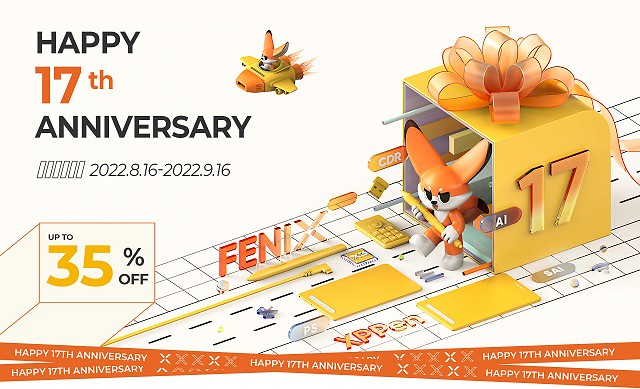
You may be considering getting a tablet to help with digital art such as 2D illustrations, Photo editing, digital painting, 3D texture painting, 3D sculpting, or other common uses.
A drawing tablet is a tool that can translate the strokes from a pen-shaped stylus to a digital screen in an extremely accurate way. It's a good buy for any level digital artist who uses their computer as the locus of their workstation.
This technology is commonly used by artists, illustrators, animators, digital photo editors, architects and engineers, for example, to transplant their art and work onto a digital canvas.
Well, creating digital art with a drawing tablet is a given. It can be super-useful for creating eye-catching visuals. or just a wonderful hobby in and of itself.
If you're on a budget, you can Save big on select XPPen drawing pads this summer with their 17th Anniversary deals on the XP-Pen Star series, Deco series, Artist series, and more!
Graphic Tablet vs Pen display: Advantages and Disadvantages?

Pros for a screenless tablet, there's less cable management and it's cheaper. which is a great affordable option for a beginner to digital art.
But there is a learning curve to tablets without a display since you have to look at your monitor and not where you're drawing, but once you get used to it, it's pretty easy to use.
Pros for a screen display, it's definitely nice to be able to be able to draw directly on the screen. It is easier as it is the most like drawing on paper and you are able to look at your hand whilst drawing.
But They're more expensive; They break much more easily so you can't carry them around carelessly like you would do with a Wacom Intuos or XPPen Deco; Once you start drawing on a graphics tablet that has a screen you will never want to draw with another that doesn't.
Plug your drawing tablet into your computer using the plug-in cable and download the tablet driver from the Brand‘s official site. At this point, your tablet should be ready to start using.
Download and open a graphics application such as photoshop or illustrator that is compatible with your tablet. then just Start creating! There are also a lot of free digital art programs for you to use. which can helps you create stunning images.
Drawing tablets - are they worth it?

The digital pens comes with graphic tablet can be used as a mouse as well as a drawing tool. Even if you're not drawing, a tablet is a game changer. It's just so much easier to do certain things with a pen than it is with a mouse.
The big benefits are the pressure sensitivity. The drawing board on the market now usually offers about 8,192 levels of pressure sensitivity, which let them feels much more natural and responsive.
With a small amount of practice your fingers on a pen are likely far more dexterous than your arm and wrist manipulating a mouse; it takes some effort to learn, but it can become a more natural and precise motion when using a pen.
You can use this device for concept art , sketches, preparing compositions, preparing stencils, doodling. It will changed your career. It's a joy to draw, and your production and efficiency are through the roof.
You can use it on photos that need touching up (more than just slider/level adjustments). It's very beneficial if you're using tools that take advantage of the pressure sensitivity. Masks, brushes, dodge/burn, etc all become far more effecient when you don't have to muck about with brush sizes and whatnot.
If you've ever worked with a 3D software like Zbrush, Blender, Maya or 3D Max you know that you spend a lot of your time looking at the character model and moving its body parts around. Doing that with a pen feels so much more natural than a mouse, it's like touching the model with you hands. You get more precise with your tweaking and you move around incredibly faster.
A Drawing tablet and the stylus can significantly improved the work flow for note taking and productivity. with the note taking apps such as OneNote, Evernote... which support pen input function, you don't have to worry about losing/damaging the notes, and searching for specific topics / info is much quicker, you can re-edit and re-add anything and everything whenever you want.
It even have the ability to write in Microsoft edge browser. To do this, select the drawing tool in Microsoft Edge and you'll be able to write over any webpage.
About XP-Pen
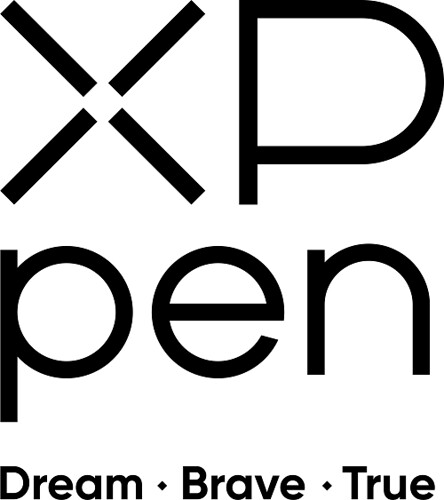
Wacom is the industry standard. and they have the most experience brand wise and user experience. but the price is quite expensive and pricey.
Wacom has more competitors now than it has ever had in it's life and there are more coming every day.
If you're starting out, XP-Pen might be a more budget friendly way than Wacom to get into trying digital art using a drawing tablet, and the reviews one the Internet are much and seem quite good.
Founded in Japan, XPPen is a professional company that has been making graphics tablets since 2005 and they improve their products and closing the gap with Wacom products and in even exceeding in some areas while keeping them more affordable.
Their screen-less drawing pads includes Star series and Deco series offer great control that attaches to your computer via USB or Bluetooth.
The XPPen Artist series elevates this functionality with a truly beautiful screen display that syncs right in with your computer, to make a deeply integrated digital art workstation that especially for Windows and Mac users.
You will find non-screen xppen tablets for any size, including A4, A5, A6, A7. And the drawing monitors offers from 10" to 24". both types of tablets come with plenty of buttons and roller wheels to customize shortcuts, etc. it's amazing.
The XPPen's stylus uses the most advanced EMR technology. It creates an electromagnetic field that extends 10 millimeters up from the tablet/screen surface. This means the digital pen can works without batteries, it doesn't need to be charged. When the device is on, the pen is on.
To get you started, XPPen provides you with free creative software: Artrage 6, Toon Boom, Zoner Photo Studio X, ArtRage Lite, openCanvas, Cartoon Animator 4. Software bundles differ by model. you just need to register your product on xppen official site after purchase.
XPPen Anniversary Sales Event 2022
XPPen 17th Anniversary Sales Event 2022 has arrived! Don't miss out on this chance to save a lot of money and get some excellent discounts.
Whether you're back-to-school shopping or thinking about upgrading your graphic tablet and pen display monitors, the XPPen Anniversary Sale has everything from XPPen Star series, Deco Series to Artist series marked down now.
You can save up to 35% off on selected XPPen drawing tablets and Accessories during their 17th anniversary promotion. These XPPen drawing tablet deals are available from August 16 to September 16. nonetheless, I strongly advise taking advantage of them right now. the next special sale would be black friday and christmas.
See the list below for opportunities to save up to $270!
1. XPPen Artist Series

The XPPen Artist's display is magnificent. It's a low-gloss glass pane that's comfortable to draw on. The IPS panel has a rather remarkable color gamut. for example the 15,4" xppen artist pro 16 model is capable of displaying 99 percent of the Adobe RGB spectrum.
What this means is that Adobe RGB is well suited for CMYK printing for paper projects, and more accurately displays a band of cyan-inflected hues than the other color spaces.
The screen is also impressive for its resolution and brightness. even the cheapest 11,6" xppen artist 12 model has a 1920 x 1080 resolution, meaning it's really pixel rich (strong feature for a pixel manipulator).
The brightness of XPPen artist series is rated at 250 nits. That brightness and resolution paired with the glass ( come with an anti-glare screen protecter ) means that you can see everything on the screen clearly, even in direct sunlight.
Artist 10 (2nd Generation) (10,1", was $169.99, 10% off)
Artist 12 (11,6", was $199.99, 15% off)
Artist 12 (2nd Generation) (11,9", was $249.99, 20% off)
Artist 12 (2nd Gen) Gift edition (11,9", was $249.99, 20% off)
Artist 12 Pro (11,6", was $259.99, 20% off)
Artist 12 Pro LINE FRIENDS Edition (11,6", was $299.99, 20% off)
Artist 13 (2nd Generation) (13,3", was $299.99, 15% off)
Artist 13.3 Pro (13,3", was $279.99, 15% off)
Artist 13.3 Pro Holiday Edition (13,3", was $299.99, 20% off)
Innovator 16 (15,6", was $399.99, 25% off)
Artist 16 (2nd Generation) (15,4", was $399.99, 15% off)
Artist Pro 16 (15,4", was $449.99, 20% off)
Artist Pro 16TP (15,6", was $899.99, 25% off)
Artist 15.6 (15,6", was $299.99, 10% off)
Artist 15.6 Pro (15,6", was $369.99, 20% off)
Artist 22 (2nd Generation) (21,5", was $499.99, 20% off)
Artist 22E Pro (21,5", was $499.99, 15% off)
Artist 22R Pro (21,5", was $599.99, 25% off)
Artist 24 (23,8", was $799.99, 30% off)
Artist 24 Pro (23,8", was $899.99, 30% off)
2. XPPen Deco Series

The big difference between the regular Star series and Deco series range is mainly in the build quality of the tablet. the deco series tablet have a better stylus that come with a squishy rubber grip,which is extremely comfortable to use.
The high end xppen deco series tablet is beeter at simulating natural media. most of the deco tablets comes with ±60º of Tilt sensitivity, Allows you to quickly and professionally edit photos and create digital artwork using natural pen control.
If you do a lot of drawing and painting then the xppen deco is a worthwhile investment. It has better control and is a lot more durable.
Deco Mini 4 (4 x 3", was $29.99, 20% off)
Deco Fun XS (4,8 x 3", was $29.99, 20% off)
Deco Fun S (6,3 x 4", was $39.99, 20% off)
Deco Mini 7 (7 x 4,37", was $49.99, 20% off)
Deco Mini 7w Wireless (7 x 4,37", was $59.99, 10% off)
Deco MW Bluetooth (8 x 5", was $69.99, 10% off)
Deco Pro S (9 x 6", was $99.99, 20% off)
Deco Pro SW Bluetooth (9 x 6", was $129.99, 25% off)
Deco L (10 x 6", was $69.99, 10% off)
Deco LW Bluetooth (10 x 6", was $89.99, 10% off)
Deco 01 (10 x 6,25", was $54.99, 15% off)
Deco 01 V2 (10 x 6,25", was $59.99, 15% off)
Deco 01 V2 Line friends (10 x 6,25", was $59.99, 10% off)
Deco 02 (10 x 5,63", was $79.99, 15% off)
Deco 03 Wireless (10 x 5,62", was $99.99, 25% off)
Deco Fun L (10 x 6,27", was $49.99, 20% off)
Deco Pro M (11 x 6", was $129.99, 20% off)
Deco Pro MW Bluetooth (11 x 6", was $159.99, 25% off)
3. XPPen Star Series

If you are a photographer pen angle don't matter much but if you are drawing freehand you will need the pen angle in order to aim the airbrush tool. With no pen angle on the XPPen Star series (except the star g960s plus model) tablet the angle is forever fixed at "straight down".
Notably, the XPPen star series graphics tablets are relatively inexpensive at about $20 - 50 USD, and perfect for beginners. but it's backed with the assurance of the XPPen brand and features the most important specs such as the battery-free pen, 8192 levels of pressure sensitivity, plenty of active area size options, hotkeys.....
The XPPen Star is a good pick for a starter graphics tablet if you're on a tight budget or just trying out digital art.
Star G430S (4 x 3", was $29.99, 35% off)
Star G640 (6 x 4", was $39.99, 25% off)
Star G640 Line Friends Edition (6 x 4", was $39.99, 25% off)
Star G640S (6,5 x 4", was $49.99, 20% off)
Star 05 Wireless (8 x 5", was $69.99, 10% off)
Star G960S (9 x 6", was $49.99, 20% off)
Star G960S Plus (9 x 6", was $59.99, 20% off)
Star 03 (10 x 6", was $59.99, 35% off)
Star 06 Wireless (10 x 6", was $85.99, 25% off)
Conclusion
If you live in the US or canada, you can buy from the XPPen US online official store: https://www.storexppen.com
If you live in other country or Region, just select your country or Region from the "choose country" menu then jump directly to the locial online store. The XPPen Anniversary Sales event is global,but the discounts will vary based on regions.
If you have drawing skills, there are also drawing contests to enter and win the award. the award include three display drawing tablets: XPPen Artist 10 (2nd Generation), Artist 12 (2nd Generation), Artist 16 (2nd Generation). it's great, isn't it?
At the same time, you can subscribe to the xppen social channels (youtube, tiktok, instagram, and twitter) for livestream, discounts and giveaways! more details you can visit this page: https://www.xp-pen.com/AnniversaryGuide
Having the right tool is important! Let's get ourselves a new drawing tablet and enjoy it. Maximum power for design work and digital drawing!
Bloggar | Slóð | Facebook | Athugasemdir (0)
6.7.2022 | 02:03
XPPen Deco MW excellent bluetooth drawing pad Review

Whether you are a graphic designer, illustrator, video editor or photo retoucher, having a comfortable workspace and professional tools is fundamental to fuel your creativity and productivity.
If you want to get started in digital art the drawing tablet is an ideal choice. Using the best drawing tablets can make creating art digitally as natural as sketching on paper or painting on canvas.
There's so much to choose from when it comes to drawing pads! the best quality tablets will come from Wacom and XP-Pen. Once Wacom was the only brand in drawing tablets, now XPPen carved out a niche by offering appealing, affordable alternatives to the industry leader.
XP-Pen is a chinese firm that specialises in graphic tablets, pen display monitors and related devices. It was formed in 2005 in Japan. With Star, Deco and Artist series, it is a national high-tech firm with multiple patents and autonomous R&D capabilities.
I have been a XP-Pen user since 2018 as well as for writing detailed reviews of their new products a few years ago. my old model tablet is still served but the Specifications are out of date now. because the technology has improved a lot since then!
Since the type of artistic freelance work I do requires me to have a tablet, I went ahead and bought the smaller XPPen Deco MW, hoping it could serve me well for a couple of weeks. It turns out the tablet is a good buy for beginners, an acceptable fit for artists on a tight budget.
Like the other XPPen Deco tablets, the XPPem Deco MW Tablet is a graphics tablet—with a writing surface but no screen—responsive to an included pen stylus commands. Your pen strokes are mapped to your computer's screen or monitor, so you can draw, edit photos, and perform other actions and see the results almost immediately.
The XPPem Deco MW is a great addition to the lineup, because it's small and portable, while packing the punch of its larger siblings. it comes in two versions: Deco M, and Deco MW. Deco MW is the wireless Bluetooth model and Deco M is the wired.
I love to use the small Deco MW when traveling and its great to fit on a podium or table while speaking at events.
It's a good choice as a graphics tablet for use with a laptop, especially for mobile use where your working space may be at a premium.
Introduce

The active horizontal drawing area of ​​the Deco MW is 8″ x 5″. Thickness is 8.8 mm. It's light, thin and easy to move around the table, and it has rubber feet to prevent slipping.
This tablet uses two-shot molding with a rubber material to protect the edge. which help protect it from drops, bumps and scuffs. Overall design looks quite seamless.
There is a row of eight shortcut keys on the side. The tablet can be turned so the keys are on the left or right, depending on whether you're right or left handed.
One of the unusual features of the Deco MW is wireless Bluetooth 5.0. Also new is that the XP-Pen has rebuilt its wireless stylus from the ground up. The X3 Elite Pen equipped with the most advanced X3 Smart Chip technology.
The colors offered are pleasant to look at. The XP-Pen Deco LW Pen drawing tablet comes in four colors: green, pink, blue, and black.
More Information about Deco MW tablet from XP-Pen official site: https://www.xp-pen.com/product/1250.html
Unboxing

The box the XPPen Deco MW comes in is small, light and has a nice design on the front to catch your eye. On the back, You have all the information you need at your fingertips, including the size, colour and other infors.
On opening the box you will find the tablet, the stylus, 2 Adapters, Wireless Dongle, 10 Nibs, Nib Extractor, Quick Guide, Warranty Card and a USB-C cable.
The cable is used for charging the Deco MW as well as connecting it to a computer, which you will need to do to get started.
The two small adapters for use with Android or Chrome OS devices with USB-C or micro-USB ports.
Unlike other drawing tablet makers, XP-Pen is known for giving out so many useful accessories.
Connectivity
Bluetooth connectivity means you have extensive flexibility with your work setup—without annoying cords and cables in the way.
Bluetooth may or may not require the supplied USB dongle to work—it depends on your computer model and setup. The dongle is USB A, but the XP-Pen offers USB-C and Micro USB adapters if needed.
Surprisingly, the Deco LW feels snappy and responsive overall when being used wirelessly.
The device can also connects to your computer using the latest generation USB type-C connector.
One of the main advantages of USB-C is, it can be plugged on both sides which makes it very comfortable to use in both left or right-handed mode.
It comes with L-shaped connectors which makes the wires swiftly run along the sides of the tablet without making a mess. The wires are long and seem to be made of quality materials.
Driver Install
You can get your product drivers, manuals from xp-pen official site, There are drivers for Windows, MacOS and Linux. The driver enables the tablet to properly communicate with the computer and take full advantage of the hardware.
On the very first page of the driver, you will find a pressure curve that changes the pressure sensitivity of the pen. You also get the option for mapping your monitor, changing your button shortcuts and much more.
The 8 buttons can be customized to execute your choice of actions (apply modifiers like Shift, Ctrl or Alt for example), commands or navigation functions and can be used alone or in combinations. Think of them as a flattened and expanded set of mouse buttons. Once you decide and assign the operations you want automated, the keys are great time savers when used in drawing and photo editing.
The drawing tablet can be used with Android and Chromebook devices but because there's no driver, you won't be able to use or customise the shortcut keys or pressure sensitivity.
Setting up your XPPen Deco MW with a smartphone is pretty easy. To get started you would need a USB OTG connector and a compatible Android smartphone. Once you have those all you have to do is connect your tablet with your phone through the USB OTG connector. you can then use your Deco MW with a smartphone.
For Chromebook, The XPPen Deco MW is fully plug and play so all you have to do is connect your tablet with your chromebook laptop and unleash your inner artist.
Bundled free software
You have a few different options depending on the xppen's model that you get. Since I have the XPPen Deco MW model, I can download 4 different pieces of software. I can get Explain Everything, ArtRage Lite, Toon Boom and Zoner Photo Studio X.
“Explain Everything” is a software you are getting for free together with this tablet. It's great for remote learning and allows both students and teachers to share their thoughts and ideas in real-time.
ArtRage Lite is a realistic art media painting program that you can mix colors directly on the paper while you are painting.
Toon Boom Harmony is a 2D vector- and raster-based animation suite with a robust animation and compositing toolset.
Zoner Photo Studio X is a full photo-editing toolkit, with workflow, corrections, effects, online galleries, print ordering, and even Photoshop-like layer editing......
Drawing Surface

The work area of the Deco LW is slightly textured, which can make moving the stylus around while drawing feel more natural, like a pen on paper, by providing some resistance for the nib.
The Active area of XPPen Deco MW is 8 x 5 inches, which is verity good for the price you will pay for this tablet, giving how any Wacom with similar active area will cost much more than this one.
The current beginner Wacom Intuos Art tablet has a medium size of 8 x 5 inches drawing area costs a whopping 200 USD.
Bear in mind that the active area is different than the overall dimensions of the graphics tablet itself, which are 10.2 x 6.2 inches.
The bigger the tablet, the better the precision. As a rule of thumb, I normally recommend a large sized tablet for anyone using a monitor of 20" or larger.
I've tried the various sizes and Medium size has always worked best for me. Your mileage may vary, but I always encourage people to start with a Medium size and if you are dissatisfied after using it for a week then work with your seller to get an alternate size.
Stylus with X3 Smart Chip

The new stylus feature XP-Pen's most advanced X3 smart chip technology. This new tech allows for the stylus to have a lower initial activation force meaning, allowing the stylus to be much more sensitive. This results in nice, smoothly tapered lines and better control of the pen's 8,192 points of pressure overall.
There is over 8,000 levels of pen pressure, which means that you can get really nice, smooth transitions between opacity and line width, and it feels a lot more natural to draw.
The Stylus features a 60 degree tilt angle which allows you to simulate accurate brush strokes and create realistic drawing effects. "Tilt Angle" is actually the direction your pen is tilting. Which is controlled by the direction feature, in Photoshop under the brushes pressure drop downs menus. It will allow you to do things like use arrow brushes and have them always follow your crazy curvy lines to follow in the drawn't direction.
The stylus has two buttons by the side. There's no eraser and to me it's not really a big deal. I got around the inconvenience by customizing two express keys in Photoshop; one for the brush and the other for the eraser.
The stylus is thinner than the usual Deco ones. There's no rubber grip but the textured surface throughout ensures that it's not slippery even if you have sweaty hands. It has a nice weight and comfortable to hold and draw with.
Use Performance

All the shortcut buttons are placed on the left side of the device which is an ideal position for your hand to rest naturally. The quality of the buttons is great as they make a crisp click sound with good feedback.
This reliable wireless design also makes it easy to take it on the road with your laptop when you travel too!
The matte textured surface is nice to draw on. There's a nice tactile feel to the nib as it glides on the working area. There's no lag to speak of. Strokes appear instantly as dictated by the stylus movement. Quick strokes are smooth and have no jitter.
Apart from the physical feel, it performed great in various digital painting software. The stylus was very responsive, with no delay in between me placing a stroke and it showing up in Photoshop.
Its pressure sensitivity was on point, and there were no wobble and jittering in fast as well as slow movements. I was able to place some lovely strokes with different sizes and opacity.
The transition from low pressure to high very accurate and on point with no traces of pressure bumps. Lines are able to taper smoothly.
The Initial activation force is really very low. I was able to draw a thin line with barely any pressure applied. This is the most sensitive pen XP-Pen has made so far.
My digital artwork made by xppen deco mw tablet:

I love how the pressure-sensitive pen allows you to draw realistic and precise strokes. It almost feels like drawing with an actual pen. Besides drawing, I designed different hand-drawn fonts, icons, and brushes using the tablet.
I also highly recommend it for doing photo editing work like using the healing brush, creating complex masks, HDR, dodge & burn, painting, etc…
Even if you have a good touch screen, nothing replaces the XPPen Deco MW for photo editing in Photoshop (and it's pretty darn handy in Lightroom if you use the adjustment brush). It's just so much more easy and natural than using a mouse, and you get used to them really quick to the point that you can't live without them.
Although I used Adobe Photoshop throughout this review, let it be known that the Deco MW works with all major graphics applications.
In this new era of touch everywhere devices, one place where things were a bit clunky with pen tablets was that there was no mechanism for doing natural touch gestures like swipe.
Final Verdict
XPPen is a highly affordable, credible and reliable brand which makes it stand out from other brands. For many reasons, XPPen has quickly grown to become one of the the most popular drawing tools for digital artists around the world.
XPPen Deco MW is a good tablet for all kinds of creative digital work like illustration, vector design, image editing, etc. Although it's mainly advertised as a beginner or student drawing tablet, any level of creatives can use it.
This tablet is good value for money because its drawing experience is just as good as other fancier tablets that I use, and it costs much less. The size is small enough to take anywhere and at less than $70 USD its really worth it.
It can be a great option for your first tablet if you're new to graphic design and drawing. It's also a good budget option for those who are looking for a quality tablet at a lower cost.
I like how portable it is because I can work anywhere with the tablet and it doesn't take up much space in my bag or on the desk. This small size option is probably one of the most pocket-friendly tablets that you can find in the market.
I would also recommend investing an extra $20 to get the XP-Pen Deco LW which has a larger working area of 10 x 6 inches, if only for the better X3-Smart-Chip pen, less $20, get the Deco M version without bluetooth.
Once you advance in your career and start becoming a pro you might want to opt for a display drawing tablet like the XP-Pen Artist series. But, as a beginner or intermediate, the XPPen Deco MW will be your best friend for a long time.
Buy it from XP-Pen US Official Store: https://www.storexppen.com/buy/deco-mw.html
People from Other regions can select your country from the menu to reach the local store, the price may be different because of the Transport costs and customs tax.
Bloggar | Slóð | Facebook | Athugasemdir (0)
Um bloggið
drawing pen tablet for graphic design
Heimsóknir
Flettingar
- Í dag (21.9.): 2
- Sl. sólarhring: 2
- Sl. viku: 10
- Frá upphafi: 1377
Annað
- Innlit í dag: 2
- Innlit sl. viku: 10
- Gestir í dag: 2
- IP-tölur í dag: 2
Uppfært á 3 mín. fresti.
Skýringar

