
Digital Painting, immensely flourishing, is an art process of painting or creating artwork digitally. Digital Painting plays an important role in today's world. Everything has been digitalized and we are to expandingly grow more on the journey of digitalization. Digital painting has brought many advantages to itself in the art. It gives the artist freedom of action.
Digital art is making a vast place and too many companies are introducing very well featured software. With the help of the best editing software, anyone can create a comic, graphic, illustration, and painting easily. Whether the user is a beginner or professional, anyone can create a masterpiece according to the imagination.
To bring imagination into the real world you have to find excellent Digital Painting software. With the help of the best painting and editing software, you can create anything that you want with a fine quality feature. So, let's go through where to find the right digital painting software?
There is many software with similar features and capabilities. So, it became hard finding out the best one. So, we show you the 12 best free and paid drawing software.
Check out the list o the below-mentioned editing software and choose one for creating a digital painting, comic character, illustration, etc.
List of best digital painting & drawing software
When you create a catchy image that it will help you to increase the number of your viewers. To create an excellent one is a big responsibility of the creator. OR to create a masterpiece master software is required. So with the help of the list of best digital painting software, you can create a mesmerizing image with beautiful effects.
The below mentioned are the good features and easy-to-manage software that you can use at a reasonable cost.
1. Adobe Photoshop
Platform: Windows, Mac OS | Price: $9.99/month

When you talk about editing the first name click in your mind is Photoshop. This one is the most popular painting and image editing software. With the help of this software, a beginner can easily editing images. Now it brings lots of creating features, brushes, shapes, etc to create a digital painting.
The newest version of Photoshop comes with a bevy of advanced features, including a "Paint Symmetry" mode that lets you create intricate patterns (e.g. Mandalas) on custom axes of symmetry while a content-aware fill workspace provides an interactive editing experience. Other goodies include a frame tool for easy masking, multiple undo levels, and live blend mode preview.
Digital artists like Photoshop's custom brushes and often create their own. Detailed layer settings, regular updates, and a sleek user interface are the driving force behind Photoshop's continued popularity.
You can rotate your canvas naturally to mimic the rotation of paper. And you can setup grids and rulers for complex scenes, or even bring in 3D objects to paint over. PSD files(Photoshop's native file format) play well with other Adobe programs and this file type is an industry standard.
That means you can import PSDs into almost any other art software without a hitch. GIMP and Krita both accept PSD files along with many other programs.
This is why many artists combine Photoshop with other painting software. Depending on the workflow you're going for you could do your concept and lineart in something like Clip Studio Paint, then bring it to Photoshop for coloring and final touch-ups.
Other digital art software doesn't try to replace Photoshop but instead tries to improve on the interface for specific types of art(ex: comics, storyboards, environment paintings, etc).
It is a bit costly as compared to the other programs. The software work in windows and Mac OS. you can share data and access multiple assets because it is a part of Adobe Creative Cloud.
2. Clip Studio Paint
Platform: Windows, Mac OS , Android , iOS | Price: $49.99

Clip Studio Paint is the most popular software for creating comics and manga artwork. CSP was originally named Manga Studio but changed names in 2013. It originated in Japan as specialist software for manga, illustration, and animators.
The most notable drawing difference between Clip Studio Paint and Photoshop is the brush tool. In Clip Studio the brush tool instantly corrects any minor wobble you make while drawing on a tablet, leaving you with smooth clean linework.
Trusted by professional comic book artists and manga illustrators around the world, the powerhouse digital art software boasts a truckload of specialized features. Clip Studio is optimized for comic book creation and has various tools to speed up the process.
These include panel tools, customizable speech balloons, effect lines, and rulers to draw a variety of lines and shapes. You can also add perspective and realistic depth to backgrounds, position 3D figures (with adjustable body shapes and camera angles) directly on the canvas, and do a lot more.
The program makes it simple to draw vector shapes in smooth strokes and even comes with a "vector eraser" tool to easily erase intersecting lines. Clip Studio Paint gives you access to thousands of customizable brushes, as well as "effect lines," that can be used to add dramatic effects (e.g. speed, action) to illustrations.
Managing the storyboarding workflow is a breeze too, thanks to the page manager and story editor features. Once complete, the finished manga/comic can be previewed in 3D and even published directly in popular formats such as EPUB.
Clip Studio Paint uses advanced pen pressure detection for natural, realistic-looking pen strokes. The collection of its brushes is very fine and gives you a fine touch in a single stroke. If you are looking for a traditional painting experience while doing a software painting then this one is the best choice.
CSP is very good for lineart, It is not the best software to colored in my opinion, but if you're into creating colorful drawings, you could use it to create line art, then export that to Photoshop & other art software & color them there.
It offers its services in two versions:- Pro & EX. The pro version is affordable. If you choose this then you can only manage a single page at a time and fewer features as compared to the EX. ButWith the help of the EX version, you can easily manage multiple pages simultaneously. It offers you an amazing combo of 3D art painting, illustration, etc.
3. Corel Painter
Platform: Windows, Mac OS | Price: $429.99

Corel's graphics processing programmes are known to be one of the leading companies and Painter's new publication is no different. It is the ultimate digital art software for Windows with the right balance of output and functionality.
The extensive collection of over 900 pinions by Corel Painter is divided into 36 categories, from dab stencils and pattern plums to mixers and texture pins. You can also upload brushes and even make your version from other creators. You can either easily turn an image into a digital painting with Corel Painter's informative guides, or paint the lens with a picture as a replication source.
The program comes with six new color harmonies that can be saved as sets, making color selection an effortless affair. It also uses guides and grids based on classical image composition techniques, allowing you to create digital artworks that have a unique sense of proportion. Using mirror painting and kaleidoscope tools, you can easily design symmetrical illustrations by reproducing brushstrokes on the opposite sides of the canvas and by having multiple reflections of mirror planes.
Corel Painter's latest version brings plenty of new enhancements and improvements, particularly for Apple users. There's Sidecar support on macOS Catalina, enabling you to mirror your Mac screen on your iPad and paint with your Apple Pencil, and for MacBook Pro users there's Touch Bar and multi-touch trackpad support.
Other new features include AI-based art styles with 12 artistic styles to choose from, a thick paint workflow for achieving gorgeous oil looks, clone tinting and enhanced layer control as well as plenty of performance optimisations.
This program is very good at imitating traditional brushes, you could use it to paint as if you are using traditional brushes & canvas. It is one of the most expensive ones in the list, but it is surely worth trying. The software is suited or a range of styles. The software is suited to create photo art, fine art, manga, concept art, and illustration.
4. Paint Tool SAI
Platform: Windows | Price: $50.81

Paint Tool SAI is a simple painting program that's exceptionally popular among anime & manga artists. it contains many tools that makes drawing & painting easy, and it is relatively easy to learn.
Paint Tool SAI was first released in 2008 to a wave of popularity. It quickly spread among the art community who loved the clean brush strokes and unique interface.
Ideal for illustrations especially cartoons and anime, it has a straight forward interface, easy to use tools, and offers digital support to devices such as tablets and mobiles. A big plus here is the color tools including full-spectrum choices (light and darks) and luminescence.
SAI's learning curve is minimal and if you're coming from Photoshop you'll pick it up almost instantly. It's still very detailed though and great to use as a sketching program.
Use the pencil brush to get realistic sketches down on a textured canvas. Then switch over to brushes and color your line art to completion.
Now there are some minor limitations like that new projects are limited to 256 layers per canvas. It's also known to slow down with larger file sizes and glitch when trying to preview .gifs in the explorer window.
They also have a system of brushes where you can import textures to merge with brush styles and create totally new brushes.
Many artists use SAI to achieve a digital watercolor effect where the blending modes can mimic watercolor, but the overall feel is smooth and sleek. Others use it primarily for lineart, or for creating a ton of anime.
SAI is a small, old program and has not been significantly updated over the years. It only runs on windows and has a limited set of features.
Now there are some minor limitations like that new projects are limited to 256 layers per canvas. It's also known to slow down with larger file sizes and glitch when trying to preview .gifs in the explorer window.
Get started using SAI by following some easy beginner tutorials on painting in the program. If you put in the time you'll be a pro within a few weeks.
A fantastic program for anyone serious about anime-style art or any kind of digital painting. I'd say SAI is an awesome choice for anime lovers the world over.
5. Artrage
Platform: Windows, Mac OS , iOS , Android | Price: $79 ( for pc )

ArtRage is an easy to use art software for digital painting, and could be used to imitate traditional brushes with its lovely coloring abilities.
Unlike other digital art programs, ArtRage has stepped away from the complicated user interface and ditched the blocky side panels. They want your focus on the canvas creating great work.
when you start drawing on the canvas. The UI automatically disappears(although this setting is optional) and without the UI you get a full screen canvas to work on without any distractions. Pretty cool!
If you are coming from Photoshop you'll find the minimalist layout refreshing and easy to pick up. The brush presets are so good that you don't need to waste time adjusting them much at all.
It comes with a wide variety of unique toolkits which simulate their real collaborators. You can paint using thick oils, delicate watercolours, and even interact with patterns by mixing and spraying the paint. You can design and draw just as you'd on paper thanks to a number of practical resources (such as pastels, shaded pencils).
ArtRage supports unlimited layers and is compatible with all industry-standard blending modes. Using the "Metallic Tinting" feature, you can also add reflectivity to pigments. If you want to use an existing photo as a guide for painting, the same can be done by importing it as a tracing image. The app even samples colors from the tracing image automatically, allowing you to focus on brush strokes.
The full version will let you'll receive all future updates included with your license. The ArtRage Lite version is great for beginners and includes all the painting features of the full version.
You can also use the demo version for an unlimited amount of time. The demo doesn't let you save anything, which of course is a drag, but you can use that to familiarize yourself with the program.
If you've never used digital painting software before then ArtRage is fantastic. It's beginner friendly and super affordable. It doesn't have all the gadgets and gizmos that some prominent art programs have, but it's got all you need to make fun paintings(and a little extra).
What are the valuable techniques to get better at digital painting?
With the help of the growing software and innovation, digital art painting is not very much difficult. You can create multiple paintings or edit them easily. But, if you know about all the amazing techniques of digital painting then you can make it easier and better.
Techniques you should use while doing digital art
Use the default while and light color canvas.
Use limited colors If you don't want to make your painting dizzy.
Copy Colors from reality.
To paint use a big brush.
Get familiar with your software before using it.
Learn the value of the colors.
List of free digital painting & drawing software
Many o the users are not able to afford high or low-value editing software. So or all those here comes god. The below-mentioned software is free of cost through which you can create a painting. Add the best software to your device to create a beautiful painting.
6. Sketchbook
Platform: Windows, Mac OS, Android, iOS | Price: $85/year ( SketchBook with Enterprise license )

In April 2018, Autodesk made the SketchBook drawing program absolutely free. No hidden costs, no subscription fees — all you have to do in order to use this drawing software with all its premium features is simply create an Autodesk account.
As the name suggests, Sketchbook gives you an interface similar to a sketchbook, with tools panel to pick brushes & rulers from to help you draw. the straightforward design makes it ideal for beginners. this feature-loaded digital art software sports a minimal and elegant UI that stays hidden until a tool/option is needed, allowing you to work sans any distractions.
Great for all drawing but especially for sketching (as the name suggests), it is simple to use but flexible and customizable enough to really put your own personality on the art. Its drawing engine can handle canvases up to 10 megapixels in size while still maintaining precision and speed.
Sketchbook comes with a variety of drawing tools, including pencils, inks, markers, and more than 190 customizable brushes that can work with both textures and shapes. As an added bonus, you also get access to the exclusive "Copic" color library. Those who have just started their journey as digital illustrators can benefit from the program's built-in assistive wizards, which come with features like 16-sector radial symmetry and predictive stroke, which automatically smooths out lines and corrects shapes.
Autodesk SketchBook lets you export your artworks in a variety of formats, such as PNG and TIFF. It also supports layered PSD files that are fully preserved with a wealth of information, including layer names, groups, and blending modes.
SketchBook software is used for creating expressive drawings and concept sketches. The software also supports screenshot tools for adding notes and annotations. You can also create flipbooks and animations through this best digital art software.
Sketchbook comes in two versions, Sketchbook Express, which is free, and Sketchbook Pro, which is still affordable if you liked the Express version but wanted the additional features. I used Sketchbook before for some time, and I have always admired the clean interface it had. Since it's free, I don't see a reason not to try it.
7. Krita
Platform: Windows, Mac OS, Android,Linux/ubuntu

Krita is a free open source digital painting program designed for cartoonists, illustrators, concept artists, and pretty much all digital artists.
Many professional artists like David Revoy create all of their work with Krita and their stuff looks amazing. If you don't have the cash to burn on digital art programs Krita is the perfect choice.
Its user interface is made up of panels which can be moved around to set up a custom workspace, and you can also configure shortcuts for commonly-used tools. It's beautifully designed, intuitive and offers a range of tools, right up to advanced level.
The program comes with 9 unique brush engines (e.g. Color Smudge, Particle, and Shape) that can be tweaked extensively and then organized using a unique tagging system. A pop-up palette lets you quickly pick colors and brushes while the resource manager makes it easy to import brush and texture packs from other artists.
Krita features a "Wrap-around" mode that allows you to create seamless textures and patterns, whereas the "Multibrush" tool can be used to mirror illustrations about multiple axes to achieve a kaleidoscopic effect.
Other noteworthy features include full color management support (using LCMS for ICC and OpenColor IO for EXR), vanishing points, customizable brushes (save and reuse), templates, perspective tools, PSD compatibility, and brush stabilizers.
There are also plugins within the platform that let you create your own widgets for python scripting. it's really the best digital painting alternative for our Linux & Unix friends.
Its main focus is on the artistic painting for cartoons, anime or canvas art, meaning that some features that you may need for photo editing or image manipulation were not prioritized in development.
Krita has been under development for more than a decade and is loved by professionals and amateurs alike. Hard to believe it's free really but it is. the only way you can support its creator is by donating.
8. MediBang Paint Pro
Platform: Windows, Mac OS, Android, iOS

Another drawing software program that heavily focuses on Comic Book and Manga art and illustration, designed especially for beginner creatives in this sphere. It fast, simple and it's all for free.
Pre-installed backgrounds (over 800) , more than 50 brushes, a huge selection of free fonts , easy comic panel creation tools and a large selection of other tools. You can create photorealistic images through this art and design tool.
The cloud support feature lets you share your piece of art with other pencillers, colourists, writers, and inkers. you can Quick and easy transfer between devices without the hassle of carrying extra storage devices.
Medibang Paint is a full-featured drawing application. Its features include Auto-file saving, Drawing tools-it with multiple settings, Selection tool, and Keyboard shortcuts similar to Photoshop.
Medibang is a devoted drawing application not a photograph altering application. Medibang supports Wacom , XP-Pen and Adonit styluses. We have to sync the styluses so as to utilize pressure sensitivity. Check out to create stunning paintings .
If comics or manga art are your thing and you don't want to shell out for Clip Studio Paint, have a look at Paint Pro from Japanese company MediBang. there is nothing bad about this free drawing design software .
MediBang Paint Pro Vs FireAlpaca:
FireAlpaca and medibang are both made by the same company. That explains why many features between these programs are quite similar, and why the brush workflow is great in both of them.
It's hard to point out differences between them, except for Medibang's cross-platformity and cloud tools. This, in turn, leads to MediBang Pro being compatible with a larger number of tablets ( ipad , surface....), while FireAlpaca is mostly optimized for brand names like Wacom , XP-Pen...
FireAlpaca gets the new development or upgrade of new features in weeks or months. The features that might not ever be in MediBang .
Firealpaca's pen pressure is not that smooth. Besides, you cannot install it on phones and tablets. But you can download MediBang on any device.
9. Mypaint
Platform: Windows, Mac OS, Linux/ubuntu

MyPaint has been around since 2008 and its development model is contribution-based, with the latest stable version released in 2016. The app is open-source, simple, and stable. The UI is pretty up-to-date and feels more modern than, for example, Paint.net.
MyPaint supports layers and basic color adjustments. It also has cool features, like symmetry mode, connected lines, and curves. Adjustable brushes configuration and easy stroke stabilization in a relatively big selection of drawing materials and pencils will suit your needs perfectly.
You can use lots of brushes to draw and sketch with My Paint. The effects, you will use here are like pretty much handmade paintings. You will find so many drawing tools here. Such as 2B pencil, Watercolor, 4H Pencil sketch, airbrush, etc. There is also sponge, ball pen, blending, spray, etc. are available.
Your eyes and mind will be resting while drawing in this open-source painting program. We've brought up minimalism so often, talking about display and interface, but here these benefits are reflected via a unique full-screen mode without distractions on your canvas.
It's well-optimized for working with graphics tablets, so the brush flow is smooth and glitch-free, which is great . Mostly if you use the Symmetry tool, Lines, and Curves: it's possible to preview the Pressure Variation for Lines and Curves.
Unlike trying to install heavier drawing solutions, MyPaint is easy on computer resources, so using it on old laptops and PC's is a great option.
Overall, MyPaint is a perfect choice for light sketching work, if you don't need advanced features ( animation tools... ) and want to rationally use system resources. For sharing your creative ideas with easy drawing then it is a perfect free drawing software for you.
10. Artweaver Free
Platform: Windows | Price: € 34 ( Plus Version )

Artweaver free digital art software is used for drawing creative works by both beginners and professional painters. it's particularly useful for children. Kids love experimenting with all the different brushes. if you're using it for commercial use , then you need get the Paid Plus edition.
Relatively easy to use and with a simple enough interface. There is the ability to work with layers, import and export graphics in various formats. so you can build up your masterpiece in layers without losing the ability to change anything.
A user is offered a rich set of various brushes (chalk, charcoal, pencil, acrylic fibers, sponge, oil). The painting brushes are highly configurable, and users can configure them as per the new variant or new category. You can also customise the palettes for brushes, presets, and shortcuts.
Artweaver also has all kinds of filters that can be used while editing drawings (wind effect, blur, waves, granulation, oil effect, etc.). Moreover, this best free drawing software has the feature to draw textures. Artweaver also has Plugins Pack that contains many additional filters.
Artweaver Free enables you to create beautifully realistic digital drawings by taking input – from your mouse, a stylus or, if you have a touchscreen PC, from whatever you feel like tapping the screen with – and applying ultra-realistic brush effects.
Some users call this free paint program as an analog of Corel Painter, while others claim that Artweaver is close in functionality to the fifth version of Photoshop. Anyway, Artweaver allows you to perform most standard photo-editing operations efficiently. It far surpasses the built-in editors of graphic viewers.
11. Gimp
Platform: Windows, Mac OS, Linux/ubuntu

Gimp is one of the oldest raster graphic editors that's free to use since it's early release in 1996. It has a wide and devoted user base with many tutorials and documentation available online.
Up until the 2018 year many new users were skeptical towards adopting the program, since for years it has had issues such as outdated UI, jagged brush work and poor performance on new PC's. However, the big April 2018 update addressed all of these, being the result of six years of work (the previous version of Gimp was released in 2012).
Unlike other free digital art software, GIMP was designed to be a full replacement for Photoshop. This means you can use it for digital painting but it's really meant for graphic design, photo editing, text effects, and similar features.
Gimp was always more of an image editing program than a drawing one. With all the latest updates, its functionality is almost on par with Photoshop's.
This free painting software has a large number of tools that are available in Photoshop: layers, masks, color grading, smart selection, brushes, filters, and tons of other features. The other tools can be added by using third-party extensions. However, the interface and hotkeys are peculiar here. If you're used to Photoshop, you'll have to relearn.
The interface might seem a bit cluttered compared to Krita and Photoshop , but with use, you'll get used to it in an instant.
GIMP allows easy integration with several programming languages such as Python, Perl, Scheme, etc. Its highly customizable UI gives artists the power and flexibility to create their unique designs.
The painting tools are reasonable, although in my opinion Krita is a stronger option if you just need painting. This is especially useful if you want to not only draw and paint but also do some photo manipulation and fine-tune your own photos.
However, Gimp has a lot to offer digital painters as well. The newest version includes long-awaited updates for the brush work (symmetry painting, hardware pixel processing) and canvas management (rotating, flipping, previewing). Granted you can find plenty of free GIMP brushes all made for digital drawing & painting.
Gimp supports almost all the image file formats such as PDF, JPG, GIF, PCX, MPEG, BMP, TGA, TIFF, XPM, PNG, etc. Developers also polished PSD import, and added new image formats (OpenEXR, RGBE, WebP, HGT).
12. Paint.net
Platform: Windows

Paint.NET literally looks like MS Paint 2.0. It's a great free alternative to Photoshop and Gimp. The developer actually aimed to make Paint.NET a more sophisticated version of Microsoft Paint.
Paint.NET is obviously more advanced and it can do complex tasks like using multiple layers and blending while it manages to maintain a user-friendly interface that's intuitive. This free digital art software perfectly copes with the task of drawing volumetric models, moving objects, and transparent structures.
The tool supports all the features one may need for all-around editing of images: layers, adjustment modes, and special effects. You can get rid of red eyes, blend images or adjust color as effectively as with any other feature-loaded analogue. Paint.NET also supports extensions, if you want to expand its capabilities.
It is a user-friendly drawing tool and you can do amazing works with it. The collection of paintbrushes is common to all painting software. Its easy tools and layers made it special for image editing and manipulation work. Additionally, this free paint program allows you to get images from the scanner and enhance it.
You can use a pencil, pen, paintbrush, etc. in different sizes here. It allows you to insert various shapes like square, rectangle, circle. Available texts, stars shape, arrow, etc. will amaze you.
Various effects such as blur, sharpness, etc. are very attractive in this software. And there are no simple words for tools. The tools are amazing and they will give you a premium feel in your drawing.
Paint.NET does not offer some of the features Photoshop and GIMP offer like supporting PSD files, but you can install plugins such as a PSD plugin to access those files. It just doesn't offer some features natively. Paint.NET is one of the fastest image editors available and it can run in almost two dozen different languages.
Some important features are missing in this apps such as Dodge and Burn tool, limited brushes. Another problem is you can't edit texts after applying effects. Though this software has some issues it has many other special offers. So, if you want, you can give it a try.
It is a perfect match for those looking for quick photo and image editing, without skimming through pages of tutorials and additional menus. Besides, it can work quickly even on low-powered devices.
The graphics tablet

The main drawing tool of the digital artist is undoubtedly the graphics tablet. you can choose between a tablet with a screen allowing you to see what you are drawing directly on the operating area, or a tablet without a screen which are more affordable and more transportable.
With or without a screen, it allows you to retranscribe your drawing directly onto your computer screen, taking into account the intensity of your pencil stroke thanks to pressure sensitivity technologies.
Many graphic tablets exist, but an A5 format is generally a good compromise to start in the digital painting world. It allows you to have a portable digital tool, taking up little space on your desk, while keeping enough work space for a good comfort of use.
If you have not used tablets before and aren't using a pen/pencil all the time daily, it might be a good idea to consider a screen tablet, as that hand-eye coordination takes quite a while to develop. I've used XP-PEN graphics drawing tablets since 2016 or so and I don't myself see much point in having a screen. But that depends a lot on the person.
On the other hand, nowadays you could buy a 4k 43" screen and use that with a screenless tablet to get a lot drawing real-estate; you can fit quite a few life-size heads on that screen and it also easily fits to your budget with a drawing tablet.
There are definitely benefits of having a screen tablet, as you can see the things you are drawing. Obviously it's a bit more like having a drawing paper/painting in front of you. But remember that your hand is there blocking the view more often than not. So you need to develop that habit of moving your hand away and drawing.
And depending on how greasy your hands get, you usually have to resort to drawing gloves (either just buy cotton gloves or those pricey specialized few fingers -tablet gloves) and get used to the chore of cleaning the screen quite frequently (daily).
On the other hand, the traditional no-screen tablet can get quite dirty before it makes drawing difficult... And the screen models can be problematic depending on your work-space lighting, so you might have to adjust that lighting too. Move lights, add a dimmer to light etc.
Conclusion:
Digital art software helps create illustrations and art forms that can be previewed for further alterations. As a user, you don't have to be a professional or trained artist to use the program. Even beginners with an interest in the art can start by using any of the above painting free digital art software.
In this post, you get familiar with the valuable and effective Digital painting software. The latest version of all the software is amazing. You can create any fascinating art with any of this software.
But, If you ask us which one is best of the paid software then we will recommend you Clip Studio Paint. Because it provides you several amazing painting tools, features, etc. So, purchase the best one and start creating a master.
For a beginner, using free drawing software is an easier solution. Among these 7 best free drawing software Krita, Sketchbook, MediBang is the best. For photo or image editing Gimp and Paint.Net would be the best choice. But all these free software are fascinating.
But when it comes to deciding for the best digital painting & drawing software, it can be tough to make good decision. You can check every software by downloading them and try out.
The ultimate decision is yours. You can buy premium software or use one of these. But we tried to help you and we are happy to help you.
Bloggar | Slóð | Facebook | Athugasemdir (0)

The animation industry is much in demand since a decade. It is because animation serves many purposes. It simplifies the message you want to convey, holds people’s attention better than other types of content and educates and entertains at the same time.
2D animation software have gained a lot of popularity and are being used in a wide range of projects. Which can help you out in making funny cartoons, illustrations, explainer videos, or informative shorts.
You will be amazed to know that 2D animation is rooted deep in the history of movie-making and has now become a wild thing. 2D animation software also comes handy to make illustrations for games and mobile apps.
2D animation software is often required for the creation of complex animations and are used by professionals like game developers, cartoonists, architects and artists. Some of the main features that are looked for in a good 2D animator are motion & animation, production environment, proper input & output system, character creation and stage & SFX.
Creating exciting and intricate stories has become an interesting and fun activity with the advent of so many 2D animation software.
You can unleash your imagination and build interesting and funny characters, and more. You can then use your creations in presentations, advertisements, or simply add them to your website.
Are you scavenging for the top 2D animation software for PC? Then you are in the right place. This article will be covering some of the best 2D animation software with their pros and cons to help you find the one that suits your needs.
Some of them are free and some of them are paid. But before choosing a 2d animation software you need to know about the important features of those softwares.
Top 10 best software for 2D animation
There is nothing called Best animation software. It highly depends on what you want to do and achieve. Sometimes it also becomes a personal preference. There is a number of animation software to do different jobs.
1. Toon Boom Harmony
Platforms: Windows, Mac OS | Price: Paid

When it comes to digital production, you can count on Toon Boom Harmony as it is considered as the gold standard in the field of 2D animation.
You can create art and emotion in a variety of styles with this end-to-end animation software. Whether you prefer to have a cutout or paperless animations, Toon Boom Harmony can be the best choice to set the trends for top-notch and award-winning animations.
It is designed for 2D animation but has 3D control over the stage, allowing you to see and manipulate objects on multiple layers in a 3D environment. On top of this there is control over cameras which other software packages do not incorporate. It has the best of both worlds when it comes to hybrid animation tools.
The latest in shading, lighting, and special effects can give more life to your series and characters. It has three packages naming essential, advance, and premium.
Toon Boom Harmony is one of the best paid animation software. It might be expensive for beginners. However, it has a perfect interface, intuitive controls, streamline environment and is used by professionals the world over to produce some of the best animations on the planet. Some examples of this are, Family Guy, Archer, South Park, Rick and Morty, SpongeBob, Bob's Burgers, Simpsons, and Clarence just to name a few.
Toon Boom Harmony features of Advanced color pallettes and painting options , Cut-out animation tools and Conventional paperless animation . It is best suited for narrating a story through 2D images, creating an art piece, or creating a message for your audience.
It is professional software that contains vector and bitmap tools to create art, 3D imported models, and best suited for creating multiplane scenes with z-depth. It may take some time to master the learning curve of this software; it is worth it.
2. Adobe Animate cc
Platforms: Windows, Mac OS | Price: Paid

This software, once known - not that long ago as Adobe Flash and before that as Macromedia Flash has been around for almost 20 years. This gives you a wonderful collection of learning resources from online courses, DVD's, web videos, books, and entire sites devoted to animating in Flash.
It is very easy to use. A variety of layouts for every screen size and monitor setup. The timeline and stage are easy to navigate, making it simple to create walk, run and other cycles, and then embed them in other videos to allow for reusable animated sequences. Pressure sensitivity when drawing with a graphic tablet, and the ability to scrub through the audio when synching dialogue.
If you need to create vector graphics and animation, Animate is the right tool for you. Excellent vector brushes in all sorts of styles for being able to create a large variety of characters.
We can use Animate CC to create a variety of animated content such as animated cartoons, advertisements, games, and other interactive content to publish on platforms such as HTML5 Canvas, Flash Player & Air, WebGL, or custom platforms such as Snap SVG. It includes an option to add certain actions without having to actually code. More Possibilities in the Future.
Animate CC has the new ability to export a project as an .oam file, making it possible to directly import your work into Adobe. Creative Cloud membership allows access to all latest features and fixes as well as other software you might find useful .
Adobe Animate offers support for video and audio embedding, ActionScript scripting, rich text and raster graphics.
The final work that you can create using Adobe Animate stands out from others because you can achieve high-quality results through frame-by-frame animation that lets you create more expressive characters.
Animate is one of the best 2D bone animation software. For more realistic effects, it includes bone tool animations so you can add bones to your characters.
This 2D animation software can bring banner ads and cartoons to life by the terrific feature that it offers. Artists can create animated avatars and doodles quickly and effortlessly as compared to other tools available. Intuitive layout, so that even the common user can easily get used to it . This is among the cheapest and cost-efficient tools available in the market.
3. Moho
Platforms: Windows, Mac OS | Price: Paid

Moho was formerly known as Anime Studio and offers everything you need to create eye-catching animations for presentations, games, illustrations, storyboards, etc. It's a proprietary vector-based 2D animation software for animators. You can easily import and export vector files in this application.
It offers two version, the Debut and the Pro . The first one doesn’t have all the functions that the Pro version has, plus the Debut version is a bit more restricted in terms of possible length and image size. The debut is for hobbyists and beginners while the pro offers working professionals its most advanced tools.
Moho is more of a “purpose built” tool that is heavily focused on rigging and animation of characters (though it does have a frame by frame workflow as well.) . It allows you to create unique textures and effects for the characters. You can expand your animation toolkit, which will improve the quality and workflow of your projects.
It has many great and intuitive 2D-vector drawing tools. You can even fade the color of your 2D vector into another color and into a fourth and fifth color easily, while its being animated.
Adding and layering soundtracks or vocals is easy to do in it as well. You can easily fade them in or out. now it offering the brand-new freehand drawing capabilities, bitmap options.
It has a complex bone system for rigging and even supports the Unity engine. You have an option to use multiple layers for carrying out complex animated tasks. And, its amazing bone-rigging capability lets you skip frame-by-frame animation, as it enables you to add skeletons to characters easily, saving you a lot of time, while creating a sequential timeline.
There are several good videos online on how to work with the software focusing on scene setup, character creation, and audio synching. The only thing that is a drawback is that it has quite a steep learning curve. The tools are not as intuitive as other software packages, the timeline is not as easy to work with and manipulate and if you have ever used another environment there is a lot of unlearning you will have to do to move over to this package. However. For the price if you are just starting out it is a great go to.
4. TVPaint
Platforms: Windows, Mac OS , Linux, Android, AmigaOS | Price: Paid

A french animation software, TVPaint is the all-in-one 2D animation software you’ll ever need. it simulates animating traditionally, with pencil and paper. It has been used to create many animated and otherwise movies.
It's based on bitmap technology. No confusing vector art or tweening or keyframes vs regular frames. If you want to animate traditionally and redraw every frame, use TvPaint.
Thanks to this technology, you can animate natural renderings (gouache, watercolor, oil painting, crayon, pen…) traditionaly (image by image). TVPaint doesn't impose a graphical style nor a workflow. Feel free to mix animation on paper and digital animation, do rotoscopy, use different software or simply make your project with TVPaint entirely.
You will get all the essential tools and feature to animate efficiently without the paper stage. Navigating across the images in the timeline like image marks or bookmarks is handy with this 2D animation software. The flip-flop feature enables the user to customize the preview of the animation by conveniently setting up the shortcuts. The out of pegs can be used to adjust the Light table display through rotating, moving, and scaling. You are going to love this tool with improved features.
Tvpaint enables you to modify live camera parameters like tint, luminosity, hue, etc. This tool enables you to manage the layers and images. You can make storyboards and view them instantaneously as animatics. You can touch up images with a drawing tool . It allows you to combine many FX (effects) within the FX stack. You can use a graphics tablet to handle the opacity, size, jitter, and angle of brushes in real-time.
But not everybody has an extra thousand dollars to spend on TvPaint, so I think you should look at multiple programs before choosing one. This software is for professional animators and studios.
5. OpenToonz
Platforms: Windows, Mac OS, and Linux | Price: Free

Opentoonz is most certainly an amazing free 2D animation suite if you want to get into REAL 2D (frame by frame ) animation. It won’t hold your hand like other expensive software and you won’t have a simple time creating silly potato heads that can talk or stick men jumping over buildings. It is aimed at animation ARTISTS - people who can draw, animate and create.
So OpenToonz is a new free, open-source animation program that has been used by Studio Ghibli and on shows like Futurama and Steven Universe. Studio Ghibli is the Japanese anime film studio responsible for movies like My Neighbor Totoro, Princess Mononoke , Spirited Away and Kiki’s Delivery Service.
You can also plug-in SDK effects and change picture styles using artificial intelligence. This includes changing picture styles, affected incident light, wavy distortion, digital painting,compatibility with raster and vector etc. As an animator, you can freely add any specialised effects to OpenToonz, thereby creating stunning animations.
A fun fact about OpenToonz is that it has a high level of customization. The software has a wide range of keyboarding shortcuts to use for easy access in rendering and animating your projects and has an impressive variety of animation effects including lighting effects and picture styles. Some of the features include onion-skinning and frame-by-frame animation, so you don’t have to redraw your work at every frame.
Just like the paid version, OpenToonz is great to use. It combines both traditional drawing and 2D animation and has many features (dynamic palette, tweening coloring, bitmap tools etc).
OpenToonz features extremely powerful drawing tools which help in scaling and modelling of animation features. It’s very efficient when it comes to frame-by-frame animation and along with features such as tweening and tracking; the frame integration is almost seamless. Scripting is another convenient feature added to its list. Particle Systems are another of its added features which help in minute and intricate animation tweaks.
It is compatible with 4 types of scanning. It allows you to save settings of scanning. To animate a drawing, you just have to scan it. users can modify the source code to add specific features to this simple animation software. So, once the user has got enough knowledge and expertise about this tool, he can bend and mold the toons to his whim. But for beginners, getting started with this software can be a little bit daunting.
However, the downside of Opentoonz is that the design of its user interface is outdated compared to other 2D animation software in the market. Regardless, users would still have an exhilarating experience.
6. Synfig Studio
Platforms: Windows, Mac OS, and Linux | Price: Free

Synfig Studio is an open-source, free timeline-based, and 2D vector graphics computer animation program. Synfig Studio is a real back-end and front-end application, that allows you to design your animation in front-end and render it in backend at a later time even on another computer, without having to connect the graphical display.
Synfig Studio allows users to create powerful animations without having to graph and sketch frame by frame. You can create animations with the help of bitmap and vectors in Synfig Studio and all this can be done just by adopting.
Synfig was designed to look like and work similar to Adobe Animate , so if you've used Flash in the past, you will quickly learn the Synfig workspace. It includes a number of advanced animation tools, including vector tweening, layers and filters, and bones. Synfig gives you a lot of power – and it's all free.
The best thing about Synfig is that it provides more than 50 layers you can choose from to create simple or professional animation. It does not impose any limitations on you. these layers are of various types; geometric, gradients, filters, distortions, transformations, fractal and a few others.
Synfig has basic features for syncing your animation with soundtrack using Sound Layer. Linux users can get all benefits of full-featured audio editors through the JACK integration.
By Synfig Studio, you can transform any vector image into another form as it offers powerful tools to give you full command over your vector artwork. Calculating the frames has never been so handy. You just need to set the key positions, and Synfig will calculate the in-between frames automatically.
You can also enjoy some pro features that are surprising in this free drawing animation software. For instance, Synfig offers support for gradient routes with which you can shade your drawings, manipulate vector lines, use a grid, use onion-skinning and choose from a variety of blend methods for your drawing.
Overall, Synfig is a great application for those who have a little experience handling animation software. The community behind this animation program is one of the best, with hundreds of tutorials and videos to learn from.
7. Pencil 2D
Platforms: Windows, Mac OS, and Linux | Price: Free

If you are into traditional hand-drawn animation, then maybe Pencil 2D is a great software to start your animation project. This free software lets you use both raster and vector graphics and you can switch easily between the two types of artwork. It started as a simple "pencil test" at first and developed into animation software.
Pencil 2D is a cross-platform tool and lets you focus on animating even when you are on the go. Since the software is completely free and open source, users can have access to the source code and add features. No matter if you use it personally or commercially, the features can help you out in every project.
The user interface is simple and intuitive, letting you create your compositions in color, with a pencil, pen and brush tools. Anyone with little to no experience using animation software — even total newbies — will be able to tell at a glance what they can do with the software.
The tool features layers, a timeline with a simple keyframe manipulation system, onion-skinning, colors, pressure sensitivity, workspace toolbars and panels that you can rearrange to fit your animation needs and workspace.
Animators will appreciate the clean, uncluttered timeline where it is quite easy to add new keyframes on different layers, duplicate, change the frame rate and work quickly to create animations with minimal fuss.
It's focused on traditional frame-by-frame animation so every frame is made from scratch. It comes with a manual to learn how to use the program adequately. The program is lightweight and doesn’t use large amounts of RAM, so almost any computer can handle it. It can be used by a graphic tablet and pen.
This best free 2d animation software is lightweight as there are not many tools present in it. It does not support shapes tools due to which it becomes impossible to create or draw shapes. advanced animators may not find that the features are robust enough for their preferences.
Pencil 2D is true to its name, as it fully supports 2D animation only. If you are looking to learn basic cartoon animation principles, Pencil might be a great choice. Moreover, you can easily produce good quality drawings and animations with this free 2D animation software.
8. TupiTube
Platforms: Unix-like, Windows, Mac OS | Price: Free

TupiTube is one of the best free 2D animation software for beginners which created by Maefloresta Inc. It's free and open-source , compatible with phones, tablets, and PCs. It was created by two animators to encourage the animation industry in Latin America. It’s free and open-source, so you can download it to see if you like it.
It’s basically an amateur animation very popular among kids, students, and teachers. Schools and colleges are a market for Tupitube. Its simplistic design and UI is very easy to use for beginners. It also a virtual assist feature to help with the animation process.
Tupitube can help create a range of animation features. Hand-drawn animation feature is the most commonly used followed by Cut-Out animation. Even though it might appear amateurish, Tupitube does have advanced functions such as Rotoscoping and Stop-Motion animation.
It offers features like basic tools for vector illustration, support for tweening of positions and colors, a library panel to organize files, and different formats for exporting. The goal is to eventually reach a professional level for more advanced users.
TupiTube does seem to be focused on hand drawn/traditional animation i.e. the kind where you draw each frame yourself. It comprises of basic illustration tools that are easy to understand for beginner animators. Pencil, color, tweening tools, exposure sheet, import SVG image file and export animations are the key features.
If you have no experience of animation software at all TupiTube is probably a good place to start. The software is aimed at complete novices from children to amateur animators. It’s likely that you’ll be up and animating something very quickly.
From what I’ve seen you could probably use TupiTube to create good quality animation for a web series etc. but that’ll depend on how confident you get with it, and pushing the boundaries of what it can do.
9. Blender
Platforms: Windows, Mac OS, and Linux | Price: Free

Blender is a free 3D Animation software and we can also make 2D animations. Blender is a free animation software that has been able to get a lot of love from its community of various kinds of professional and business owners. It has a wide range of tools that allow you to create 2D, 3D, or even mix 2D and 3D objects in your video.
It has a jaw-dropping rendering feature that allows you to smoothly process layers, characters, background, and other objects in the video. Along with that, you can use its amazing video-editing tools for cutting, slicing, adjusting layers, and more.
As of Blender 2.8, the grease pencil system has been revamped into a full 2D animation tool. we can create the story, script, storyboard and animatics using the grease pencil as a primary tool.
Through its open architecture, Blender provides cross-platform interoperability, extensibility, an incredibly small footprint, and a tightly integrated workflow.
This tool allows you to import or export videos in MPEG, QuickTime, and AVI file formats.
Keep in mind that you need to spend a little bit of time on learning features of Blender before you can fully harness the power of this powerful software.
10. DigiCel FlipBook
Platforms: Windows, Mac OS | Price: Free + Paid Plan

DigiCel FlipBook was Considered as one of the easiest 2D animation software on the market. It come with Free version ( with a watermark) , Lite Version , Studio Version , Pro Version and ProHD Version for different grades. It was created with the intention of duplicating the animation process in its traditional form, much like Toon Boom Harmony and TVPaint.
As FlipBook wants to keep the traditional aspect and the traditional toolkit of the animation, it does not support skeletal animation. Thus each frame has to be created and drown separately and inbetweening is performed via onion skinning.
The toolkit is raster-based and supports direct digital input of a drawing using graphics tablet and scanning the physical drawing via either webcam or TWAIN-compliant scanner.
FlipBook is easy to use for beginners and pros who want to improve the editing experience. It is a powerful video editor that you can make 2D animation with various functions like syncing sound with animation, scanning cells, and more. Want to add sound, just drag a sound file onto the xsheet.
If you enjoy drawing and you’ve always wanted to create your own Disney-like cartoon, this software will suit you well. It's definitely an old-school approach, but if that's the way you roll, FlipBook is the software for you.
11. Powtoon
Platforms: web browser-based | Price: Free + Paid Plan

PowToon is an interesting 2D animation software developed for business use. if you own a small business or a website and you want to stand out in the crowd, this tool will help you achieve that.
PowToon is a web-based animation software that allows users to create animated presentations by manipulating pre-created objects, imported images, provided music and user-created voice-overs. It allows you to move scenery around, props, move your characters.
The user interface is very intuitive and you’ll quickly learn how to use the tool without even watching dedicated tutorials. it enables you to create 2D animation videos online without investing a lot of time in learning new skills and spending money on video equipment.
It’s a great tool for beginners, with several professional-looking templates to choose from, including animated explainer and infographic-style videos, as well as templates built specifically for product promotion. You can also start from scratch or import a theme from PowerPoint.
Powtoon uses an Apache Flex engine to generate an XML file that can be played in the Powtoon online viewer, exported to YouTube or downloaded as an MP4 file. It supports full 1080 HD quality videos, which means that you do not need to compromise simplicity and price with quality.
The wide range of features offered by the free version of this software can’t be ignored. In fact, this is a one stop solution for all your animation needs. Once you start producing and uploading 2D animated videos with PowToon, you can switch to its paid versions to get more features and publish mind-boggling videos.
12. Animaker
Platforms: web browser-based | Price: Free + Paid Plan

In explainer video industry, the demand for quality video is huge. They need a digital vehicle which can explain their business instantly and engagingly like an elevator pitch.
Animaker is a online simple animated video making app which helps a wide range of users to craft videos of studio standard without much training or external guidance. Everything starts with just a simple drag and drop.
Animaker is much like PowToon in that you set up a storyboard and animate the characters or props in that scene. Animaker's helped over 5M people create awesome videos by themselves! And is trusted by some of the world's leading brands. It’s used by companies like Google, Verizon, and Pepsi.
Animaker provides numerous animated characters, icons, properties, BGs, maps, and charts. It is one of the best 2D animation software that helps you to create an ideal video for your organization, presentation, freelancing projects, as well as personal projects.
The software is cloud-based, and was launched in 2014. With Animaker, you can create 2D and 2.5D videos, animated infographic videos, handcraft videos, whiteboard videos, typography animations, and more. it addding a perfect mix of UI experience, simplicity in video making and equally a well qualified video to be proud off.
The software provides online tools to create and edit video animation. Animaker uses both HTML5 and Adobe Flash to create animated videos that can be exported to Facebook, YouTube or downloaded as an mp4 file. The software is also available as a chrome extension in the Chrome Web Store.
Summary
There is a range of premium and advanced animation software tools also available on the internet which comprise even more features and are heavy duty to carry out many animation simulations in one go. But for most of the animation process to take place, the mentioned software in the blog should be more than sufficient.
The best free & paid animation software really depends on your skill level, your hardware, and the types of videos you want to make.
There is a plethora of 2D animation software, and choosing the best one can be challenging. To connect with your audience, you need some visuals to convey your message effectively, whether you want to increase the sales of a business or want to earn some bucks through funny videos.
Thus, it would help if you recked your brain before making the final decision. It is advised that you should check out the features that the software offers along with the price that you need to pay to use them.
Once started with those animation software, sooner or later, you will notice that, drawing with mouse is tedious. Then you may want to get a drawing pad ( XP-PEN , for example).
Also, tool is just tool. To create professional looking animations, you must learn principles of animation. Only then, the chosen tools may help you.
Regardless, we are all so fortunate to have such a great little menu of animation programs to choose from in this day and age. No matter your preferences as a beginner animator, you can find a 2D animation program for you.
Source: https://www.xp-pen.com/forum-1727.html
Bloggar | Slóð | Facebook | Athugasemdir (0)
2.2.2021 | 09:05
The 12 Best Digital Drawing, Painting and Illustration Apps for Android or iOS Tablet/Smartphone

Digital Drawing & Painting are fun . A person uses all his imaginations, innovation and creativity to draw a master-piece that eventually reflects his set of thoughts. Visualizing a certain thing and then picturing it in a canvas is a big art in itself. Drawing a picture freshens up one’s mood, makes a person more positive and lively and therefore this activity is very fun to indulge oneself in.
Becoming a professional digital artist takes years of hard work. Achieving this goal is impossible without spending thousands of hours practicing and polishing your skills. Drawing apps for Android & iOS enable you to keep practicing your drawing and painting skills whenever you have some free time.
There are plenty of drawing apps are available in the market for all kinds of devices. Irrespective of whether you are using an Android device, an iPhone or even an iPad Pro, there are drawing apps for everyone. Drawing apps for Android & iOS devices have come a long way from being a basic sketching app a few years ago to full-fledged drawing software. They come with all the advanced features which you will find in some of the pro level desktop apps.
If you want a digital art drawing tablet to connect to your Android devices as well as computers . some models ( Star G640s,Star G960S , Deco mini7, Deco 01 V2 and Deco Pro ) of the XP-PEN sports great pen pressure sensitivity and transmits your drawings to the connected Android smartphones and tablets using Android OS (6.0 or later). For a dedicated tablet for doodling or professional art, XP-PEN is a reliable brand to being your search.
Here are some of the best and well-known art apps for beginners looking to get into the digital world. These are the drawing apps that are quick to pick up and easy to work with. They have a lot of great resources available and a large community to lean on for support while traversing the learning curve.
The 12 Best digital Art Apps for Android or iOS that artists will love
1. Procreate

Procreate is an iOS-only app designed to fully harness the power of Apple’s popular iPad Pro and Apple Pencil combination. There is a Procreate app for the iPhone with fewer features called Procreate Pocket.
It's a classic and well-known app that won the Apple Design Award. Its wide canvas with touch operation ensures a comfortable drawing experience. The simple UI makes it easy to find features.
It features the ability to use a 4K canvas with over 120 brushes available. On top of that, there are 25 customizable settings for every brush resulting in a nearly unlimited number of combinations. On top of that, there are an absurd list of other features you can use including various import/export settings, 250 levels of undo/redo, optimizations for 64-bit processors, and plenty of deeper functions such as exporting HEX values for color.
From transformative tools to video capture of workflow, multi-touch gesture commands and GPU accelerated filters, Procreate offers impressive performance to artists.
You can create just about any kind of art with Procreate, from oil and acrylic style paintings to pixel art, lifelike graphite drawings, digital illustrations, and so much more.
More than just a drawing app, Procreate combines many of the powerful tools you’d expect to find in a much more robust program like Photoshop. Layers, custom brushes, and all sorts of special effects are available on your tablet.
You can export your ended up work of art as PSD, native.procreate, TIFF, transparent PNG, multi-pages PDF, and JPEG file formats.
Procreate offers impressive performance to artists. It's overkill if you're just looking for something to doodle with, but if you're in the market for a robust, professional-quality art app on an iPad, Procreate deserves a look.
2. Adobe Illustrator Draw

Be sure to check out Adobe Illustrator Draw if you use an Android or iOS tablet. Adobe Illustrator Draw has full layer support, much like its desktop counterpart.
The free Adobe Illustrator Draw is a versatile vector graphics drawing app that can be further enhanced with Creative Cloud integration. It supports zoom as much as x64, so you can easily see all the fine information.
You can mess around with five customizable pens and stylus support for popular devices such as Adobe Ink. support for Adonit, Wacom, Pencil by 53 and Apple Pencil devices. You can also enjoy the ability to create up to 10 layers to create images on the app. Easily mixes photos with drawing layers.
Users can import in assets from Color CC and Shape CC, and can export drawings straight to Illustrator CC on the desktop, or PNG files to Photoshop CC. That allows you to begin a creation whenever inspiration takes you, and then flesh it out fully on a desktop rig.
The app is beautifully laid out with a simple approach to Adobe Photoshop Sketch, though the learning curve can be challenging for those who are unfamiliar with design software. The upside: the app features a robust tutorial platform and community engagement available for all users and skill levels.
3. Adobe Photoshop Sketch

If you’re looking for a free app that combines the ease and simplicity of drawing on your mobile device with the power of Adobe Photoshop, check out Photoshop Sketch. It includes many of the same features as Adobe Illustrator Draw , including zoom support for fine detail, support for various drawing hardware, layers, advanced tools, and more.
The app is quite intuitive because it’s well laid out for use on a tiny screen. You can easily select brushes, color palettes, new tools, and make quick layer adjustments.
With a myriad of drawing tools and customizable toolbar, this app can turn your concepts into incredible and realistic artwork and designs. You can make use of tools that imitate an ink pen, marker, as well as a graphite pencil.
If you’re fond of using a stylus while drawing, Photoshop Sketch can work well with you since it supports Bluetooth styluses such as Pencil, Adobe Ink, and those from Wacom and Adonit.
Photoshop Sketch aims to replicate the analog drawing experience, augmented with a few digital flourishes such as a color picker and an undo history. Users can import in assets from other Creative Cloud tools such as custom brushes and colors, and your creations can also be exported into Creative Cloud as layered PSDs to Photoshop, or flat images for Illustrator.
You can also get rid of the menus completely so you can have your whole screen to draw on. Then bring ‘em back when you’re ready to adjust something.
This is truly a beginners app but it’s also the ideal choice for Photoshop artists who want a slimmer version of their favorite digital art program on the go.
4. Autodesk SketchBook

SketchBook by Autodesk is one of the most powerful and popular drawing apps for Android and iOS. Additionally, Autodesk made SketchBook entirely free. That makes it arguably the best free drawing app on the Android and iOS, with no ads or payments required. Apart from Android and iOS, the app is also available on Mac and PC.
SketchBook stands out from similar apps due to natural drawing experience , clean interface and consists of the unique Copic Color Library. It comes with a variety of drawing tools and brushes, all of which you can customize on the fly, pinch to zoom, a gallery organizer, and support for saving and storing your works to Dropbox or iCloud.
SketchBook also has a Scan Sketch feature, which lets you capture a sketch using your device’s camera, and it automatically makes the background of the paper transparent. This way, you only have your drawing to deal with. Many industrial designers, architects and the like have integrated this handy little tool into their workflow for easy drawing and quick transition into the Autodesk family.
There’s also a screenshot tool that allows other people to view and add notes to your artwork for review. If you wish to create flipbooks or animations, SketchBook has got you covered. Simply click on File > New FlipBook then choose any of the options to enter Animation mode.
Autodesk SketchBook basically works like a sketchbook for your mobile device. You can use this for practice and to work out ideas, but not really to draw your finished pieces in. Sketchbook isn’t meant for fancy finished pieces so it’s not a true painter’s app. But it’s great for quick sketches and working out concepts from anywhere in the world.
The application also lets you export your work as JPG, PNG, BMP, TIFF, and PSD. Lastly, Autodesk SketchBook has complete support for layer features.
In addition, users can create a free Sketchbook account to gain access to more features such as layer and symmetry tools. A premium subscription unlocks more pro tools such as an expanded brush library, and more powerful layer and selection tools.
5. Ibis Paint X
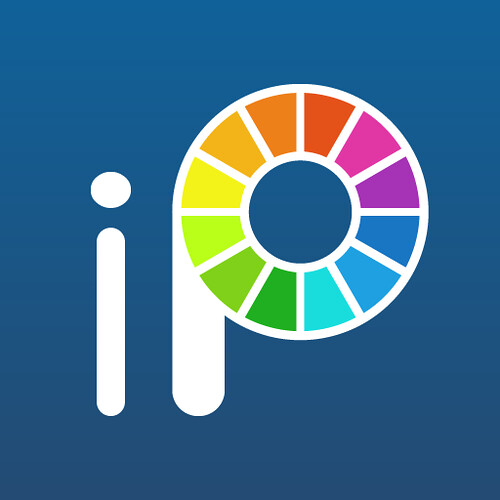
If you’re searching for an app that’s easy and enjoyable to utilize for both kids and grownups, look no more than Ibis Paint. ibis Paint is the of the best drawing apps for Android and iOS out there.
It has some unique features like recording your drawing as video, and SNS features where you can see and learn from videos other users have made.
Other features like fast open GL technology, 335 customization brushes, , 46 screen tones, 27 blending modes, and over 1,000 fonts makes it an obvious choice for people looking for an android or iOS drawing app with lots of plus points.
It does have layer support and you can use as many layers as your device can handle.
Apart from this, there are separate features for those artists who are interested in creating manga. the app works great with concept art, anime/manga, or any type of illustration work.
There is also optional pressure sensitivity and you can load images to trace with the easy tracing mode.
On top of the above functions, Ibis Paint offers stroke stabilization function and different ruler features.
ibis Paint X makes it easy to create beautiful art on a small smartphone screen. You’ll find great linework for drawing on a small screen.
While Ibis Paint X is a free download, an in-app purchase removes advertising, and an optional Prime Membership subscription unlocks extra fonts, materials, and filters.
6. Medibang Paint

MediBang Paint is a free drawing app available for Android, iOS, and PC/Mac computers. The mobile and desktop versions do feel a bit different so try both and see what you think.
The app comes with the features you'd expect from a solid mobile art app, including layers, rulers, a wealth of brushes, and snap guides and tracing aides. also support for 3D Touch on newer iOS devices.
The app makes it easy to create drawings and comic books and is packed with features such as brushes, screen tones, fonts, premade backgrounds, comic panels, and other resources.
It uses cloud storage by default so it’s easy to transition between your devices and continue working on the same piece. This means you can also easily share your artwork with others for collabs.
What’s more, the app has a vibrant community so there are plenty of resources and tutorials online that will help you learn the ropes quickly.
Due to its mild complexity MediBang Paint might not be the best for beginners who have never used digital drawing apps before. But if you have some experience you’ll probably really like it.
The app is free to download on the Play Store and App Store. However, the free version showcases ads from time to time. Purchasing the Remove Ads option will eliminate these interludes.
7. Infinite Painter

Infinite Painter might not have the easy name recall of Adobe, Autodesk or any of our other best drawing apps, but it's garnered a well-deserved cult following among Android users.
The app is free with a 7-day trial, after which premium features are available as in-app purchases. While originally an Android exclusive, Infinite Painter has since made the leap to iPad screens, operating under the same free trial model.
Infinite Painter features 80-plus natural brushes and the ability to create custom ones, infinite layer support, paper textures, a variety of transformation tools and perspective aids, color blending, pattern and gradient tools and more. Works can be exported into PSD, PNG or JPG.
The well-designed layout makes it simple to change brush sizes and color choices quickly. You can also sample colors from anywhere in your paintings.
The minimal layout is designed to keep your drawing space clear so you don’t get lost in menus to find what you need. Infinite painter also makes it easy to see which tool you have selected, because it’s the only one you can really see.
Use layers, create masks, add symmetry tools, and work with selection tools similar to what you’d find in Photoshop. You can even create your own brushes and modify the ones that come with the app. And when you start a painting you can record a video of your process to create your own speedpaint videos.
Infinite Painter is tailor made for sketching and painting on your phone and tablet. Its built-in brushes are incredibly diverse and work like actual paint on a digital screen. It feels very natural for anyone with painting experience.
8. ArtRage

The concept behind ArtRage is to make the experience of painting as real as possible on the Android and iOS . You can experience the mixing of different paints like you are blending them on a real canvas.
ArtRage delivering a set of drawing and painting tools firmly rooted in the analog art of applying graphite on paper or paint on canvas. It features a series of tools that aim to mimic real world painting tools and mediums, such as oil paints, watercolors, a palette knife, paint rollers, etc. The painting engine is designed to mimic the effects of paint thickness, thinner and other real-world behaviors of tools and media.
The canvas textures are beautiful so it looks like you’re painting on actual canvas. You can even customize your paper to get the exact texture and line quality you’re looking for.
As this app also works with layers, you won’t face any difficulty with the blend modes if you know Photoshop. You can also save your strokes for watching later on your desktop.
This is a brilliant program for traditional artists who want to continue working in their style, but with the benefits you get in digital art(ex: undo, painting over layers).
You also get a full set of stencils, grids, and perspective guides to speed up your painting process. You can tell ArtRage was created with artists in mind. ArtRage supports Apple Pencil, Adonit, Wacom and Pogo Styli.
As for the interface and workflow, ArtRage is an easy-to-use application. Even someone who is not familiar with the app can swiftly grasp the gamut of it. It also has built-in quick reference and essential help files, including multitouch support for canvas and object manipulation.
With ArtRage you can create gorgeous paintings and drawings that perfectly emulate working on a desktop computer. Due to all these reasons, ArtRage is hands down one of the best drawing apps for Android and iOS.
9. Dotpict

Are you trying to create a piece of art that is different from the rest? Or are you someone who just enjoys the world of pixel art? Dotpict is one of the best drawing apps for Android and iOS as it offers a different take on drawing. The app is free on the Play Store, the App Store, and has ads. In addition, this artsy app is also partly a game.
You get a solitary brush with a couple of chosen hues. Utilizing this application is somewhat similar to testing yourself. On the top bar you get couple of menus to play out some extremely straightforward assignments. Directly underneath it is the illustration zone.
You get a square canvas with a customizable layout. This is trailed by a lot of various shaded pencils and toward the end we have the push catch. The tools in the app include a brush tool, an eraser, a color picker, a bucket, and a complete color wheel. Just point the cursor to a pixel and tap the big button to fill it with color. Apart from that, dotpict also allows users to undo or redo the steps.
Move a small hand with your finger or stylus, then push your color to create an 8-bit shape. There's a variety of canvas sizes, so you can create anything from a small figure to a whole landscape.
Maybe you just want to browse around and get some ideas on what to do next. Dotpict has a great gallery for you to peruse the creations of similar artists so you can take an idea and turn into something of your own. All of your work is automatically saved, and you can easy share or export it once you've finished.
You can directly save the project to your Photos app or share it within the app or to your social media.
Other than that, it’s not too feature heavy and it stays out of your way while you draw. It’s an excellent app for those who enjoy creating pixel art.
10. ArtFlow

If your Android tablet isn't feeling the love with all of these iPad apps in the running, don't lose heart. Artflow is a beautiful drawing app for Android that features a clean user interface and lots of pro features like layers and custom brushes. It is the perfect drawing and painting app to create paint your dream.
The ArtFlow digital art studio for Android comes packed with features and tools, both in free and paid tiers. ArtFlow's free version is already a solid drawing app, with nine customizable brushes, a symmetry tool, color picker, six-step undo and support for two layers.
A premium version massively expands the tool selection from the free dowload, with more than 80 brushes, expanded history support, the ability to create up to 16 layers, GPU-accelerated paint engine, stylus pressure support and custom palettes. That premium version has more features than any normal user would probably know what to do with, but it's great for seasoned and aspiring digital artists looking for an Android art app.
You can export to JPEG, PNG, or even PSD so you can import it into Photoshop later. To top things off, you’ll have access to Nvidia’s DirectStylus support if you’re rocking an Nvidia device. It’s a solid all-around option for both kids and adults. You can download it for free to try it out. ArtFlow is also free to use if you use Google Play Pass.
11. PaperColor

PaperColor is one of the most versatile photo editing and drawing app for Android devices. It is equipped with lots of professional tools for sketching and provides stunning system UI with easy controls. It includes both drawing capabilities and photo editing functionality with just some tap on your mobile devices.
PaperColor aims to imitate real-life drawing experience as closely as it can. It offers the necessary features that include different brush types, ruler, eraser, etc.
Different types of rulers makes each line you draw is perfectly straight or curved, depending on your needs. The paintbrushes this drawing app offers can imitate graffiti, a pencil drawing, or any type of doodle, as you can choose from a variety of paintbrush styles.
While most apps try to give you a modern, minimal UI, PaperColor lays the pens and brushes out in front of you. It's as close to an easel and canvas as you can get from an Android app.
It allows you to import a picture as the base map and set it to transparent mode. Then you can trace the original image and draw above it. A base map helps you to learn drawing in a straightway.
Moreover, other features include the ability to add text, custom cover, graphics tools, etc. You can add a handwritten signature to each image you create with this app, and share your creations with your friends on social media.
The app is free with no ads and has some in-app purchases. It is one of the best Android art apps that are worth trying for budding artists. Learning the basics of digital drawing and painting is much easier with an app like PaperColor that offers a base map.
12. Corel Painter Mobile

Finally, it's worth considering an offering from another publisher with desktop art package experience: Corel Painter Mobile is aimed at all levels of artist, with options to paint photos, trace, or start from nothing. and it intends to become one of the best drawing tools available for mobile devices.
With Corel Painter Mobile you can draw and develop your artistic work from almost anywhere.
Among the options offered by Painter Mobile, the following are included: Painting and drawing tools that allow us to make interesting sketches and easily color in images; Different sorts of brushes, pencils, and pens.Includes effects to be applied; Possibility to import images from the camera, gallery or Google image searches; Capacity to work with up to 20 layers.
You'll find the usual paint, blend, eyedropper, and paint bucket tools. Free version includes 16 brushes. paid version includes 70 natural media brushes. There's also integration with Samsung's PENUP social art network.
One of the greatest advantages of this software is that it allows you to import files created with the desktop version. Thus, you'll be able to continue working on your projects and show them from wherever you are.
Final Words
Producing digital artwork from an Android & iOS OS device has never been easier because there are so many different apps that enable you to draw or paint from your tablet or Smartphone. The majority of the drawing apps we included in this article can be used just for fun or for professional purposes.
However, your choice of a drawing app for Android & iOS devices depends on your digital drawing and painting skills, since there is no need to opt for an app aimed at professionals if you just want to create doodles.
Because all the features and descriptions of these apps are so clear that you will easily find your most desired app. Which of the twelve best drawing apps for Android & iOS are you going to choose? Also, inform us if you have any questions or confusion about this discussion. Leave a comment and let us know.Thank you for your time.
Source: https://www.xp-pen.com/forum-1579.html
Bloggar | Slóð | Facebook | Athugasemdir (0)
25.9.2020 | 10:57
XP-Pen Innovator 16 In-Depth Review: Finally an affordable graphics tablet display!

My XP-Pen Star 03, obviously old, has never given me problems, even till today. Having seen a few display tablets recently, I thought of upgrading my old tablet, because why not? Drawing on-screen is better than on tablet right?
I have watched and read almost all reviews about XP-Pen Innovator 16. it seem good, and much more affordable, with all that laminate screen and other nice features. And so I bought XP-Pen Innovator 16 .
Yes, it was expensive . These things cost some serious money. So prepare yourself to spend some hefty amount of money. I bought the tablet and damn that gave me the exact results I wanted. I could see the lines while I was drawing. It felt natural and a joy to draw. Finally, I could draw like I had drawn in a paper before. Seeing all the lines appear beneath my hand.
This was just awesome and totally what I needed. I was impressed, to say the least. Finally, I got the results I was missing before. Finding that joy in the drawing. It surely wasn't too much of joy with the Star 03 .

I bought it myself, this is not sponsored or whatever. I got it from XP-Pen official store , in 3 days. package is solid, you get one glove, one (no battery, autonomous) pen and the usual cables and manual. The tablet comes with a handful of different adapter options - even the weird three-prong UK one - and it’s really easy to switch them out if you’re on the go.
XP-Pen Innovator 16 Specifications:
Dimensions: 17.5” x 10” x 0.35” (WxHxD)
Screen/Draw Area: 15.6” (13.5 x 7.6 inches)
Panel Type: IPS
Resolution: 1920 x 1080
Response Time: 16.4ms
Display Input: 3-in-1 Cable
Color Gamut: 125% sRGB, 92% Adobe RGB, 88% NTSC
Brightness: 250cd/m2
Contrast: 1200:1
Resolution: 5080 lpi
Viewing Angle: 178°
Aspect Ratio: 16:9
Number of Colors: 16.7 million
Pressure Sensitivity: 8192 levels
Tilt Support: 60 degrees
Data Rate: Max ≥ 220RPS
Function Keys: 8, user assignable
Two Wheels: 2, user assignable
Compatibility: Windows 10/8/7, macOS 10.10 and higher
More details from Official Site : https://www.xp-pen.com/product/638.html
Design and Build

The XP-Pen Innovator 16 is in the middle ground of the company's five size ( 11.6" , 13.3" . 15.6", 21.5" , 23.8" ) pen displays. At 3.6 pounds and significantly less than an inch thick, the 15.6 inch display and integrated pen tablet is also the one of the three size (11.6" , 13.3" . 15.6" ) that's small and light enough to pick up off the desk and work with right on your lap. With a thickness of just 9mm thick, it's thinner than all but the most svelte notebook computers.

Unlike the larger 22 and 24 inch versions, which come by default with conventional LCD monitor stands, the Innovator 16 uses an all plastic stand to support the display at the angle of 20 degrees.
It needs to be hooked up to a laptop or desktop, and needs to be plugged-in. The XP-Pen Innovator 16 uses a clever tri-cable to make this as simple as possible. There's a proprietary socket on the side of the tablet, in which a cable plugs that splits off into three wires – one to hook up to an HDMI port on your computer of choice , another to a USB and a third to the power.
The display side of things is driven via HDMI output, with a single USB connection controlling the input side ( acts as an interface for the digitiser pen ) . Power also can routed through the Innovator 16's video controller as well, so you can work with it without Plug in power .
I think the notable advantage of Innovator 16 is that you don't need any electric outlet to activate it if your computer/laptop is powerful enough to run the tablet through plugging to your PC/laptop alone.
The 1.8 meters cord tethering the display panel to the video controller gives you the ability to work with the Innovator 16 at a pretty decent distance from your desk – great for sketching with the display on your lap.
you will get 8 Shortcut Keys and a two function wheel ( roller and touch ), all of which can be configured with the driver software.
Nice and lightweight display

The main attraction on the Innovator 16 is easily the display panel. The screen measures 15.6 inches with a resolution of 1,920 x 1,080 for full HD viewing at a smidge over 196 pixels per inch. Wrangling 92 percent of Adobe's RGB gamut, the panel sorts 16.7 million colors and offers 250 cd/m2 of brightness.
In practice, 15.6inch size means more zooming in and out when dealing with minute details. Then, there is the small screen size that many consumers state that it interferes with cursor movements along the edges. A larger screen would work well especially for drawings.
The active matrix panel has a brightness of 250cd/m2, "Semi-gloss" probably describes the surface best as it provides just the right amount of sheen without tossing back too many reflections from outside lighting.
It possesses over 16.7 color variations. This means that the user has 256 color tones to work with. and its response time is a generally smear-free 16.4ms. Coupled with the 16:9 aspect ratio, the colors bring to life any drawing done on the graphics tablet.
The color accuracy is pretty spot on for those who really need it to be accurate, the 92% Adobe RGB can satisfy for your needs.
A 178-degree angle of view and its flip-out stand means it can be used on your lap or tilted at 25-degrees on a desk for a more impact-full display but without to many glitches as it is still usable at that angle.
It uses an IPS panel, fitted with a matt screen protector , a natural choice for a product like this.
new Innovator 16 has a laminated display, The point of laminate is that there is no gap, and you feel like you draw where you put your pen at. From an angle I do see a ever so slightly gap between the glass and digitizer. So it's largely an aesthetic thing, but I also think it makes using the pencil feel more authentic. Like you're actually drawing on glass instead of making inputs to a computer under the glass.
As a display designed specifically for visual artists, its quality is far superior to that of any notebook display I've seen. It has true 24-bit color depth (as opposed to the fudged "millions of colors" on standard notebook displays). Colors, brightness, and contrast are even across the face of the screen. And the device calibrates up nicely using a colorimeter.
Digitiser and Stylus

the stylus is batteryless, the tablet provides 8,192 levels of pressure sensitivity and a tilt of up to 60 degrees . As with all of XP-PEN's higher-end tablets, you can expect an excellent and highly naturalistic pen-like response from the Innovator 16 .
Hand movements translate into pen movements, which transmit onto the screen via electromagnetic resonance technology. The 8192 pressure sensitivity levels enable the digital pen to work seamlessly and without friction on the surface. The pen simply glides over the surface allowing the creation of flawless fine lines.
The digital pen achieves a co-ordination accuracy of up to plus or minus 0.01 inch . This means that the possibility of errors during input is minimal and by just 0.01 inch. This factor is important in enabling near perfect input in order to achieve flawless digital images on the screen.
The Innovator 16 graphics tablet tilt sensitivity of plus or minus 60 degrees allows the user to achieve tilt angles quickly and accurately. A reading height of 10mm or more is possible from the cover plate at any screen angle.
Pen tips are removable/replaceable, and XP-PEN supplies several of the default tips. The pen has excellent button quality and the buttons are nicely placed. Making them easy to use.
While the all-plastic pen would actually be slightly more comfortable, in my opinion, it was a bit on the heavy side. The contoured grip area is thick enough to promote good pen holding habits (and reduce long-term fatigue). The rubberized finish on the grip area has about the right amount of give and a nice, easy to hold texture.
Setting Up the Innovator 16
Installation is easy, remember to NOT plug it in before wipping clean any other tablet drivers. Don't even plug it while the AC is off, as your OS will detect it anyway and try to install stuff.
Clean any other brand's file, install the latest XP-Pen drivers, and then turn on the tablet. remember that you need navigate to XP-PEN's website to snag the driver software .
The calibration tool is pretty easy to use, and there's a menu accessible via a button above the tablet for the colors, brightness and contrast. Everything looked fine to me when I first booted it up, but you can fine tune it easily.
In terms of driver software, like all XP-PEN tablets you get a broad range of controls over the tablet and pen behaviours. Including sensitivity, adjustments, for pen tip "feel", tilt sensitivity and assigning controls to any of the buttons or modifier HotKeys.
Top product features

One of the best features of this product is the 8 express keys and two wheels design . These features enable the convenience in switching keyboard shortcuts and mouse clicks. They aid in zooming and scrolling.
Individual configuration preferences enable a user to change and alter the controls according to his or her liking. This versatility ensures full control on connection options and device function keys and touch wheel .
XP-PEN supplies software combination bundle to select like ArtRage 5 or openCanvas which is great for drawing and sketching .
In Use
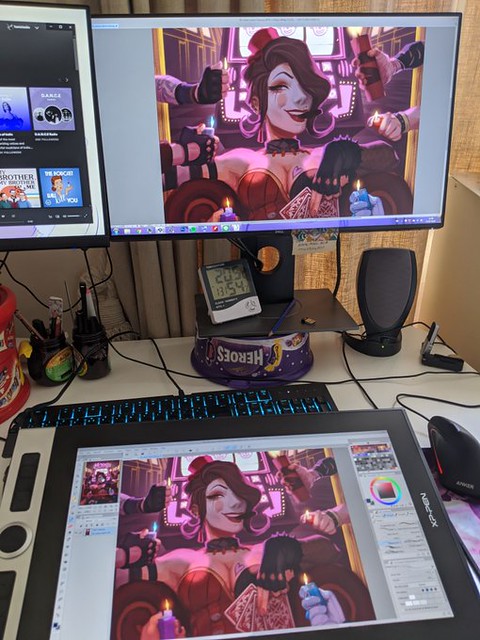
Simply pick up the display or set it in your lap and you're ready to draw. If you're used to working on an angled drawing or drafting table, the Innovator 16 easily goes there too, and its this kind of choose-your-own-adventure flexibility in setting up and using the Innovator 16 that makes it so appealing.
It supports Mac OS X, Windows PCs and Linux devices .It's compatible with all applications, and all major graphics applications have built-in support for the tablet's advanced functionality. including professional software such as Photoshop and Illustrator . It works transparently and is completely plug-n-play.
Graphics work on the 15.6inch Innovator 16 may require more zooming than you're used to on a 20+ inch monitor to make out and manipulate the fine detail rendered by larger, higher-res displays.
With on-tablet programmable buttons and touch & roller wheel that are easy enough to set up for dedicated zooming and scrolling , this isn't as much of an inconvenience as it first seems, and the process quickly becomes second nature.
It takes some getting used to but is worth the effort since it really speeds up workflow. You can zoom in or out of an image in Photoshop / GIMP or, for those more into video production.
This makes the Innovator 16 a joy to use for photographic and retouching work. Display your image on the main monitor, then use the Innovator 16 and its 8 programmable buttons and Touch wheel to touch up the details, while keeping an eye on what effect your changes are having on the overall image. I find that I very seldom need to go back to the keyboard when doing normal editing.
Likewise for jumping back and forth between the XP-PEN and another display: once you figure out how the Innovator 16 behaves in “mouse” versus “pen” mode, reaching across to the primary display to grab work items or select files makes perfect sense.
Because the pen is pressure sensitive, it's very easy and intuitive to use for making selections or painting. With 8,192 levels of pressure sensitivity, it's possible to make anything from the most finessed of pen strokes to the broadest brush sweeps, and the resolution of 5,080dpi makes the Innovator 16 highly accurate.
The colours on the tablet are very vivid and satisfying to look at, The grip on the pen is really good, and the pen itself is very smooth on the screen (smooth and satisfying tbh). Drawing on the screen is a dream – it's responsive, precise, and with practice it's possible to generate some spectacular results. It's sensitive to the tilt of the pen as well, making drawing as realistic as it can be.
The difference is clear from the very first time you fire up Corel Painter or Photoshop. The pen smoothly reacts to your actions like it would in the real world. The only thing you will miss is the drag of the actual pencil or pastel on paper.
Conclusion
If you work with graphics or images, the concept behind the XP-Pen Innovator or Artist series seems like a no-brainer: Combine a display with a pressure-sensitive tablet so that you can directly edit vector art, retouch images, paint, produce video special effects, and so on. True, tablets aren't for everyone. If you work with a tablet now, you'll probably find a XP-Pen Innovator even more fluid and powerful. Drawing directly onscreen helps to improve your accuracy, especially for tricky selections and masking operations.
XP-PEN's Innovator 16 combines the best of its screenless range of graphics tablets with interactive display technology in a portable format that is both flexible and great to use. As anyone who has used a graphics pad will tell you, once you've got one there's no going back, well now after trying one of these, your old non-screen will be left gathering dust.
In short the XP-Pen Innovator 16 is a serious tool with some serious benefits. For the professional designer the pay off period is very short and the question of whether to purchase is a no brainer. For the student it is a good investment for the future and will certainly prove its worth ($499 USD).
You can Get it from United States & Canada official Store: https://www.storexppen.com/buy/innovator-display-16.html , If you live in other regions you can select from official site “Store” List.
What we liked:
Unparalleled digital drawing experience
Excellent build quality
Top quality display
Excellent Portability
Low Price Point
Lots of supported software
Many buttons and wheels
Super flexible software for configuration
What could be improved:
Cord can become annoying while rotating the tablet
Update to a USB-C cable
Bloggar | Slóð | Facebook | Athugasemdir (0)
15.8.2020 | 11:46
Great Buys From The XP-PEN 15th Anniversary Sale 2020 : Cheap Graphic Drawing Tablet Deals & Discounts

you may want to treat yourself or the budding artist/illustrator/animator/Photographer/designer in your life to something special! You can't go wrong with graphic drawing tablets!
Whether you are looking for a graphic tablet to take your first step in digital art or a powerful pen display for your job, you can always look to XP-PEN to offer you elegant and reliable products no matter the use case.
Ever since XP-PEN was founded in Japan in 2005, XP-PEN has always striven to provide users all around the world with digital tablets that are reliable and user-friendly, and they have continued to be a leader in releasing quality tablets at affordable prices.
It's that special time of year again for XP-PEN fans: The 2020 XP-PEN 15th Anniversary Sale is here. The brand's annual shopping event -- XP-PEN's biggest sale aside from the Black Friday, Cyber Monday, Christmas Holiday.
so there will be a big promotion on XP-PEN's official stores. Almost every model of XP-PEN tablet is now having up to 30% discount. There have no doubt that this year's sale will be just as exciting as in years past.
If you're ready to upgrade your old pair of art tablets for some fresh kicks, then August 15–September 14 is your lucky time. The Anniversary special Sale giving you the chance to do just that. Thanks to this event, there's a slew of incredible discounts on a wide selection of popular xp-pen drawing tablets , making for the perfect opportunity to snag a new pair of tablets on the cheap (and perhaps shop the best active deals while you're at it).
Don't miss the chance to buy brand new merchandise at a discounted rate from xp-pen brands like Deco 01 , Artist 12 Pro , Artist 15.6 Pro, The Artist 24 Pro, and more. Keep reading this guide for everything you need to know about this epic sale event.
What is the XP-PEN Anniversary Sale?
XP-PEN sure knows how to throw itself one hell of a birthday party. Every Mid-August to Mid-September , XP-PEN celebrates with a can't-miss super sale on graphics art pads , accessories, pen display monitors and more.
As per usual, you can expect the Anniversary Sale to feature new product's Anniversary Edition ( Deco mini4 , Deco MINI7 , Innovator 16 for this year ) at great prices.
When is the XP-PEN Anniversary Sale 2020 ?
this big shopping event of the year dates are from August 15 through September 14 . the sale opens to the general public on August 15 .
Do I need a promo code for the sale?
No. There is no promo code required. The sale is available to all customers .
Should I shop in-store or online?
only support shopping online . In addition to free shipping and free returns, XP-PEN also offers expedited shipping and even international shipping.
Does other regions and countries have Anniversary sales?
official store of other regions and countries also offer the widest range of discounted products for their Anniversary sales events . you can visit different online store by click the link at the end of this guide or click the " store " button in the XP-PEN Official Site to chose your regions and countries .
What is the Anniversary Edition Tablets?
To celebrate their anniversary, XP-PEN is launching with 3 anniversary edition tablets with custom anniversary packaging and extra goodies included.
The anniversary edition tablets are: the new Deco Mini 4, Deco Mini 7, and Innovator 16 tablets.
The extra goodies included are: An exclusive XP-PEN branded ink pen, a keychain and stickers of XP-PEN's mascot Fenix, and postcards with illustrations of Fenix visiting iconic places around the world.
Every year, shoppers plan ahead for this sale, and rightfully so. They have to, considering how fast everything tends to sell out. Once you find a piece that sparks joy within your soul, you have to claim it before someone else does. You won't regret it either, since you won't find a better deal!
Any frequent XP-PEN shopper knows the Anniversary Sale is one of its biggest and most popular events of the year — it's the best time to score some of the most amazing savings at the online store. But in case you're unfamiliar, we're here to give you all the details. The one-month-long event typically offers majorly discounted prices on all of fashion and useful items.
Take a look at some of XP-PEN USA & Canada Store deals below:

Drawing directly onto the XP-PEN Artist series screen removes any mental disconnect you may encounter when drawing on a tablet while looking at a separate screen.
These are great quality machines, newest model's fully laminated screens reduce Parallax and reflections , Support pen tilt & pressure function while providing a natural, pen on paper feel as you draw.
Innovator 16 Anniversary Edition (was $549.99, 27% off)
Innovator 16 (was $499.99, 20% off)
Artist 12 Pro (was $299.99, 20% off)
Artist 15.6 Pro (was $449.99, 20% off)
Artist 13.3 Pro (was $349.99, 20% off)
Artist 24 Pro (was $899.99, 20% off)
Artist 22R Pro (was $699.99, 20% off)
Artist 12 (was $249.99, 20% off)
Artist 22E Pro (was $529.99, 20% off)
Artist 22 Pro (was $499.99, 20% off)
Artist 15.6 (was $349.99, 20% off)

If you're after a quality drawing tablet but are on a budget, or aren't bothered about drawing directly onto a screen, the XP-PEN Deco Series and Deco Pro are great options. Simply connect this nifty but affordable device to your Mac or Windows PC with USB or built-in wireless Kit ( Deco 03 ) , install drivers, and you're ready to start work directly in the software of your choice.
Deco Mini 7 Anniversary Edition(was $59.99, 30% off)
Deco Mini 4 Anniversary Edition(was $49.99, 30% off)
Deco Mini 7(was $39.99, 20% off)
Deco Mini 4(was $31.99, 20% off)
Deco 01 V2(was $79.99, 20% off)
Deco Pro M(was $139.99, 20% off)
Deco Pro S(was $109.99, 20% off)
Deco 02(was $89.99, 20% off)
Deco 03(was $109.99, 20% off)
Deco 01(was $69.99, 20% off)

The XP-PEN Star Series products is the perfect entry-level pen tablet for anyone getting started with digital art or image editing. But the pressure sensitivity levels Still reach 8192 levels , the stylus is battery-free , no recharge needed. Perfect for photographers, re-touchers or any designer looking for the creative control and comfort of the digital pen .
Star Star G960S (was $69.99, 20% off)
Star G960S Plus(was $79.99, 20% off)
Star 06(was $89.99, 20% off)
Star 05 (was $79.99, 20% off)
Star 03(was $69.99, 20% off)
Star G640S (was $49.99, 10% off)
Star G640 (was $39.99, 10% off)
Star G430S(was $29.99, 20% off)
Other Two English official Store List:
Bloggar | Slóð | Facebook | Athugasemdir (0)
19.6.2020 | 11:01
XP-Pen Artist 24 Pro drawing tablet 24inch QHD display review: A Digital Artist Heaven On Earth

Graphic tablets, an invaluable tool for artists and designers
There is a disconnect between the conventional graphics tablet, which is essentially a slate based input device and the screen. Marry these together and you get the best of both worlds, being able to use the stylus and actually see what you draw on the built-in display.
Traditionally, graphic tablets with built-in display are expensive and only reserved for professionals. More and more graphics tablets with display have since come into the market, making them more competitively price and affordable. This is good news for the creatives, both professional, teachers and students allowing them to access the tools required to draw, sketch, paint and design on CAD and 3D sculpting, Illustrator and Photoshop.
Sometimes known as Graphics Tablet Monitor, these displays doubles as a standard monitor and input device. It can be a second monitor if you already have a Full HD or 4K monitor or as a dedicated graphics tablet. My recommendation would be to get the biggest display you can afford. The bigger the graphics tablet, the more room it offers to let your creative juices flow uninterrupted.
It's wonderful to have a decent drawing tablet for art and creative work. It's even better to have a large enough surface on which to work and get in finer details, drawing directly on the screen. XP-Pen's Artist line offers that ability to draw directly on the screen, getting you right up close to your work, just as you would on paper. Having reviewed several XP-Pen products over the years, I thought it would be nice to have a look at the Artist 24 Pro .
The Artist 24 Pro is the latest big-screen monitor from XP-Pen which is the very first tablet to offer a 23.8-inch 2K QHD graphics display. Featuring an excellent screen, industry-leading stylus – the 24 Pro is an artist's dream. It is essetnailly a monitor that you draw on, and it is not a standalone computer with an operating system .
Technology Specifications :
Dimensions: 632 x 370 x 44.8mm
Display Area: 526.85 x 296.35mm
Color Gamut: 90% Adobe® RGBDisplay
Resolution: 2560 x 1440 pixels ,QHD
Stylus: Battery-free
Tilt: 60°
Pressure Sensitivity: 8192 levels
Color Depth: 16.7M
Contrast:1000:1
Resolution: 5080LPI
Report Rate: Max ≥ 220RPS
Reading Height: 10 mm
Response Time: 14 ms
Viewing Angle: 178°
Aspect Ratio: 16:9
Adjustable Stand: 16-90°
VESA Mount: 100 x 100mm
Brightness: 250 cd/m2
Compatibility: Windows® 10/8/7 and Mac OS X® 10.10 (and higher)
Official Site: https://www.xp-pen.com/product/602.html
First Look and Set-up
The Artist 24 pro isn't a subtle bit of kit. The giant screen measures a whopping 632 x 370 x 44.8mm and, unlike most all-in-ones or displays, is designed to be sat flat on a desk – like an artist's easel. As large as it is, it's far lighter than I would have imagined (about 15 lbs.), and it is quick to adapt to. As such, it's likely to take up a whole desk all on its own, leaving little space for a mouse or keyboard, let alone a desktop computer, to sit next to it.
It's also fairly clunky-looking compared to competing all-in-ones, such as the Surface Studio and 4K iMac. The latter two both sport beautiful mixed-metal designs and dinky bezels that make the all-black XP-Pen look a little dull.
However, from a productivity perspective the Artist 24 Pro ticks all the right boxes. The feet on the rear stand feel robust, and are more than solid enough to take heavy pressure.
A simple press on the lever on the back moves the display from almost straight up to nearly all the way down, in about 15 degrees increments. It doesn't rotate, but it is also VESA-compatible and can be used with any mounting arm.
you can change your working angle to suit your various needs of creating more easily and quickly. Working on a large comic page the device suffered no flex, even when I was leaning heavily into it.
You'll find twin USB 3.0 ports on its back right sides, plus a standard 3.5mm , another USB-C port plus HDMI 2.0 , There is even a headphone jack .
You're probably noticed along the top there are some light up icons. These are 4 touch buttons that only light up when the display is on. You can do things like bring up the screen properties or an onscreen keyboard, the XP-Pen settings.
The unit ships with the two PA2 digital Pen , a pen stand/holder that also holds the 8 nibs, and some Adapters ( Power and USB ) .
Connectivity is excellent
You also get a variety of cables to ensure you can connect to your computer, including: HDMI, USB-C to USB-C . There is a quick-start guide that helps in the easy set up of the unit.
You can go the HDMI and usb rout. I decided to try the USB-C cable since it will drive the display and functionality all with one cord.
Install the driver
I downloaded the latest drivers from the XP-Pen website, and I was up and running in minutes. Setup was a breeze. Turn the tablet on, install the driver, restart your computer, calibrate the pen, and start drawing.
The software allowed us to set up software-specific function keys for both pen and tablet, adjust click sensitivity, pen pressure etc., as it was expected from a modern pen display. One can also alter color temperature, RGB, brightness and contrast, and rotate the interface 180 degrees for left-handed use.
On the same driver utility you can configure the mapping of the work area of the drawing tablet to the computer screen, as well as calibrating it to ensure it works with precision.
The biggest gripe I hear about XP-Pen in the Internet comments are the drivers. My experience setting this up and XP-Pen in general has been pretty smooth. Did that on both Windows and on Mac and I've had zero problems it worked exactly the way I expected to.
Huge display is beautiful

The colours of the sharp 2K display are bright and beautiful, the extra resolution you'll be getting now makes it worth the wait. For starters, the screen is so vibrant it seems to enhance whatever project you're working on. The combination of size and near-perfect color accuracy made even the smallest details visible.

The specs are impressive, the screen use a 16:9 aspect ratio, IPS, 5080LPI . XP-Pen claims the screen will offer a solid 1000:1 contrast ratio, 250-nit max brightness, and cover an impressive 90% of the Adobe RGB colour gamut favoured by artists. By default the screen comes with a variety of modes targeting different colour gamuts – including Adobe, sRGB and NTSC – out of the box. 90% Adobe RGB color performance, making color matching and calibration a joy.
Out of the box, the XP-Pen's HD screen is brighter than the Wacom Cintiq , because it doesn't have that matte coating Wacom uses to give its screens a paper-like feel. For the adventurous type, there is a screen protector included in the box that can be applied on the screen if desired.
Another thing XP-Pen has done with this screen is reduce the amount of space between the glass and the screen below it. And when you get the screen and the pen calibrated right it really does take away the parallax you see on some pen displays.
It no longer feels like I'm drawing on top of a monitor on top of my artwork. For the first time ever, there's no separation between my pen and my artwork, and it's an amazing feeling.
I would say that it matches the iPad Pro's accuracy in terms of pen-to-screen distance.
In short, but crucially, I would say this is the most intuitive and natural way to paint and draw digitally that I've ever experienced.
PA2 digital pen input

The Artist 24 Pro comes with the same PA2 stylus that debuted on the Artist 12 / 15.6 / 13.3 / 22R Pro. The pen remains a key selling point and offers a staggering 8192 pressure sensitivity levels and full tilt support .
Tilt sensitivity is a pretty useful feature on drawing tablets, as it allows you to create more realistic and natural brushstrokes, getting closer to the behaviour of a real pencil.
It's incredibly light but beautifully balanced, and the rubber feels very comfortable to hold for long periods. It doesn't require batteries or charging And in a nutshell feels really great to draw with.
I also work on an iPad Pro, While I enjoy the flexibility and freedom of it, the glossy Apple Pencil simply doesn't feel as good to hold. Also the nib of the Apple Pencil is quite chunky, whilst the PA2 pen nibs are satisfyingly petite and precise.
20 Hotkeys and 2 Red Dial wheels

If you've used a XP-Pen Artist Pro series tablet, then you know about the HotKeys and Red Dial wheel that allow for quick and easy function access, and are always a huge time-saver. The real beauty of the 20 HotKeys is that you can completely customize key settings for each program you use.
One of the features that significantly accelerated my workflow was the inclusion of the two Red Dial wheels , two programmable rotating buttons placed with the shortcut keys, comfortably sitting in the center. It's in the perfect spot, easily maneuverable by your left or right hand, providing a plethora of options, such as zoom in and out, scroll up and down, increase brush size etc. depending on your settings.
In my experience, the knob spun exceptionally smoothly, wasn't overly sensitive and was just a pleasure to use. However, assuming you set up more than one function for the dial as I did, it can be a little fiddly at times.
Drawing Experience
First of all, the 2K resolution of this unit is incredible. Video looks fantastic, and the creative programs I use appear wonderfully.
As before, the pen offers the best drawing experience available. It's super-accurate and works with a multitude of software packages that range from popular professional suites such as Photoshop and ZBrush, to freeware such as Krita and Blender.
Doodling in Krita, I didn't notice any latency and the Artist 24 Pro read changes in angle and pressure sensitivity without issue. I get really smooth lines pressure feels good.
drawing in Photoshop worked surprisingly well, delivering just the right amount of pressure and tilt sensitivity.
Drawing/painting on the Artist 24 Pro feels great, with just the right amount of friction on the glass surface. There is little to no parallax, lots o' pixels. tablet monitor were fast to respond and very helpful .
The large bezel on this display is excellent, as there is support for your hand as you work at the edges of whatever it is you're working on. This is the absolute best drawing experience I've had so far of anything that I've used.
Final Thoughts
There are so many artists , designers or 3D modellers that would love to be able to create digital art with a nice tablet, and Wacom Cintiq 24 Pro makes it impossible for them by charging way more than is reasonable for their products.
Perfection is always going to be an abstract. Nothing is ever going to be 100-percent without flaw or criticism. But with the Artist 24 Pro , XP-Pen has gotten darn close .
I really have been quite impressed with the Artist 24 Pro ...as I expected to be, quite honestly. It isn't cheap ( now for $764.99 in USA ) , But its wealth of power and features designates it as a pro-level tool .
if you have a need for a large drawing surface area, and something you can depend on in your daily work, then this is definitely a solid investment.
now the product can ship to the worldwide , Access the different store by clicking the "store" menu of XP-Pen official site . Next, select your country / region . Once it's open, you can navigate to there .
Bloggar | Breytt 2.7.2020 kl. 04:16 | Slóð | Facebook | Athugasemdir (0)
17.3.2020 | 06:23
Best digital drawing tablet for online tutoring , teaching and distance learning courses
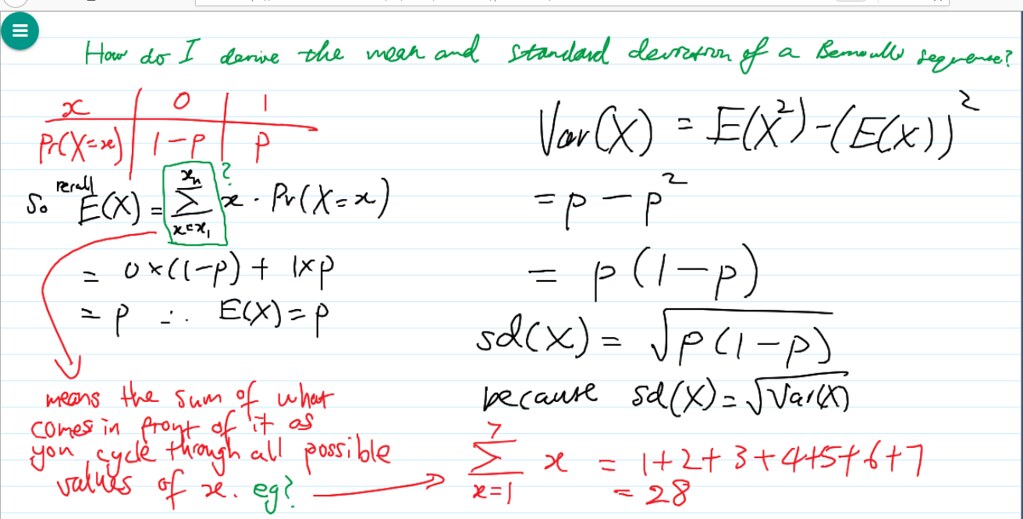
Online Tutoring Tools
An unprecedented number of children, youth and adults are not attending schools or universities because of Coronavirus disease ( COVID-19 ). Governments in 73 countries have announced or implemented the closure of educational institutions in an attempt to slow the spread of the disease . online tutoring will minimize the educational disruption and facilitate the continuity of learning .
When it comes to tutoring online, there are a couple of tools that every online tutor needs. A decent computer and fast internet are top of the list but if you want to take advantage of online whiteboarding apps like BitPaper and tutor like a pro, having a drawing tablet is a must. Graphic Tablets are great for use with online whiteboards – allowing tutor and tutee to communicate with hand drawn and written diagrams on a shared whiteboard.
Tutors will assist you with your questions or topics with step-by-step explanation on an interactive whiteboard apps .The session will not just be the question and answer tutor will cover each topic and explain you the concept in detail.The tutor and student work on whiteboard and communicate using chat and audio. you can use Zoom/Skype/Facetime to run the call .
Both Skype and Google Hangouts (free for unlimited use, though Skype offers a premium plan for group calling) are mature products that work well and provide most of the same features: free 1–1 video or voice calls, screen sharing, file sharing and chat.
With the launch of Google Hangouts On-Air, it’s now possible to schedule a free group session in advance, which will be recorded and available after the session for students to re-watch.
This is a fantastic tool for online group tutoring — in a 6-week course, it’s unlikely that every student will be able to make every session, but with Hangouts On-Air they won’t fall behind.
The Ultimate Online Tutoring Tool-Graphics Tablets
A graphics tablet is a computer input device that enables a user to hand-draw images, animations and graphics, with a special pen-like stylus, similar to the way a person draws images with a pencil and paper. These tablets may also be used to capture data or handwritten signatures. It can also be used to trace an image from a piece of paper which is taped or otherwise secured to the tablet surface. Capturing data in this way, by tracing or entering the corners of linear poly-lines or shapes, is called digitizing.
The device consists of a flat surface upon which the user may "draw" or trace an image using the attached stylus, a pen-like drawing apparatus. The image is displayed on the computer monitor, though some graphic tablets now also incorporate an LCD screen for a more realistic or natural experience and usability.
The Drawing Tablet can be integrated with computer or laptop. With the help of this interactive teaching tablet; a teacher can write remotely on interactive whiteboards, LED displays, projector screens etc. Typically, a teacher can write down a problem using this slate and just pass it on to student to solve the problem without having student to stand up in front of the class.
Drawing/graphics tablets are relatively cheap but make drawing on an online whiteboard apps a lot easier. you can using a graphics tablet to draw geometric shapes or write equations that are visible on your computer screen,and the free whiteboard software allows you to share your screen in real-time with the student.
Writing tablets allow both tutors and students to use handwriting on the lesson space, and mimics sharing a piece of work between student and tutor.
Which has become very much popular equipment in teacher community for its much useful usage in digital classrooms, distance learning sessions, e-learning lectures.
Digital pen come with graphic tablet is considered as one of the key tech tools for online learning. This stylus allows you to draw very precise and accurate diagrams and have buttons on the side .
Some optional features include mouse functionality and pressure sensitivity for those who want to draw with their digital pens.
Online teaching using your own handwriting . Write on interactive softwares, MS Word, MS Powepoint .
Which Drawing tablet should I buy for teaching online?
Online tutoring provides many challenges, but also opportunities for access to new markets. Using the best tools available sets you up to be as successful as possible. We highly recommend the use of a graphics tablet input device for professional-looking writing in online sessions.
Using a graphics tablet allows you to get natural looking writing as a you write on the whiteboard apps . the freehand drawing function looks very ugly if used with a mouse: it resembles a child's chicken scratch. Not exactly the professional look you want as a tutor.
While there are many ways to get good-looking whiteboard content, like typing your equations in the editor provided, it's much faster if you can just write naturally. If you plan to do a lot of online tutoring, it is an investment worth considering.
You can also use the freehand function on top of existing tools. For instance, you use the circle function to make the basic outlines of Venn Diagrams, and then fill in the details using your pen tool. Or if you are tutoring Calculus, you might graph an example function, and then draw the tangent function, or sketch the derivative by hand.
If you are looking for a budget graphics tablet, you must have come across XP-Pen brand tablets . XP-Pen is a supplier of graphics tablets, pen display monitors, stylus pens, and related accessories with a mission to bring artists into the digital age with tools and technology to suit their individual needs.
Over the last 14 years, XP-Pen has been dedicated to the research, design, production, and marketing of digital tablets.
With sales to more than 100 countries and regions around the world, XP-Pen has become a well-known brand of digital graphics tablets.
1. XP-Pen Deco 01 V2 Graphic Tablet

Although we do not recommend a specific tablet, but If you're after the best drawing experience, the XP-Pen Deco 01 V2 comes out top. It's got good sensitivity, it tracks the pen when it's held above the tablet (vital for easy drawing) and it's big . Size is the primary strength over the other contenders. The drawing area is almost twice that of the Wacom, which makes neat handwriting so much easier.
At just over $45 , the XP-Pen Deco 01 offers the best improvement to your drawing abilities. If you're serious about tutoring online, it probably pays for itself in a handful of sessions.
Above everything else, what the Deco 01 V2 Drawing Tablet prioritizes is the size. It makes sure to give artists plenty of room with its ultra-large 10×6.25 inches area.
There are 8 customizable shortcuts that gift you a wide range of control and makes operating the tablet easy-peasy, while the battery-free stylus pen is both environmentally friendly and convenient and comes with the widest range of sensitivity levels that allow you to get the most from your pen.
the pen supports over 8000 levels of sensitivity . This pen has been created to feel as close to a real fountain pen or pencil as possible and achieves it by providing incredible tilt response all without that irritating lag.
It’s a great option for editing, sketching, designing, or just playing around, all while being compatible with Windows, Mac, as well as the very best photography studio software to make any transitions easier than you thought possible. This makes it a great professional tablet, and also comes with enough cool stuff that the experienced artist will find a lot to love with it .
2. XP-Pen Star G430s Drawing Tablet

The XP-Pen Star G430S offers superb value, Once installed, it's reliable and flexible. It Still has the best drawing sensitivity of 8192 Levels .
At just under $25 I still think it represents good value, given how much of a difference it can make. Size is the only issue. The active area is roughly that of 4 × 3 inches . That's reasonably small so sets a limit on your writing size and fidelity. As such, writing much more than a couple of lines/equations per page becomes difficult. Aside from that, the XP-Pen G430S isn't a bad choice.
3. XP-Pen Artist 12 Pro Pen Display

With XP-Pen interactive pen displays such as Artist 12 Pro , you can write directly on your screen and project it for all your students to engage with. No need to turn your back to class to write on a whiteboard or chalkboard.
One of the finest features of the XP-Pen Artist 12 Pro is its red dial interface that will elevate your digital creativity tenfold. Designed for smooth and efficient functioning, it will enable zooming in and out of the canvas and scrolling up and down, at accelerated speeds.
With an 11.6-inch display, artists are given more than enough room to create anything they want. allowing artists to draw on screen like they do on paper. In addition to that, it offers more than needed pixel display with a 1920×1080 resolution.
Artist 12 Pro monitor will display around 72 percent of the NTSC color gamut which roughly equivalent to 100 percent of the sRGB color gamut. 72% NTSC is pretty much the standard for consumer monitors, so it's perfectly adequate for most work.
The addition of a laminated screen is a nice addition and really reduces parallax. the pen has tilt support , using is also really good and jitter free.
The affordable XP-Pen tablet can be purchased online from official store - https://www.storexppen.com .
More expensive alternatives are iPad+Apple Pen/Microsoft Surface Pro etc. If you have an iPad or iPhone and a Mac, you can turn your iPhone or iPad into a writing tablet using an app like Astropad, which is pretty handy!
Bloggar | Slóð | Facebook | Athugasemdir (0)

If you’re looking for a pro-level display drawing tablet then the XP-Pen Artist 22R Pro is an incredible investment. The tablet is huge with 22" display which similar to the Wacom Cintiq 22HD . It’s one of the few larger tablets coupled with a battery-free pen.
If you want a tablet for making high-quality work that’ll stand the test of time then you can’t go wrong with a Artist 22R Pro . It can be a pricey investment for newbies with little art experience. But even as a newbie you can build your skills and grind on this thing for years to come.
Review
I have received the tablet last week via DHL, it arrived quickly and was boxed very well, same as the Deco Pro that I’ve gotten from XP-Pen a while ago. When I recieved it, It was packed in a HUGE box , very neatly packed .

I was very eager to test the XP-Pen Artist 22R Pro tablet monitor . It’s a massive step up from its predecessor, the Artist 22E Pro . Key improvements include 88% NTSC Color Gamput, lower parallax, Being a battery free pen , and better connections.
Thus far I am satisfied with it. Any issues I had were manageable. Below I’ll outline the main points of owning the tablet.
Specifications:
Product dimensions: 570 x 334.8 x 44.8 mm
Active area: 476.064 x 267.786 mm
Screen: 21.5 inches with 1920 x 1080 resolution
Panel type: IPS
Colors: 16.7 million
Input: USB-C ,HDMI ,VGA
Stand : Included
Visual Angle:178°
Display Color Gamut: 88% NTSC , Adobe® RGB≧91%,sRGB≧120%
Pressure sensitivity: 8,192 levels + 60° tilt
Contrast: 1000:1
Resolution: 5080LPI
Report RateMax≥ 200RPS
Response Time : 14ms
Aspect Ratio: 16:9
Adjustable Angle of the stand : 16°ï½ž90°
see more details from xp-pen artist 22R Pro official site : https://www.xp-pen.com/product/541.html
USB-C Connect and install a driver
Connecting the Artist 22R Pro to your computer is very straightforward. It’s worth remembering that this tablet might just need USB-C to connect to PC (and of course power to the wall) . if you use a laptop so less stuff to plug-in is a pretty big selling point. Another details its that the USB C cable included it's just too short .
Also it has a VGA / HDMI input, and includes a VGA cable and a HDMI cable. this depending on what inputs your computer has available. The Artist 22R Pro also uses an AC Adaptor and once the three cables are plugged in, you can start setting the tablet up.
Set up was pretty easy. I just had to attached the stand with the screws and L-shaped screwdriver that was provided. It came with all of the cables that I needed. The tablet feels pretty solid in the hand. The stand is really easy to adjust, no wobbling on my desk.
Obtaining the necessary drivers is extremely simple too. I downloaded the latest software from XP-Pen's website. Drivers installed with no problems (on my win 10 PC ). They offer all the functionality you would expect, customization of pen buttons, express keys, pressure sensitivity curve and work area customization.
I had no problems setting up Artist 22R Pro to work properly with my second monitor. By default cursor was not matching up with the pen as the work area was set up to use both of my monitors but few clicks in the driver menus corrected that easily.
Accessories
Nowadays, it seems as if very few products come with everything you could possibly need out of the box. However, as you may have already gathered, the 22R Pro certainly bucks this trend. The pen display is shipped with all manner of items: two styluses, spare nibs, a stylus case/stand, a drawing glove, a tablet stand, a cleaning cloth and all the necessary cables.
All the extra goodies are a big plus and they really make a difference. The glove and screen protector are both really cool.
One accessory that first-time users might find rather curious is the addition of a two-fingered drawing glove. This simple item is made from a lint-free material. It covers the wrist and area of the palm that naturally rest on the screen, as well as the ring and little finger. This leaves the index finger, middle finger and thumb, free to hold the stylus.
The benefits of wearing the glove are twofold: Your palm doesn’t stick to the shiny surface of the screen and instead glides as you draw long sweeping lines. It also does a good job of keeping the screen clean and free from oily hand deposits.
Part of what makes drawing on the Artist 22R Pro feel so close to real paper is the textured screen protector that’s included when you buy it. The protector gives the screen some tooth which prevents you from slipping with the pen and also makes it easier to look at the screen for a longer period of time before your eyes start to burn.
The textured screen protector really gives you a traditional feel. It’s just a free extra and you don’t need to use the screen protector if you don’t like it.
Design and form factor

The overall look and feel is very slick and modern out of the box. The same nods to the Intuos range are here too, with 20 ExpressKeys and 2 red dial wheels to the left and right of the active area, or in this case the display area.
It’s so huge, more like a drawing table then a tablet. The tablet itself is about 44.8mm thick, not much deeper than most flat-screen TVs.
Next up is the Stand. it has a satisfying weight and sturdiness. It is reassuring to note there are no flimsy components, as the display is a very precious item indeed and not something you’d want to become unhooked from the stand too easily.
Attaching the stand is no effort at all. The monitor simply slips onto the stand and You can then adjust the tablet’s tilt at your leisure.
Display Color is Great

The pen display’s colour gamut is 88% of NTSC , Color is great . The resolution is full HD (1920 x 1080), with a 1000:1 contrast ratio, so I’m not concerned about eye strain when working with the tablet. I would of course recommend taking regular eye breaks though, to give your peepers time to readjust.
It's not a laminated screen so there's a little space but it's so little that you won't even see it (Like me, I had to ask to the brand directly if it was laminated or not!) " .
The screen is of wonderful quality. I've seen others complain why it's not 4k but it doesnt need to be! The parallax is barely there and there is no lag. The screen has a slight grip but not too much which is perfect.
Im pretty anxious to hear about any product development from them because I feel like they’re this close to trouncing rivaling Wacom in quality and drawing experience.
And since the 22R Pro boasts an IPS panel, you can alter the viewing angle without distorting the image. viewing angles are great .
Tilt sensitivity and Pressure in PA2 Stylus
you may don't need to be worry about put off by the rechargeable stylus now . the new PA2 pen is battery free which is a huge improvement . I’ve used a few battery-free pens before and this is one of the best.
It boasts 8192 levels of pen pressure sensitivity and feels very good, transitions when shading or controlling line thickens feel very smooth and natural. Pen provides a truly great feel.
The tilt range is 40 degrees, with approximately 60 levels of tilt recognition by the Artist 22R Pro . It does support pen tilt but as I very rarely use that function, I don't have much to say about it other than it worked fine on the few brushes I have set up for it.
The Grip Pen has a rubberized grip for comfort, a tip switch that can be replaced with included nibs . The pen has a good weight and width and feels great when drawing on the screen.
It has two buttons on the side. Functions of this buttons can be changed in the drivers settings. which allows you to toggle between brush and eraser. While this is a nice idea, I did find myself tapping it by accident. That said, my overall experience with the stylus was one of comfort and adequate precision.
Artist 22R Pro has provided a pen stand to keep your digital Pen upright and ready to use. 8 pen nibs - I haven’t even switched any nibs yet .
drawing experience

The tablet is quite large, so much so that it’s actually larger than the screen Of the laptop I’m using, which makes it that little bit easier to see small details while working, and much like other good drawing tablets you can use the pressure of your drawing to adjust how thick or thin your line is.
I gave it a few test runs in my favorite and most used programs such as Photoshop, Corel Painter, Sketchbook Pro, Clip Studio and Paint Tool Sai. To my surprise, the pressure sensitivity and the rest of the device’s features were all workin and I also haven’t noticed any other issues.
Inking with the Artist 22R Pro inside of Clip Studio Paint actually felt extremely natural to me (much better than with the non-display graphics tablets that I’ve used in the past). Again, I haven’t noticed any issues such as jitter, lag or jumps.
The increase in responsiveness is just on par with the (to be left unnamed) much more expensive units. Battery free pen is definitely a plus compared to the older pens.
Positioning is most precise in the center of the screen with very small offset at the very edges (not enough to bother me or interfere with clicking on tiny icons).When drawing at normal speed I did not notice any jittering in the lines, but there was some waviness when doing very slow strokes. The waviness is minimal and I only noticed it when doing deliberate slow tests. I did not notice any fishhooks or any other artifacts when lifting the pen of the screen very quickly.
I find the 20 expresskeys and 2 red dial wheels are very useful and they are easy to customize. I like using the red dial wheel to change the size of the brush when drawing. I love these buttons on the sides of the tablet for easier and quicker access.

This is a little fun and quick piece that I did a few months ago… Done in Photoshop CC with Artist 22R Pro like usually.

Conclusion
All in all I am extremely pleased with XP-Pen Artist 22R Pro . I think it is a great value for the money. It's more accurate than the previous one and the feeling of drawing on it feels like drawing directly on a canvas even tho it's not a laminated screen. The 21.5 inch screen does provide a much more comfortable work area than 12~16 inch tablet displays. This was a good buy.
This is one of the most professional-feeling tablets I’ve seen outside of a Wacom Cintiq. I’m blown away by the screen’s depth and clarity. I also like the back stand both in quality and flexibility.
The tablet itself feels very smooth while drawing and the setup should be a breeze for any operating system. Also you can’t hate the extra Artist 22R Pro goodies like the pen holder , screen protector, and the anti-fouling glove.
If you’re looking for smaller version of this tablet check out the Artist Pro Series . But I would highly recommend the Artist 22R Pro tablet for any artist with enough scratch to grab one.
It’ll last a long time and prove to be a treasure for inexperienced artists as they improve and slowly learn the value of a 22" screen.
Buy Here
XP-Pen Artist 22R Pro Official Store $699.99 : https://www.storexppen.com/buy/artist-22r-pro.html
Bloggar | Slóð | Facebook | Athugasemdir (0)
7.12.2019 | 10:31
Best Christmas Drawing Pad promotions 2019: The lowest prices on XP-Pen

Drawing Tablet Christmas Gift 2019 for Digital Artists & Painters
Christmas Day 2019 (also known as Christmas) is a religious and cultural holiday, celebrating the anniversary of the birth of Jesus Christ. Christmas Day 2019 is celebrated annually by Christians on December 25 in the United States and throughout the world.
The holiday season is upon us, and there's no better time to start searching for the perfect gifts for all the important people in your life.
If you're looking for the best Christmas gift for artists and designers, this article is just what you need. Treat the artist in your life with something special! graphic tablets are some of the best Christmas gift for digital artists and painters that they will surely love. Perfect for your special someone, your friend, and even yourself...surely you deserve it!
Remember, your gift doesn’t need to be practical. It sure can be, but there is one thing artists carve for – inspiration.
And when they have something beautiful in their hands, be it a sketchbook or just a coffee mug, they just can not help feeling more positive, which is a doorway to creativity.
The drawing pad may seem a humble little tool, but finding the perfect one for your specific discipline is crucial and with such a plethora of options, it can be tricky to choose the best one for you. Whether you're just starting out in your drawing adventure, or you're a professional artist, the tool you choose can make a huge difference to your final project.
Creating art on the computer as opposed to the canvas opens up a new range of creative possibilities. This digital canvas and stylus gives artists the feel of traditional drawing and painting combined with the power of modern technology. The cost of this thingamajig is minimal compared to buying paints, brushes and canvases for each new work of art.
The Black Friday weekend is now over, but many of its deals continue through what's known as Cyber Week and beyond. You will find numerous graphics tablet discounts in the run-up to Christmas 2019. December is an excellent month for digital tablet deals.
Looking to save money on a new drawing tablet, or hunting for a great gift? Here are the best deals, offers and discounts on an graphic tablet brand XP-Pen for Christmas 2019 . These Christmas drawing pad deals are the lowest prices we've seen.
Founded in 2005, XP-Pen has quickly established themselves to be one of the top suppliers of drawing tablets. XP-Pen is a good brand that is known for producing affordable drawing tablet with displays. They have call centers in China, Taiwan and the US and their customer support is quick to respond via email. Learn more you can visit their Global official site: https://www.xp-pen.com
XP-Pen Christmas deals 2019
XP-Pen always features fantastic deals on graphics tablets and pen displays of all types. The products feature the latest technology and the best quality, while the prices won't put you in debt. Regardless of whether you're shopping for a gift for a loved one or you're looking to treat yourself to new technology, you can find what you're looking for at XP-Pen.
XP-Pen Christmas discounts will continue throughout the month, from Dec.06 to Dec.26 . There's plenty of time to get your holiday shopping wrapped up, thanks to the fantastic sales throughout December.
There's one thing that you can count on during the holiday shopping season: A series of incredible sales from XP-Pen. You can find amazing prices during the pre-Christmas , and Christmas sales from the official store each year. We look forward to these saving events every year! For even more XP-Pen discounts, be sure to visit XP-Pen official store full tablet Price Guide.-- https://www.storexppen.com/topic/20.html .
XP-Pen's Christmas sale is live with incredible discounts throughout its site. You can save up to 30% on selected products . You can buy quality XP-Pen products direct from the XP-Pen USA&Canada online store with coupon Prices .
These XP-Pen deals offer shoppers the lowest prices available with the Artist 15.6 Pro holiday model qualifying for free delivery in time for Christmas. Supplies may be limited at the special models, and these deals have a high likelihood to sell out quickly.
people from other regions can also get amazing deals :
Australia Store : https://www.storexppen.com.au
United Kingdom Store : https://www.storexppen.co.uk
Plus, below we'll also break down the differences between XP-Pen's tablets so that you get the drawing tablet that suits both your budget and your needs.
Save up to 30% on XP-Pen Artist 15.6 Pro drawing Screen Monitor Holiday version

If you are in Tablet Drawing for a long time, and looking for the finest piece of tech that’ll translate your moves into brilliant art – here’s the one!
The XP-Pen Artist 15.6 Pro's laminated screen has an extremely small gap which is less distracting, while also making it feel like the display is almost sitting on top of the glass. which reduces parallax to a minimum, making your drawings accurate like never before.
It comes with anti-glare film, which not only protects your eyes but gives the feel like you are drawing on paper. Now, what makes this drawing tablet so accurate are 8192 pressure levels with approximately 60 degree pen tilt support.
It also offers one-Red Roller and 6 press keys for a fully adjustable experience on 15.6 inches wide IPS display. It’s lightweight and thick, and a diameter of 11 mm. You will have a much better transition between the colors, as it offers 120% sRGB color gamut.
Finally,Connectivity is powered via USB for a neat and tidy setup, making it semi-portable should you need to work on the go. It’s worth noting though that there’s no option for standalone usage, so you’ll be chained to your computer when using this drawing tablet.
Save up to 30% on XP-Pen Artist 22R Pro best 22inch budget monitor for graphic design

The XP-Pen Artist 22R Pro is one of the best gifts you can give to the professional (or hobbyist) artist in your life. This 22” inch tablet gives a natural pen-on-screen feel in a compact, slim design. The screen, combined with the stylus, has the sort of resistance 'tooth' that imitates high-quality drawing paper. It’s the sort of gift that makes you say ‘I love you, and want you to succeed’.
XP-Pen’s PA2 Pen gives you great control with pro-level pressure sensitivity and tilt support. There’s almost no lag and it’s battery-free so you’ll never find yourself in the irritating position of being low on charge.
you’can find 20 ExpressKeys and 2 Roller wheel which make navigation easier, and the side switches on the pen itself put even more control at your fingertips.
If the price of the Artist 22R Pro version makes you balk, there’s also a 22-inch version of the same tablet for $100 off the price.
Extra 20% Off XP-Pen Artist 12 Pro Tablet Monitor for beginners

Artist 12 Pro over here is a smaller tablet that comes with an 11.6-inch fully laminated display with 100% sRGB color accuracy. which is actually more than enough to work on.
Everyone can get behind the return of the Artist 12 Pro's fully laminated display that presses the screen up against the glass without gaps .
You get a total of 6 shortcut buttons along with a Roller Wheel . The red roller is a game-changer and very useful while drawing. It can do tasks like zoom, ran, scroll and most important – change the size of the brush or eraser by simply rotating it.
I love that I draw directly on the screen, so that it feels natural, and intuitive. It`s also portable, and I can stick my entire digital setup in my bag and go do art anywhere.
So if you are low on budget and still want a good display drawing tablet then this could be your best bet.
Extra 10% Off XP-Pen Artist 13.3 Pro pen display for professional graphics

The Artist 13.3 Pro comes with 13.3 inches of a full HD 1080p display which produces brilliant color and pictures, with exceptional clarity. Packed with a wide 88% of the Color gamut , you get what you see.
With Full-laminated technology adopted, no air gap,visually the parallax will be deduced to the lowest level. The 13.3-inch FHD drawing display comes with anti-glare film. This not only protects your eyes from light reflection but also provides you a better feel while designing.
It’s highly sensitive and supports up to 60 degrees of tilt function. That means that it will easily respond to any hand movement, so you’ll be able to naturally move your hand as if you draw on paper. 8192 levels of pressure levels on top of that, and you get a perfect sensitivity. Thick or thin lines will not be the problem.
The interactive display works as a functioning second monitor, allowing the user to essentially draw directly into programs as if they were drawing on paper. For those looking to make a long term investment in a drawing tablet, the Artist 13.3 Pro should definitely be taken into consideration.
Extra 10% Off XP-Pen Artist 22E Pro cheap 22 inch drawing monitor

XP-PEN’s Artist22E Pro is one of the best drawing tablets with a screen and is our go-to for a cheaper version of Wacom’s 22HD.
The Artist 22E Pro comes with a well-designed, 22 inch Full HD IPS display with 1920x1080p resolution, 9 point display calibration, and an extra wide-angle.
The extra-wide angle display gives great color accuracy across the entire surface, and with 77%-82% Color Gamut accuracy, you get vibrant colors and rich detail.
XP-PEN’s latest stylus technology delivers an astounding level of pressure sensitivity which gives you excellent control and fluidity. It’s fully rechargeable, and when the batteries are full you should get two months out of them.
16 customizable shortcut keys can be linked to various third-party design software which is great if you tend to work with more than one program.
Unlike other tablets, this one comes with 2 rechargeable pens in the package. also Comes with a very sturdy stand.
Extra 17% Off XP-Pen Artist 16 Pro art display tablet with 92 percent RGB

The 15.6" Full HD screen covers 16.7 million colors and 92% of the Adobe RGB color gamut so you can create shades and tones exactly as you imagined them. The included drawing glove ensures that your hand glides smoothly across the surface of the screen, making every drawing session effortless.
This tablet comes with a digital pen that provides 8192 levels of sensitivity, allowing for great variations in line width, opacity and creative designs . XP-Pen promotes their pen as the perfect tool to create detailed brush strokes, and it’s great for digital drawing and photo retouching among other applications.
The Eight Fast Access keys can up your productivity and are fully customizable to suit how you work. The two side buttons on the pen make your creative process even more intuitive.
You do get an ergonomic stand with the drawing tablet making it a stable surface to work on. It also gives you a better grip and prevents the tablet from unnecessary shaking.
You get two digital pens along with the tablet that can be charged via the USB cable that comes in the box. Along with the pen, you get a pen stand which can be used to store the pen both horizontally, and vertically. The stand also comes with 8 nibs inside.
Extra 20% Off XP-Pen Artist 15.6 best value digital display tablet

The generous 15.6 inches wide display has full HD/1080p resolution and offers large viewing angles (178° degree), 75 adobe Rgb Lcd Screen Suppliers, with great contrast and excellent color reproduction. Moreover, the tablet supports Ultra HD/4K external displays, if so required.
Another great feature of the XP-Pen Artist 15.6 is the passive pen design (no batteries required), which provides industry-leading pressure sensitivity (8192 levels of instant pen pressure). which making painting/drawing a pleasure.
In terms of connectivity, you have the latest USB Type C port, for blazing fast connections and sharp details. The tablet is compatible with both Mac and PC software, including major designer software bundles, such as Clip Studio, Painter, Photoshop, Gimp, Krita, SAI and others.
If you’re looking for one of the best drawing tablets with the screen out there, the XP-Pen Artist would fit the bill perfectly.
Extra 20% Off XP-Pen Artist 12 Cheap Display Drawing Tablet Holiday version

If the Wacom Cintiq 13HD sounds like the perfect tablet, but the price tag seems too high, then you’re in luck. The XP-Pen Artist 12 is a Cintiq alternative, mimicking nearly every capability of the more expensive product.
Complete with a Small 11.6-inch screen, some even find this tablet to rival its pricier companion.The Full HD screen packs in 16.7 million colors and about 72% of the NTSC space which allow you to see your work directly on the tablet and with an accurate level of color reproduction.
The next good thing about the tablet is the pen that comes along. Its a battery-free and charge-free pen that comes with 8192 pressure levels. It comes in a unique hexagonal design with an eraser at the end. Included is a pen stand that could either be used to store the nibs or use as a pen stand.
XP-Pen’s Touch Bar controls are great for zooming, scrolling, and changing brush size, giving you a much more intuitive way of working. 6 Customizable ExpressKeys up your productivity by making it easy to access all your favorite shortcuts.
If you are a beginner looking to get a decent display integrated drawing tablet for a low price, then Artist 12 would be your best bet.
Extra 20% Off XP-Pen Note plus digital notebook

Drawing on a computer has its advantages but will never have the feel of drawing with pencil and paper.
This XP-Pen Note plus pad is the size of 245 x 176 x 15mm . For those artists who prefer paper to digital screens, but can not resist the temptation to have all their work backed up and available in digital format, this is by now the best solution .
This thingamajig bridges the gap between the physical and virtual worlds and enables artists to digitally edit and enhance their traditionally hand-drawn artwork.
The note plus “smartpad” captures drawings from actual paper, converts them to data, and sends them by bluetooth to any computer. The pad also works well with iOS and Android tablets or mobile devices.
Extra 20% Off XP-Pen Deco Pro professional drawing graphic tablet

The XP-Pen Deco Pro comes in tto models (small 9*5 inch and medium - 11*6 inch). Other than the price and size, there is no difference between these two models. You get the same premium built quality and features in all of them.
the PA1 pen is very precise, with 8192 pressure sensitivity levels and natural tilt support – with software like Adobe Photoshop you can pain with digital brushes, pressing lighter or harder, tilting them – just like in real-life painting.
Deco Pro comes with a metal body which feels strong and sturdy in hands, it also gives it a professional look. In terms of the overall design, the tablet looks modern and minimalistic.
If you are one of those artists who heavily use shortcut buttons, you will be happy to know that you get a wide variety of shortcut options. There are a total of eight shortcut buttons along with a mechanical wheel and a touch-sensitive trackpad.
The tablet also comes with LED lights which looks really great in dark environments. In the settings, you have the option to dim the lights or completely shut them off – if you want to.
Extra 20% Off XP-Pen Deco 01 V2 most popular tablet for professional artists

If the Wacom Intuos pro feels a little expensive, then you should have a look at this bad boy. The XP-Pen Deco 01 V2 has everything from a massive drawing area to excellent stylus with tilt support.
It comes with a massive active drawing area of 10 x 6.25 inches. Its stylus has a pressure sensitivity of 8192 levels of pressure sensitivity along with tilt recognition up to ±60°. The pen does not has any battery inside and works by wireless transfer of energy. The pen comes with a pen holder along with extra pentips.
If you like to customize your tablet to suit your needs, the Deco 01 V2 comes with 8 customizable buttons. It is easy to set up and start using.
The Deco 01 V2 offers excellent value for money. If you are a casual artists or a beginner looking for a larger drawing tablet, then you will be thrilled with this tablet.
Save up to 30% on XP-Pen Deco 03 wireless art graphics drawing pad

XP-Pen Deco 03 graphics drawing tablet is one of the tablets that offer wireless connectivity, which will give you complete freedom of the drawing tablet with no wires at all.
All you have to do is plug the USB receiver in your computer, and you’re ready to go.
You will never lack out of the drawing space because Deco 03 features a large surface of 10 x 5.62 inches .
The level of pressure sensitivity is 8192 which will give you the ability to draw different lines by applying different pressure, and Deco 03 graphics Art tablet comes with a pen rest which will give you the place to balance the stylus on.
Extra 20% Off XP-Pen Deco 02 best digital art sketch tablet for pc

The XP-Pen Deco 02 is an impressive tablet. It is well built yet light and slim with an easy to use button configuration. The drawing surface has a matt finish and feels like you are drawing on a smooth paper surface.
The drawing surface area is 10″ x 5.63″ inches big, and it has a resolution of 5080 lines per inch, which is more than enough to show off your talent and skills. Report rate of drawing tablet is 266 .
The 8192 levels of pressure sensitivity of the pen will make you feel like you’re drawing just on a paper. Pen of Deco 02 drawing tablet is also battery-free, so you won’t have to worry about it too.
The pressure sensitivity of the pen will give you the ability to draw lines from thin to very thick ones. Adjusting your pressure on the Deco 02 will result in better drawings.
silver roller and buttons are located on the left of the Deco 02 drawing tablet, which means this tablet is made to fit right-handed people, which is definitely something you should keep in your mind.
Although, if you really like the Deco 02 drawing tablet and you’re a lefty, you can set settings for the left-handed person and just rotate the Deco 02 drawing tablet.
Save up to 30% on XP-Pen Star 06 Wireless painting tablet for illustrators

The XP-Pen Star 06 is popular among beginners as a budget tablet. It recently got a major upgrade from their previous generations and now have the latest specs and features.
The most noticeable upgrade was the introduction of wireless connectivity. Now it can connect to the computer over USB Cable or wireless kit .
Other than connectivity the pressure range has been upgraded to 8192 levels- – perfect for a full-time digital art professional .
The Star 06 is excellent for the casual artists who enjoy a larger drawing area ( 10 x 6 inches ). If you are use to drawing on paper, then the feel of the stylus on this tablet will be very comfortable for you. The pen sensitivity is excellent with no noticeable lag.
There are six custom buttons laid out in two groups of three along with a multifunctional touch ring. The touch ring gives quick access to some handy options like rotation, zoom, brush size and scroll. It is very handy while working. Toggle button in the middle quickly switches between different modes.
Star 06 tablet comes between 60 to 100 dollars and is perfect for beginners… but many experianced professionals also use it… Apart form that, they are known to last very long…
Extra 20% Off XP-Pen Star 03 top cheap electronic sketch pad

Pocket-friendly and affordable, the XP-Pen Star 03 Tablet is incredibly powerful compared to some of its rivals but it has an impressive report rate of 266 reports per second, , huge working area 0f 10 x 6 inches , and a 5080LPI resolution. The M708 provides 8192 levels of pressure sensitivity pen as well as the tablet itself, giving you the feeling of writing on paper.
The feature-packed tablet is ideal for drawing, working well with a number of different software such as Photoshop, Corel Painter and Illustrator, so designers won’t have to worry about switching between devices.
It also supports different operating systems, including Mac OS X 10.6 and Windows OS. The M708 is easy to set up and is incredibly user-friendly, so it’s perfect for hobbyists, amateurs and professionals of all kinds.
Extra 10% Off XP-Pen Star 05 Wireless usb art design graphics tablet

One thing I love about the XP-Pen Star 05 is it is smaller than the Wacom Intuos Pro, but the drawing area is significantly bigger! Its design is compact and slim. No space is left unused. The combination the Star05’s built-in lithium battery (up to 14 hours of use) and it’s wireless USB capability makes it one of the best wireless tablets for the money.
However, one of the biggest issues we found was the placement of the touch keys. Depending on how you hold the tablet, your palm could potentially brush these keys and activate them. It is not a huge issue, but it is something to be aware of.
This tablet is small, lightweight and perfect an artist on the go. If you are looking for a wireless tablet (without breaking the bank), the XP-Pen Star05 is excellent.
Bloggar | Slóð | Facebook | Athugasemdir (0)
12.11.2019 | 11:17
XP-Pen Drawing Tablet Black Friday 2019: the best Sales And Deals

If you have ever tried to draw on a computer using a mouse, you know how difficult it is to draw a straight line, let alone a recognizable picture. The necessity of a drawing tablet is obvious if your job or habits require even the slightest bit of digitization. Graphic designers, engineers, architects, and digital artists all find great use for drawing tablets.
Drawing tablets can also make editing photos extremely simple. Some models even offer buttons on the tablet itself, which you can assign to functions you use often - like the zoom and brush tools. Plus, the low lag time and smooth feel of a stylus makes for quicker, smoother edits, with less need to spam those hotkeys. Hobby artists and animators are also turning to drawing tablets as simple ways to create and save their work before making questionable edits. You can draw 5 different scenes on the same saved background, rather than having to hand draw or photocopy the same image over again.
A teacher utilizing a drawing tablet can make edits to presentations in real time, enhancing the retention rate of the information being taught. A student can utilize a drawing tablet to leave digital notes in their e-book, and propel their learning forward. Drawing tablets are even well suited to filling out digital forms. Instead of having to print out the documents, fill them in by hand, and scan them into a computer before sending them; you can simply input data into the form using your drawing tablet.
When is Black Friday 2021 and when do the Black Friday deals start?
Black Friday always takes place the day after Thanksgiving. This year, that'll be Friday, Nov. 26. However, Black Friday deals tend to begin way sooner than that.
Black Friday deals are officially here. Due to the shorter holiday season, retailers are launching their Black Friday deals earlier than ever. (We're expecting to see earlier than average Cyber Monday deals as well).
The date this year is closer to Christmas (less than a month before Christmas Day), and that gives you less time to shop online. That may not seem like a big deal today, but you'll have to factor in waiting on the best deals, pouncing on the lowest price, and factoring shipping wait times.
The origin of Black Friday: a history lesson
Let’s take a Black Friday history lesson: the first known mention of Black Friday related to this shopping experience was in November 1951, when the journal Factory Management and Maintenance used it to describe people calling in sick the day after Thanksgiving so they could have an extra day off work.
At the same time US police were using the phrases “Black Friday” and “Black Saturday” to describe the horrendous traffic that occurred at the beginning of the pre-Christmas shopping season. In 1961 there was a movement from the local government to change the shopping season to “Big Friday” and “Big Saturday”, but it clearly never caught on.
The countdown for Black Friday has just begun, with the passage of each day the event is getting closer. The holiday shopping season would be a perfect time if you are looking for exclusive offers. Here, we are going to talk about the amazing deals which Black Friday 2021 is now coming up . XP-Pen official Store has already getting a headstart on the gadget deals. XP-Pen Black Friday 2019 is now arriving & obviously, the hunt for the tech lovers is now going to an end. Gear up yourself, to hatch the Black Friday deals on XP-Pen Tablets, this year.
XP-Pen Black Friday 2021 Deals & Offers
Do you love Wacom’s range of Cintiqs but cringe at the price tag? When you decide it’s finally time to buy a drawing tablet, or upgrade your current device, Wacom is often the first brand you think of.
Most artists would love a wacom to work with. But they aren’t the most affordable option out there, especially for hobby artists interested in digital art.
If you are looking for a budget drawing tablet then you may have come across xp-pen brands . XP-Pen is clearly one of the most popular brands in drawing tablets . XP-Pen is very cheap and can get you the same quality of graphic tablet for a cheaper price.
Both products ( wacom & xp-pen ) have great features, awesome functionality and just a few differences in specifications that make a great advantage to buying these amazing tablets, especially for drawing.
This year Black Friday 2021, Kickstart your shopping by grabbing amazing sale & discounts on XP-Pen Tablets. XP-Pen is a Chinese brand specializes in manufacturing graphical tablets. Get the latest & new upgraded version of XP-Pen Tablets with exciting discount offers. Planning to buy an amazing gift for your techy friends.
XP-Pen Artist / Deco Series prove to be an amazing present. you can Save a good amount on XP-Pen Black Friday sale . XP-Pen’s Black Friday deals are official and the store is pumping new deals all the time. You will save around 30% on the XP-Pen US official Store . So don't miss this chance and grab the best deals from here. Deals will kick-off on November 11nd and run through Black Friday delivering new all-time lows on a variety of its first-party products.
people from other regions can also get amazing deals :
Australia Store : https://www.storexp-pen.com.au
United Kingdom Store : https://www.storexppen.co.uk
Global official site: https://www.xp-pen.com
Black Friday 2021: Best XP-Pen device deals
1.XP-Pen Artist 15.6 Pro

Large active drawing area - At 15.6 inches, the active area is more than enough to offer the user a comfortable drawing experience.If you need a tablet that is large, but that can still be carried around without much hassle, this one fits the bill perfectly well.
Full-laminated technology - This is where the XP-PEN Artist 15.6 differs from the others. The glass/screen is easy to look at and yor eyes won’t feel as tired even after working for consecutive hours. That doesn’t mean that you’re supposed to draw for 12 hours in a row without looking away. Everything in moderation, please!
Easy brightness adjustment - These days, nearly every tablet that comes with a screen allows you to regulate brightness, but this is usually done through the software. The cool thing about the XP-PEN Artist 15.6 Pro is that brightness can be increased or decreased through a little button that’s easy to access.
Easy zoom - The zoom feature is, without a doubt, the most used tool when it comes to digital art. In order to get all those tiny details in, it’s necessary to zoom in and out of the canvas hundreds if not thousands of times.
By observing this behaviour, the XP-PEN Artist 15.6 came up with the idea of adding a zoom dial to the drawing board. This is simply a red circle that mimics the way volume buttons work, but instead of raising and lowering sound, it does the same for the zoom.
Tilt sensitive PW2 Stylus performs like traditional brushes, pencils and markers. The pressure sensitivity of 8192 levels lets you draw variety of lines, meaning when you apply more pressure, it will render a thicker line.
Compared to normal version), the holiday version will include 1X Greeting Card , 1X Mascot Cleaning Cloth, 1X Calendar Featured With Xfans Artworks 1xMascot Badge , 1x Mascot Mobile Phone Holder . this would be and affordable choice for digital artists.
2. XP-Pen Artist 22R Pro

The Artist 22R Pro is the first graphics display that supports a Type-C to Type-C connection, letting you directly connect your iMac/Mac Book Pro and other Windows computers that support Type-C input to the 22R Pro without using a Type-C to HDMI &USB adapter. A strikingly large 21.5-inch display and features 1080p resolution, allowing you to draw, design, model and create directly onto the 22R Pro’s surface, letting you unleash new creative possibilities.
By applying the latest innovation and technology, the XP-Pen Artist 22R Pro lets you draw with virtually no parallax and a more precise cursor positioning even at the four corners for an improved drawing experience. The 21.5-inch FHD Display pairs a superb color accuracy of 88% NTSC (Adobe RGB≧90%,sRGB≧120%), adding brilliance to your creation with more exquisite details and vibrant colors.
Two easy-to-control red dial wheels and 20 customizable shortcut keys that are conveniently placed on both sides, making it equally accessible for left and right-handed users. It also comes equipped with the USB Hub that can be used to connect your mouse or other devices. Integrated adjustable stand, you can change your working angle to suit your various needs of creating more easily and quickly. And the specially-designed pen slot on the front side provides quick and safe access to your pen .
The PA2 battery-free Stylus supports up to 60 degrees of tilt function and provides superior line performance to create the finest sketches and lines. Included with the Artist 22R Pro, the multi-function pen holder keeps your pen and pen nibs safe and doubles as a pen stand or pen holder. The XP-Pen Artist 22R Pro comes with a protective film to help protect your screen and reduce glare while keeping your screen crisp and clear even bright light.
The XP-Pen Artist 22R Pro supports Windows10/8/7, Mac OS X10.10 and higher. Compatible with popular digital art software such as Adobe, Photoshop, Illustrator, SAI, CDR, GIMP, Krita, Medibang, Fire Alpaca, Blender 3D and more. XP-Pen provides a one-year warranty [warranty only valid under the situation that damage is not caused by man-made] and lifetime technical support for all our pen tablets/displays. [Warm Reminder: Artist22R Pro drawing pen display must be used with a computer] .
3. XP-Pen Artist 12 Pro

A suitable Cintiq 13HD alternative in terms of size, the XP-Pen Artist 12 Pro has 1920 by 1080 screen resolution , The screen comes with an IPS display with 72% NTSC Color Space .
it has 8192 levels of pen pressure sensitivity and is compatible with both Windows and Mac. Now coming to the details, the product has a ±60 tilt support from the pen. The best part of all is that the pen is completely battery-free so you do not have to worry at all about charging it.
What makes it special is the fully laminated screen . They have reduced the space between the glass and the screen reducing parallax and making drawing much more accurate in the process.
The Artist 12 Pro includes a sleek Red Dial interface to make your workflow as smooth as possible. 8 fully customizable shortcut keys Letting you capture and express your ideas faster and more easily .
There is a matte screen protector that comes with this tablet monitor, which is ideal for artists who prefer a natural, paper-like feel. It also reduces glare. As an artist who likes to work in a variety of places with different lighting, I would appreciate this feature.
4. XP-Pen Artist 22E Pro

If you’re looking for an alternative to the 22-inch Cintiq, the Artist 22 Pro or Artist 22E Pro is worth looking at and has a 1920 by 1080 screen that shows over a billion colors , the screen covers 78~ 82 percent of RGB gamut in Adobe. .
The Viewing Angles: This is an IPS monitor, meaning it offers rich colors and accuracy with various viewing angles. You will only see a little color degradation with extreme angles viewed from the side.
Lots of Extras: The Artist 22 comes with a fair amount of extra items. This includes an extra stylus, cleaning cloth and brush, an adapter for Mac, a screen protector, and various types of cables.
Programmable Stylus Buttons: Like the Cintiq, this option has programmable pen buttons to increase the efficiency of your work flow.
the difference between Artist 22 Pro and Artist 22E Pro is the 22E Pro tablet has 16 customisable shortcut keys.
5. XP-Pen Artist 15.6

For an alternative to the 16-inch Cintiq tablet, there’s the Artist 15.6 by XP-Pen. This tablet monitor is 15.6 inches with an glass screen. This feature plus 1920 by 1080 screen resolution give you a clear image even in less-than-ideal lighting.
The Artist 15.6 supports a 75% Adobe RGB color gamut and can display up to 16.7 million colors.
Light Stylus: The stylus that come with this tablet is light and easy to hold. Since I’m used to working with pencil, this is the type of tablet pen I’d prefer.
Pressure Control: The pressure control on the Artist 15.6 is smooth and gives good feedback. With 8192 levels of pressure sensitivity, this makes it very as good to Wacom in terms of quality.
Suitable for Left-Handed Users: You may move the display connectors to the left side of the tablet monitor for a better working experience if you’re left handed.
6. XP-Pen Artist 12

The XP-Pen Artist 12 features a 11.6 inch Full HD IPS LCD with 72% NTSC color gamut which allows the display to light up 16.7 millions color even more vividly.
8192 levels Pressure Sensitivity, Control line thickness, color and transparency conveniently provide the value for money experience an artist expects from a drawing tablet. Moreover, the XP-Pen Artist 12 is ultra thin and light so that you can carry it anywhere easily.
I love how it feels to draw on this the lines were really smooth and it just felt really natural. I also was impressed with the little details in the build quality it feels really solid and the button layout and slider along the side are great.
Really good price and really great pen. I was pleasantly surprised by the Artist 12 Pro . It's one of the better 12" pen displays out there. It does everything really well. A really well drawing device. The only real drawback for me is I prefer a less glossy screen but the pen feels so good it trumps everything else.
In the package, along with the device, you will get a screen protector, 1 pen, 8 replacement nibs, 1 USB cable and other necessary cables. All in all, the XP-Pen Artist 12 is a complete package of features and is also one of the best tablets for artists, designers, architects, and students who are expecting a good value for their money.
7. XP-Pen Note Plus

If you are looking for an easier way to digitise your notes, the XP-Pen Note Plus doesn’t lock you in to buying expensive paper. And while the Note Plus needs to be charged, it is a regular micro USB connection rather than proprietary cradles, and the pen itself feels and acts just like a regular ballpoint.
It also works as a way to digitise your child’s drawings, once they use the Slate as the backing for their artwork.
If you have a lot on your mind that you want to pen to paper, the XP-Pen Note Plus can be your new best... Works great for taking notes naturally with a pen and convert it to digital...
XP-Pen Note Plus smartpad gives everyone from students to office workers the ability to seamlessly switch back and forth between handwritten note-taking and typing into a device, making notes potentially more effective and personal.
8. XP-Pen Deco Pro

XP-Pen’s Deco Pro Tablet is one of the most ergonomic graphic tablets available. It’s larger than most of the tablets in this list which come with 11x 6 inches (large) or 9 x 5 inches (small) . but is accuracy is something to be desired. You can create astonishing outputs in such precision that you will never imagine to be possible.
Its work area has a resolution of 5080 lpi and its pen has a standard 8,192 pressure levels and tilt recognition . If you are into drawing website mascots, illustrations for infographics or creating web-based elements, this is a great choice.
Meet the groundbreaking double wheel design paired with trackpad functionality! crafted with an aluminum casing and features a 7mm thin curved casing. As such a professional designed tablet, Deco Pro has been awarded as the 2019 Red Dot Design Award Winner and the 2018 Good Design Award Winner!
The XP-Pen Deco Pro Series is compatible with Windows® 7/8/10, Mac OS X® 10.10 and above, Android 6.0 and above and works with most major creative software including Photoshop, SAI, Painter, Illustrator, Clip Studio, GIMP, Medibang, Krita, Fire Alpaca, Blender 3D and more.
9. XP-Pen Deco 03

The Deco 03 Creative Pen Tablet from XP-Pen is a flexible graphical tablet that can be used to digitize your work . It features a 10 x 5.62 inch drawing area .
The Deco 03 is a standard drawing tablet that connects to your system via USB or wireless module .
It has 6 customizable ExpressKeys and a roller wheel to assist you with your workflow, and comes with the battery-free stylus P05 , which has 8192 levels of pressure sensitivity.
10. XP-Pen Deco 02

This large tablet (10 by 5.63 inches) is a tool in graphic design and illustration that offers great precision. And while it allows you to create outputs that you will be proud of, it helps your hand reduce the risk of strain, allowing you to extend the longevity of working.
The Deco 02 tablet that comes with a ring or roller wheel to set with the last shortcut key and has a lot of built-in functions. This roller wheel will save a lot of time for you because when we artist tend to calibrate sizes of the brush or doing the zoom in and out, this roller wheel comes very handy ( way better than shortcut keys). Also it comes with a sort of lid or cover for the ring made out of rubber, which is nice to the tact and easy to handle.
The pen is a passive pen that won't need any charge and very ergonomic and light , Its pen comes with 8,192 pressure levels, even this time xp pen put an eraser on the pen...that is cool.
Using this tablet will not only save you space and money but will allow you to take full advantage of your creativity and produce outstanding results.
11. XP-Pen Deco 01

XP-Pen’s Tablet Deco 01 is relatively larger than the Wacom Intuos Pro Medium , but cheaper. Its 10.0 (254 mm) x 6.25 inches (158 mm) by 8mm dimensions take advantage of more space making it easier to draw.
Also, with Deco 01’s 8 programmable HotKeys, it becomes a great choice for designers who would want to make the most out of their money.
It also comes complete with XP-Pen's powerful digital Pen, featuring 8192 levels of pressure sensitivity and no need charging or battery .
XP-PEN also produces the very similar Deco 01 V2 Version ; the difference is the Deco 01 V2 Version supports up to 60 degrees of tilt function .
12. XP-Pen Star 06

If you haven’t dabbled much in tablet drawing but want to try it, the XP-Pen Star 06 Wireless Digital Painting Tablet is a smart choice to start with. It has six simple hot keys and a touch ring allow quick access to most commonly used keystrokes and software shortcuts , and it also comes with a two-finger glove .
Measuring 10 by 6 inches, the XP-Pen Star 06 will easily slide into most briefcases or laptop bags and won't take up much space on your desktop. Installation takes only a few minutes, so you’ll be editing photos or creating digital sketches in no time.
Plus, it’s capable of sensing over 8,000 levels of pen pressure, which gives you optimal control over line weight and thickness.
One of the primary selling points of the XP-Pen Star 06 is its powerful battery — you’ll get up to 14 hours of continuous use out of this device on a full charge. It’s compatible with most types of drawing software, such as Adobe Photoshop and Clip Studio Paint.
13. XP-Pen Star 03

XP-Pen’s Star 03 graphic drawing tablet has almost surgical precision that allows you to take control of the cursor and efficiently and effectively create an eye-popping design. It features eight programmable express keys. It is easy to use and helps your hands relax with its ergonomic design.
XP-Pen Star 03 is a large graphic tablet built using Electromagnetic Digitizer technology. it’s just 10 by 6 inches in area, Star 03’s resolution is a monstrous 5080 LPI, allowing an accuracy of more or less 0.01 inch.
Its passive pen comes with 8,192 levels. Using this tablet will not only save you space and money but will allow you to take full advantage of your creativity and produce outstanding results.
14. XP-Pen Star 05

XP-Pen’s 8 x 5-inch Star 05 best drawing pad for laptop is small, but its power transcends its size. Despite its small size, the Star 05 is admired for its control and precision, something that many designers and artists need.
The Star 05 features both wired and wireless USB capabilities . P03 stylus has outstanding tactility, allowing you to draw with more precision and control than ever before.
The Star 05 features six touch-sensitive shortcut keys that may be customized to streamline your workflow in any software.
Automatic line correction and intelligent anti-shake functionality joined with 2048 pressure levels to create smooth, natural lines and an outstandingly natural work experience.
It’s also compatible with major graphic design software like Adobe Photoshop and Illustrator, and Corel Painter.
Conclusion
Bring art to life with these fantastic deals. Don't miss this opportunity to get your tablet!
If you have artsy kids, chances are one day they will ask for a drawing tablet.
Drawing tablets open up new horizons in your artistic path and it will be worth to try them if you wish to work on digital art.
The graphic tablet is a good choice for any type of designer who spends hours on image editing, illustration or design work.
Create & design your Imaginations with XP-Pen tablets!
Bloggar | Breytt 16.11.2021 kl. 09:13 | Slóð | Facebook | Athugasemdir (0)
Um bloggið
drawing pen tablet for graphic design
Heimsóknir
Flettingar
- Í dag (10.9.): 0
- Sl. sólarhring:
- Sl. viku: 2
- Frá upphafi: 0
Annað
- Innlit í dag: 0
- Innlit sl. viku: 2
- Gestir í dag: 0
- IP-tölur í dag: 0
Uppfært á 3 mín. fresti.
Skýringar

