
It's a common question in photography and digital art groups: “Should I get a drawing tablet?” The benefits of using a tablet are many, including health benefits.
Drawing tablets offer consumers a welcome alternative to a traditional mouse. Using a mouse can be like trying to draw with a bar of soap, requiring lots of repositioning and repetitive movements.
By contrast, Graphics tablets are designed to provide a more natural experience, similar to touching pen to paper. The tablet represents your computer monitor in a one-to-one relationship, so that a stroke of the pen translates to a matching line on the screen.
The pen that comes with the Graphic tablet is pressure-sensitive, allowing you to make fine lines or bold strokes by varying how hard you press.
It's also more comfortable to use for long periods. you can rest your arm/hand in a more natural position and it is easier on your wrist.
Drawing tablets are great for creative activities, from sketching to drawing to photo retouching. They also offer a unique opportunity to integrate handwriting with digitised documents.
With it, you can record yourself online using your webcam and Zoom while writing with the digital pad on your your laptop screen. which provide a better online teaching and writing experience!
Use a Pen tablet to add a handwritten signature to a typed letter, jot down quick notes, or mark up a document. You can leave your handwriting as is, or automatically convert it into typewritten text.
The screen drawing pad is objectively better in every concievable way over the non-screen versions, Drawing directly on the screen is really nice to have, and it is highly functional if you're on a budget.
The non-screen tablets are by no means bad in any way, and It's actually a lot more handy than you would think.
It's actually not hard but in the beginning there will be a learning curve. The key is to keep your eyes on the screen instead of looking down at the tablet.
10 years ago I'd have recommended Wacom every time, within all budget ranges. But now they have competitors that are absolutely comparable.
Think about wacom like if they were apple from the drawing tablets market... their products are good, but super overpriced when compared with the quality of the other brands that have been entering the market.
From personal experience XP-Pen is my favourite, wide variety of price points and models, screen and non-screen.
XPPen are a good brand for beginners on a budget, The price of an XP-PEN is significantly more affordable compared to a Wacom device with almost identical specifications.
Review

XPPen's latest Deco L & Deco LW graphics tablet is a professional model aimed at professionals rather than consumers. it's a type of drawing tablet without screen.
This is my 2nd XPPen device, bought because I wanted a wireless option vs dragging cables around with me. And this new X3 Chip pen technology appealed to me.
When I decided I wanted to upgrade my tablet, my biggest concern was: Is it worth it to go from XPPen Star G640 to XPPen Deco LW? Is it a significant improvement, or should I save money for a XPPen Artist instead?
XPPen Deco L & Deco LW is available in a choice of four colours (Black, blue, green, or pink) and two versions (normal Deco L model or Deco LW which support wireless connection via bluetooth v5.0 ).
Both versions include a cordless pen, and has a 10"x 6"large active area for use on the tablet. The XPPen Deco L & Deco LW package also comes with a collection of popular design software -- Zoner Photo Studio X photo editing software, Explain Everything whiteboard software and ArtRage Lite digital painting program.
The normal XPPen Deco L model, at $69.99, is the best value in the line, taking into account these extra goodies. The XPPen Deco L Bluetooth model costs $89.99.
Unboxing

For the price they are charging, it's good to see a good number of items included.
In the box you get a tablet and pen, USB-A to USB-C cable, USB-A to USB-C adapter, USB-A to Micro USB adapter, paper documentation, Bluetooth Receiver, plus ten spare identical nibs and a metal nib-remover, though unlike the other XPPen Deco models there's no pen holder to store these in.
I like that it includes adapters for micro USB and USB-C so you can use it right away with mobile and other devices.

Design
The two XPPen Deco L & Deco LW tablets are thin, lightweight and stylish. But yet feels solid due to a high-quality plastic build.
The 8 short keys are located next to the working surface, useful for accessing frequent keystrokes or launching selected applications.

On the back of the tablet are four tiny rubber feet. Without these, the tablet would surely slide around your desktop.
The X3 Elite Stylus is sleek and comfortable. It features two buttons that can be set to a choice of functions, or to which you can assign a custom pop-up menu of your favourite commands.
Compatiblity
XPPen designed the Deco L & Deco LW tablet to work across multiple platforms, and the level of support is excellent. XPPen Deco L & Deco LW model is now compatible with Chrome OS, Windows, Mac and select Android devices.
There are a good number of apps that support the XPPen Deco L & Deco LW and all of its available features. ArtRage, Photoshop, Illustrator, SAI, GIMP, Krita, MediBang Paint, Clip Studio Paint, FireAlpaca, and Sketchbook all support pressure sensitivity and shortcut functionality.
Bluetooth
The XPPen Deco LW has a wireless adapter which determines the range and the stableness of the connection. I love not having even more cables on my desk!
While using Bluetooth, it was still very responsive, but I did have an occasional jitter. It wasn't often at all, and it didn't really affect me at all.
I've found the battery life to be more than enough for long editing sessions (a few days or more if I don't use it constantly all day) and the recharge times to be good (I do admit that I charge overnight usually if needed).
The tablet can also be used plugged in via USB while charging, so you won't miss any pen time. As far as Bluetooth connection, I haven't experienced any lag nor did I have any issue with the initial connection.
Working Surface

10"x 6" working area seem the perfect compromise between larger workspace, portability, and affordability to me, and I haven't regretted the choice.
I personally prefer this 10"x 6" size as you can draw more freely. Working for long hours on the small Star G640 tablet makes my wrist hurt. Have to zoom in/out a lot.
The tablet surface has a slight texture to it too, probably to allow some kind of feedback whilst drawing.
A lot of people on Internet said that the surface scratches easily (in like a week or two of use). They said the same thing about the Star G640 – didn't happen to any of my tablets.
All you have to do to avoid this is change the pen pressure levels, make it more sensitive, so that you don't need to put much pressure on the pen.
Another thing you can do to further protect the surface is to put a paper on top of it, it actually feels pretty cool!
Stylus
The pen itself is the usual XPPen design and is light, easy to use and features 8192 levels of pressure sensitivity.
Thanks to XPPen's electro magnetic resonance technology, this pen will never need a battery. Build quality is also very solid and
While not unpleasant to hold, it's made of hard matt plastic and its contours are straight – a far cry from the PA2' (PA2 Stylus was designd for XP-Pen Artist Pro series) soft-touch, moulded effort.
Unlike Star G640's pen, the Deco LW' digital pen has a tilt angle of up to 60 degrees (which can be very useful when using certain brushes, if you're into them).
This pen uses the new X3 Smart Chip and only have a reduced initial activation force to just 3g. So the stylus has a very low actuation point which is super nice to have. You can draw thin lines very easily by applying minimal pressure.
Installation
Installation is no problem. In fact, when I plugged this into my PC, it worked straight away!
The provided USB-C cable is nice and thin too, which cuts down on the bulk of the device. you can plug in the wireless (bluetooth) connector if you want to be totally portable from your Mac or Windows Laptop.
If you are a new user of XPPen graphic tablet, you need download the correct tablet driver from XPPen official website ( https://www.xp-pen.com/product/1168.html ) and install them on your computer.
XPPen Deco LW' driver lets you customize pen pressure in a more effective way – which you should do! It also allows you to configure it differently for general use and for drawing-software use!
The driver allows you to change the functionality of the buttons on the pen and the buttons on the pad. Even better, you can customize the buttons for particular programs. Being able to map my keyboard shortcuts to individual buttons is a huge assist to my workflow.
Use experience

The XPPen Deco LW had a very natural pen on paper feel which I liked a lot. Working Surface is not sensitive to fingers therefore it can't be used without a pen.
For working with photographs, the precision and ease of a pen beats a mouse any day. This tablet is excellent to edit photos in photoshop. I love having Photoshop for color editing and layer effects.
The pressure sensitivity allows me to alter the brush size or opacity just by pressing harder or lighter on the tablet as I draw. and responds well to various amounts of pressure. The pressure sensitivity is a little hit or miss depending on the program.
Combined with the natural feel of the pen, this allows me to make photograph alterations involving hand-drawn layer masks and dodging/burning with ease.
Actions that would have required multiple brush size changes, opacity changes, and tons of clicks of a mouse can literally be done in a single stroke with a tablet.
I highly recommend getting a tablet if your mouse makes you frustrated while editing photographs.
If you are straight into Drawing/Illustration or also Animation, Clip Studio Paint and Paint tool SAI are (in my personal opinion) just a lot better than photoshop. because the brush engine for lineart on both of them put photoshop to shame.
Paint tool SAI runs better, has less options, I use it for 'no frills' cartoon stuff, doodles, very quick basic editing.
Also i use clip studio paint for all the comic features, specially vertical ones, timelapse, you name it. CSP focuses solely on art/illustration, so does not have all the photo editing tools that PS does (such as liquify tool, spot healing etc). If you are interested in making webtoon/manga/comics CSP is great for that too.
The Deco LW tablet handles it just fine, which works amazingly with csp and SAI, can't recommend it enough!
I have included a drawing that I did with this tablet in clip studio paint software.

Conclusion
In the end, I decided the XPPen Deco LW was a worthy upgrade and kept it. I love this tablet! It works so well and is a great price!
However, I am convinced that one can achieve the same level and complexity of artwork in both tablets.
Considering the Star G640 tablets are usually less than half the price of a Deco LW, if you have a budget or if you'd rather save some money, go with the Star G640, it's going to serve you well.
Now if you can spare the extra moneys then I do recommend the XPPen Deco line, the Deco LW is a really, really good tablet and I don't regret getting it for one second!
XPPen has good tech support given and it has a 18 months manufacturer warrenty.
Buy it from XPPen US official store: https://www.storexppen.com/buy/deco-lw.html
Bloggar | Slóđ | Facebook | Athugasemdir (0)
22.2.2022 | 02:41
XP-Pen Artist 12 (2nd Generation) Budget Pen Display Monitor Review

Remember the light pens that let you draw right on your screen? Take a look at XP-Pen's updated digitizing pad version - Artist 12 (2nd Generation).
Digitizing pads are wonderful things, but we're at our best when we can look at what we're drawing as we draw it. Looking down at your pad and then up at your monitor to see what the computer "saw" may be a great way to strengthen your neck muscles, but it's a tiring way to draw.
Designed to work in a multi-monitor environment or to be your only monitor, this tablet's display screen shows you what you're drawing as you draw it.
This is a huge upgrade for me. I have gone from the lower end XP-Pen tablets (Star, Deco...) to this. I am not a die-hard serious artist, but I do commissions from time to time and overall want to improve my work and the speed of my workflow.
My goal is to work on compiling coloring books at some point, so I really wanted to get serious without completely breaking the bank. I read each review on this product several times before finally making the decision to buckle down and buy this Artist 12 (2nd Generation) Pen display monitor .
Since XP-Pen is the only brand of tablet I have used and essentially the only brand that I trust, I had no concerns at least giving this tablet a try. And let me say, I am so very glad that I did!
Design

The XP-Pen Artist 12 (2nd Generation) combines the advantages of a high quality IPS LCD monitor with XP-Pen's patented, professional X3-Smart-chip pen technology to form the perfect interactive companion for your Mac or PC.
Thin and light, the new Artist 12 (2nd Generation) gives you the flexibility to work directly on screen as you would on paper.
Easily rotate your display when working flat on your desktop to find the right position for your hand, or for grater comfort, recline the Artist 12 (2nd Generation) on the desktop.
Ergonomically designed for maximum comfort, it's even light enough for use on your laptop.
Any way you choose to use it, the Artist 12 (2nd Generation) gives you a natural pen-on-paper feel in a digital environment.
The XP-Pen Artist 12 (2nd Generation) tablet is available in 4 beautiful colors: Black, blue, green, and pink.
There are four rubber feet on the tablet back to help it stay still on flat surfaces.
The bezel on the unit also sports 8 customizable keys. and the buttons are a productivity enhancing joy.
As well as being able to connect it to a Windows or Mac OS computer you can also use it with an Android device, like the Samsung Galaxy Smartphones.
Connection

The setup for the XP-Pen Artist 12 (2nd Generation) is technically simple. Plug in some cables, install the XP-Pen drivers which you can download from XP-Pen official site: https://www.xp-pen.com/product/1069.html , restart your machine, and you're good to go.
Admittedly, the set-up is a little daunting with all the cords that come with it.
The XP-Pen Artist 12 (2nd Generation) uses an all in one adapter that splits to 3 connectors for power, HDMI and USB.
The HDMI powers the display and the USB acts as an interface for the digitiser pen. The third cable ends in a jack, to which a cable to the power adapter connects.
you can also connect to any Mac or PC with a single USB-C cable (not included) to a USB-C port for both video and data.
I read over the instructions a couple of times before I started to ensure I had a good grasp on what I needed to do, and once I began plugging things in, it was a breeze.
Don't let the cords worry you too much. It is not pick-up-and-go portable, but not impossible to bring it with you on the go. Just set aside a little extra time for setting up everywhere you do go.
Driver Features and bundled drawing software
Like all XP-Pen tablets, the Artist 12 (2nd Generation) includes driver software that provides a variety of controls over the behavior of the tablet and individual pens.
This includes sensitivity adjustments for tip feel, and pressure sensitivity; button assignments for individual pens; and functions for the buttons on the tablet itself.
These settings can be made globally or assigned as custom settings for individual applications. This is useful, for example, when you want to set the button to scrub in Paint Tool SAI but zoom in Adobe Photoshop.
Like other XP-Pen Artists, the Artist 12 (2nd Generation) include a utility (built into the driver software) for calibrating the cursor with the position of the pen.
On the software side, it's also worth noting that the Artist 12 (2nd Generation) comes bundled with Artrage 6 , openCanvas, and Cartoon Animator 4 digital art software.
Color Accurate Screen

The Artist 12 (2nd Generation) sports a 11.6-inch IPS LCD display--a bit smaller than a Apple MacBook display. The screen has a resolution of FHD 1,920 x 1080 pixels and looks good at this size. so the images on screen appear sharp, crisp, and vibrant.
IPS display technology boasts bigger, better, and brighter colour contrast, visual and sound quality, and more robust viewing angles among other attributes than its predecessors (TN and VA monitors).
The viewing angle of this tablet is a whopping 178°, meaning that you are able to get the same crisp, colour saturated picture even when looking at the screen almost sideways.
The Artist 12 (2nd Generation) monitor have the capability of displaying a much wider range of colour of 94% Adobe RGB. What this all means in real world terms is the reproduction of much deeper more saturated, accurate and natural colours.
This enables better rendition of colour tones and better gradation in colour. For image processing and printing this is a key advantage and for photographers is critical to achieving the best possible results.
As a display designed specifically for visual artists, its quality is far superior to that of any notebook display I've seen. Colors, brightness, and contrast are even across the face of the screen. And the device calibrates up nicely using a colorimeter.
Above that, Artist 12 (2nd Generation) tablet has a laminated display, something that reduces parallax. This means there is no air gap between layers, thus there is no light refraction or light interference, making the screen clear and vibrant.
Many of the non-laminated display drawing tablets suffer from a common issue called parallax. In use there is a slight gap between the tip and the pen and the display when you draw, which allows for parallax error.
The tablet screen does not have a etched glass surface, but is covered with a matte film. As you'd expect from a matte screen protector, it does reduce glare considerably and it cuts down on fingerprints too.
X3 smart chip powered Stylus

As for the pen which comes with the X3 smart chip. The initial activation force is lower than other XP-Pen stylus which is a huge plus.
X3 Elite Stylus requires as little as 3 gram-force and probably less which is about equal to simply resting the pen tip on the digitizer. It can even start writing and drawing without exerting force and only relying on the gravity of the pen itself.
As usual XP-PEN Stylus works without batteries and is lightweight, so there's no need to charge it at all.
It has 8,192 pressure sensitivity levels, placing it among the best styluses on the market.
Pressure sensitivity determines how much you can vary the width of the lines you paint. This is done by applying different pressure on the tablet surface.
When it comes to that. Pressure sensitivity helps you draw like you do with traditional media. Like pencils & brushes.
The 8192 levels of pen pressure sensitivity will provide you with ultimate precision and control with every art and illustration that you are doing.
This stylus also supports a tilt function of up to 60 degrees. It means that when you use the appropriate brushes in Photoshop, the line on the drawing file will change from what angle the pencil holds to the screen.
Using the XP-Pen Artist 12 (2nd Generation)

Couple this with a laptop or, say, a Mac mini, and you have yourself an excellent, compact, portable setup for visual arts. Or combine it with a higher-end workstation and additional displays, and it makes a great companion tool that can also be taken on the road when needed.
The XP-Pen Artist 12 (2nd Generation) is compatible with any drawing software, including Photoshop, Illustrator, Paint Tool SAI, Sketchbook, Clip Studio Paint, Gimp, Krita.... and etc. It works transparently and, it's completely plug-and-play.
The screen is the perfect size for the type of work that I do, so I have absolutely no complaints about that in the least. I was initially concerned that the size would be to small, but it is great!
However, if you are more serious about your art or currently seeking to become a professional, it probably wouldn't hurt if you got a larger size.
Others have commented that they were scared about the stylus not being able to go all the way to the edge of the screen, but I do not have this problem at all. I am able to easily click, write or draw at the very edges with no concerns.
The pen is great. It is not too large or bulky and when I am drawing, it feels just like I am using a pen on paper. The cursor goes exactly where I intend for it to go with no lag or jumping. I like that I do not feel disconnected from my picture as I did in the past with my previous screenless tablets.
I could not believe how comfortable and natural it felt, the fact you can make strokes directly on the screen and see the result right beneath provided greater control and comfort.
The buttons to the side are an excellent addition. I love being able to zoom in and out freely while I am working on my lineart or coloring. Eliminating the need to stop drawing, look for the magnifying glass to zoom in/out, then returning to drawing saves me a lot of time.
The tablet is only senstivity to the pen input. So I have no issues with where my hand lays on the XP-Pen Artist 12 (2nd Generation), as I can always see what I'm drawing without any problems.
The XP-Pen Artist 12 (2nd Generation) a joy to use for photographic and retouching work. Display your image on the main monitor, then use the Artist 12 (2nd Generation) and its HotKeys to touch up the details, while keeping an eye on what effect your changes are having on the overall image.
Conclusion
For the price of $250 USD this is a terrific device that I have used this every day since I got it. and It had really streamlined my work and gave everything a boost in quality because it is just natural to use a pen and draw right on the display.
Taking it on the road is not much of a hassle, and it truly allows me to be able to do the same type of work in the same way, and in the same amount of time, as I can from the comfort of my studio.
If you are looking for a portable pen display experience solution, or can't afford the larger units but still want a drawing monitor for your work, this is the ticket.
Overall, I would definitely recommend this product on the XP-Pen Artist line, despite a few minor concerns. If you are interested in designing anything, this is the way to go for way cheaper than its big brother the 21.5 inch model - XP-Pen Artist 22 (2nd Generation) .
For the professional designer the pay off period is very short and the question of whether to purchase is a no brainer. For the student it is a good investment for the future and will certainly prove its worth.
That is really everything that I can think of, but if anyone has a question I will be more than happy to do my best to answer it. I am sure I have forgotten something!
XP-Pen US official Store: https://www.storexppen.com/buy/artist-12-2nd.html
Bloggar | Slóđ | Facebook | Athugasemdir (0)
22.1.2022 | 08:14
XP-Pen Artist Pro 16 Professional Level Screen Drawing Tablet Review

Digital drawing devices have progressed along with technology and customer requirements. We are now entirely in the kingdom of both graphic and digital drawing tablets.
I can't imagine drawing in art programs without using a graphic tablet. As a matter of fact I refuse to draw without a tablet unless it's an emergency.
One of the leading rivals to the famed and revered Wacom tablets is XP-Pen. which is a company born in the Japan country. XP-Pen offer great professional and hobbyist tablets at Affordable Price.
I've been a serious user since the XP-Pen Star 03 . I've enjoyed the Deco 01 V2, and Deco Pro as well as the XP-Pen Artist 24 and their newest Artist Pro 16 display which powered by XP-PEN's new X3 smart chip.
Although I've owned a couple of XP-Pen Artist I find that I used the regular Deco tablets more often.
The Artist line has been great and it's awesome being able to draw/retouch right on screen.
If you're curious about screen drawing pads , this may be the product for you. Easily the most impressive piece of tech I've used yet. Here are my thoughts!
What's in the Box

The moment you open the Deco Pro box, the feeling you get is that of a well rounded product where they have put a lot of attention to every detail.
Power cables, HDMI, USB, and power plugs are all provided; however, Mac users will need an HDMI adapter (not included). Also included are a drawing glove and cleaning cloth.
A potential downside is the absence of a built-in stand. I recommend getting a stand to prop the tablet up at an angle if you want to avoid neck strain.
The installation guide is straightforward. You will need an internet connection to download the pen drive from XP-PEN's website. The Artist Pro 16 is compatible with Windows 7/8/10 and Mac OS X 10.10 (or later).
XP-Pen Artist Pro 16 official site: https://www.xp-pen.com/product/977.html
Design, Quality, Build...

When I tested this drawing tablet the first impression I got was: Quality and Durability. The sleek design elevates the tablet to premium status.
The tablet is light and compact and the materials are smooth and resistant. The drawing surface is smooth, the finish is quite sleek.
The casing is made of aluminium, which you can notice on the front and on the back. Once set up on your desk, the appearance is professional.
The tablet feels light, but at the same time it feels sturdy and you get the impression of a durable product that, well taken care of, will last you forever.
Despite the shockingly thin size (only 9mm), the tablet is durable and hefty. There are no issues with the tablet sliding when lying flat.
The Digital Canvas

The 15.4-inch IPS panel 1080P high-resolution display offers accurate, vibrant colours and an expansive canvas for detailed work.
The Artist 16 Pro really shines in terms of color reproduction, It boasts a massive color accuracy of 133 percent sRGB, which translates to 94 percent NTSC and 99 percent Adobe RGB.
This sets it apart from most other drawing tablets in this price range, and even puts it above a number of more expensive Wacom Cintiq models.
So it meets the high colour standards of photographers, graphic designers, video editors, print departments, and other design professionals.
More importantly, there is an impressive lack of parallax (distance between the pen tip and the cursor) – the winning quality of the Artist Pro 16! because the screen is fully laminated. Experienced pen display users will notice the difference in precision.
This tablet also has a matte anti-glare coating to protect your monitor from dust and damage. which also offer a natural drawing experience.
Stylus Powered by the X3 Smart Chip

The X3 Elite Plus pen stylus is lightweight, with 8192 levels of pressure sensitivity – translating to precise pen pressure and quick response. This is thanks to XP-PEN's innovative X3 smart chip technology in the stylus, enhancing the performance across the board.
It produces a 10-fold decrease in initial activation force, bringing the IAF of this pen down to just 3 grams, I was able to draw a thin line with barely any pressure applied. There's also no or minimal jitter when drawing diagonal lines slowly.
Tilt sensitivity is considered a premium feature that can make a big difference if you want to achieve great results when drawing.
It means that the tablet can detect the inclination angle of the stylus and change the brush stroke to achieve a more natural and realistic feeling. This is great for shading but has many more applications.
On the outside, it has two customizable side switches and the usual eraser on the top, the stylus does more than what I was accustomed to.
The chosen thickness of the pen sits comfortably in my hand, affording better productivity. Batteries and charging are unnecessary. It comes with a neat metal case and nine extra nibs.
Shortcuts
The Artist Pro 16 offers eight customisable shortcut keys. The brightness of the display can be adjusted using the buttons on the side of the tablet.
One of the key features of this drawing monitor is its innovative "Double Wheel" design. Basically, its the combination of a mechanical wheel on the outside of the dial, plus a "virtual" (i.e. touch sensitive) wheel on the inside of the trackpad.
I love the two customisable dials on the side. After setting one dial to zoom in/out and the other to brush size, the convenience is a welcome addition to the drawing process.
Configuration
Along with the drivers comes a pen tablet tool. On opening this you are given a whole host of options to play around with to configure the tablet to suite your own needs.
You can adjust the pressure sensitivity and the active area. You can also configure the two buttons on the stylus to do whatever you like, be it a key stroke or a more custom action.
There are also options to configure the express keys, the dial and the track pad. So again, these can be customized to suit your own working style.
There are even sliders so you can adjust the light level on the wheel and the active area.
Drawing Experience

The actual drawing experience on the XP-Pen Innovator 16 was quite enjoyable.
The friction the surface of the tablet gave me was just enough that I felt like I was drawing on paper, rather than glass, which makes for a much nicer experience.
IAF is the amount of force necessary to cause the pen to output a line. Ideally, your tablet will have an extremely low IAF where the pen will output a line with the least amount of force possible.
The XP-Pen Innovator 16 has a low enough IAF which the lines begin right when the nib touches the screen. the tablet is capable of drawing extremely light pen pressures.
I did a realistic portrait drawing using pressure & tilt sensitivity on the Artist Pro 16 in Clip Studio Paint software.
The pen pressure worked as expected for the most part, and no issues occurred during the creation of my drawing.
The pressure came through with each stroke and I didn't notice any lag or jittering when doing straight lines.
I found that the tilt function works great for shading, so you can draw fine lines with the tip of the sylus or you can do soft shades by tilting the stylus, as if you were shading with the side of a pencil.
This saves you time, as you don't have to change from one brush to another all the time. The result is pretty realistic.
The art work made by xp-pen artist pro 16 display tablet:

Final Words
The XP-Pen Innovator 16 is a very good tablet which is certainly worth your consideration if you're interested in its slim and sleek looks.
Especially if you're a pro or hobbyist looking to upgrade or taking the leap into display tablets!
I feel like the 450 USD price tag is somewhat high, but I suppose that's a reasonable price considering the great build quality with its metal alloy body.
It's a bonus that the shortcut keys and wheel feel great to use because of how well they're built.
Check out & Buy Artist Pro 16 from XP-Pen Store:
US Store: https://www.storexppen.com/buy/pro-16.html
US Store: https://www.storexppen.co.uk/buy/artist-pro-16-pen-display.html
Bloggar | Slóđ | Facebook | Athugasemdir (0)
8.1.2022 | 09:48
6 Best Cheap Drawing Pads with Screen for Beginners
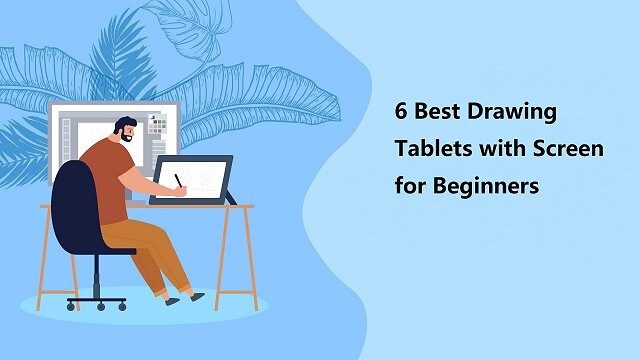
Some of the best drawings you can see today weren't created with a pencil, they were made purely on a computer. It's almost unbelievable to look at some of the drawings you can create without ever having to pick up a piece of paper.
By using a drawing tablet and computer art program you can select from all sorts of different tools and settings. Choose from endless brushes including watercolour, calligraphy and even chalk. Then there are the limitless colour selections on offer.
Graphic, drawing or even pen tablet! Many names, but all the same. It is a computer device that will enable you to draw on a computer with a pen.
With the stylus in hand, people can digitally draw, sketch, take notes, capture ideas and more in high comfort and with precise control, all the while keeping the screen smudge-free.
Are you a graphic designer, artist, architect, animator, or UX designer? Surely you'd regularly be drawing and sketching and that is where high-quality drawing tablets come in. They give you a way to be as creative as possible, with little to no issues with correcting your sketches or trying new ideas.
With the never-ending need to enhance the quality of illustration, the speed at which you can work and general productivity expectations, the market for digital drawing tablets has never been as competitive.
Traditionally, graphic tablets with built-in display are expensive and only reserved for professionals. More and more graphics tablets with display have since come into the market, making them more competitively price and affordable.
This is good news for the creatives, both professional, teachers and students allowing them to access the tools required to draw, sketch, paint and design on CAD and 3D sculpting, Illustrator and Photoshop.
Whether you are a professional artist or just someone who enjoys drawing, our article on the best drawing tablets with screen will help you pick the right one.
So, stay with us and see what these top-rated drawing tablet monitors offer. We'll cover everything you need to know, from the display, screen resolution, Color accuracy, controls, and more.
Types of drawing tablet

There are two broad categories of drawing tablets: tablets with screens, and tablets without.
Drawing tablets with screens provide instant visual feedback on your work, and more closely mimic the pen-and-paper feel that you're likely familiar with.
Tablets without screens must be connected to a computer, and you'll need to glance over at the monitor to see your work.
There is a disconnect between the conventional graphics tablet, which is essentially a slate based input device and the screen. Marry these together and you get the best of both worlds, being able to use the stylus and actually see what you draw on the built-in display.
Display tablets are much, much more expensive than non-display tablets. They're also what most of the professional artists I know use.
Or you can also buy a Standalone Tablet, Like the Ipad Pro which doubles as a Drawing tablet and a Device at the same time and won't be needed to connect to any computers.
How to choose the best drawing tablet with screen?
When buying a Drawing tablet with a screen there are Many things to Consider. Such as size , resolution, Color accuracy, pressure sensitivity, The feel of the pen on the Drawing screen, and the comfort of the Stylus.
Screen Size
Screen size labeling is based on the length of the diagonal: The screen size of a monitor is expressed in inches. An inch is 2.54 centimeters.
The screen part of the device is the most expensive component in some cases, so bigger screens mean more cash.
Our recommendation would be to get the biggest display you can afford. The bigger the graphics tablet, the more room it offers to let your creative juices flow uninterrupted.
Especially when you take into account the size of the UI of most software, the actual area that you draw on is only a fraction of your screen space.
Screen Resolution
The higher the resolution, the better the picture. A monitor's resolution tells you how many pixels a monitor has in width x height format.
1920 x 1080 (also known as 1080p, Full HD (FHD) and HD) is the minimum you need. But you'll get sharper images with 2K QHD and even sharper with 4K.
Resolution is inextricable from screen size when you're choosing a monitor. What you really want to optimize is pixel density, the number of pixels per inch the screen can display, because that's what determines how sharp the screen looks (though there are some other factors), as well as how big elements of the interface, such as icons and text, can appear. our sweet spot is 109 pixels per inch (ppi).
Display Panel Type
The vast majority of LCD panels geared toward photographers and graphic artists use IPS technology.
They are worth the money because you may never face any trouble with these panels displaying shades of dark gray and light, which directly helps to determine the level of shadow and highlight detail which is displayed on the screen.
A huge advantage of IPS technology is the wide viewing angles for mesmerizing viewing experience. The color fidelity and luminosity of IPS panels are superior giving you a solid viewing experience from the top, bottom, or sides which you may never experience with twisted nematic or vertical alignment panels.
Color Accuracy
professionals should prioritize color accuracy. Color spaces standardize colors for content delivered across specific media. The full range of colors is called a gamut, and is usually greater than the range of colors than the human eye can detect.
Having a wide gamut of colors makes images more accurate to true color. A low color gamut don't have enough colors to display so the visuals look dull and inaccurate.
There are a few standardized color spaces like sRGB, adobe RGB, and NTSC, which all cover different color spaces.
If your images are all to be posted online, a monitor that displays the full sRGB color spectrum is fine.
Monitors with Adobe RGB color space are built specifically for graphic designers working in print media. NTSC is another color space standard typically used in television and film.
Ideally, you'd want at least 99% sRGB or 72% NTSC on your monitor. Having either of these specs indicates that your monitor has enough color range to display visuals properly with accurate colors.
Parallax
Unlike drawing with a pencil on paper, a monitor is made up of multiple panel layers. These layers cause a gap between the physical pen tip position and the digital line input location. This is the most common cause of the inability to draw lines when drawing with a pen display monitor for the first time.
Fully laminating a pen display helps lower the parallax, that distance between the drawing under the screen and the tip of your stylus, which can help make you feel more like you're drawing directly onto the image rather than pushing the drawing through the glass.
Matte vs Glossy Screen
Besides the effect of the screen itself on the image quality itself, ambient lighting is a crucial factor to take into account as well.
Glossy screen coating allows for more vivid colors and expressive contrast, but under heavy sunlight reflection or too bright room lighting, it can become mirror-like and not very pleasant to use.
The matte finish monitors, on the other hand, include an anti-glare treatment, which eliminates the issue with reflections. However, image quality is more grainy and less clear.
Since neither coating is flawless, the choice mostly depends on personal preference.
In addition, Screen protectors can help deal with glare issues and Anti scratch.
Connection Interfaces
In terms of monitors, the connection interface refers to the number of connection ports available for the monitor to connect with the CPU. Without proper connection interfaces, you might not be able to connect your computer to the monitor at all.
Ideally, you'd want your monitor to have either USB-C or HDMI connection ports as external connection ports. As most of the newer monitors as well as computers use USB-C or HDMI ports, your monitor needs to have them as well.
Stylus Pen
Drawing tablets come with a digital pen, also commonly known as a stylus.
Stylus (pen) comes in two forms: battery-operated (AES) and electromagnetic resonance (EMR), but they're both designed to mimic the feel of pen on paper.
EMR styluses can quickly discern between pen and touch inputs, and this makes for a very smooth pen experience.
Wacom ( and other manufacturers such as XP-Pen... ) make battery-free digital pens that power can pass through LCD displays.
With an EMR stylus, artists can enjoy the best of technology combined with a natural experience that mimics that of using pen and paper.
Pressure & Ttilt sensitivity
Ideally, your digital pen feels comfortable to grip and allows for smooth strokes. Its ability to simulate the various types of marks you make with a pen or pencil largely comes down to its sensitivity, measured in levels of pressure.
A pen with high pressure sensitivity picks up even light pen strokes, making it easy to create different shades and shapes without digital augmentation.
Right now, most professional drawing tablets come with styluses that feature 8192 pressure levels.
In the same vein, many pro-grade tablet pens feature “60-degree tilt,” which allows you to press down on the pen tip from many angles, offering much a wider range of marks, and less frustration.
Customizable Buttons
Some display graphics tablets do not contain any customizable buttons, while others have a number of buttons and scrolling wheels on both the tablet and pen.
Whether this is of any use to you is down to personal preference, but I find these incredibly helpful in my use of my drawing for Photoshop and Illustrator.
Brand
Wacom and XP-Pen are positioned in the first row. You can trust in these brands. These brands produce the best drawing tablets, the design and build quality are awesome and all of the models offer tremendous features at a comfortable price range.
The Wacom Cintiq series Really is a Great Option, and is Known for its really reliable high quality screen, Great Comfortable Stylus Pen, And much more. of course it's the most expensive.
For these, XP-Pen brand has an affordable line called Artist. You can find an affordable XP-Pen display monitor for drawing and graphic designing at a decent price, assembled with the latest technology.
XP-Pen Artist series are increasingly becoming popular in the artist community. In the past few years, we have seen a number of artists use it as their main drawing device.
If you are someone who makes digital art, illustrations, comics, animation, and other purposes – you should definitely get the XP-Pen Artist.
6 best cheap drawing pads with screen for beginners
The best drawing tablet monitors combine the fluidity and versatility of freehand drawing with the precision of digital graphics. which make your drawing experience as effortless as possible.
We've chosen the most popular and well-reviewed XP-Pen Artist models, both for specialized drawing tablets and all-around excellent tablets that support drawing apps.
It depends on your price range, but anything from XP-Pen will be perfect, high quality, and come at prices starting around $200 (XP-Pen Artist 12).
1. XP-Pen Artist 12 (2nd Gen)

The XP-Pen Artist 12 (2nd Gen) is available in four vibrant colors ( Black, Green, Blue, and Pink) that enables you to choose your style, color and personalize them according to your comfort.
Working on the 11.6” screen will give you a paper-like texture and it also compatible with certain Android devices, Chromebooks, Windows and Mac OS.
The tablet comes with a screen resolution of 1920×1080 for max clarity. Color Gamut of 94% Adobe RGB makes sure that colors are displayed in their most natural forms and also remain soothing.
The seamless blending of the screen with the glass increases transparency and also decreases parallax.
Pre-installed Anti-Glare screen protector delivers maximum protection for your Artist 12 ( 2nd Gen )'s screen along with maximum visibility.
The device is designed with a X3 smart chip stylus with 3 grams initial activation force and 0.6 mm retraction distance.
The stylus battery free, so you never have to worry about charging it or running out of battery.
The 8192 pressure sensitivity levels and 60 Degrees Tilt Function further allow precision.
The multi-customizable shortcut keys also improve productivity. The flexible dual ports support easy connectivity and data transfer rate.
XP-Pen Artist 12 (2nd Gen) has a stunning design with a strong and sophisticated yet lightweight body, hence, the user gets a stylish and portable device.
2. XP-Pen Artist 13.3 Pro
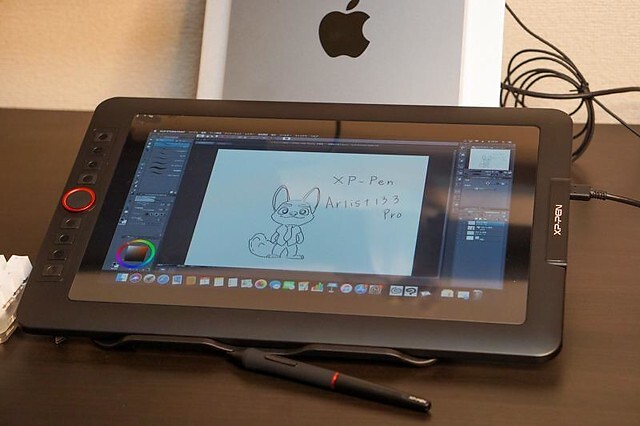
It comes with with a 13.3” display area, The Full HD display paired with 88% NTSC (123% sRGB / 91% Adobe RGB) Color Gamut will present vivid images, vibrant colors and extreme detail of your artwork.
With 1920 × 1080 resolution and 16.7 million display colors, the screen can come to life to present the best viewing experience.
The screen of XP-Pen Artist 13.3 Pro is laminated and bonded, which improves parallax reduction. The low levels of parallax are very similar to the Wacom Cintiq.
The tablet comes with a pre-applied screen protector which has a nice matte anti-glare texture. An amazing feature that is very beneficial for the users is that is can be directly powered from a laptop.
Along the side of the tablet, there are 8 physical shortcut buttons and a creative red dial. The red dial is a function wheel which spins extremely smoothly and is an absolute pleasure to use.
You will get a highly accurate, fast proximity and pressure sensitive PA2 Stylus that is perfect for note taking, handwriting recognition, mark-up and digital art.
With its lightweight screen, pressure ( 8192 levels ) and tilt sensitive ( 60 degrees ), battery-free pen, and low price ,the XP-Pen Artist 13.3 Pro is a great budget screen-tablet for hobbyists or beginners.
3. XP-Pen Artist Pro 16

This eye-catching XP-Pen Artist Pro 16 ergonomically designed to be user-friendly and is come with a solid aluminum metal case, Light and portable with a 9mm thick slim design.
The 15.4-inch screen space supports 1920 x 1080 resolutions and projects every creation with the highest details. Further, a 178° wide viewing angle makes viewing comfortable, natural, and smooth.
99% Adobe RGB color gamut and 16.7 million display colors give the tablet the power to make every display look gorgeous and vivid across the screen.
The glass is fully laminated with the screen to ensure the best drawing experience by making the X3 Elite Plus Stylus work naturally and minimize parallax.
This X3-Smart-Chip Stylus has a whooping 192 pressure levels, low activation force and tilt recognition, which all gives you an amazing precision for most natural drawing experience.
The pen has a built-in eraser endďĽŒand is preset to “erase” , you can just flip your pen and erase your drawings / notes with the digital eraser.
In addition, The 8 shortcut buttons and two wheels provide much convenience after customisation. It's a very unique design which is actually fairly useful that has a physical spin wheel on the outside, and a virtual touch pad in the middle.
The styling of the device is very smart and elegant that surely adds to the personality of the user. With its specifications, this tablet seems to be very promising, with top-of-the-line features around the board and a decent price.
4. XP-Pen Artist Pro 16TP

XP-Pen Artist Pro 16TP is one of the best drawing tablets with 4K UHD ( 3840 x 2160 ) resolution and a 15.6-inch multi-touch screen. The display of this drawing tablet also supports 124% sRGB wide color gamut for vibrant and vivid color reproduction.
It projects all graphical presentations with great accuracy, maintaining a natural transition of colors and perfect color saturation.
It is very user-friendly. The multi-touch control combines perfectly with the functions of the pen to offer a seamless working experience for the users. The glass seamlessly incorporates with the screen and minimum parallax.
It adopts eye strain relief technology with the help of an anti-glare glass screen, which makes everything across the screen mild and gentle to the eyes.
As an ideal drawing tablet, much attention is paid to the stylus that comes with an eraser that is easy to use. The PH2 stylus also supports 60 degrees of tilt function and an 8192 level of pressure sensitivity.
An awesome display, precise pen, and a battery-free stylus lets you bring your projects to life whenever and wherever without disrupting your creative flow.
XP-PEN Artist Pro 16TP supports Windows, Android, Chrome OS and MAC OS. and is compatible with Photoshop, Illustrator, SketchBook Pro, MediBang, Clip Studio and many more digital art programs.
This is the most expensive tablet on my list, but as they say—you get what you pay for.
5. XP-Pen Artist 22 (2nd Generation)

XP-Pen Artist 22 (2nd Generation) is a great choice if you need a large tablet that can handle long hours of working without heating up or throttling.
It has a massive 21.5” drawing area that has a Full HD resolution of 1920 x 1080 for both amateur and advanced use.
Have complete control over your artwork and experience the nuance of every hue on the spectrum thanks to advanced color quality (90% Adobe RGB coverage).
XP-Pen Artist 22 (2nd Generation) has 8192 levels of pressure sensitivity to give you the most accurate performance and realistic pen-on-paper feel.
The battery-free pen's outstanding tilt recognition and virtually lag-free tracking will give you the ultimate control over your creative process.
The pen comes with customizable press keys to switch between brush and deleting options and for adjustment of color and size of the brush.
In addition to HDMI connection, this device also supports another connection types which is USB Type C to Type C.
This tablet comes in the box with the adjustable tablet stand, battery-free pen, pen holder, screen protector, black glove, adapter , and combined cable.
Whether you're into drawing, photography, animation, fashion, sketching, image editing, 3D sculpting—this tablet will do the job.
6. XP-Pen Artist 24

The XP-Pen Artist 24 boasts a 23.8-inch IPS monitor that has a QHD resolution of 2560 x 1440. 2K resolution represents every details with vivid clarity.
It offers maximum working space to users to assist in better navigation across the screen to let imagination and creativity take their shape without any limitations.
It covers 127% of the sRGB and 94% of the Adobe RGB color space. which is designed to match the professional-grade quality, making it ideal for high-level editing of imagery and photography.
There's an in-built tilt recognition technology in the device that gives it natural tilt support.
It also comes with a pressure sensitive (with pressure levels going up to 8192), cordless and battery-free pen to save you the trouble of charging it.
Has an ergonomically designed stable stand makes the screen free from shaking. The multi-angle adjustable stand allows you to set the operation angle freely to suit the way you sit.
Supports VESA mount, which mean you can use with Ergotron arms, or many other mounting products.
XP-Pen Artist 24 is one of the most popular choices for everything to do with digital creation and visual thinking. If you want to improve your digital expression, this device has all the essential features required to sharpen your skills and also gives you the freedom to explore.
Conclusion
A friendly reminder, the drawing tablets with screens mentioned above must be used with a computer.
For years Wacom has been the standard for drawing tablets; however, I have personally stopped using Wacom tablets in favor of the XP-Pen Artist. They are equally as good!
The best screen drawing tablets for one person will differ from the next, depending on your seriousness as an artist, your budget, and whether or not you'll want to use it for non-artistic purposes.
All this information provided or given is to help you choose your perfect device and decide for whom you want it.
With proper guidance and information, the user can get the desired product in their budget and comfort.
We hope you found this article helpful, and we wish you plenty of success with your artistic pursuits.
Source: https://www.xp-pen.com/forum-5743.html
Bloggar | Slóđ | Facebook | Athugasemdir (0)
Um bloggiđ
drawing pen tablet for graphic design
Heimsóknir
Flettingar
- Í dag (2.8.): 0
- Sl. sólarhring:
- Sl. viku: 7
- Frá upphafi: 0
Annađ
- Innlit í dag: 0
- Innlit sl. viku: 7
- Gestir í dag: 0
- IP-tölur í dag: 0
Uppfćrt á 3 mín. fresti.
Skýringar

