12.10.2021 | 09:48
6 Best Graphics Drawing Tablets for Kids

Does your child like to write or make notes often? Do they often draw or doodle on the walls or on any piece of paper they find?
Do your kid passionate about drawing and are you looking to capture their creations digitally?
Well, then you should think about getting them a writing board to encourage them to write or sketch more and prevent them from scribbling on the walls, or important work documents.
We know that the traces on paper are pure art but transferring them to a screen through a drawing tablet, it will allow people to save and share them more easily.
When it comes to encouraging creative kids you can’t go wrong with supporting their imaginations and letting them create what’s in their head onto a screen and a digital graphics tablet can help with that.
You are going in the right direction because in this article you will know the best drawing pad tablets for kids to draw and go from paper to screen like a professional.
Which Drawing Tablet is Right for Kids?
A drawing tablet is an excellent tool for artists to push the limits of their creativity. All drawing tablets are more or less easy to use and made for everyone.
In general, there are different types of drawing tablets. Each takes a different approach to the core challenge of helping you draw on your Windows PC or Mac as if you were drawing on paper.
1. Graphics Tablets

The traditional drawing tablet features a flat, featureless surface that you draw with a stylus, with the image displayed on a computer monitor.
Graphics tablets are still the most affordable drawing tablet category. Its main disadvantage is the feeling of "disconnection" between the drawing surface and the screen, although most people get used to this quickly.
Graphics tablets require your child to go through a learning curve in order to get good at them.
These tablets are often more compact and lightweight than their counterparts with displays.
2. Pen Display Monitors

Pen displays consist of a flat-screen monitor with a pressure-sensitive surface that you draw with a stylus. you can see what you're drawing without an additional monitor. Obviously, the LCD display helps you with an awesome drawing experience.
They don't have the disconnected feeling experienced with graphics tablets . However, you get a lot of cables between the screen and the computer, because you need to connect it to computer since it doesn't have its own CPU,RAM,ROM and operating system.
3. multi-purpose standalone drawing tablets

They are priced much higher than graphics tablets, since they have more features, come with a built-in OS, CPU , RAM, ROM and screen. they are more portable since they can be used on their own. such as an iPad or an Amazon Fire HD Kids tablet.
What distinguishes them from the above two kinds, is that they can have apps and games stored in them as well, making them multifunctional.
There is an easy-to-use parental control option. You can limit screen time, identify educational goals and curfews.
4. LCD writing Tablet & Doodle Board

These tablets provide only a simple drawing surface for doodling and sketching. Many, like the Richgv model, don't even have the capacity to save creations, just for Simple sketch, doodle and write.
It offers a one button erase function, and has an anti-erasure lock to help prevent accidental erasures.
There's no need to worry about cables, connections, and charging the device. That's all thanks to the long-lasting button batteries.
The screen does not emit radiations or glare, making it safe for kids' eyes even when used for prolonged periods.
What should you look for when buying a drawing tablet?
The best tablet to get for your child depends on their needs and preferences, as well as yours. You need to consider a bunch of factors, including the use case for the tablet, its features, size, battery life, warranty, price, and so on.
Here are a few things you may want to consider when choosing a drawing tablet:
Budget: how much money do you have to spend? Prices can vary wildly, so this could be a deciding factor for you.
Features: how extensive do you need the features of your drawing tablet to be? Can the display be simple or do you need a more specialised device?
Size: do you want something small and portable or something larger to set up at home?
Screen: do you want to draw directly onto the tablet's screen or plug it into your existing computer screen?
Working area: do you need a large area that allows for intricate work?
Resolution: Resolution is the number of vertical and horizontal pixels that the screen can display. The screen is sharper the higher its resolution, regardless of its size. for non-screen tablets, resolution is measured in Lines per Inch (LPI). Higher LPIs mean a higher resolution.
Pressure sensitivity: the pressure of your lines could tell the thickness of the lines. It's one of the key elements in digital art that could make the outcome look more appealing. You'll need greater sensitivity if the work is more detailed.
Stylus: Stylus is a key component when it comes to tablets. While some use batteries, others do not, and some are even wired. Wired styluses give you less control, and wireless is more flexible. Ones with batteries tend to be heavier than ones without.
Video connections: Tablets with a built-in monitor connect to the PC with a video connection cable and a USB connector. Although some of the latest models of graphics tablets use USB Type-C cables for the video connection, it is best if your computer also has at least one free HDMI port.
Battery life: the tablet's battery life is another noteworthy feature. Also, the batteries should be replaceable and offer a longer shelf life.
Benefits of a drawing tablet for kids
You might be wondering “does my child need a drawing tablet?”
Well, there are many benefits to giving young kids drawing tablets. The most obvious reason is that these tablets unleash the child's creativity. It allows the child to express himself or herself through art.
Another reason kids need drawing tablets is that it keeps them busy when you have things to do. The tablet is an immersive educational toy, so it keeps the child interested and excited. Also, it helps kids develop and learn new skills.
But finally, drawing tablets are a great way to save paper and pens, crayons, pencils, etc. You don't need to spend any more money on wasteful drawing resources. Plus, think about it this way: with a drawing tablet, the child can draw, write, color, read, play games (on sophisticated models) with one tool. The tablet replaces many toys and devices.
Frequently Asked Questions
Buying a tablet for drawing for your kids is not a simple task. It requires thorough research and understanding of how tablets work and then make the decision.
Are drawing tablets worth it?
If your child likes to draw, yes, a drawing tablet is definitely worth its price. You can start off by buying a cheap drawing tablet for less than $30. With it, your child can explore his/her artistic abilities. In time, the child develops a love and appreciation for art, which leads to more creative thinking and expression.
At what age should you give your child a drawing tablet?
It's recommended that you wait until preschool to introduce your child to a drawing tablet. This is when the child learns to scribble, draw, and write.
A LCD Writing tablet / glow pad used for doodles and scribbles is best for young kids under the age of 7. But for school-age kids, a regular tablet is more educational. Kids can be more creative and they engage with content more effectively. At this age, the child benefits from the educational aspects of a drawing tablet.
Plus, we suggest that you learn how to put parental controls if you're purchasing a full-fledged display tablet for your kids. playtime should be limited and if properly monitored the use of a tablet does not hinder the child's social development.
Should you go all-in and buy an expensive tablet?
Depends. If you are a parent trying to find a tablet for your kids, then it is best to stick to a budget tablet. By doing so, you invest a reasonable investment and learn if your kid is really interested in using a tablet. If they do, then it is awesome! If they don't, then you surely saved some money.
Sometimes it's hard to determine if a device is a toy or a truly educational device for your child. A drawing tablet is a combination of both. A real tablet like an iPad is much more educational because the child can do so much more with it.
You should only go all-in and buy an expensive tablet if you know what you are doing.
Does tablet screen quality matter the most?
The screen quality of a tablet is an integral part of any tablet. A poor quality screen can damage the child's eyesight. Choose a tablet with a high-resolution screen or an LCD screen.
A high res screen lets the child see the details well so they don't need to squint or pull the tablet very close to the eyes.
Also, it is easy to miss details on a poor or low-resolution screen. Many tablets boost specs but are not great.
With better screens, the kids are able to create more beautiful drawings and the colors are more vivid. That's why you should also learn about tablets before getting one.
Are tablet's screen bad for children's eyes?
Tablets are not bad for children's eyes per se. What's bad for them is spending too much screen time, that is time spent staring at a screen. This can lead to eye strain and possible eye damage in the long run. To prevent this, set time limits for your child to use the tablet and also make sure the brightness isn't set too high.
What is the role of the stylus pen?
In most cases, the tablet comes with a stylus pen. This is an essential accessory because it is what the child uses to draw and write on the screen. Look for pens that the child can hold comfortably.
Also, many tablets come with multiple pens of different sizes and styles so kids can create all kinds of lines, shapes, and textures. These are handy for youngsters who get bored easily.
6 best xp-pen drawing tablets for kids
If your child is old enough to understand a computer, then the drawing tablet might be great for them. It is intended for older kids who understand the basics of working with a computer.
You can fire up a nice drawing app, it could be a program specifically made for children, but you'd be amazed at how much fun they can have with just MS paint or another drawing tool.
The drawing tablet is a useful device no matter whether you're a designer or just an amateur. There can be many different choices on the marketplace for a drawing tablet.
The question is which one to choose. When it comes to graphics drawing tablets, Wacom is perhaps one of the most popular. For the first-time experience, we recommend the XP-Pen tablet. It works great as a kid tablet as well.
It's difficult to argue against Wacom, which produces high-end drawing tablets that are superior in every way. Getting a Wacom Cintiq or any Wacom intuos is a fantastic choice if you're searching for a professional or even an amateur tablet for your digital work.
While XP-Pen still offers professional-level tablets, their prices are more suited to mid-level and below artists. That is simply because they are more affordable while remaining highly functional. Whether your kids are just starting out or have been a professional for quite some time, XP-Pen has a tablet for your kids.
1. XP-Pen Star G430S / Star G640

The XP-Pen Star G430S / Star G640 can be called the best drawing tablet for kids as it combines several valuable features as reasonable price and is designed to serve your kids for many years.
It works great for beginner users when your kids improve their drawing skills. These two tablets has a slim design of 2mm thickness.
The two devices are rather compact – active area of star g430s is 4 x 3 inches and Star G640 is 6 x 4 inches , thus you can easily take it with you while traveling.
It comes with a battery-free stylus that features a side button to quickly switch between pen and eraser functions. Its stylus has 8192 pressure sensitivities and a resolution of 5080 LPI.
There's a possibility to edit, write, or convey ideas during video conferencing so you can use it yourself as well. It can be easily connected to a PC or Mac and can be used with any art software. It is good for photo editing and animation.
It is recommended for drawing, sketching, painting, and gaming of OSU. Still, there is one considerable issue – the two small version can feel a bit cramped soon. you might want a large one.
2. XP-Pen Deco Mini4 / Deco Mini7
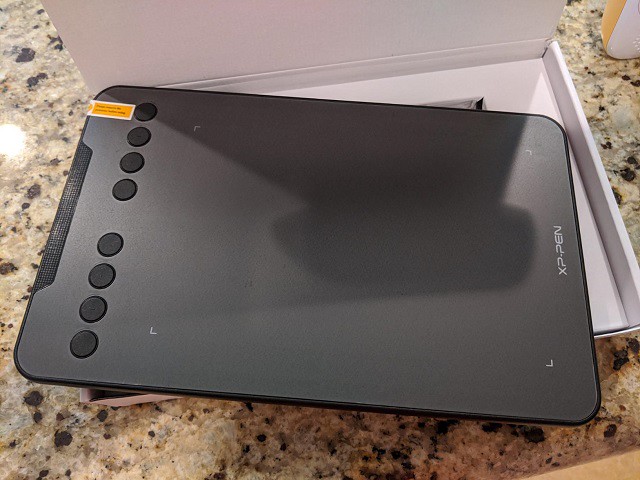
There is a 4 x 3 inches ( Deco Mini4 ) / 7 x 4 inches ( Deco Mini7 ) sketching area and it is slim ( deco mini4 is 8mm thickness and deco mini7 is 9.3mm thickness ) and lightweight for easy portability.
Additionally, Deco Mini4 has six express keys and Deco Mini7 has eight hotkeys that make shortcuts personality easy.
The battery-free stylus provides 8192 levels of sensitivity. in addition,the stylus of Deco Mini7 is Design with tilt sensitivity which can make the strokes look more organic.
It is the tablet that supported by Android , Chrome OS,Windows and Mac OS. We also recommend considering an extra wire-free wireless model of Deco Mini7w to simplify usage.
As an added, bonus, it comes with three software to select one to enable graphic drawing, photo editing, and comic manga your somewhat older child might be into.
This tablet helps children perfect their drawing skills. It's especially useful if your child loves art and is talented. The child can even use this tablet to create artwork for sale as he/she grows in confidence.
3. XP-Pen Deco Fun

The XP-Pen Deco Fun series are available in XS - 4.8x3", S - 6.3x4" and L - 10x6.27" three sizes and features four stylish colors of Classic Black, Space Blue, Apple Green, Carmine Red to select from.
It comes complete with an advanced, battery-free stylus that allows for uninterrupted drawing and playing. It boasts 5,080 LPI , 60 degrees tilt sensitivity ( the smallest version of XS - 4.8x3 doesn't support this function ) and 8192 levels of pressure sensitivity.
With a very affordable price tag, it's an affordable option for those wanting a drawing tablet, and the quality craftsmanship associated with the brand, as well as the ease of setup and use more than justifies that price.
It is suitable for use with OSU! gaming, document signing, casual artwork, editing, inking, sculpturing, and more.
If your child wants to learn digital art, this is the perfect tool for beginners. It allows kids to express their artistic talent but it also looks professional, so they're motivated to practice and work hard.
4. XP-Pen Deco 01 V2

It comes with 8 customizable keys for your favorite shortcuts. It's also portable, but still has a wide area of 10 x 6.25 inches where you can draw or write.
It offers 8192 levels of pen pressure, and comes complete with a battery-free stylus. The innovative tilt control system provides improved pressure detection for more accurate cursor positioning and a more realistic drawing experience.
The XP-Pen Deco 01 V2 drawing pad is now fully compatible with Chromebooks, Windows, Mac and select Android devices. Kids can connect the device to android or chrome OS devices using the included Micro-USB or USB-C adapters and draw with their favorite apps.
We recommend this tablet because it can last them for several years and it's great for them when they're beginners but also excellent when they are skilled illustrators.
It has very good ratings with thousands of people reviewing it, which we think goes a long way in convincing people to make the investment.
5. XP-Pen Artist 12 Pro

This one is seriously more expensive and you'd probably only give this to your child that's getting serious about digital art.
But for those with a bit of a budget and a kid that shows real signs of digital artistry, this is the tablet for you.
This tablet allows users to paint, sketch, and design directly on the tablet providing a seamless creative experience. The high-quality glass enables high precision drawing.
The screen is 11.6”. With a 1920 x 1080 resolution and 72% NTSC color gamut it provides sharp graphics and visuals. The glass is fully laminated with the screen that reduces parallax to ensure the best drawing experience. notice that the model of XP-Pen Artist 12 ( not pro version, 1nd Gen ) is non laminated .
It has an 12.9 mm thin design, 6 express keys and a red scroll wheel for shortcuts. User-defined buttons and multi function scroll wheel put time saving shortcuts, modifiers, scrolling, zooming, and more at your fingertips.
The stylus provides 8192 levels of sensitivity and ±60 levels tilt recognition. It also comes with a high quality pen holder where you can store it when it is not in use.
This tablet is great for left-handed and right-handed users, so children can maneuver the device easily. They can practice drawing and sketching at all skill levels. However, we recommend this product for older kids because it requires quite a lot of tech knowledge.
6. XP-Pen Artist 12 ( 2nd Gen )

The XP-Pen Artist 12 (2nd Gen) with an 11.9-inch fully laminated screen is a portable device that can satisfy your children's drawing needs.
The small model comes with a 1920 x 1080 FHD resolution and can display 94% of the Adobe RGB ( 90% NTSC / 127% sRGB ) color space. which perfect for the most demanding painting and retouching jobs.
It is supplied with XP-PEN's Advanced digital Stylus that is equipped with the X3 Smart Chip. the New pen tip sensor technology lowers activation force and captures every nuance of pen pressure.
This kids draw pad reaches 8192 pressure levels and ±60 levels tilt support , providing a high level of precision and to draw.
XP-Pen Artist 12 (2nd Gen) is available in a range of 4 striking colors of Black,Green,Blue,Pink to suit any surrounding. Also It is developed with 8 hotkeys to adjust necessary functions.
It can be plugged into your laptop or desktop via USB-C connection and works with other software, including CorelDraw, Corel Painter, Illustrator, Photoshop, Paint Tool Sai, SAI, and more.
Although built for professionals, it is still great for children who love to express their creativity through art.
Conclusion
Almost all kids like to draw so why not encourage your creative kids and develop their artistic skills with a digital drawing tablet like the XP-Pen.
A drawing tablet is an awesome gift idea for that kid that has everything. it's a great product to develop a kid's creativity with technology.
My Son has loved drawing for several years now and I enjoy seeing her creative mind come to life on the screen.
I'd rather he be using her imagination with a XP-Pen tablet than watching TV or just playing video games.
Are you ready to get your little artist off to a great start?
Remember to select a tablet that keeps the child interested and creative.
Link: https://www.xp-pen.com/forum-2759.html
Bloggar | Slóð | Facebook | Athugasemdir (0)
17.9.2021 | 09:32
Best Drawing Tablets For Animation 2021 – A Must Have Tool For Animators
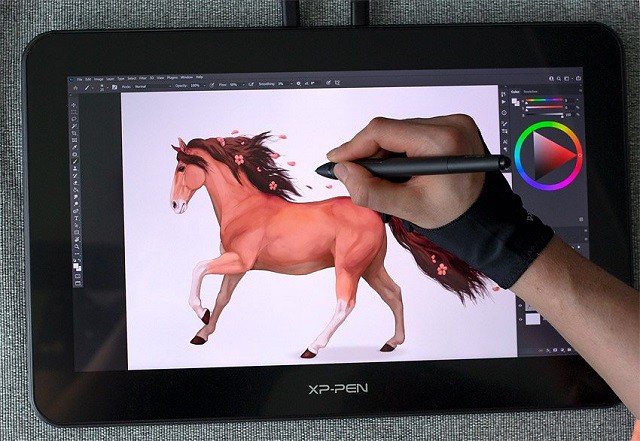
The original meaning of animation was ‘the state of being alive'. Animation is all about getting a group of individual images that change subtly but progressively and chaining them together.
Most 2D animation is done in Adobe Animate CC (almost every cartoon on disney, cartoon network, and nickelodeon is animated this way) or Toon Boom Harmony. Usually it is hand animated, but sometimes (very, very rarely now) they use rotoscoping.
Most 3D animation is done in Maya or 3DS Max (usually maya). Sometimes it is hand animated, but usually they use motion capture of some sort.
Tools used are usually drawing tablets, for 2D animation in Adobe Animate it's similar to hand drawn animation with parts overlapping other parts, animation cells, and frames. For 3D animation you use bones (the character/actor's limbs and body movement) and a few other things.
In terms of animation, a drawing tablet is an extremely various instrument and you do not have to look too far inside an animator's instrument field to seek out one.
Whether or not you're employed inside a 2D or 3D surroundings, when creating animations, a drawing pad can be utilized for all manner of duties from preliminary sketching and storyboarding, although to complicated scene creation and animating full frames.
Interestingly, you get to do these right from a digital screen. Doesn't that sound pretty fun-filled and convenient?
Many artists and illustrators have started to show their passion using a drawing tablet with a screen. Be it for unleashing their creativity or art jobs, the best drawing tablet can serve them in manifold ways.
Any digital animators who understand and value their trade will admit that animation graphics tablets are incredibly useful and powerful. They are a must-have for anyone looking to simplify the tedious animation and drawing processes.
While the power and usefulness of tablets are undebatable, not all the models are similar in design and capability. Therefore, your pick will depend on your skills and your objectives.
Benefits Of Using Drawing Tablets For Animation

Mostly because it's faster. Way faster. If you've ever worked with a 3D software like Maya or 3D Max you know that you spend a lot of your time looking at the character model and moving its body parts around.
Doing that with a pen feels so much more natural than a mouse, it's like touching the model with you hands. You get more precise with your tweaking and you move around incredibly faster.
Absolute placement is the principle of drawing tablets, which is where the location of the stylus on the tablet appears at the same spot on the panel.
There are 4 corners of the screen on the tablet so you can travel around faster. Using the stylus, similar to moving the mouse around to get your cursor where you want it, takes less time. In an instant, you will be exactly where you want to be.
Working with a mouse can be tiring while using cartoonist's software since your wrist is flat and you can only work with harsh dragging gestures that include your whole side. Typically, the mouse is imprecise and clunky in your palm, and after extended use, your palm begins to cramp. A mouse is perfect for browsing the internet, scrolling, or doing basic jobs, but a drawing tablet for animation helps you to complete detail-intensive things more easily.
When you have a drawing pad, you don't have to get rid of your mouse. They work well together, so it makes sense to have both of them. Certain tasks are more mouse-oriented and others are simpler to complete with the stylus, it all depends on what you do.
Using drawing tablets for cartooning will also help to provide more clarity in the designs and figures. Since it's just like using a pen or a pencil, you can draw outlines or curves lined up very specifically. No more wondering when things start going to happen when you use a mouse for digital cartooning.
Shortcut keys are also a great feature that comes with most of the drawing tablets. You can customize the shortcut keys as per your requirements!
The drawing tablet may also be used in all applications; it is not exclusive to Photoshop, Illustrator, Clip Studio Paint or any other software that might be used by animators.
A Drawing Tablet Opens Up The New Empire of the Imagination

Once you get up to speed, learning digital cartooning drawing techniques is another enjoyable way to improve your artistic production. Think about cartooning art, interactive painting and animation using a dedicated drawing tablet, pen displays and apps. There is no limit to how you will show yourself. All that's needed is some creativity and a desire to place a pencil on paper or rather a stylus on tablet.
A drawing tablet normally comes with a stylus that is closely similar to the shape of a marker. They are usually much simpler and more convenient to keep in your hand than a mouse and allow an amazing degree of precision in your work.
Drawing tablets for animation and digital cartooning have up to 8192 different degrees of exposure to pressure. Whereas Mouse only has two degrees of sensitivity to the pressure; clicked or not clicked. This gives tablets a huge advantage over mouse , particularly for thorough digital painting. When using Photoshop, the sensitivity of the pressure spreads to the brushes as well. This makes it much easier to mix colours, incorporate effects, and apply cartoonist's tools.
With a stylus, you can rotate the pen and shift your hand and wrist to a normal drawing position. This helps you to have a lot of control on the strokes you're making. You can digitally paint with your stylus within Photoshop, and your work would look more realistic, simply because you have a natural range of hand and finger dexterity. If you want your digital cartooning to come alive and look organic, realistic, competent, then the drawing tablet is the perfect tool for your design work.
What tablet do animators use?

Drawing Tablets are now available in several sizes, ranging from lightweight, more compact ones to bigger options for creative digital cartoonists.
The smaller tablets are lightweight and simple to bear. They can be conveniently thrown into a suitcase or briefcase.
A stable animator's tablet needs to be responsive and simple to deal with. Some animators desire a transportable pill that may transfer with them on the go. Others need a big tablet for house use.
One of many greatest elements to think about is pricing. This will likely have the most important impact in your choice as a result of good digital tablets aren't low cost.
Wacom needs very little introduction, but for the sake of formality they are a Japanese company that specializes in making interactive pen displays, pen tablets, and styluses.
They've been around since the ‘80s, and over the years have grown to dominate the drawing tablet industry. They have produced legendary product lines, including the Intuos and Cintiq . Be aware, though, that their products are more expensive than other brands.
XP-Pen is one of the main manufacturers of drawing tablets, interactive pen displays and handwritten input digitizer products . They have been around since 2005, though for the first 10 years they only served the Chinese market.
However, in 2015, they took on the global market by launching their graphic tablet on Amazon. Over time, more and more of their products have been marketed internationally, and have received a warm welcome.
their tablets aimed at those who want the premium features of Wacom graphics tablets, but don't have the budget to afford one.
5 Best Graphics Tablets for Animation
Animators want as a lot precision as attainable to make correct marks, alter frames, and to maneuver by way of rapidly.
For this reason show tablets actually are the only option. In the event you're extra of a hobbyist then a easy graphics tablet could suffice.
However in the long term artists who work digitally sometimes transfer onto show tablets. They're higher high quality and simply really feel simpler to make use of.
1. XP-Pen Deco Pro

XP-Pen Deco Pro is available in two different sizes ( Small - 9x5"active area and Medium - 11x6"active area ) and two connection models ( with or without 4.2 Bluetooth connectivity ).
Large A5 or A4 working area allowing you to get creative without worrying about the space constraints.
With the Deco Pro Bluetooth model, you can enjoy the convenience of wireless creating with built-in Bluetooth.
The tablet has 8 shortcut buttons and an innovative dual wheels that lets you easily pan around and zoom in and out of your drawings quickly.
the Stylus is lightweight and battery-free, the device is capable of recognising 60° of tilt and 8192 levels of pressure in pen. You can use this device with any drawing software such as Photoshop, Paint Tool SAI and many more.
2. XP-Pen Artist Pro 16

If you are a professional artist, XP-Pen Artist Pro 16 can be a great choice. It has powerful 8192 levels of pen pressure and 60 degrees of tilt sensitivity.
It comes with a 15.4-inch compact IPS 1920 x 1080 (16:9) resolution screen, which provides a great viewing experience. And, the tablet is equipped with full laminated screen technology which ensure the minimize parallax .
The tablet has an amazing gamut color of up to 99% Adobe RGB which provides various natural colors on the screen display.
The Artist Pro 16 is the first XP-Pen's display tablet with the X3 Smart Chip stylus which increases 10-fold the sensitivity of the initial activation force ( IAF to under three grams ) that recognizes even the lightest pen strokes.
The Stylus have a digital eraser at the end. And we can physically flipped the tool over to use its eraser end to scrub out mistakes.
In the center of 8 customizable keys, there's a Dual dials. which you can use as per your choice.
Different amazing features of Artist Pro 16 makes it one of the top graphic tablets . This screen drawing tablet will work very smoothly and it will provide a great user experience.
3. XP-Pen Artist 22R Pro

XP-Pen Artist 22R Pro is a 21.5-inch drawing tablet with 1920 x 1080 display resolution.
120% SRGB will provide good color accuracy and improve your visual experience with the tablet.
Totally outfitted with 20 specific keys and 2 red dial wheels , animators can absolutely customise their workspace, aided by the adjustable monitor stand that effortlessly alters the tablet's angle.
PA2 battery-free stylus comes with 60 degrees natural tilt recognition and 8192 levels of pen pressure that helps to achieve realistic drawing experience.
With this large size display drawing tablet, you will get a comfortable experience while working.
4. XP-Pen Artist 24 Pro

For animators and creators looking for a graphics tablet, but still want a professional graded product, then the XP-Pen Artist 24 Pro is a worthy option.
with a grand drawing surface of 24-inch , you can Create directly on a large canvas with premium color performance.
The combination of 90 percent Adobe RGB colour accuracy, 2k ( 2560 x 1440 pixels) Resolution, and a 16.7 Million colours produce a true-to-life visual experience.
The Battery-free Stylus has low pen latency, tilt support, and pressure sensitivity provide artists with a more precise control and a natural pen-on-screen experience.
There are 20 shortcut keys and 2 red dial wheels available on the tablet that will allow you to customize keys as per your need.
It has fantastic build quality, accuracy and precision. This XP-Pen tablet is a great option if you are looking for a large screen tablet that is feature-rich.
5. iPad Pro

Ideal for animators as well as regular users, the Apple iPad Pro comes replete with powerful features and a stylish body.
The 2021 refresh of the iPad Pro comes with the M1 processing chip, which was previously only found in Macs. This enables apps to run faster than ever.
with its luminous 12.9-inch liquid retina XDR display, creating incredible works of art is easier.
The Apple Pencil 2 makes for smooth , intuitive and impressive drawing, especially when combined with the Procreate app and some amazing Procreate brushes.
With the addition of a Magic keyboard, it can be converted into a laptop. but you'll have to fork out more money for the Apple Pencil 2 and Magic keyboard.
If you wanted portability you should've took the iPad Pro. Also 12.9-inch is a really good size for carrying arround (I always carry it with me).
Conclusion:
Overall, as you can see, the advantages of using a drawing tablet for animation, cartoons outweigh the benefits of using other devices. They will make your life as a digital cartoonist so much easier, particularly when you're working in Toon Boom Harmony , Moho or OpenToonz!
Stylus pens will make you feel more natural and you will be able to get more information about your projects. Shortcut keys and pressure sensitivity functionality will carry the job to a different level, and you'll be able to do more in less time!
Developing drawing skills while being a digital cartoonist takes time and practice, but it can inspire your creativity much as it did in childhood. To achieve that point, it's worth taking the time to learn the fundamentals of how to catch the human face and how to draw flora and fauna. From there, you can build up character illustration, comics, manga and animation, or whatever style you find suits your aesthetics.
Do let us know if you've been using any other tools for your creativity in the comments section and we can write about the same in our upcoming articles.
Link: https://www.xp-pen.com/forum-2570.html
Bloggar | Slóð | Facebook | Athugasemdir (0)
3.9.2021 | 04:29
8 Best cheap standalone portable drawing tablets without computer

Drawing is a great hobby, with a drawing tablet you can sketch, draw and edit photos with a simply natural pen experience.
Traditional graphics tablets come in many shapes and sizes; ranging from small graphics tablets suitable for novices and developing artists, through to large professional screen displays. One element that they all have in common however, is that most require a physical connection to a computer and monitor.
Wacom and XP-Pen are positioned in the first row. You can trust in these two brands. These two brands produce the best drawing tablets, the design and build quality are awesome and all of the models offer tremendous features at a comfortable price range.
You can find an affordable XP-Pen digital tablet for drawing and graphic designing at a decent price, assembled with the latest technology.
Standalone Drawing devices, on the other hand, are self-sufficient and can function independently without the need of connecting to a PC/Laptop. Standalone tablets have everything packed into one – Hardware (OS, processor, RAM,Rom , etc.) and Software (the apps), making it an independent and portable device.
App-based tablet with enough resources for both entertainment and professional tasks.It is now possible to use the iPad Pro, Surface Pro, Smsung Galaxy Tab.... and so on to create artwork that is good enough for production.
Clearly, these tablets are costlier than the conventional ones, however, you will have a better drawing experience and a superior gadget overall.
some people don’t want to spend a fortune on a drawing tablet and then carry their heavy laptop around.
Advantages of Standalone Drawing Tablet
Firstly, their small size means they are very portable so you can utilize them on flights, vehicles, trains and truly any place you go to.
These devices are mostly entertainment units. People use them to watch videos, listen to music, read, play games, visit websites and so on apart from just drawing.
they also come with a stylus (digital pen) that allows the user to create artwork with the art and design software available.
You can do your drawing work directly on the standalone tablet as it has the screen and the computer into it.
What to Look for When Buying a Standalone Drawing Tablet
There are so many good standalone tablets out there that it was kind of difficult to pick one tablet over the other.
Here's what to look out for when you're shopping around for a standalone tablet:
Display size/ Type
10.5 inches is considered an ideal size for a tablet. If you get a bigger tablet you may have to compromise with portability. Similarly, if you go with a smaller screen you will not get enough area to work with.
The tablet screen comes in two types – LCD and AMOLED. LCD screen mainly comes with cheaper tablets, whereas the AMOLED screens come with more expensive tablets.
The AMOLED screens are considered better due to their ability to create perfect black colors which improves the overall quality of colors. AMOLED screens also consume less power, giving better battery backup.
Display Quality
As an artist, the display quality is crucial and should be the first thing you check before you pay for your drawing tablet.
While matte screen coating effectively reduces reflections, it also makes the image quality slightly more dull and hazy. Glossy monitors, on the other hand, have a more vibrant and intense picture quality but a very reflective screen.
Since neither coating is flawless, the choice mostly depends on personal preference.
Resolution
A monitor's resolution tells you how many pixels a monitor has in width x height format. 1920 x 1080 (also known as 1080p, Full HD (FHD) and HD) is the minimum you need. But you'll get sharper images with QHD and even sharper with 4K.
Color Accuracy
You want to produce high-quality images. Therefore you need to choose a tablet with high color accuracy.
the two most common offered by monitors being sRGB and Adobe RGB. the Adobe RGB color space was designed to encompass real-world colors on a display for reproducing in print. sRGB was designed as a lowest-common-denominator standard for colors used by typical consumer monitors viewing the web.
Most monitors allow you to switch between the two, along with other colour modes such as B&W, which is useful as long as you lock the screen to Adobe RGB for creative work.
Screen Sensitivity
The screen sensitivity is a critical factor for any digital drawing tablet. when you apply pressure on the pen while drawing, it will render a thicker line. High pressure sensitivity will allow you to sketch, shade, and draw accurate designs.
Note that the tablets with 2048 pressure levels capture more information than those with 1024 pressure levels.
The best drawing tablets will capture every detail for you. Some models even have advanced features like tilt recognition and multi-touch capability.
Stylus Type
Some stylus is active stylus whereas others are passive stylus. The active stylus has batteries inside which needs to be charged.
The passive stylus does not need to be charged and needs no maintenance. Ideally, you want a passive pen where no charging is required – but the active stylus battery can last weeks on a single charge.
Regardless of which type you get you'll be able to draw all the same.
Just make sure the tablet you choose has a comfortable stylus that fits well in your hand. It should be easy to grip and hold so that it won't slip if you're drawing for hours on end.
Battery Life
You want long battery life so that you work from anywhere on your tablet. You don't want the battery to run out when you're not near a power source. So, look for digital devices that offer 10+ hours of battery life on a full charge.
Battery life will vary based on several factors including how you're using the tablet, the age of the battery, and even the weather outside.
Nothing perfect here but it's good to at least have an idea of the tablet's total expected battery life on a single charge.
Lightweight and Portable
A standalone tablet should be lightweight and slim so that you can take it anywhere. You don't want a bulky device weighing you down when you're on the move.
Operating system
The operating system running on these devices determines the choices of drawing applications.
These devices come with either Android, iPadOS, or Windows operating systems, all of which have great collection of drawing apps to choose from.
you can simply go to the app store and find plenty of paid as well as free drawing applications.
Capable of Running Graphics Programs
At the same time, the best standalone drawing tablets won't skimp on power and performance.
the faster and the better a processor is, the more power it consumes, which means that processor speed can directly influence battery life and dictate a tablet's price.
Look for at least 8GB of RAM. Then, you'll know that the device can handle intensive graphics programs. While you're checking the specs, look up how much storage space it offers, too!
Price
You have to consider your budget when buying a standalone tablet. So you'll be happy to hear that there's the right tablet for everyone. You can find very affordable standalone drawing tablets nowadays. Just be prepared that they will offer less advanced features as a trade-off.
Available Models
So, in view of the advantages offered by these devices, let's see what are the best tablets with stylus that you can find on the market. In addition, to make things easy for you, we have prepared this top with models of different price ranges, so that you can find the device that best fits your pocket.
Below's a non-exhaustive list of some of the best standalone tablets for graphic designers and artists:
1. Apple iPad Pro
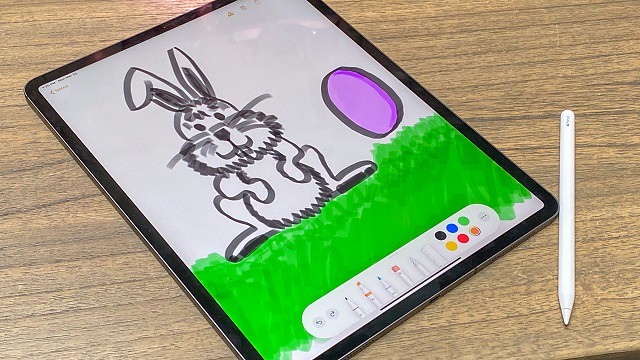
When it comes to finding a standalone drawing tablet that you can take with you on the go, one of the best options you can go for is an iPad Pro.
Available in two different sizes, 11 inches as well as 12.9 inches, it offers a large drawing space to satisfy any artistic needs.
With the iPad Pro, you are getting a Liquid Retina display with ProMotion technology. In other words, the display has amazing sharpness and brightness that make the colors feel pretty accurate. This device will feel extra smooth due to the technology, which increases the refresh rate.
Its resolution of 2732 x 2048 pixels produces vibrant images with outstanding color accuracy.
The processor of the tablet makes Apple iPad Pro fast and powerful. You can play several high-quality games and digital art software on this tablet.
With the iPad Pro, you can get many amazing drawing apps such as Procreate that are exclusive to the iPad.
With the 2nd generation Apple Pencil (sold separately), you get a response time of 7ms, which no other pen can achieve. Other features that the Apple pen has is that it has a tilt sensitivity and an amazing pressure.
The pen also has wireless charging and also has a small button on the side with which you can change between a pen and an eraser in just one click.
Further, Bluetooth 5.0 and Thunderbolt 4 port availability ensures pairing essential artistic devices is seamless as never before. the magic keyboard can attach to the rear side of the tablet magnetically.
Overall, for any artist looking forward to buying a standalone drawing tablet with a great camera, wonderful response time, and full multitasking options, then the Apple iPad Pro is an excellent choice.
2. Microsoft Surface Pro 7
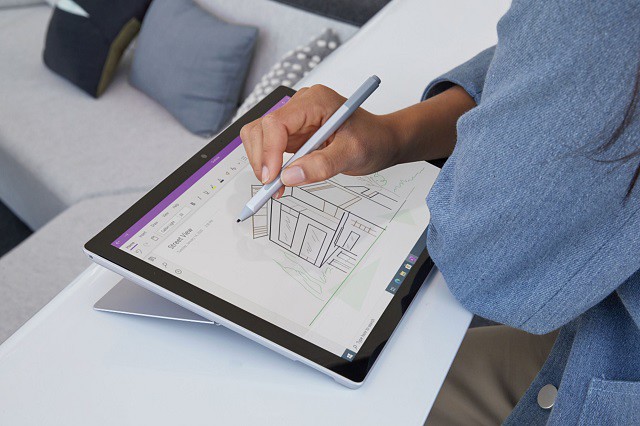
Microsoft Surface Pro 7 has a portable design with a screen of 12.3 inches, touch support , and it offers you a flawless experience when drawing. With this Microsoft Surface Pro 7, you can do a whole lot of things from drawing, writing, play and work without any hassles.
We love the most about Microsoft Surface Pro 7 because there are different options for you to choose from when it comes to configuration, from storage to the processor and even RAM. The only cons that this device face is that its display quality isn't as good as its market contenders.
The stylus pen ( purchased separately ) of Microsoft Surface Pro has tilt and pressure sensitivity ( 4000 levels ). It also has a rubber tip that is easy to work with and grips the glass screen giving you an awesome drawing experience.
On the device itself, there are magnets on the side that will hold your Surface pen when you are done using it, or you are having a break from drawing. It has a built-in tablet stand with which you can adjust in whatever position you want.
There are other optional accessories you can get, but the one which adds most to the cool factor of the Microsoft Surface Pro is the Type Cover, a magnetic keyboard which works beautifully, has back lit keys and a big track pad, and protects the Microsoft Surface Pro's surface.
And since this is a Windows tab, there is a bunch of software you can use for drawing – 3D drawing, animation – anything that runs on the Windows operating system will work on the Microsoft Surface Pro 7.
it runs full versions of all PC art programs – not abbreviated versions like on the iPad or Android tablets. As such, it allows you to work anywhere and any time, and take your work to a fully realized and fully professional final version, providing awesome drawing experience.
3. Wacom Mobile Studio Pro

The Wacom MobileStudio Pro drawing tablets, both the Pro 13 and the Pro 16 accompany an entire collection of creative features, like, an amazing screen, increased power, and even a precise stylus, which makes working simultaneously which creative programs incredibly easy and efficient.
The device is powered by Intel's Core i7 processor, which is paired with Intel Iris Plus Graphics 655 to deliver fast and unrivalled performance.
The ultra HD display, with a resolution of 3840 × 2160 pixels gives extraordinary clear and detailed images.
In addition, with up to 85% NTSC color gamut coverage, be prepared for the vibrant colors available for your usage.
The tablet screen has a matte finish, which is nice to draw on. also the screen is laminated, so parallax is minimal.
The Pro Pen 2 that accompanies it is sensitive with respect to 8192 pen pressure degrees, along with tilt technology that allows for movement at various angles.
The battery-free pen doesn't need to be charged. If you think about it, you don't have to worry your pen will run out of battery while you are concentrating on your drawings.
The express keys, controls, and time-saving features increase productivity even further especially for beginner drawing artists.
With the Mobile Studio Pro, you get a full-fledged Windows 10 OS machine, on which you can run any new professional drawing applications.
Battery life sticks out like a sore thumb, with an average work time of 3-4 hours after a full charge. This doesn't make it suitable for traveling unless you have ports to plug in.
This is probably the most expensive standalone drawing tablet you will find in the market today. But if you want Wacom's technology in a standalone device, you might want to make the investment.
4. Samsung Galaxy Tab S7+
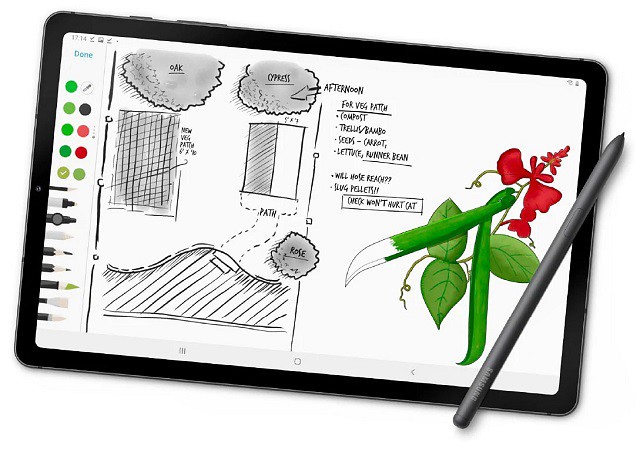
The Samsung Galaxy Tab S7+ is a powerful multi-purpose device with a large 12.4-inch super AMOLED display and boasting a resolution of 2800 x 1752 pixels. powered by Snapdragon 865+ and 8 GB of RAM. It also has a powerful 10,000 mAh battery and supports fast charging via the included charger.
The resolution is great enough that you can watch videos in 1440p, which you won't see in many other tabs. The AMOLED display also ensures better clarity than even the iPad Pro can provide. The colors are very vibrant, though controls are available to make them more muted if you want.
The Samsung Galaxy Tab S7+ comes with a microSD card slot so you can use older memory cards. You can also buy microSD cards cheaply on the market up to 1TB.
The S Pen stylus is well-balanced, with great build quality and a smooth matte surface. The pen has a rubbery nib that provides just enough friction so it doesn't slip on the screen.
When you're done, it attaches magnetically, so you'll never lose it. It also charges when attached to the tablet, decreasing another worry of yours.
It supports pressure and tilt sensitivity and gets recognized at a distance of up to 1cm from the screen. The laminated display also means there is no parallax effect. With a 9ms latency, it is just as good as the Apple Pencil. Also, the screen has a 120Hz refresh rate, significantly reducing the lag between pen tip and cursor position.
Windows offers more powerful software, the iPads are more intuitive for artists and also offer superior software, but the Android has its own charms – it's affordable, easy to use, surprisingly sensitive and precise and has a wide, wide range of often totally free software.
The powerful machine is reinforced by the optional Book cover Keyboard for a great all-around tool. You can use Samsung Galaxy Tab S7 not only for drawing and painting but for taking notes , marking papers , signing documents and creating storyboards as well.
5. Huawei MediaPad Pro

Huawei is popular for pushing design boundaries and coming with a high-end device with a cheaper price tag.The Huawei Mediapad Pro follows the same footprint.
The Huawei MatePad Pro comes with a 10.8-inch IPS LCD screen. Even though it doesn't use an AMOLED display, it still has an impressive screen resolution of 2560×1600 pixels, brightening up as high as 540 nits.
The tablet comes with a pre-included M-Pen stylus with 4096 levels of pressure sensitivity and offers tilt-recognition support. This means you can use virtual pencils to draw thin lines and wider, shaded areas.
The Pen tracking is very accurate and fast which contributes to a great drawing experience. The pen works fine in all the applications but some Android apps do not support pressure sensitivity.​
A separate keyboard accessory is also available which plugs with the device using the connector pins at the bottom. The keyboard accessory has a tablet stand at the back which is very handy.
The tablet supports a quick charge and has a massive battery that lasts a long time. Overall it is a great Samsung Galaxy / iPad Pro alternative that provides equally good features at a far cheaper price.
6. Xiaomi Mi Pad 5 Pro

The new Xiaomi tablet series comprises the vanilla Mi Pad 5 and the high-end Mi Pad 5 Pro which equally has a 5G version. MIUI 12.5 base on Android 11 OS.
In terms of the specifications, the Mi Pad 5 series is equipped with a large 11-inch LCD screen with a resolution of 2560X1600 pixels, a high refresh rate of 120Hz, a PPI of up to 275, and a contrast ratio of 1500:1.
The Mi Pad 5 Pro and the 5G version are equipped with a Qualcomm Snapdragon 870 processor while the Mi Pad 5 is equipped with Snapdragon 860 processor. The Mi Pad 5 series is available in several memory options including a 6GB+128GB version and 6GB + 256GB version for the Mi Pad 5 and Mi Pad 5 Pro. The Mi Pad 5 Pro 5G is available in a sole 8GB RAM + 256GB storage version.
In terms of battery life, the vanilla Pad 5 packs an 8720mAh battery with 33W fast charging support and the Mi Pad 5 Pro crams an 8,600mAh battery under the hood and equally supports a 67W ultra-fast wired second charge.
The keyboard cover connects via POGO pins and features keys with 1.2mm of travel, and doubles as a protective case for the Mi Pad 5/5 Pro, while the stylus magnetically attaches to the side of the tablet's frame and charges wirelessly; offering up to eight hours of use per charge, weighing 12.2 grams and featuring a 240Hz response rate.
the stylus come with 4096 levels of pen pressure sensitivity, and the possibility of recording traces and tilt recognition. The stylus can be used for both drawing as well as writing purposes.
With that said the tablet is not specifically made for the artist but has all the features you need for drawing and sketching.
7. Chuwi UBook Pro
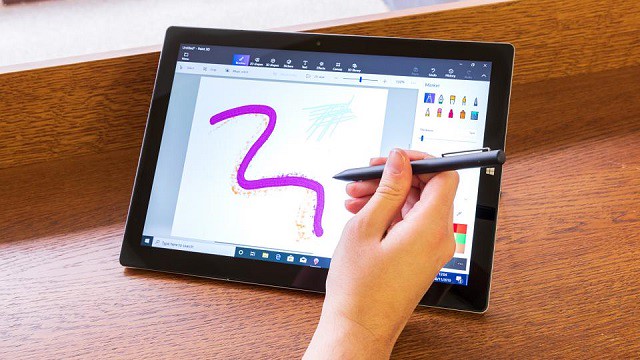
If you're looking for an affordable standalone drawing tablet , check this product out! This is literally the cheapest standalone full-software drawing tablet that exists.
with A 12.3-inch screen, Intel m3 8100Y processor, 8 GB of RAM and 256 GB SSD type this tablet is a bargain. The best? It comes with Windows 10, so you can install any professional photo editing program.
UBook Pro comes with a new generation of stylus HiPen H5, which is upgraded from the original 2048 pressure levels to the incredible 4096 levels. it can last up to 3 months on a single charge.
When combined with the 12.3″ 1080P FHD display, the HiPen H5 is very efficient for painting and creative arts. The precise input and low latency make it easy to finish a prototype design or a creative painting. The high pressure sensitivity helps in restoring the creator's idea more accurately.
Besides drawing, you can use the stylus to take notes wherever you are. Of course, you can annotate PDF slides, write down ideas while browsing documents or even capture screenshots.
If you want to get creative on the train, in the park, or a cafe, this portable drawing tablet fits the bill.
Since Chuwi, the manufacturer, is still not a well-known company, there's not a lot of feedback regarding this product's quality. you must understand that purchasing an item like this involves more risk than getting a tablet from a company like Apple.
8. Simbans Picasso Tab 10 inch

The Simbans Picassotab has a 10-inch IPS display with HD resolution of 1200 x 800. The tablet ships with Android OS.
The Picassotab is powered by a MediaTek Quad Core MTK8163 chipset paired with a 2GB RAM and 32GB internal storage. Like other Android devices, it does have the option to expand storage with a sim card as well.
The pen included is an Active Pen that runs on AAA batteries and has 1024 pressure levels. The build is quite premium and isn't flimsy and lightweight. It looks a lot like the SURFACE PEN from Microsoft.
It comes preloaded with Audodesk Sketchbook and Artflow apps. These are great apps for one to get started in digital art.
Since this is a compact tablet, portability should have been one of the main goals so in terms of battery life, the device gives around 8-10hours under normal usage. This is pretty good for a tablet of this price and size.
you can get both Wi-Fi and Bluetooth connectivity. The device also has a USB, Mini-HDMI, and an Audio jack on the sides.
If you're looking for a standalone drawing tablet for a beginner artist who is still learning this would be an excellent option. this device would do till you can afford a better professional drawing tablet.
Conclusion
So, these are the best standalone drawing tablets that you may use for your projects. There are several drawing tablets on the market that sometimes, it becomes difficult to choose the one that best fits your needs.
One of the most important things to do before getting a tablet is to figure out what features you actually want. Not all the tablets are the same and every single one of them has their own set of features.
Standalone drawing tablets are really great device for artists and graphic designers who are always traveling. They can carry these devices anywhere and can use them at their comfort.
Whether you're a student, artist, or graphic designer, a standalone drawing tablet is a handy tool to have. So choose the model that meets your needs, and go start drawing!
In case you have any questions, simply leave a comment below. I will be more than happy to help you out.
Source: https://www.xp-pen.com/forum-2508.html
Bloggar | Slóð | Facebook | Athugasemdir (0)
24.8.2021 | 01:47
5 Best XP-Pen Graphic Drawing pads for Osu!

OSU is a rhythm game which is free to play. The aim of the game is to hit circles and slide your mouse or pen in time with the music.
It sounds simple, but it's pretty addictive! You play on beatmaps and can choose between several levels of difficulty.
It's a very engrossing game. which is a very engaging carnival of color, speed, and music.
This game is really competitive, so you need to have the right equipment if you want your name on the leaderboard.
Why drawing pads?
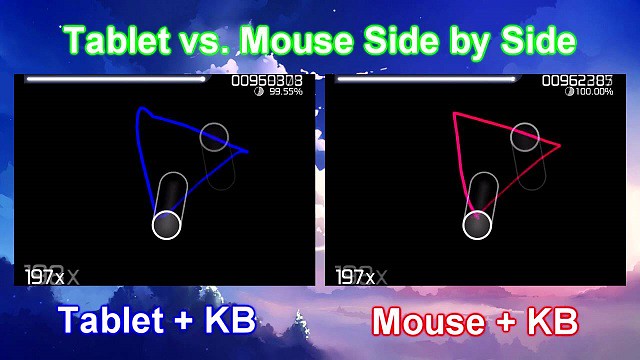
A mouse is a common controller used possibly by the majority of players. But for the higher league, you will need a computer art drawing pad .
It will enhance your gameplay and make it even more fun! also will help you improve your speed and accuracy.
Drawing Tablets are pads that operate with a stylus that connect to your computer. As you hover the pen around above the pad, the mouse cursor moves with the pen, and tapping the pen clicks the mouse.
Absolute tracking from graphic tablet Means that unlike the relative tracking from your mouse you'll be able to instantly move the cursor over to a new location.Thus saving you some precious seconds.
graphics tablets are an optional device to let you play the game in a different way. They were originally intended for digital art, but happen to work very well when playing osu!. Most specifications such as pressure levels will make no difference in osu!.
What features you should look into the best OSU tablet?
1. Active Area
The biggest selling point of tablets for osu! is this absolute tracking. so the size of the tablet has a big effect on the gameplay.
In this respect, the smaller the device, the faster you can reposition your hand and score additional points. but if too small you will lose accuracy.
with large tablets, you will have to flick your arm too much which is not only tiring but also not good for your wrist. also the more time is spent.
So, the smaller active area is better for Osu drawing tablets , it can definitely save your few milliseconds.
2. Report Rate
The Report Rate is a very important factor for OSU gameplay. Because it is responsible for the response time of the tablet – higher is better.
Basically, how many times per second the tablet sends information about the stylus position & pressure to the computer is called report rate. It is measured in the Report Per Second. Usually, above 200+ RPS is ideal for OSU.
Some of the players recommend using the Hawku tablet driver which increases its response time.
the Hawku tablet drivers improve every tablet if it supports it so be sure to get it!
3. Connectivity
The wired connection is always better than the wireless in terms of reliability.
In the OSU gameplay, a millisecond interruption can ruin your whole gaming progress, and we can't get this risk.
4. Resolution
The resolution is about the accuracy the higher resolution is always better. But you don't have to worry about that, because I have never seen a tablet with bad accuracy, you would find your cursor at the position where you would expect it to be.
At any rate, whether you get a professional tablet or the most affordable one, your results will noticeably improve over what you could do with a mouse.
5. Pen Type
What really matters here is the type of pen. For successful gameplay, you really want to get the stylus that is battery-free. Opt for the EMR type because it is very precise and spares you from the inconveniences of charging.
If you don't, you will experience some issues as the battery drains. You might even lose a great result when the pen suddenly discharges in the middle of the game.
Don't overlook the pen build and design, too. It should also be comfortable to hold and durable. You don't want to mess up the game because of a slip of the pen!
6. Tablet Buttons
When you use a tablet to play OSU, you won't need any buttons or extra features. You don't want to worry about pressing buttons without meaning to.
That's why it's best to go for a streamlined tablet without lots of buttons and extra features. But You can also choose disable the buttons on tablets.
7. Versatility
just use the drawing tablet for playing OSU? Or will you also use the tablet for illustration , online teaching and graphic design?
Your needs will dictate which tablet you buy and what features are essential.
8. Hover or Drag
It's really preference, hovering is faster while dragging is more stable/accurate, I personally drag.
That doesn't mean a person that hovers can't be accurate or a person that drags can't aim fast, if you stick to hovering or dragging you'll probably make the downsides almost negligible.
Try both. Just use the style that is most comfortable for you
Tablet Vendors
Wacom needs no introduction. The Japanese behemoth is considered to be the pioneer of drawing tablets. Their only pain point is their pricing: Wacom tablets tend to be more expensive, than other options such as XP-Pen, Huion....
XP-Pen is a tablet company that has been around since 2005. XP-PEN graphics tablets are actually good though. They may not be as nice as Wacom tablets but they have good specs and decent build quality. Their tablet pens neither require a battery nor needs to be charged, just like Wacom tablet pens, and come with more Quantity of nibs than Wacom.
Given the price I think it's the only cheap Chinese tablet brand that's actually worth buying. They've also built up a pretty solid reputation in the Osu community, especially the Star g640.
Not just Osu! but digital artists will be fairly familiar with the name XP-Pen. After all, most of the users newly stepping into the tablet realm start their journey with XP-Pen tablets.
The tablet manufacturer's tend to just make tablets for digital writing and drawing and they simply slap the title "Osu" on it to sell a few more units.
So when making a decision, don't make it based on the Osu in the name. Look at the size, the RPS, resolution and activation height.
Osu! Graphics Tablet Recommendation
1. XP-Pen Star G430S / Star G640

Easy to recommend because of the "lower" price and thinness ( only 2 mm thick ) . Not a lot of input lag and good design.
XP-Pen Star G430S / Star G640 comes with a active area of 4 x 3 inches / 6 x 4 inches which is slightly smaller than other tablets and a great option if you play on a smaller display device such as a laptop.
There are several other cheaper options available in the market but this tablet has a nice blend of price and features making it one of the best options for beginner OSU players.
The included stylus has fast-tracking with 266 RPS (Reports Per Second) and pressure sensitivity of 8192 levels which can be handy if you want to try your hands in graphic design and making custom OSU skins.
The Pen is battery-free and lightweight making it a better choice for long OSU sessions.
People do mention the pen tends to slip so might wanna get rubber bands, blu tack or silicon pen grips.
Don't buy the wrong one. choose the Star G640 Rev A (MAX 266 RPS for OSU Game Play). Rev B is Chromebook Supported for online teaching but have some lag when playing Osu!.
2. XP-Pen Deco Fun XS / S

XP-Pen Deco Fun Available in three sizes tracking area– XS ( 4.8 x 3 inches ) , S ( 6.3 x 4 inches ) and L ( 10 x 6.27 inches ) plus in four colour variants of Classic Black, Space Blue, Carmine Red and Apple Green.
It's just as fast and super responsive, with a ≥220RPS report rate. which ensures you have constant cursor movements without lagging.
For keeping the tablet stable on the desk or smooth surface, there are 4 large rubber pads located at the back of the tablet.
The tablet compatible with Windows, Mac, Chromebook and Android devices.
If your budget is low but you still want a quality tablet that looks good and feels expensive, this is a good option.
3. XP-Pen Star G640S

The tablet provides you with a 6.5 x 4 inch actual work or play area, and its thickness is 9mm. it can comfortably and conveniently fit in your laptop bag or briefcase.
It has a great EMR stylus that eliminates all charge-related worries and also has a comfortable rubber grip for when your hands get sweaty with tension.
In addition, it is very stable and accurate, shows minimum latency ( 266RPS ). this will be a great device for playing and indulging in digital arts or design.
For people who're looking to use this for drawing purposes too,With this tablet, you can customize the six buttons to meet your needs.
Valid for Chrome OS, Android , Windows , and macOS . It is easier to handwritten write, edits, annotate with stylus for online education,e-learning, remote working or web conference.
4. XP-Pen Deco mini 4

This tablet is very good and responsiveness on par with the other XP-Pen tablets. It has a great pen and overall solid build quality.
The XP-Pen Deco Mini 4 tablet comes with a tracking area of 4 x 3 inches and 6 programmable shortcut keys . It's versatile, super-thin, compact, and durable.
There is no any cursor delay and the accuracy are just fantastic. It also features an EMR stylus with rubber grip – hassle-free gaming with the effective grip.
Another benefit is that it's super portable, and you don't need to worry about breaking it! It's a lot less fragile than other drawing tablets and can withstand heavy use.
The tablet is compatible with Chromebook, Android , Windows and Mac operating systems.
5. XP-Pen Deco Mini7

With an active area of 7 x 4.37 inches, this tablet feels just as large as any pricey ones. The size of this tab is more than enough for not just Osu! but graphical arts enthusiasts as well.
The surface gives off the same highly durable and responsive feel as the Wacom one. the rubber grips on the bottom sides of the stylus for a more refined grip.
the build quality of the stylus feels genuinely well made so durability is not a problem. Moreover, the stylus has quite a significant hovering distance so that is sure to come in handy as well.
XP-Pen Deco Mini 7 supports tilt senstivity ( Deco mini4 does not). this is very good for drawing so if you wanna draw yes.
Apart from ergonomic designs, the Deco Mini7 manages to perform fairly well in high-speed rhythm mapping maps of Osu!.
It works with Windows, macOS , Chromebook and Android devices.
This tablet also comes in a wireless variant called XP-Pen Deco Mini7w, which is very similar in looks and features.
Conclusion
if you are going to use your tablet only for OSU playing then you can pick any one of these according to your budget.
Actually you can get cheaper tablet if its purpose only for OSU.You don't need wide size & the high pressure to fully enjoy the game.
But if you also want to use your tablet for drawing purpose then going with the cheaper tablet is not a good idea. but if you just need something for beginner level then these are also not bad as well.
It'll definitely be a good experience if you use a pen pad. But what's more important is your skill and how you decide to practice.
Thank you very much, have a great day!
Bloggar | Slóð | Facebook | Athugasemdir (0)
12.8.2021 | 02:31
Top 5 Best Cheap XP-Pen Digital Art Drawing Tablets for Beginners

Some of the best drawings you can see today weren't created with a pencil, they were made purely on a computer. It's almost unbelievable to look at some of the drawings you can create without ever having to pick up a piece of paper.
By using a drawing tablet and computer program you can select from all sorts of different tools and settings. Choose from endless brushes including watercolour, calligraphy and even chalk. Then there are the limitless colour selections on offer.
Drawing tablets can be used for most creative and content production needs such as illustration, photography, 3D modeling, animation, graphic design, etc. Most professional programs on those fields offer advanced pen support and can recognize and use pen pressure and even tilt function.
Touching the tip of the pen on the tablet surface is the equivalent of a click, while pressure and pen tilt can be used to vary stroke width, opacity, effect intensity, and other attributes. There are buttons on the pen that can be programmed for right click or other commands.
All of the drawing tablets are compatible with Windows and Mac OS systems. You can connect it to your PC or Mac and transform your computer into a drawing canvas.
If you are a graphic designer or digital artist working with a tablet is more efficient and comfortable than a mouse, especially when you use it for longer period of time. You can make illustrations and vector art in software like illustrator or digital paintings in photoshop.
They are also used for making 3D sculpted models in softwares like zbrush and blender…
Other than that there are many other uses…like if you make educational tutorials and use for online teaching then you can use the tablet to write handwritten notes. In office they are used for taking digital signatures.
The best part is, it's incredibly easy to learn how to use a drawing tablet. In no time you'll be drawing like an expert.
Looking for the Best Drawing Tablet for Beginners? If you're new to digital tablets then you'll probably be confused about all the features.
Drawing tablets, also known as pen tablets or graphic tablets, are input devices that can be used to substitute or complement a mouse. They're very popular in the graphic arts field and are considered by some as an indispensable aid for any creative professional.
While there are some technical differences, most graphics tablets work in the same way. The drawing area of the tablet creates a magnetic field, and the pen draws on this to produce its own magnetic field, which is tracked by the sensors in the tablet. Through this, the tablet knows where the pen is, the velocity of its movement and how hard the tip is being pressed against the board. It can even detect the angle at which the pen is being held.
There are two main types of tablets: displays and non-displays.
The display tablets show a screen on the device and you draw directly onto the screen.
Non-display tablets are more “traditional” drawing tablets where you draw on a black area while staring at your monitor. The strokes are recorded on the tablet and they translate into whatever software you're using(Photoshop, Krita, Clip Studio Paint).
If you're starting digital art for the first time, you should try an affordable electronic drawing pad first to see if it meets your needs. And graphics tablets with screens aren't necessarily preferable, because they're prohibitively expensive. Granted it is much easier to draw on a display tablet.
Although the drawing tablet has a screen, don't forget that it's not a standalone device. You'll still need to connect it to your computer for it to function.
Advantages of using Drawing Tablet
Many digital artists get by just fine using only a mouse or trackpad. Nothing beats having a stylus in your hand, however.
A tablet gives you complete control over every stroke, allowing you to work at length without fatigue and to condition the muscles in your hand.
Holding a pen is also much more ergonomic than using a mouse, and most users with repetitive strain injury (RSI) or tendonitis suffer less pain when using a tablet.
The pressure sensitivity, the accuracy, and honestly the natural feel of using a tablet just makes it way easier than using a mouse to try and achieve the same effects. Even a cheap tablet will make your life easier.
Graphics Tablets Price and Brands

Price varies on factors ranging from, number of pressure sensors, bit/nib options, custom stylus's, number of mappable hotkeys, and perhaps most importantly size, and brands.
So what is the best tablet brand? Wacom, Huion and XP-Pen all have a range of products for the digital artist. If you want the absolute best then a Wacom is the way to go.
The Wacom tablet is generally regarded as expensive. If you want a drawing tablet from a premium manufacturer, but a Wacom would break your budget, the XP-Pen is here to the rescue. Put simply, it is a Wacom, but at a smaller price.
XP-PEN is a professional and reliable manufacturer of graphics tablets, pen display monitors, stylus pens, and other intuitive interface devices.
Nowdays the brand wacom , Huion and XP-Pen are all offers battery-free pen with each Drawing tablet. The pen doesn't need batteries, so it's lightweight, perfectly balanced and comfortable enough to use as long as you like.
What to Consider Before Buying drawing tablet without screen

If you feel the need to, you can learn about the fundamental differences between different kinds of non-screen drawing tablets and other useful information.
1. Size of the Active Drawing Area: The active area is where you draw, sketch , edit and it's mapped exactly to your display. The active area should not be confused with tablet size. The tablet usually contains the toolbar and the various menus.
Tablets usually come in sizes where the active drawing area ranges from slightly smaller than an A6 page to slightly larger than A4.
working area sizes should be relative to your screen size and resolution. The smaller the tablet surface, the less hand movement will be necessary to move the cursor on the screen.
Having a tablet too small for your screen leads to a jumpy cursor and makes fine selections difficult. A tablet too big for your screen feels slow, requiring more hand movement, and may tire your arm muscles quicker.
Drawing tablets come in a range of different sizes, and this component is a very personal one. Some artists prefer a large surface area for their creations, while others like to have a compact and travel-friendly option.
2. Pressure Senstivity: It's possible to find a drawing tablet that ranges from 2000 to 8000 pressure levels. Generally speaking, the higher the sensitivity, the easier it'll be to manipulate while you're drawing.
These sensitivity levels allow a greater connection to occur between your tablet and the stylus. If you end up with a particularly sensitive product, you'll be able to create thicker lines as your press down harder on your pen.
3. Tilt support: Higher-end tablets also offer tilt sensitivity, where they can track the angle of the pen and use this to vary the thickness and intensity of the line – ideal for sweeping brushwork or interesting calligraphy effects. The manufacturers will usually specify the level of tilt sensitivity; 60 levels means it can track 60 different degrees of tilt.
Required to correctly simulate the shapes of natural brushes, making it a must-have feature for illustrators working in programs that simulate natural media. Tilt gives much more natural results in those cases.
4. Resolution: If your work involves designing highly detailed images, a higher LPI index is what you should look for. A higher LPI implies significant sharpness and greater detail.
The resolution of a tablet is measured in LPI or lines per inch which is a means for measuring print resolution that utilizes halftone screens. Halftone comprises dots that are similar to DPI resolution (dots per inch) in digital printing.
Current pen tablets offer really high resolution and even the regular XP-Pen Star can handle large resolutions with excellent cursor precision.
5. Reports per Second: Reports per second or points per second refer to the number of times a tablet notifies the computer every second your pen or hand is on the surface of a tablet.
A faster or higher points per second imply the tablet is better and more responsive while a gadget with slower or lower points per second implies a poor and less responsive device.
A drawing tablet with a high response can create smoother lines while low response gadgets create jaggy lines.
6. Shortcut Keys: Hotkeys are also crucial when it comes to choosing a drawing tablet. Most of these gadgets incorporate functional keys that are programmable in accordance with your needs.
Some models will include keys around the graphics area and have keys on the pen. tablets that have these functional keys will help save time, making it possible for you to utilize shortcuts and reach your favorite settings.
7. Wired or Wireless Connect: Wired drawing tablets do not give you the freedom of movement that wireless tablets do. The choice between a wireless and a wired tablet depends totally on your requirements.
That's fine if you're keen to avoid cable clutter or work with a laptop where ports are in short supply but you'll either have to keep the tablet stocked with batteries or plug it in for an occasional recharge.
8. Stylus: The stylus is a digital pen. Its purpose is to create a real pen/pencil-like experience for the designer. There a majorly two kinds of styli: battery-operated styli and Electromagnetic Resonance or EMR styli.
An EMR stylus uses less power and has a thicker point for drawing. Battery-operated styli, on the other hand, have a thinner point, which increases their level of accuracy.
What to Consider Before Buying Pen Display Monitor
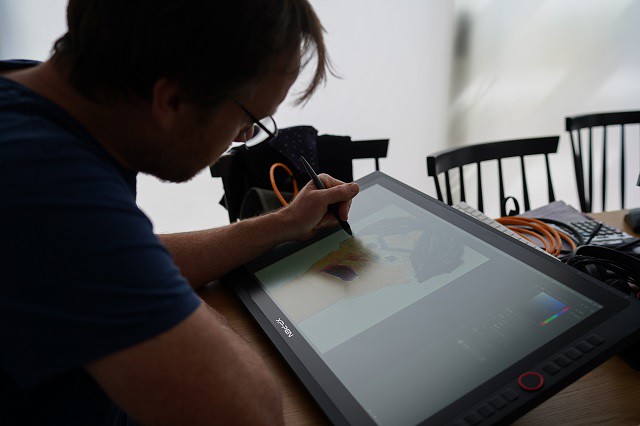
Pen displays are coming in at the high-end of the market and these effectively combine a graphics tablet with a secondary screen.
The big plus is that you can see what you're working on as you're drawing on the drawing surface – a bit like when you're drawing with pencil or ink and paper.
Also, you can have reference images or toolbars open on your main screen, then keep the tablet screen clear for working.
1.Screen Size and Aspect Ratio: The screen size is the physical measurement diagonally of the screen in inches. 1 inch (also written as 1") is equal to 2,54 cm
screen aspect ratio is the ratio of its width to its height. Every screen has an aspect ratio associated with it. A few of the most common aspect ratios we see today are 4:3 and 16:9.
the 16:9 ratio is considered the international standard format for television, cinema, and major online streaming platforms.
2. Screen Resolution: Screen resolution is a measure of how your monitor or screen displays an image; it essentially refers to the clarity of the content on your screen.
Resolution usually shown as something like “1920×1080”, which means there are 1920 pixels across and 1080 pixels down.
the most commonly used 16:9 resolutions across pen display tablets:
HD 1280 x 720
FHD 1920×1080
2K QHD 2560×1440
4K UHD 3840 x 2160
5K 5120 × 2880
8K 7680x4320
If you are looking at two screens of the same size, the content on the one with the higher resolution will appear sharper and clearer.
At very low resolutions, images might look “pixelated” or have jagged edges, because there are not enough pixels to provide a crisp, clear image.
3. Screen Color Gamut: gamut refers to the range of colors available in a given monitor, or application. Note that the range refers to the difference between the colours, not the number of colours. The 3 most commonly known quantifiable color data might be sRGB , RGB and NTSC.
sRGB is “standard Red, Green, Blue”, and is the industry standard pretty much entirely, throughout the world, for everyday application. It's got a smaller range of colours than Adobe RGB. It's used in almost every app, web browser, and design tool you use every day, and has the bonus of helping maintain consistency over all platforms.
Adobe RGB allows for a higher range of colours, or colour gamut, over the same number of colours.
Obviously, the higher colour range is desirable for print and production, allowing you to be far more accurate with your colours than you can with sRGB. It can also be converted to sRGB down the production line, making it a little more reversible than the former.
Another common standard of colour space is the NTSC gamut – 72% NTSC = 99% sRGB. Therefore, a display that can reproduce more than the standard 72% NTSC will deliver even more vivid and true-to-life colours.
4. Panel Type: The panel determines how good your monitor is. the three main ones is TN , VA and IPS.
TN panels (Twisted Nematic) are the cheapest ones and the most widely spread because of their affordable prices. Sure, they have fast response time but the colors and viewing angles are quite poor on this panel which will distort your perspective on your designs.
VA panels (Vertical Alignment) are the midrange choice though they aren't very popular. Price-wise they are significantly more expensive than the TN ones ( they are way better than TN panels ) , but when it comes to their performance, they aren't good enough to justify their price.
IPS monitors (In-Plane Switching) are your best choice when it comes to price versus performance. They are usually a bit more expensive than VA panels but the difference in performance justifies it. You'll get accurate color rendition, great viewing angles and a faster response time.
5. Contrast and Brightness: Contrast ratio is the ratio between the maximum and minimum brightness, or in other words, the ratio between the brightest white and the darkest black. For example, a contrast ratio of 1000:1 means that the brightness of a completely white image is 1000 times greater than the brightness of a completely black image.
Projectors with a high contrast ratio, such as 3,000:1, have darker black levels than projectors with lower contrast ratios, such as 1000:1. A higher contrast ratio also produces images with more saturated colors since the difference between black and white is greater.
Brightness is a measurement of the amount of light the LCD monitor produces. It is given in nits or one candelas per square meter (cd/m2). One nit is equal to one cd/m2. Typical brightness ratings range from 250 to 350 cd/m2 for monitors that perform general-purpose tasks. For displaying movies, a brighter luminance rating such as 500 cd/m2 is desirable.
6. Viewing Angle:When you look at an LCD monitor from an angle, the image can look dimmer or even disappear. Colors can also be misrepresented. To compensate for this problem, LCD monitor makers have designed wider viewing angles.
Manufacturers give a measure of viewing angle in degrees (a greater number of degrees is better). In general, look for between 120 and 170 degrees.
7. Parallax: When drawing on a graphics tablet, the stroke doesn't always appear directly under the pen as viewed by the user. Parallax is the distance between your pen tip and where the stroke appears on your tablet's screen.
The thicker the glass, the further away your pen will look. That can cause a slight discrepancy in what you draw, so you'll need to get used to it.
The lower the parallax, the better your drawing experience. Some tablets like XP-Pen Artist Pro have laminated screens, which can almost entirely prevent any parallax.
8. Matte vs Glossy Monitors: The screen texture refers to whether the screen feels matte, smooth, shiny, etc. Many tablets try to replicate that authentic pen-on-paper experience. By creating a little friction between the pen and screen, you get more feedback as you draw. It all comes down to personal preference!
5 Best XP-Pen Drawing Tablet for Beginners
Have you ever wished that you could get professional photo editing or graphic illustration results at home?
These five tablets offer a variety of professional tools that can edit, create, and upgrade your digital photos and illustrations.
From skilled users to beginner editors, these tablets can get you started and make your projects come to life.
1. XP-Pen Star G430S / Star G640

The small tablet has a drawing area of 4 x 3 inches ( Star G430S ) / 6 x 4 inches ( Star G640). It's thin, light, and portable, which are all important factors if you want to carry it around. The included pen is battery-free and has 4096 levels of pressure sensitivity.
It's compatible with Photoshop, Adobe Illustrator, and much more. XP-Pen does include some extra nibs in the box for the pen.
This tablet has a smaller active area, which is ideal for playing OSU. it allows you to improve your gameplay. You'll have better accuracy and faster responses!
The XP-Pen Star G430S / Star G640 drawing tablet is the cheapest good drawing experience you can get. if you're on a very tight budget, this will get you started off till you can afford a better tablet.
2. XP-Pen Deco Fun XS/S/L

XP-PEN Deco Fun series are available in three sizes XS ( 4.8 x 3 inches ) / S ( 6.3 x 4 inches ) / L( 10 x 6.27 inches ) and four colors: classic black, space blue, apple green, and carmine red, to meet your personal preference.
the battery-free pen designed with EMR technology adds to your convenience of editing or drawing whenever you want. Its 8K pressure sensitivity and tilt recognition ( XS version not support tilt function ) delivers advanced performance and realistic pen-on-paper feel.
Apart from drawings, you can also use this drawing tablet for whiteboard demonstrations, document annotation, photo editing, and more. compatible with your Chromebook.
XP-Pen Deco Fun is designed to make learning easier. Use the digital pen and tablet with your computer to draw , write formulas and interact in online classes in a more natural way.
3. XP-Pen Deco 01 V2 / Deco Mini7 / Deco Mini7W ( wireless)

If you've already made some progress on your journey as an artist, and are looking to upgrade to something a little more professional, then the XP-Pen Deco 01 V2 / Deco Mini7 / Deco Mini7w is a great option. It has great build quality, accuracy and precision.
The tablet comes with a bigger working space ( Deco 01 V2: 10 x 6.25 inches , Deco mini7 / Deco Mini7w: 7 x 4.37 inches ) , so you get more area to draw and design.
Coming to the features, the drawing tab has 8 programmable shortcut keys, so you can erase, adjust the brush size, and can do a lot of things just with a click.
The Stylus feels nice in your hand and will wow you with how responsive it is. You won't notice any lag as you draw, and it also has tilt recognition.
You get an OTG connector inside the box for connecting the XP-Pen Deco 01 V2 / Deco Mini7 / Deco Mini7w drawing pad with your Android Phone /Tablet.
4. XP-Pen Artist 12 Pro / Artist 13.3 Pro / Artist 15.6 Pro

The display drawing tablets aren't really aimed at beginners. But lots of people are much more comfortable with the idea of stylus-to-screen drawing and painting.
The 3 tablets of XP-Pen Artist 12 Pro (11.6 inch ) , Artist 13.3 Pro ( 13.3 inch ) and Artist 15.6 Pro ( 15.6 inch) are consistently a best seller ! all of which are the best display tablet for beginners with a simple design, a built-in stand, and a very simple setup process.
All the specs are incredible with a 1080p fully-laminated display, 88% NTSC color accuracy ( Artist 12 Pro : 72% NTSC ) , 8 express keys, Red dial and a battery-free digital pen designed to last for years of consistent use.
The stylus performs very well which has a tilt function of +/- 60 degrees, and is equipped with 8192 levels of pressure sensitivity.
the XP-Pen Artist Pro series is more than capable of creating professional art. The drawing monitor has a quick reaction time that does not inhibit you in any way.
5. XP-Pen Artist 22 (2nd Generation)

A drawing tablet without a display won't appeal to everyone. There's nothing like seeing your artwork in full and vivid color on the screen you're drawing on. And the XP-PEN Artist 22 (2nd Generation) is one of the best drawing tablets with a screen that won't break the bank.
Despite being affordable, this tablet doesn't disappoint. It has a display with an excellent resolution ( 1920 x 1080 ) and a wide color gamut ( 86% NTSC, Adobe RGB≥90%, sRGB≥122%). So, your illustrations will look vibrant and realistic on this screen.
The 22inch FHD screen gives you a lot of screen space, so you can see the minutest details of what you're drawing.
The battery-free pen is amazing to use ( Artist 22 Pro and Artist 22E Pro comes with a P02S Rechargeable stylus ) – responsive and smooth. Tillt recognition also allows you to control the line thickness.
You can draw with precision and shade with ease, thanks to the 8192 pressure levels.And with a ≥ 220 PPS report rate, it's speedy with no lagging or delays.
Before you buy this tablet, make sure that your computer has HDMI and USB-C ports. Otherwise, you'll need to buy an extra adapter for your tablet to work.
If you want to upgrade from a non-screen graphic tablet, the XP-PEN Artist 22 (2nd Generation) is an excellent choice. It's also ideal as a first drawing tablet monitor due to its great features and low price.
Conclusion
A drawing tablet will open up new opportunities for creativity and self-expression. You can enjoy digital art as a hobby or even a new career path.
There are plenty of options out there for you if you're just starting your journey as a digital artist and are looking for a proper graphics tablet.
All of the above options are great to start off with, and will help you launch your career. The important thing is to take that first step. Until next time, happy drawing!
Don't forget to share these recommendations with your friends if you like it. Still, if you are in doubt then do leave a comment down below I love to solve all your queries.
Source: https://www.xp-pen.com/forum-2376.html
Bloggar | Slóð | Facebook | Athugasemdir (0)

Difference between the Android drawing tablet and a graphics tablet?
tablets, smartphones, and digital notebooks have opened up a whole new way of interacting with digital devices.
A normal graphics tablet is a plastic pad that comes with a pen stylus. They're designed for artists to draw directly onto a computer. the type of Pen Display Monitor are more expensive than graphic tablets. Here, you draw with a stylus on the PC or Mac screen itself. This gives a better experience and is more practical.
graphics tablets are pressure sensitive. The tablet is mapped to your screen for position, but also works on the angle of the pen, the pressure applied, and when available, individual pens can be recognized as separate tools, ie airbrush, pencil and paintbrush.
graphic tablet ( like Wacom , XP-Pen ....) are imo still king when it comes to the most natural feel of drawing on a digital device. a graphics tablet could make your work a good deal easier and a lot more fun. A stylus offers a more natural way to draw, paint and retouch than a mouse could ever provide.
graphics tablets can be different from the more common kind of standalone Android drawing tablet, like the Samsung Galaxy or Lenovo Smart Tab series tablet, which look and feel like large smartphones.
graphics tablets are specifically designed as drawing surfaces, and many of them don't have display screens at all. The simplest versions are large, black touchpad surfaces that work more like a laptop trackpad. Users wield a stylus to draw on their surfaces like a piece of digital paper.

the biggest difference between an android drawing tablet and a graphics tablet, is that an Android drawing tablet is standalone, while a graphics tablet is basically just an accessory.
The Android drawing tablet comes equipped with a screen, the software support, and even the stylus in some cases, which means you can work on it directly. You can also use it for other purposes such as browsing the internet.
Whereas, the graphics tablet needs to plugged into a computer for you to use it, and while some professionals recommend a graphics tablet for more accurate sketching, it offers little to no portability. but the drawing experience is better than android drawing tablet especially the pen display monitor such as wacom cntiq or xp-pen artist. also there are more windows /mac os digital art programs to select than Android OS.
XP-PEN Drawing Tablets Compatible and working on Android Devices

XP-Pen is one of the leading manufacturer of graphics tablets, interactive pen displays, and other intuitive interface devices. the stylus pens of XP-Pen are battery-free, super lightweight; Provides best pressure sensitivity. It's like using a real pencil.
XP-Pen itself has different types ( from non-screen to built in screen ) for different purpose of draw. perfect for beginner and professional digital artists looking for a reliable graphics tablet that will last for years.
Still drawing by finger with your smartphone ? you can now sketch and draw with your XP-Pen drawing tablet whenever and wherever your creative inspiration hits. some of the xp-pen Star/Deco models ( below have a list of the models ) is now compatible with select Android smartphones and tablets using Android OS ( needs version 6.0 or later).
Being able to connect to an Android system is an interesting feature. That means you can use it without a computer or laptop. On a travel, you just take your phone and graphic tablet, then you can enjoy digital drawing.
If you do want to draw on an Android device with a tablet, now you can.
How to connect XP-Pen graphic tablet to Android
In order to connect your XP-Pen drawing tablet with your Android device, you need a special adapter called a USB OTG connector.
your phone or tablet should have OTG function. OTG is short for USB On-The-Go. With a USB OTG cable to connect your phone to a graphics tablet, you can use your smartphone as a computer.
The easiest way to know whether your phone or tablet supports USB OTG is to look at the package box the phone comes in, or the manufacturer's website. You'll see a logo , or USB OTG listed in the specifications.
Normally, the OTG function has already been enabled by default on your phone or tablet. But some devices need you to enable it.
To enable the OTG function, please go to Settings> Storage or Connectivity> find the OTG connection or USB and enable it.

XP-PEN offers two types of OTG adapters for graphics tablet in the package. They are USB type C to USB adapter and Micro USB to USB adapter.
Choose the right OTG adapter, depending on the USB port type of your phone or tablet. and then Connect the pen tablet to your phone or tablet .After it enters OTG Mode, you can cooperate the phone by using the digital pen on tablet.
No driver installation is required. It's plug and play. When the pen hovers over the active area, a cursor will appear on the screen.
Because there is no driver for Android, there's also no customisation for any of the shortcut buttons and pressure sensitivity.
Normally, OTG Mode has already been enabled by default on your phone or tablet. Once XP-Pen drawing tablet is connected to your phone or tablet, it will enter OTG Mode automatically.
Under OTG Mode, the pen pressure is determined by the drawing application itself.
Disable the rotate screen function and make sure the Android smartphone or tablet remain vertical.
Under OTG Mode, the pen pressure is determined by the drawing application itself.
When the drawing application has pen pressure, so does the digital pen. When it doesn't have pen pressure function, so doesn't the digital pen.
Therefore, it's better to get a drawing application with pen pressure function.
Best Android Drawing applications
With the best drawing apps ready to go on a mobile device, artists and creatives can quickly move through changes and iterations to create their best work yet.

1. Sketchbook
SketchBook is a free sketching, painting, and illustration software for all platforms and devices which is also available for Android. intended for expressive drawing and concept sketching. From quick conceptual sketches to fully finished artwork.
2. ibisPaint
ibisPaint is an incredibly popular application for anyone who enjoys drawing manga and anime. What's interesting about this application is that it is also a social media platform. This allows you to show off your skills to other artists.
3. MediBang Paint
MediBang Paint is a FREE digital painting and comic creation app for Android tablets and smartphones. includes numerous brushes, backgrounds, textures, and comic book fonts for user to use to make their ideas come to life.
there are also other android drawing software such as Illustrator Draw , Photoshoop Sketch , Infinite Painter, ArtFlow , PaperColor.... you can download and have a try.
List of XP-Pen Tablets works on Android
If you're looking for a pen tablet compatible with Android devices that you can draw or sketch on. The following XP-PEN graphics tablets support connections with Android phones and tablets:

this tablet is compact designed with a 6.5*4 inch (165.1*101.6mm) active area, big enough for beginners' drawing needs and compact as possible for you to carry arou.
Star G640S is compatible with the three main systems: Windows, macOS, & Android, giving you more freedom while drawing. It comes in with a passive stylus whose pen pressure is designed to 8192 level. No need to charge. No need to replace battery.
2. XP-PEN Star G960S / Star G960S Plus

XP-Pen Star G960S/G960S Plus is a budget-friendly drawing tablet with 9 x 6 inches working area.
the drawing pad can supports styluses with up to 8,192 levels of pressure sensitivity and is perfect for artistry design or unique brush effects or sketching and drawing.

Its 10 x 6.25 inches active drawing space provides users with larger space to draw. It also brings users a more enjoyable experience of the tablet and increases productivity.
you will get the fast and accurate tracking as well as support for pressure and tilt sensitivity.
4. XP-PEN Deco Pro Series

The build quality of the tablet is pretty good. The Deco Pro has a aluminum case which makes the device feel premium.
The Deco Pro provides a comprehensively capable drawing experience, you'll be enjoying something pretty damn close to a premium drawing tablet experience.
5. XP-PEN Deco mini4/Deco mini7/Deco mini7W

eight customizable ExpressKeys ( deco mini4 is six ) that put your favorite shortcuts like undo or copy/paste at your fingertips when used with your Mac/PC.
XP-PEN Deco mini series is compact and minimalistic design. It won't take much space on your desk with a compact body. You can place it anywhere, such as on your lap, while drawing.
6. XP-PEN Deco Fun Series

XP-Pen Deco Fun series are available in three XS/S/L sizes and four colors: classic black, space blue, apple green, and carmine red, to meet your personal preference. Pick your favorite and enjoy Deco Fun!
it works with Chromebook and is a economic solution for Drawing, writing,taking notes and E-Learning/Online Classes.
List of non-compatible Android Devices
Not all Android devices can support the XP-PEN tablet. Currently, the following Android Phones/Tablets cannot work properly with XP-Pen tablets:
Nexus 6/Google
Galaxy S6/Samsung
Galaxy S7 edge/Samsung
Galaxy S7/Samsung
Galaxy Tab S2/Samsung
Galaxy S8/Samsung
Galaxy Note 4/Samsung USB micro-B
Galaxy Note 8/Samsung USB Type-C
Galaxy Note 9/Samsung USB Type-C
Source: https://www.xp-pen.com/forum-2327.html
Bloggar | Slóð | Facebook | Athugasemdir (0)
22.7.2021 | 08:08
Do you need a drawing pad tablet for pixel art?
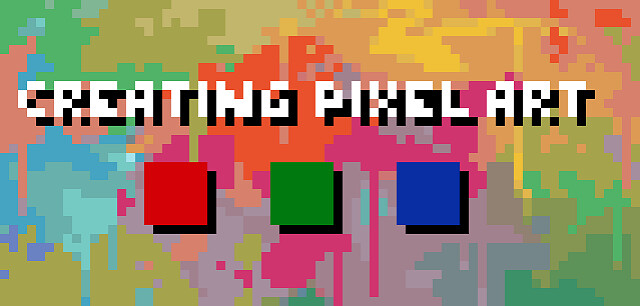
Thanks to remakes and remasters of retro video games, pixel art has made a return to the spotlight. Although new video game graphics have reached a hyper-realistic level, it still can't beat the charm of pixel art. Which is why game developers and artists alike turn to pixel art tools to create throwback video games and artwork.
Pixel art is a discipline like any other, which means it takes time and practice to learn how to do it well. It helps to have a background in other visual arts, but it's not required, though it will then take longer to learn properly.
If you want to do pixel art professionally (as a freelance artist for example) you'll most likely need to learn about animation as well since most jobs will have you animate characters for a game.
It takes up the same concept as any other forms of art. For the most part, failures will be made and few successes to it, especially when someone is starting out. The great thing about pixel art is that you can use whatever style and size you desire!
Finally, even if you're very skilled, pixel art pieces can take a lot of time. Good pixel art is hard to make. It takes years of practice to get good. This is partly because pixel art is a very minutious discipline, but also because you'll end up redoing a lot of the same sprites over and over as revisions are needed due to the game changing.
It IS however very rewarding. Seeing your animated characters come to life in an interactive environment is very satisfying after you spend so much time and effort creating them!
Do you want to try your hand at creating pixel perfect artwork? Then these pixel art tools will help you get started.
Best pixel art software
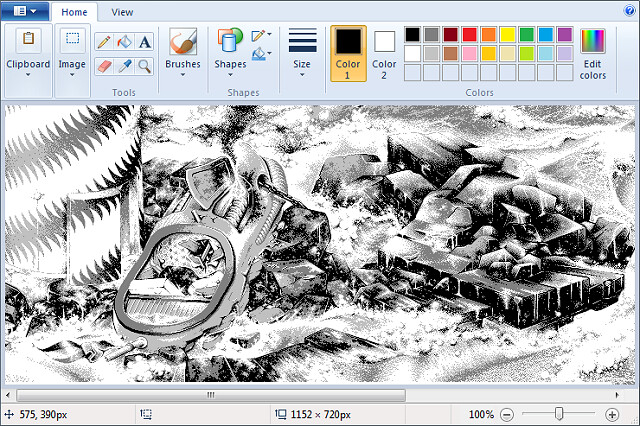
art software that allows you to draw on a computer will be your best ally for making pixel art.
While there's great dedicated tools for making pixel art, you can use any drawing program to follow along.
Here's a list of software commonly used for pixel art:
Aseprite: Great professional editor with many time-saving features (paid).
GraphicsGale: A classic, used in many games. It's a little complex, but full of great features (free).
Piskel: Free online pixel art editor (free).
Photoshop: Powerful image editor not intended to make pixel art but you can set it up to use it (paid).
GIMP: comes with all the tools you'll need to make professional pixel art. best known as the “free alternative” to Photoshop (free).
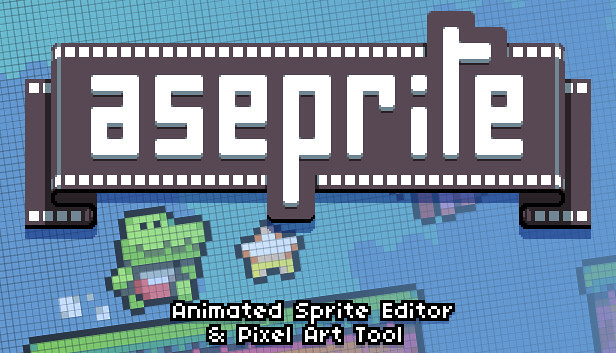
my favorite software is Aseprite, but you should use whatever your're most comfortable with.
Aseprite is incredibly powerful, packed with features and yet simple to use. The main advantage of Aseprite is that you can export gifs (you can't in the free version of GG).
You can also get the free trial for Aseprite, but keep in mind it won't save your files, which I guess it's OK if you are just practicing.
You can use Photoshop or GIMP for pixel art, but in my opinion these are best relegated to very particular kinds of operations. Using a dedicated pixelart app for most of your pixelart stuff saves time setting up and avoids showing options that are ultimately pretty irrelevant to pixel art -- of which there are many. Some features -- like tile autocompletion -- are only found in pixel-art specific apps.
Best device for pixel art

Thanks to the computer, it is now possible to draw without limits and without having to spend hundreds of dollars in drawing materials consumed at a high pace.
There are many different ways to draw on a computer. While starting out with no specific hardware other than your laptop, investing in computer drawing pad tablet seems to be a must for those who want to improve their design process and draw more accurately and quickly than with a mouse.
A pen tablet is more ergonomic and better for your hand and wrist over long periods (trust me on this one). they have helped me in the past when I have RSI niggles.
It is much quicker navigating the screen when mapped “correctly” ( I think it is called corner to corner mapping) your hand starts to remover where certain button are on the screen and you can just move to them almost instantly. Selecting multiple things is also made much easier.
Big advantages to the tablet are, pressure sensitivity, it feels as if it were a pencil on paper, which is so lovely to work with.
A graphics tablet is worth it for pixel art, but I recommend also experimenting with non-pixel-art (eg CG or ink, with MyPaint, Krita, or Photoshop) -- tablets are very versatile, building up your skills in other areas will help your pixelart skills, and experimenting is VASTLY quicker with a tablet than basically anything else I've ever tried.
Shopping for a drawing tablet can be a bit overwhelming. The pricing is confusing, and important features like pressure sensitivity and latency aren't always easy to understand.
It can be intimidating to see all these expensive big screen displays by Wacom, or products by Apple. But You can get away with using a cheaper tablet when it comes to pixel art since you don't really need a super accurate pressure sensor!
The cheap drawing tablet will allow you to get a feel for digital art and begin building up your skill before you spend too much.
If you bought an iPad and decided you didn't like on-screen drawing, you'd be out a bit of money; likewise buying an expensive non-screen tablet and deciding you prefer on-screen.
A drawing tablet helps if you are already skilled/more comfortable with using a traditional pencil/paper and can be useful for drawing large scenes where you can do broad strokes.
personally I think it Depends on the size of art you're drawing. I prefer using a drawing pad for sizes 64x64px and above, otherwise a mouse works just fine for anything smaller than 64x64px. The mouse is definitely better for detail work, so use that to your advantage to clean up the sketchiness.
Advice on Graphics Tablet
Recommendations for drawing tablet? There are cheaper alternatives to wacom . Doesn't matter the brand, just check the reviews. I always recommend XP-Pen since I use their tablets daily and they never failed me. If you're looking for a premium drawing tablet at an affordable price, then the XP-PEN may be your best bet.

For starters get XP-Pen Deco or Star (see which size is best for you) - those are drawing tablets without screen, meaning you draw on them but look at your PC monitor, similar to a mouse but you have more control with drawing.
You can get a pretty cheap tablet, like a XP-Pen Star G640 for around $40 on Internet. It is pretty thing, but it works really well, and if you don't have a lot of money, it is a good start.
If you want drawing tablet with screen, meaning you draw direcly onto the screen, get XP-Pen Artist.

I have XP-Pen Artist 24 Pro which is a huge drawing tablet so when i draw high resolution pixel art or 2D animation or drawing in general I use my tablet. I find it works really well, especially for pulling lines.
The tablet has a screen with 2K resolution , battery-free stylus, 2 roller wheels and 20 hot keys, which I really like. The colors are good, and the pressure sensitivity is amazing. It is on the large side, but XP-Pen makes five different sizes of screen tablet, so if you're interested, you can think about which one works best for you, I have the 24 inch one, the others are 11 and 22 inches I believe.
Best of all, it is way less expensive than most screen tablets (Their older versions are a little cheaper, and of course the smaller one is quite a bit less and the larger quite a bit more).
I prefer to draw directly on the screen . I begin my sprites by drawing the lineart on a canvas about four times larger than the final sprite size. Then, after I shrink the lineart to the desired size and clean it up, I fill in the colors and shading.
I am used to digital drawing and painting, so when working with pixel art, it seems very "natural" for me. Of course, with this, it can get a bit messy, and you'll have to clean up your work. If you're working with Aseprite, there is an option to clean up your work a bit called "Pixel-perfect". I prefer just erasing pixels I'm not using.

Conclusion
You don't need anything fancy to make good pixel art, and you can do fine even with just a good mouse and free software.
If you're already used to a mouse then continue with it, a lot of artists use mice and there's no real draw back (I use a mouse myself).
Ultimately just use whatever you are most comfortable with and you should be fine.
The artist makes the art, not the tool. But your tool, as an artist is actually your body.
Bloggar | Slóð | Facebook | Athugasemdir (0)
24.6.2021 | 08:34
XP-Pen Artist 22 2nd Generation Review: A Big Best Value Drawing Monitor

If you are an illustrator who works digitally (like most these days) you have most likely been enticed by the idea of owning a tablet monitor. They allow you to actually draw, paint or vector on the actual screen you're looking at, rather than dealing with the separation of pen and “paper” that comes with the use of the more primitive artist computer drawing tablet options without a built-in screen. One obstacle that prevents most digital artists from acquiring a tablet monitor is a simple one: price.
For many artists and designers, the ultimate dream is to have a full-size Wacom Cintiq to draw, sketch and design on. But being arguably the best graphic tablets the market has to offer also means these heavyweight creative pen displays don’t come cheap; they’re usually within the reach of working designers who can offset the cost against tax, but for students and enthusiasts, they’re just a bit too rich.
Wacom held the monopoly on drawing tablet monitors for what has felt like a long time, but I'm personally very excited to introduce you to XP-PEN, a company that is currently making tablet monitors that stand up to the quality and ease of use of Wacom's Cintiq at a fraction of the cost.
Most of the consumer reviews tell that the XP-Pen Artist 22 ( 2nd Generation ) 22-Inch Pen Display are high-quality product and it is also reasonably priced.
I've always owned small tablets and had been wanting to try a bigger one for a bit now, so Artist 22 (2nd Generation) looked just perfect to me.
The product arrived in a very short time, intact and perfectly packaged. After my few days with it, the results were quite impressive.
Unboxing

When you pick up the Artist 22 2nd Generation you get a decent box. The box immediately reveals that you need a decent desk to unpack, place and use the Artist 22 2nd Generation.
After opening it turns out to be mainly a lot of protective material, nevertheless a spacious workplace is recommended. The packaging contains the Display Stand , Power Adapter , drawing glove, the screen itself and a considerable number of connecting cables and the necessary installation and description materials.
Also in the box is a cylindrical holder, which contains the stylus and assorted replacement nibs. The holder's top contains a pen stand, which you can use to keep your pen when it's not being used.

Beauty and Brawn

This is a quality product with an elegant design. The hardware is impressive, and feels sturdy and durable. Very sturdy, in fact, which accounts for one of its biggest drawbacks: it's very, very heavy.
There is a big drawing area with the Artist 22 2nd Generation which taking up too much desk space.
It's not ideal for travelling with - if you do want something you could move around maybe go for 15.6 inch but this still wont be as flexible as an iPad Pro would be.

On the back of the units are the ports for the tablet and an adjustable stand. Along the top edge, in the center, is the power button. On the top right edge are controls for adjusting picture, color, brightness, and OSD (On-Screen-Display) parameters.
Cables are nicely tucked away to the side under a detachable cover . The stand is easy to adjust and offers a wide range of angles ( 16~90 degrees ). It can even act as a normal monitor set upright.
Just like the XP-Pen Artist 22R Pro , the back of the Artist 22 2nd Generation has mounting holes for a VESA 100mm compatible stand, so you could easily mount this display to an Ergotron Arm instead of using the official stand.
The build quality, resolution and pen response was indistinguishable from that of a Artist 22R Pro.
the biggest difference are that the newer 22 2nd Generation has no ExpressKeys built into the sides like the 22R Pro does.
Keep in mind you will need to get the XP-Pen ExpressKey remote as the tablet itself doesn't have any buttons on it.
Screen Specs

The drawing tablet has a 22inch large screen ideal for artists working on it for hours and provides a large working area. It can be used by professionals to create animations, illustrations, and industrial designs.
The XP-Pen Artist 22 2nd Generation features a 1,920 x 1,080 full HD display with 800:1 contrast ratio, 86 per cent NTSC colour, 122 per cent sRGB and a 8ms response time.
It has an anti-glare film , making it ideal for sketching and drawing at any time, day or night. The surface felt very nice to draw on, giving a smooth-glass like feel.
At the color gamut of ≥90% Adobe RGB. For someone who's using this for print it's a ideal for accurate final colors.
The screen is not laminated. but the gap between the drawing surface and LCD beneath is minimal, and gap can only be seen when looking from the side, not from the front. so you slmost can't notice the parallax.
The XP-Pen Artist 24 Pro model has a QHD 2560 x 1440 Monitor , This difference is definitely noticeable especially if you are used to working in such high resolution.
The Full HD Resolution screen can feel too low resolution for such a big screen at close distance. However it is something you start to not notice after using the product for a period of time.
Stylus Pen PA6

The PA6 digital pen don't have batteries and are well balanced with a comfortable feel and never need to be charged. I have used to the fluid drawing experience that the EMR (Electro Magnetic Resonance) pens provide.
Please don't forget the 8,000 plus levels of pen pressure to execute your painting prowess. It's pressure sensitivity etc is incredible and a joy to use.
When in Photoshop, there are so many tools that take advantage of pressure sensitivity, that I can't image drawing or retouching without one.
The 2-button, battery free stylus is very impressive . It is quite responsive, with very little lag. responds perfectly to movement/pressure.
The specs indicate that the pen has tilt sensitivity up to around 60 degrees. I don't utilize pen tilt much in my digital painting technique, but I tried it briefly with an airbrush and it worked remarkably well.
The stylus moves very smoothly across the surface, and it is a joy to hold and to work with. Plus, I don't ever have to worry about charging the stylus!
Start up
Assembly is a simple job, the connection itself is also quite obvious.
It uses an HDMI port, and supports USB-C to USB-C connection.
Powered up, the color range and brightness of the tablet are wonderful, the display is bright and sharp, and all of the colors are beautiful.
you can access and download the drivers on the XP-Pen official website . Since I already had the XP-Pen drivers on my PC, adding the Artist 22 2nd Generation to my system was a snap. I just plugged in the cables, turned the device on and it worked right away with no conflicts or drops in PC performance.
Commissioning software is not as obvious as the instruction suggests. To find out how to fine-tune my iMac and Artist 22 2nd Generation through the system preferences, I had to study XP-Pen's instructional video on YouTube .
But once you have set the preferences in basic, the steering works very smoothly and the settings work well with you. I found the setup and ease of use on the Mac to be very good. Things worked for the most part.
If you're used to a regular XP-Pen tablet, it runs fairly smoothly and you get excited about the extras that the Artist 22 2nd Generation brings in terms of control and software.
XP-Pen Artist 22 2nd Generation official website:https://www.xp-pen.com/product/855.html
Digital Painting Experience
I'm a graphic designer and it's an awesome tool for illustrations and photo editing, and works great as secondary monitor for a laptop ( although I use an iMAC ). It's nice that they included a stand.
The XP-Pen Artist 22 2nd Generation has worked flawlessly from day one, easy setup and registry, no dead pixels, and the pen performance and accuracy are spot on. The tablet can detect the presence of the pen a few cms from the screen.
The screen is great and has a matte film to make it feel like paper. The display itself is beautiful and the colour, contrast and sharpness is spot on. Awesome for digital drawings, sketches, portraits, etc.
I did calibration and at the top left and bottom right corner cursor aligns good. I tried to draw lines using a ruler and get the single straight line. All of them don't have a little curved or wavy.
Another benefit of the larger screen is that you have much more work space to play with. My layers and tools menus are no longer in the way of the painting which allows me to channel all my focus on the work rather than having to pan constantly because of the menus which becomes rather cumbersome.
When I was painting in the examples below, adding the details on the Artist 22 2nd Generation makes you want to go on forever.you just get drawn into your work. It is getting ever so close to the experience of traditional painting and drawing.

I have used the XP-Pen tablet for years for digital art in Photoshop. I use Photoshop for some my renderings and drawings……some I like to have the sketch as the underly for the rendering or have the sketch over top of it for a more loose look and the line quality is being smoothly.
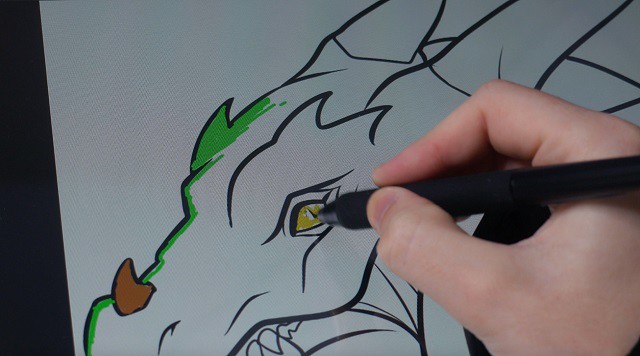
Photoshop's pen/painting tools aren't quite as robust as other art programs that are more designed from the ground up for smooth, natural tablet feel.
When I use Paint Tool SAI ( a great little Japanese program with no bloat, amazing tools and a low footprint) my inking lines are as smooth and defined as when I use a brush.
you can chose one out of three softwares ArtRage 5, openCanvas, or Cartoon Animator 4 which comes with Artist 22 2nd Generation product purchase. but notice that openCanvas 7 is not available for Mac system.
Free digital painting and illustration software options are becoming more available in recent years. Here are some great alternatives to Adobe Photoshop. Krita, MyPaint , GIMP, FireAlpaca & MediBang Paint ,Autodesk Sketchbook.... you can have a try with these.
If you're one of those people who have a XP-Pen Deco or a Wacom Intuos or any other tablet without the screen I would highly recommend the XP-Pen Artist range. The hand eye coordination is so vital to the artist and the XP-Pen Artist offers that for you . however I wouldn't suggest a beginner to go out and buy a Artist 22 2nd Generation but rather get confident using a Bamboo or an Intuos first then consider upgrading.
Conclusion
This is a very high quality product. Price-wise it is Affordable. The benefit of the super, large screen and sophisticated inclining stand completely outweighs its price tag ( $499.99 ).
The XP-Pen is a worthy contender of being the best budget graphics tablet out there. When you look at some of the competition coming in at well over one thousand dollars, you can see why this is such an appealing piece of kit.
I feel kind of excited having a much bigger digital workspace.Furthermore the level of engagement I have with my work just makes me want to draw on it all the time! I use this every day. I love the big display and ease of use. Overall, I am happy with the purchase.
I would of loved to had this XP-Pen Artist 22 2nd Generation to be 2K Resolution but that would be more expensive. I can honestly say that the Artist 22 2nd Generation has finally given me the drawing experience I've waited my whole life for. This is by far the best and the most comfortable experience that I ever had with a graphics tablet.
If you've ever coveted a full-size pen display but haven't had the budget to make it a reality, the new Artist 22 2nd Generation could very well be the pen display you've been waiting for .
So if you are considering upgrading your tablet and you have a couple grand saved up , I say go for it! You won't regret it!
Bloggar | Slóð | Facebook | Athugasemdir (0)
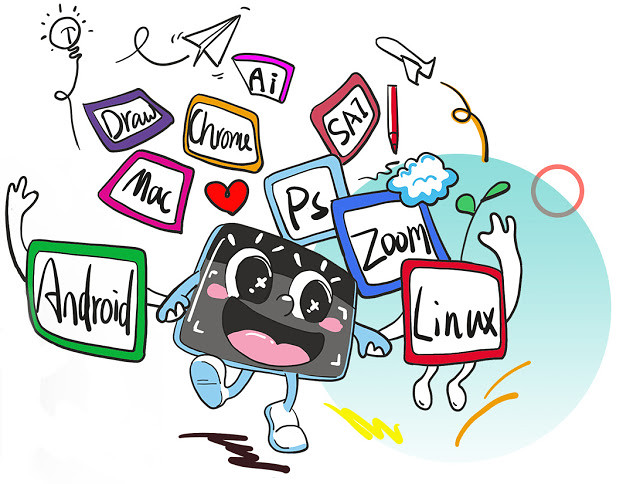
With a graphic tablet you can draw on your computer! Your screen will turn into your canvas.
If you do any type a graphic design, digital design, digital art and marketing graphics there will come a time that you will need some new equipment to take your skills and abilities up a notch. I highly recommend XP-Pen products.
Graphics Drawing Tablets for PC have come a long way in recent years. Gone are the days where the only game in town was a Wacom Intuos. Now, there are options to suit all budgets – from powerful, feature-packed pen displays with high-resolution touchscreens, to mid-range and cheap drawing tablets that balance price with power.
XP-Pen was founded in 2005 and in my opinion, whether you're interested in painting, drawing or photograph retouching, it is the company you should consider when looking for a graphics tablet.
Recently, XP-Pen introduced a new addition to its Deco family: the XP-Pen Deco Fun with XS, S, L three sizes and four different colors. Since I've been a XP-Pen tablet user for many years, I couldn't wait to get my hands on it.
The first thing I noticed was that XP-Pen now offers a bewildering selection of entry level and mid range tablets.
These “entry level” tablets are the XP-Pen Deco Fun Series. Prices vary because their sizes vary by tablet. They feature a smooth drawing surface and Android compatible with Android, Chrome OS.
For my tests, I bought the whole models of the Deco Fun range.
Unboxing the XP-Pen Deco Fun

When I first got it I was really excited because I'd seen on Youtube all the unboxings and the interior of the box is really nice!
It's a beautiful box for storing your tablet in! Underneath the tablet is a compartment for the cable, that connects it to your laptop, and the manual.
Once you buy it, you'll get:
– The actual Tablet .
– The pen with buttons .
– 1 Pen Clipper and 10 extra nibs
– A booklet containing information on the tablet
– a USB connecting cable

Models
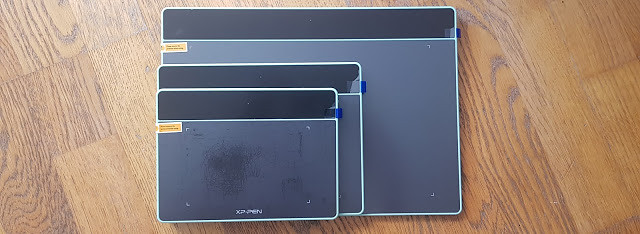
There are three versions of the Deco Fun. The price depends on the size you get too, obviously the bigger, the more expensive.
Extra Small ($29.99) — This tablet works well for those looking for an ultra-portable design as it measures 182.4 x 134.7 x 10.5mm.
Small ($39.99 ) — This size is my personal preference at 210.5 x 159.8 x 12.9mm. This matches my laptop well and easily fits in the bag for on-location work. Its large enough to use comfortably at a desk.
Large ($49.99) —This size works best for illustrators or those with a large work area. It measures 315 x 222.9 x 12.5mm.

Info & Features:
Here is some information and features about the tablet:
– The tablet has no buttons on the side to customize .
– There are additional 2 buttons on the pen.
– you can connect the tablet with its USB-C to USB-A type cable.
– The XP-Pen Deco Fun has also great pen pressure sensitivity.
– It has about 3 sizes and four colors ( Classic Black, Space Blue, Apple Green, Carmine Red ) to choose from.
– The small and Large Size tablets do have tilt feature.
– tablets supports Window , Mac , linux , Android connection and is widely compatible with Chromebook devices.


The Deco Fun is a simple entry into pen and tablet-based photo editing and illustration on a budget. While not as large as pricier options, and serving only as a map of the screen and not an actual screen, the Deco Fun' pressure sensitivity simplifies and speeds up many types of brush-based work.
Here's the official website for the XP-PEN Deco Fun: https://www.xp-pen.com/product/905.html
Install the Driver
Getting used to the tablet also involved getting the hang of how the pen worked on the tablet's surface. Much of this was made flexible via the tablet driver.
Once you have your tablet, you need to install all the drivers so it all works properly, which is a very simple task to do and shouldn't take up a lot of time.
Just Go to the XP-Pen official site drivers page. Click Download next to the latest driver that corresponds to your computer's operating system. Follow the prompts to finish the driver installation.
The Driver will help you to make relevant modifications on pen pressure to helping it feel akin to an actual pencil.
Tech Review

The tablet surface corresponds to your computer monitor; moving the pen over the tablet is analogous to moving your finger on a track pad — the movement is in your hands, but your eyes remain forward, looking at the monitor. While it sounds less intuitive than drawing directly on the screen, in practice it feels natural.
Made from smooth black plastic similar in feel to the Touchpad on a Laptop, the XP-Pen Deco Fun should look right at home on most desks. The majority of the tablet is taken up by that work surface, which measures 6.3 by 4 inches on the small model .
Four rubber pads underneath provide grip to carry the tablet steady while you're working. While constructed from plastic, the Deco Fun feels well-built for the price. I did find that with enough use, the pen will leave tiny scratch marks in the surface of the tablet .
Use the Deco Fun feels like the you tried to type without looking at your hands. Watching the screen instead of your hand while drawing feels strange, at first, but that odd feeling slowly fades the more you use the tablet system until it feels just as easy as typing.
In fact, employing a separate tablet and monitor — versus drawing directly on a screen — may even be a plus, as your hand doesn't physically block your view of your digital canvas.
My experience with it
Digital Painting experience
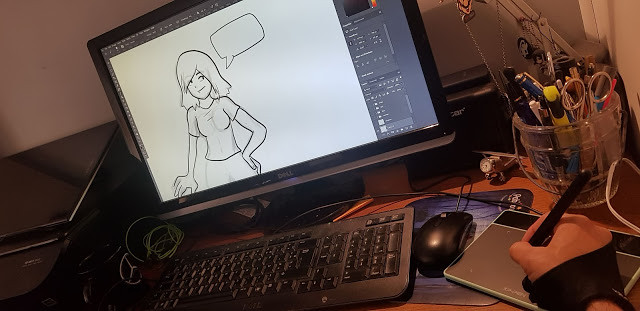
After installing the XP-Pen Deco Fun, I began exploring the digital medium landscape by trying out the paid software offer of Photoshop CC , alongside various other different free software including Medibang Paint, Gimp ,Krita, etc.
The bundled software ( ArtRage Lite ) doesn't do much for me . I think it's better to buy a Deco Fun and then buy whatever software you want to use with it.
The drawing surface is awesome: slick and smooth with no skips or lag. XP-Pen has always made quality tablets so there's no surprise that the pen responsiveness is spot-on.
The product does have its downfalls, The real difference between this tablet and its predecessors (and other tablets in XP-Pen's lineup) are the customizable hot buttons down the side of the tablet.
you can using it replaces drawing paper, pencils, watercolors, and just any other art tool you could think of!
A lot drawing programs are free, so once you get a tablet, you are essentially ready to go.
Since tablet stylus acts just like a pen, paintbrush, or whatever you want it to be, the table itself senses pressure. The biggest edge the Deco Fun has over a mouse is the pressure sensitivity.
More pressure creates smaller, darker strokes, while less pressure creates a line as large as the selected brush with more edge gradient. The pen doesn't mean you never need to choose a brush size, shape, or edge again, but the pressure sensitivity allows you to urge that maximum brush size or just a fraction of that selected brush with light pressure.
This makes it so that when you press hard, the lines made are thicker and darker, just like in real life. You can easily draw and color like you would on regular paper, except with more tools that you couldn't use in real life.
Use Deco Fun Graphic Tablet to Edit Photos

The main benefit to a tablet when photograph retouching is not as obvious as you might think. The precise movements compared to a mouse are nice but actually being able to change pressure on the pen is equally as useful, especially if you are dodging and burning.
While the Deco Fun is the most time-efficient when using the pressure sensitivity, the tablet-based editing feels more natural for a number of other uses. Using the pen to tap out blemishes with the healing tool was slightly faster than using the mouse, but it also felt more natural and, frankly, helped me in making a tedious task a bit more enjoyable.
If you think you'd be better/faster with a tablet, you should seriously consider getting one. Illustrators, cartoonists, animators, photographers doing retouching/editing by mouse would all benefit from a tablet.
I use the pen stylus even for video editing. Period point blank, holding a pen is going to be more accurate and efficient rhan holding a mouse for any computer task you can think of, at least for me.
Works with Chromebooks

This entry level tablet connects to any Chromebook with a USB cable and then you use the included stylus to draw like you'd normally draw! I've used a similar product from XP-Pen before to draw out math equations and it worked really well.
Supported on Chrome OS 88 and later, and Kernel version 4 and later(including 4.4, 4.14 and 4.19).
If your Chromebook has a touchscreen, the lag on some of those can make drawing accurately nearly impossible.
There are plenty of drawing apps for Chromebooks . You could use this for art (obviously) but also for students who want to show their math work.
This most likely has very little lag and the price makes it very affordable to boot.
Also when you buy the deco fun tablet you will get the three-month trail of Explain Everything whiteboard app ( just like Google Jamboard , Openboard and MS Whiteboard ) license .
Just download the app on your device to use to draw and open the board in a browser to screen share (or just send them the share link to view) and they can see what you draw.
I've been using the xp-pen with OneNote and PowwrPoint and it's worked great. You get used to coordinating the pen with the screen pretty quickly. it's great for online courses .
Support connect to your Android phone or tablet!

you need to download a driver to your pc and connect the tablet to update the tablet's firmware . after that its suppoused to work as intended.
It doesnt work with bluetooth it has to be connected using usb otg ( not come with , you have to buy one by yourself ) .
I connected my XP-Pen Deco Fun to my Samsung Galaxy (my phone came with a special adapter) and it technically works. However, you can't see where the pen is but you can still click and draw.
inixPint X this one support pen pressure and Sketchbook are my favorite apps . also with also medibang paint and adobe sketch ( idk why those 2 dont support pen pressure , But you can still draw. ).

Conclusion
The XP-Pen Deco Fun is the perfect tablet for anyone to start their journey in the digital medium. The added bonus of the free software, and relatively cheap prize makes it a perfect comic for the budget artist.
If you're looking at buying a Drawing Tablet, I definitely recommend getting a XP-Pen Deco Fun. For a beginner, it's perfect, not difficult to use and great results.
I'm thrilled with it and happily using it to sketch and paint in Photoshop.
If you do a lot of retouching, photography editing or even drawing, you should buy one, in my opinion. It's a solid product with minimal problems.
If you draw a lot, I would consider a XP-Pen Artist 12 Pro Drawing Tablet With Screen . I do not think you'd benefit from a screen with photograph retouching, so I do not recommend getting the more expensive model if you're only interested in photography.
Bloggar | Slóð | Facebook | Athugasemdir (0)
5.5.2021 | 09:34
XP-PEN Star G430S Review: Affordable Graphics Tablet for Digital Writing and Drawing
Graphic tablets have become an essential tool among creative professionals and hobbyists alike, even more so now that working from home has become the norm for months—or years to come.
There is also no shortage of brands from cheap points of entry that offer satisfactory performance, to industry-grade staples like Wacom that everybody knows.
Wacom is a quality brand, but also at a price that for many is not viable, especially without having a very cheap entry range, with which new companies have been entering with cheaper alternatives.
From what I've read, XP-Pen is one of the leading makers of graphics tablet and that is why I chose to buy their Star G430S tablet.
This does not mean it's the best and it also doesn't mean that it's suitable for every task. It simply means that when we take into consideration price and features, this graphics tablet offers the best deal currently available.
This tablet is available on official store for $29.99 . So for around 30 bucks, you get a very good tablet that's very comparable to much more expensive tablets like the Wacom intuos.
Although this device is not necessarily innovative, the fact that it costs so little makes it an obvious choice for those who are still testing the waters before deciding on whether they should invest any money on a more expensive graphics tablet.
This is precisely why the Star G430S sells so much. The price is so incredibly low that anyone who buys it can rest assured that even if they don't love the product, they don't have much to love.
XP-Pen Star G430S Unboxing & Review : Small But Useful

I just bought the XP-Pen Star G430S recently. When I got I was amazed at the great packaging. I opened the box and unpacked all of the contents.
The XP-Pen G430S tablet comes with a USB cable, 10 pen nibs, one pen clip and a quick guide. Although XP-Pen pen nibs don't tend to wear out easily, it's great to have some extra ones.
Specifications :
Active area: 4 x 3 , inches
Pressure sensitivity: 8192 levels
Resolution : 5080 lpi
Multitouch : No
Reading Height: 10mm
Report Rate: 266 PPS
Supply Voltage: DC5V
Interface Support: USB
USB Cable Length: 1.5M
Compatibility: Windows 10/8/7 , Mac OS 10.10 above
XP-Pen Star G430S official site: https://www.xp-pen.com/product/52.html
Design

The drawing board has an all-black design. It's made of lightweight plastic , only 2mm thick.
This drawing pad is slim and compact. You can easily put it on your laps while painting, or use it on limited desk space, take it on a trip, etc.
The Star G430S tablet has no bezels, but not all the area is usable. The active area takes only 4 x 3 inches meaning that you will have to use zooming a lot.
This is most noticeable on higher resolution screens. If you have a high resolution screen it is quite difficult to avoid having a shaking hand because of how small the tablet drawing space is.
Due to the rather small size of the active drawing area, this tablet is known as a “signature device”, meaning that its main function is to allow the user to sign on the board and transfer the signature to the computer in order to use it with digital documents, mostly in PDF format.
In addition, this model does not have quick action keys, since the Deco mini4 / Deco Fun S ( both come with 4 x 3 inches active drawing area ) model will cost us a little more if we want three action buttons on our drawing tablet.
Stylus

XP-Pen Star G430S offers a magical pen that will eradicate all the difficulties while drawing on the tablet . and it's important to note that the digital pen is not battery powered at all . The pen does not require recharge, so it is always ready to go.
The pen that comes with the XP-Pen G430S tablet is pressure-sensitive, allowing you to make fine lines or bold strokes by varying how hard you press.
The pen provides a resolution of 5080 LPI and 8192 pressure levels that allows you to draw better on the tablet surface. Besides, the report rate of the pen is 266 RPS and is exceptionally lightweight to give you pleasure in whatever task you perform.
With this magical pen, you easily sign any documents, sketch like you sketching on a piece of paper, draw, write and a lot more.
There are two buttons on the pen which are essentially the same as right-click and middle-click on a mouse. You "left-click" by touching the surface of the tablet. And if you browse over the internet by using the digital pen, you can do so by just pressing the button of the pen.
Install and Setup

The setup was quick and easy; connect the tablet via the USB cable, install the drivers, and start having fun! Just line up your screen area with the tablet. I was easily found the driver on XP-Pen's website ( https://www.xp-pen.com ). The updated driver even had more features!
The options are minimal, such as changing the sensitivity, the functions of the pen buttons, choosing the screen on which we act, testing the pressure of the pen, and advanced settings, which allow us to change the area of ​​the screen that we handle. with the tablet, the ratio and turn the actions if we are left-handed.
The tablet functions quite well. Not only that, but it was compatible with every OS (Windows ,Mac ) I tried it on. There is Linux ,Windows , and Mac OS driver offered for Star G430S on their official page.
The XP-Pen drivers will make it work with any drawing program. It compatible with a lot of programs like CorelDraw, Corel Painter, Adobe Illustrator, Adobe Photoshop, Paint tool SAI,Clip Studio Paint, Gimp,Krita, Inkscape, Zbrush , 3D Max, and a lot more. This cheap tablet ultimately helps you achieve your set goals and take the next move in the art world.
Use Experience
Fantastic tablet for osu!

This tablet is comfortable for osu , Really low latency using hovering or drag method. Software for the XP-Pen is not the best but it gets the job done.
This XP-Pen G430S OSU Graphics Drawing Tablet can both hover and drag , this is my personal opinion but I recommend you to drag ,it really give you a better aim ,at least in my case it did . you can't lift too high.
You'll get used to it fast especially if you were a high-sens mouse player (wrist-mainly), it's not like restarting osu! at all.
Of course you need to adapt from mouse to tablet but it's not that hard ,it only needs a few hours, and for me it made me instantly better ,like I destroyed all of my previous top scores the same day I got the tablet.
Overall love the product and they supplied so many extra pen tips. If you're using this for osu! it's definitely awesome and helped me jump from 4 stars to 5 star beatmaps!
Suitable for digital signature

Oh, and the tablet was good for creating a signature to use in adobe reader to sign documents. As far as a signing pad, it is fantastic. The small size makes it portable and it doesn't take up much room on my desk at all.
It works as advertised on Adobe Acrobat, Excel, MS Word and PowerPoint, though the pressure sensitivity is pretty much wasted on these things. For example, signing in Acrobat doesn't show any regard for pressure sensitivity. All the lines are equally as dark and thick no matter how you press.
Best writing solution for online teching

I use it when teaching online and it helps me illustrate concepts. I downloaded the microsoft whiteboard + onenote note taking app and my life is so much easier.
I use it to make my math videos mostly, but it has also been useful in drawing summary pictures for reading, underlining information in articles during video meets, and other things.
If you won't be using it for digital art, you are paying for features that you won't use or need.
Perfect for Photo Retouching & Editing

For working with photographs, the precision and ease of a pen beats a mouse any day. The pressure sensitivity allows me to alter the brush size or opacity just by pressing harder or lighter on the tablet as I draw.
Combined with the natural feel of the pen, this allows me to make photograph alterations involving hand-drawn layer masks and dodging/burning with ease. Actions that would have required multiple brush size changes, opacity changes, and tons of clicks of a mouse can literally be done in a single stroke with a tablet. I highly recommend getting a tablet if your mouse makes you frustrated while editing photographs.
Great for Graphic Design and Drawing

The XP-Pen Star G430S tablet is, of course, perfect for those doing graphic design and drawing. Also, the tablet is light and portable which may be important to students, outdoorsmen, artists, and those doing business presentations. It may also provide a great alternative input device for those with mobility issues.
The G430S is great for Illustrator and Photoshop. The sketch part works great. I can't believe how realistic it is. I couldn't believe I wasn't using a real pen.
Using the pen is just like writing with a pencil and paper. It feels very comfortable and very normal. The work surface is slightly textured so it feels much like pencil or pen on paper. The most unusual thing is that the pen movement is detected well before the pen touches the tablet. So you can actually control the movement before the pen and tablet touch.
In some cases, it makes you feel like you are using a magic wand. The response to the pen movements is quick and accurate. It even records levels of pressure sensitivity very accurately.
the hardware and software used in these devices were exactly the same being used in much more expensive drawing tablets, the only difference between them was the fact that the expensive ones had larger drawing areas. If you draw frequently, I suggest around a 10x6 inches for decent drawing space - XP-Pen Deco 01 V2 .
Good for 2D Animation

I found this tablet very useful when I use my 2d animaion software. It's good for touching up minor breaks in the lines so they can be filled easily and for painting them. Also for adding details that were lost by the scanner or adding simple background animation. In other words it's great for animators who can't afford the better ones. The mouse is pretty useless, I just use it as a paper weight but it doesn't hurt anything.
The mouse also comes in handy if you're using 3D programs like Maya (in which a mouse has benefits over a pen).
If you are going to need a tablet for a career in professional graphics/animation, I would recommend a professional model or display drawing tablets such as wacom cintiq or xp-pen artist , but would still recommend this product for travel/personal use.
Conclusion
Great XP-PEN product - a must have for artists and digital photographers to create/edit your work that's easy and fun.
As you can see from the information given in this XP-Pen Star G430S review, this model is simple but suitable for many types of work. You can use it for writing, signing, and working with documents, editing photos, drawing, sketching, and painting.
However, the drawing area is pretty small for some serious drawing projects. It seems like you are drawing on a small piece of paper. The unit is also extremely easy to install and is compatible with the most important programs.
Once I got the hang of using this tablet I was hooked. At first, finding where I was on the screen in relation to the tablet was a little difficult and frustrating. Given some time to practice and learn everything just fell into place.
When it comes to post processing this tablet really improves the speed and accuracy of processing and allows a true "feel" of the work. The whole process of editing seems more natural and the pressure sensitivity really adds a new dimension to the work.
I would definitely recommend the Star G430S to those who want to get a tablet and are just getting into the field of digital art or photo manipulation. Buy One!!!!!!!!!!!! They're Awesome! I sound like a sales person! YAY!
Buy Here:
You can Get it from United States official Store: https://www.storexppen.com/buy/star-g430s.html , If you live in other regions you can select from official site “Stores” List.
Bloggar | Slóð | Facebook | Athugasemdir (0)
Um bloggið
drawing pen tablet for graphic design
Heimsóknir
Flettingar
- Í dag (20.5.): 0
- Sl. sólarhring:
- Sl. viku:
- Frá upphafi: 0
Annað
- Innlit í dag: 0
- Innlit sl. viku:
- Gestir í dag: 0
- IP-tölur í dag: 0
Uppfært á 3 mín. fresti.
Skýringar

